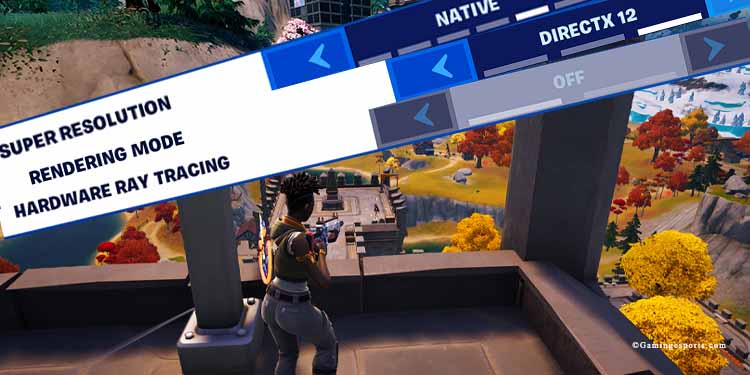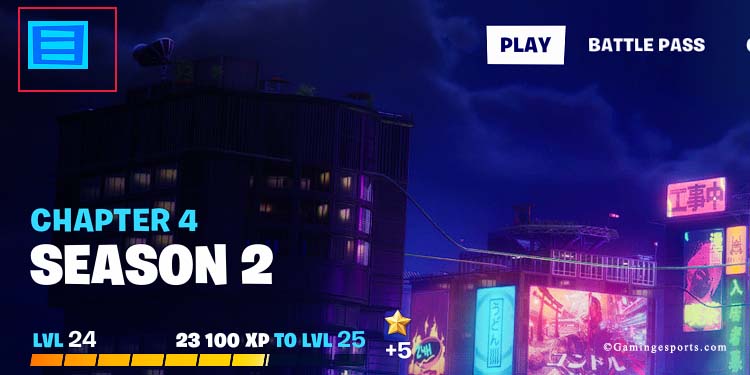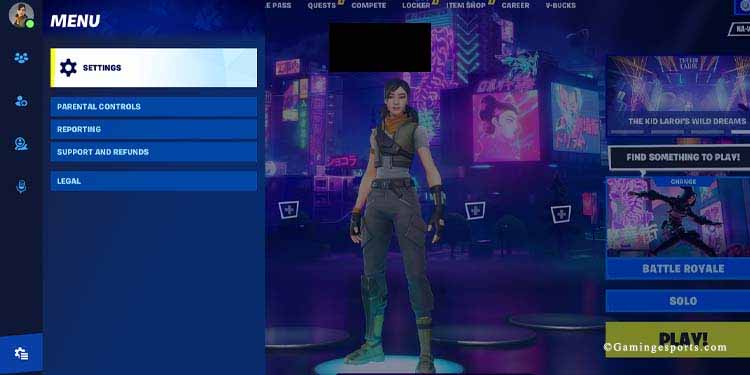The best Fortnite settings ultimately depend on what you want from the game and what your PC or console can handle.
Even so, the guide will help you in three ways:
- The best settings to get more FPS to play and stream
- The best settings to get the best graphics (if you have a high-end PC)
- A simple controller configuration for the keyboard or controller
So, without further ado, let’s jump right into the best Fortnite settings.
Opening the Fortnite Settings
Fortnite doesn’t ask much from your PC, so you don’t need to tweak your graphic card’s settings. Instead, let’s jump right into Fortnite’s settings:
- Open the game
- Go to the Lobby
- Click the Menu icon at the top left
- Click the Gear icon
- Select Settings
Tweak the Graphics for More FPS
Perhaps your PC, internet speed, or both are not up to par. Playing Fortnite this way can be tough, as your character will lag while other players will be much faster than you.
If this is the case, let’s tweak some settings to get more FPS on the Display menu (the first icon on the left).
| Display category | Selection |
| Windows Mode | Fullscreen |
| Resolution | 1920X1080 (or lower, if your screen has a lower resolution) |
| VSync | Off |
| Frame Rate Limit | 60 FPS (or 30FPS if you have a 30Hz screen) |
| Rendering Mode | Performance – Lower Graphical Fidelity |
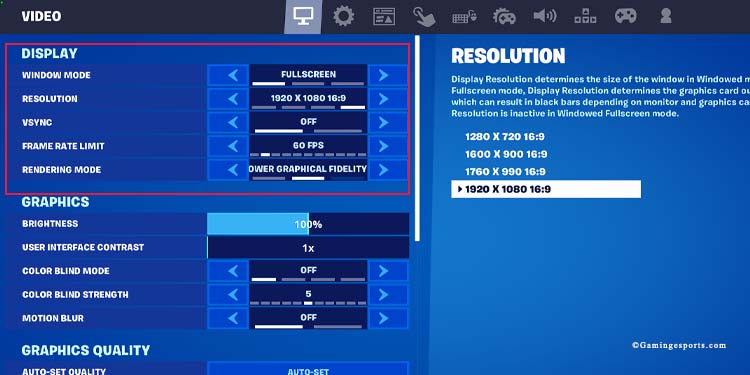
These first options will make your game significantly smoother. If you’d like, turn off Motion Blur in the Graphics category as well.
Below those categories, you will see Graphic Quality, which is where you balance performance and quality. I recommend the following settings to achieve a good balance:
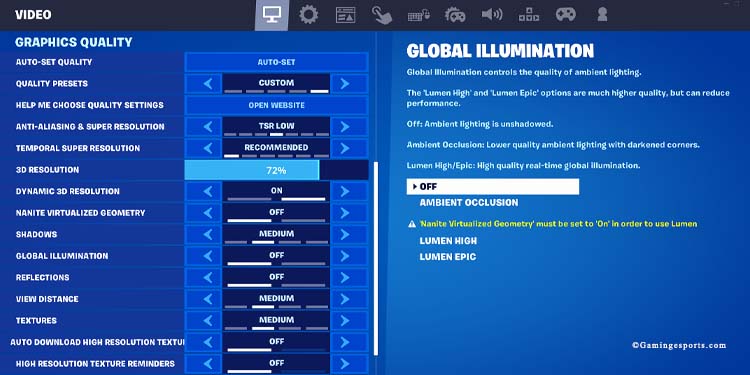
- Anti-Aliasing & Super Resolution: TSR Low
- Temporal Super Resolution: Recommended
- 3D Resolution: Around 70%
- Dynamic 3D Resolution: ON
- Nanite Virtualized Geometry: ON
- Shadows: Medium
- Global Illumination: OFF
- Reflections: OFF
- View Distance: Medium
- Textures: Medium
- Auto Download High-Resolution Textures: OFF if your internet speed is below 10Mbps, ON if it’s above that mark
- High-Resolution Texture Reminders: OFF
- Effects: Medium
- Post Processing: Medium
- Hardware Ray Tracing: OFF
Finally, on Advanced Graphics, set the two options to OFF.
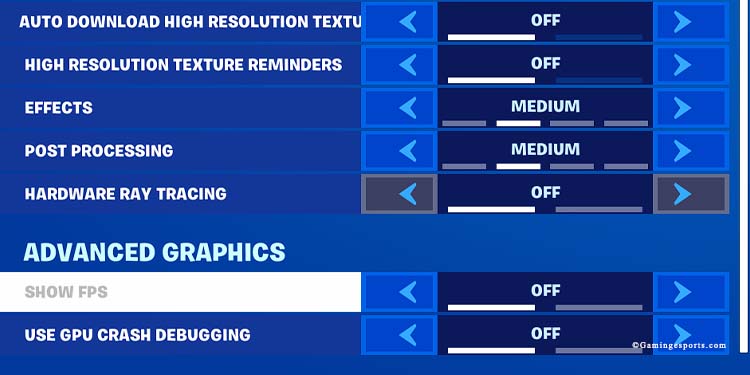
You have some leeway here, which depends on your hardware. For example, if you have a 120Hz or more screen, you can set the FPS limit to “Unlimited.” Moreover, you can lower or improve some settings depending on how the game looks and behaves.
Lastly, if you’re using an Nvidia graphic card, enable “Nvidia Reflex Low Latency” as “On + Boost.”
After choosing these settings, restart the game and test it. Having more FPS is always better than having nice graphics on a competitive game unless said graphics do not allow you to understand what’s happening.
Tweak the Graphics for the Highest Quality
Let’s say that you have a high-end PC and that you like eye-candy graphics. Alternatively, you’re streaming or recording Fortnite footage for social media like YouTube or Twitch.
In that case, you may want to tweak the Display settings like so:
| Display category | Selection |
| Windows Mode | Fullscreen (however, if you need to constantly use other apps for content creation, choose Windowed Fullscreen) |
| Resolution | Match your screen’s resolution |
| VSync | On if you use Fullscreen, Off if you use Windowed Fullscreen |
| Frame Rate Limit | Unlimited |
| Rendering Mode | DirectX 12 |
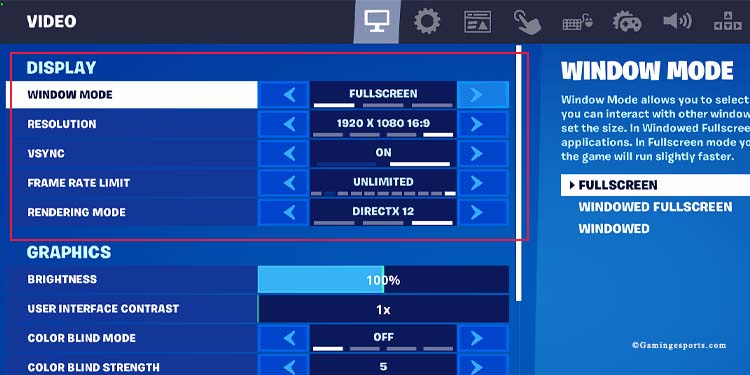
Then, on the Graphic Quality bracket, choose Auto Set. The option will customize the game to match the maximum potential of your PC’s hardware without considering your internet speed.
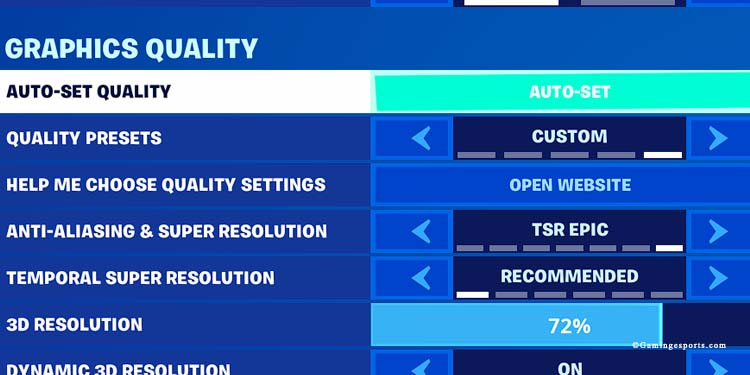
On top of that, check on these settings:
- Temporal Super Resolution: Native
- Dynamic 3D Resolution: ON
- Nanite Virtualized Gemotery: ON
- Virtual Shadows: Epic
- Global Illumination: Lumen High or Epic
- Reflections: Lumen High or Epic
- Auto Download High-Resolution Textures: ON
- Effects: Epic
- Post Processing: Epic
- Hardware Ray Tracing: ON—if you’re using high-tier GPUs (RTX 3070/3080/3090 4070/4080/4090 or AMD 6700/6800/6900).
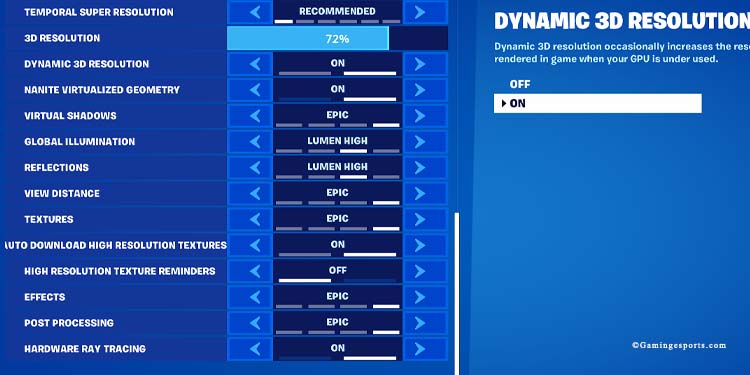
Finally, turn on the advanced graphics to check your FPS in-game, and see if the quality is affecting the game’s performance.
Fortnite does look good with high graphical settings:

Best Controller/Keyboard Settings
We also recommend changing some things on the controller menus to fit your preferences and setup.
If you play with a keyboard & mouse, I recommend putting the crouch button on an extra mouse button, if possible.
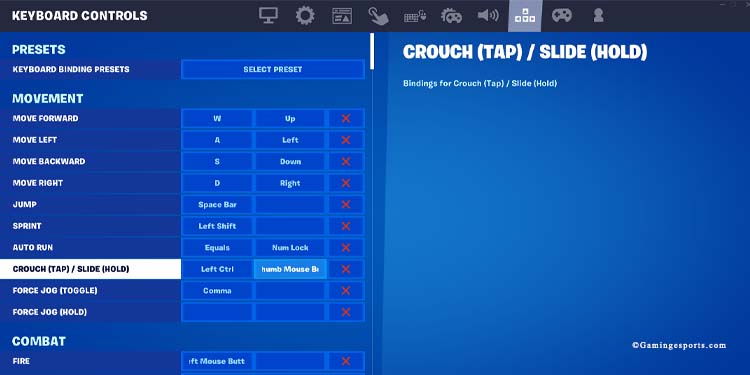
The other button we recommend is “Place building.” If there’s another mouse button available, use it. Otherwise, use “Q” or something similarly easy to press.
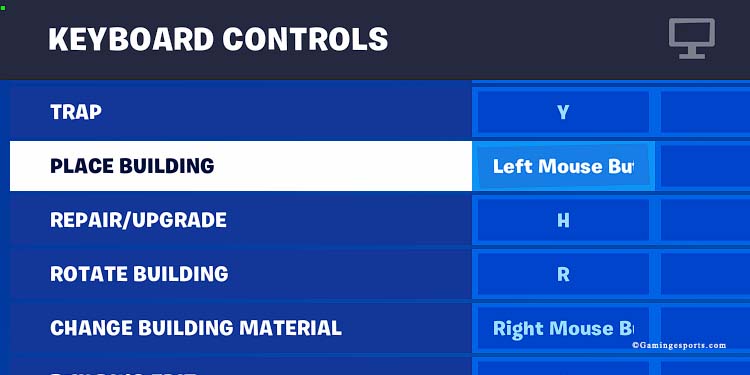
Then, on the Mouse &keyboard menu, you can lower or increase the mouse sensitivity. Do it in case you feel your aim is either too slow or too fast.
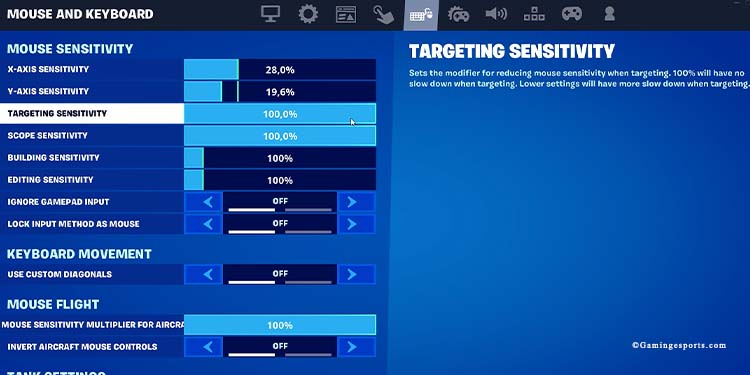
If you play with a controller, go to the controller tab and customize the settings slowly.
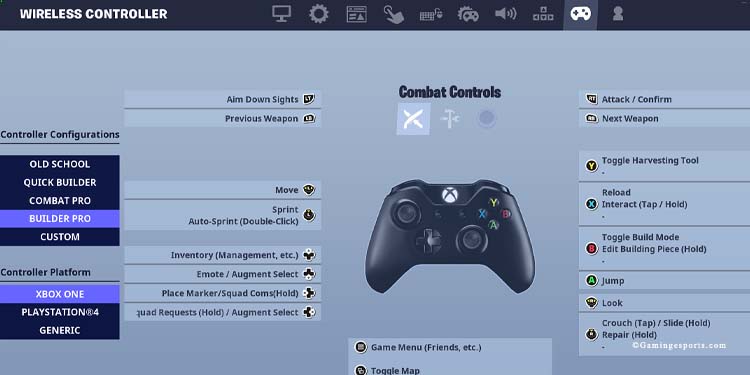
You can find further controller options on the “Controller Options” tab, but you’d have to enable “Advanced Options.”
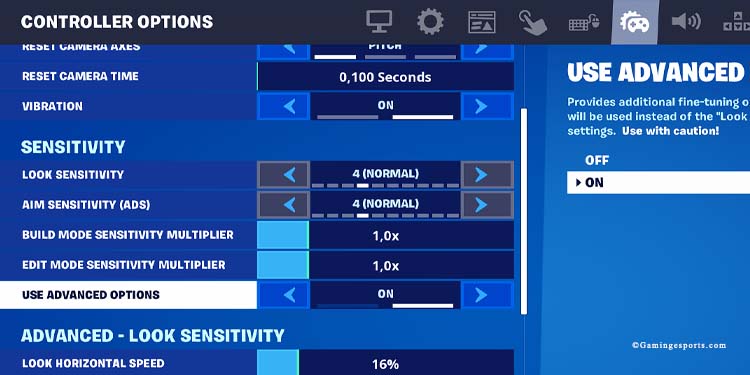
You’ll see a list of complex controller options; changing them can make the game feel weird. However, we recommend putting Aim Assist around 70% if you use a controller.
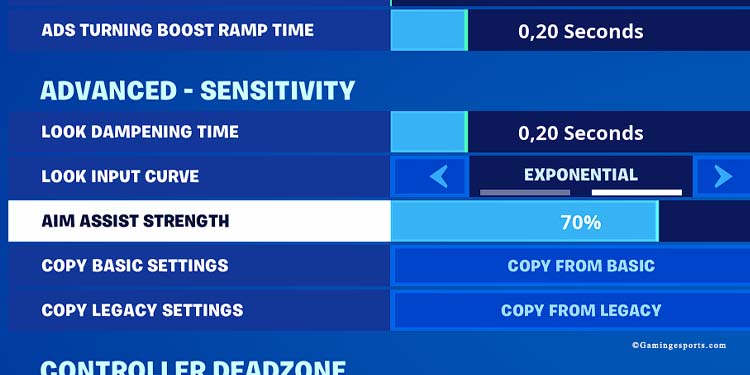
Recommended General Settings
Browsing through every Fortnite setting, there are a couple of options we recommend.
First, on the Game menu (the gear icon), enable “Auto Sort Consumables to right.” It’s self-explanatory, and it will save you the hassle of sorting the weapons and healing items on your five action slots.
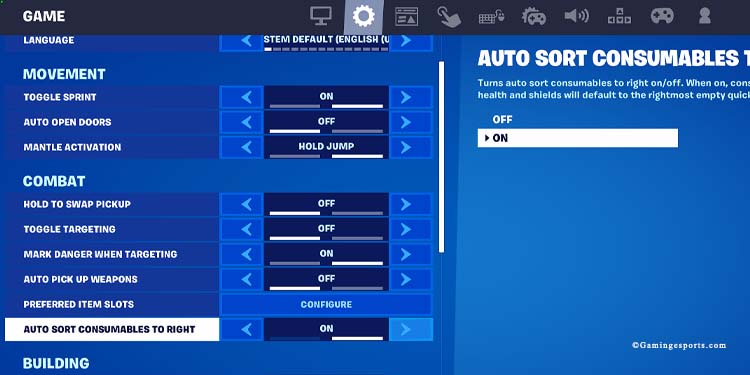
Similarly, click on “Preferred item slots” for further customization.
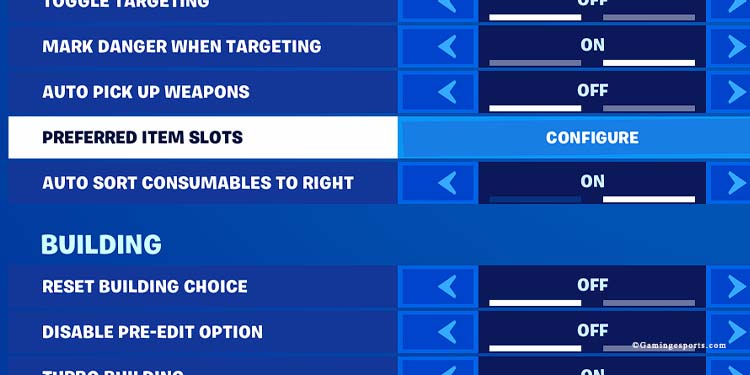
Then, customize each slot with the items you like the most.
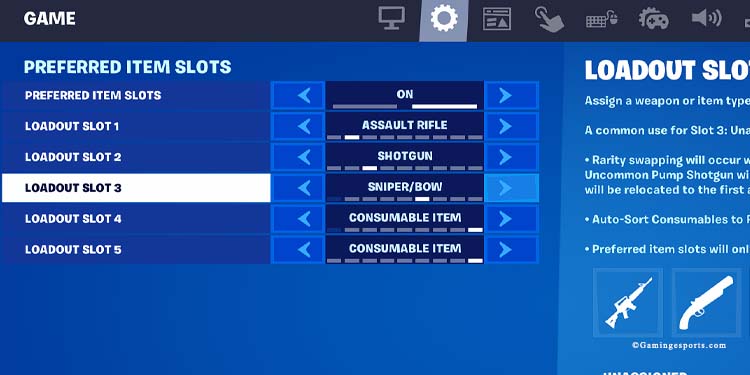
On the same menu, enable Turbo Building. It makes building much easier. Also, turn off “Contextual Tips.”
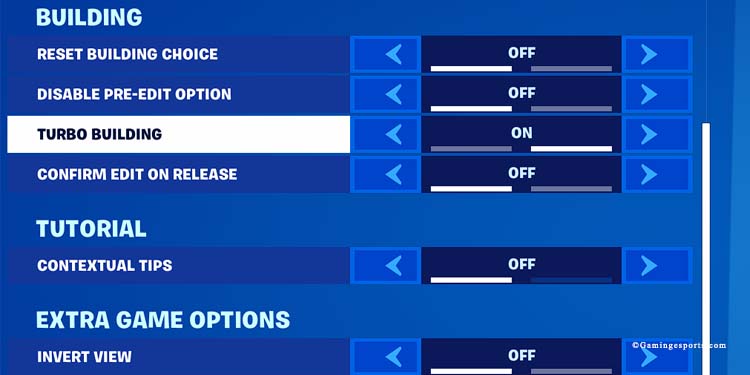
Here’s a video tutorial: