Dota is best enjoyed when you have enabled the most optimal settings and options in the game. Some of these options not only make your gameplay much easier but also increase your efficiency while playing the game.
Most players who have played the game for long enough have these options turned on or even have customized them to suit their playstyle.
If you’re ever wondering why your hero is attacking the enemy even when you have not issued any attack command, it might be because the auto-attack feature is enabled on your client.
There are many options like these in Dota that are enabled by default and can really mess up your game if you’re not aware of what’s causing them.
In this article, we have compiled the list of options that you need to enable/disable to ensure that you are playing the game in the most optimal condition.
Best Dota 2 Options Settings
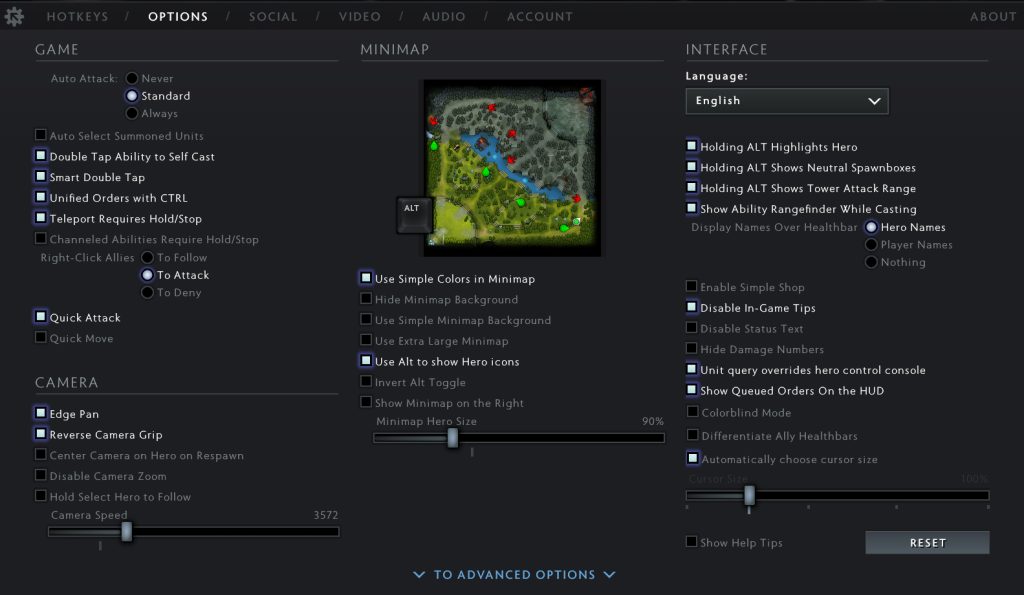
Under GAME Section
- Auto Attack: Standard
- Auto Select Summoned Units: Disable
- Double Tap Ability to Self Cast: Enable
- Smart Double Tap: Enable
- Unified Orders with CTRL: Enable
- Teleport Requires Hold/ Stop: Enable
- Channeled Abilities Require Hold/Stop: Enable
- Right-Click Allies: To Attack
- Quick Attack: Enable
- Quick Move: Enable
Under CAMERA Section
- Edge Pan: Enable
- Reverse Camera Grip: Disable
- Center Camera on Hero on Respawn: Disable
- Disable Camera Zoom: Enable
- Camera Speed: Your Preferred Speed
Under MINIMAP Section
- Use Simple Colors on Minimap: Enable
- Hide Minimap Background: Disable
- Use Simple Minimap Background: Disable
- Use Extra Large Minimap: Disable
- Use Alt to show Hero icons: Enable
- Invert Alt Toggle: Disable
- Show Minimap on the Right: Disable
- Minimap Hero Size: 90%
Under INTERFACE Section
- Holding ALT Highlights Hero: Enable
- Holding ALT Shows Neutral Spawnboxes: Enable
- Holding ALT Shows Tower Attack Range: Enable
- Show Ability Rangefinder While Casting: Enable
- Display Names Over Healthbar: Hero Names
- Enable Simple Shop: Enable
- Disable In-Game Tips: Disable
- Disable Status Text: Disable
- Hide Damage Numbers: Disable
- Unit query overrides hero control console: Enable
- Show Queued Orders On the HUD: Enable
- Colorblind Mode: Disable
- Differentiate Ally Healthbars: Disable
ADVANCED OPTIONS
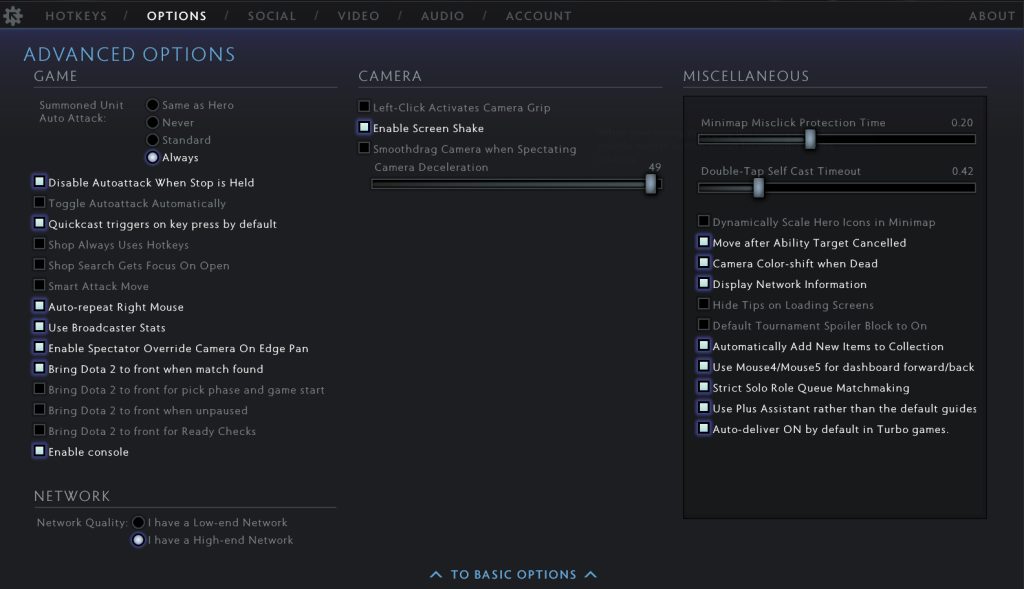
Under GAME Section (Enable)
- Disable Autoattack When Stop is Held
- Summoned Unit Auto Attack: Always
- Quickcast triggers on key press by default
- Auto-repeat Right Mouse
- Use Broadcaster Stats
- Enable Spectator Override Camera On Edge Pan
- Bring Dota 2 to front when match found
- Enable Console
Under NETWORK Section (Enable)
- I have a High-end Network
Under CAMERA Section (Enable)
- Enable Screen Shake
Under MISCELLANEOUS Section (Enable)
- Move after Ability Target Cancelled
- Camera Color-shift when Dead
- Display Network Information
- Automatically Add New Items to Collection
- Use Mouse4/Mouse5 for dashboard forward/backward
- Strick Solo Role Queue Matchmaking
- Use Plus Assistant rather than the default guides
- Auto-deliver ON by default in Turbo games.
Best Dota 2 Video Settings
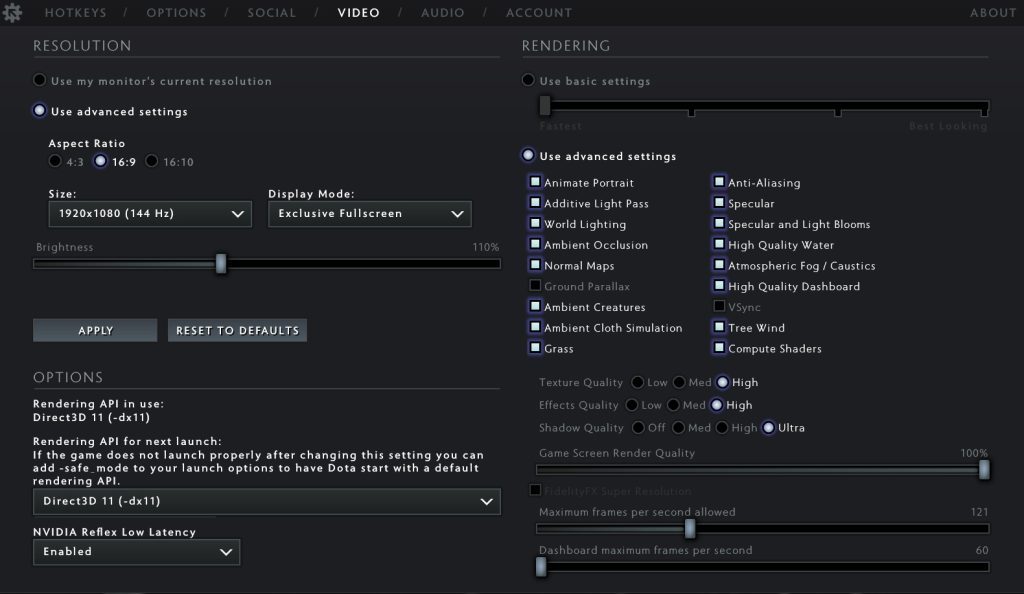
Under RESOLUTION Section
- Select Use my monitor’s current resolution for best results. You can also tweak your resolution by clicking on Use advanced settings.
Under OPTIONS Section
- Select Direct3D 11(-dx11) as the Rendering API.
- Select Enabled on NVIDIA Reflex Low Latency
Under RENDERING Section
Select Use basic settings and slide the slider to Fastest if you are playing Dota on a low-end PC.
If you have a decent PC with a decent Graphics Card, select Use advanced settings and check all the options except Ground Parallax and Vsync. Also, put Texture Quality, Effects Quality, and Shadow Quality to High or Ultra.
Best Dota 2 Audio Settings
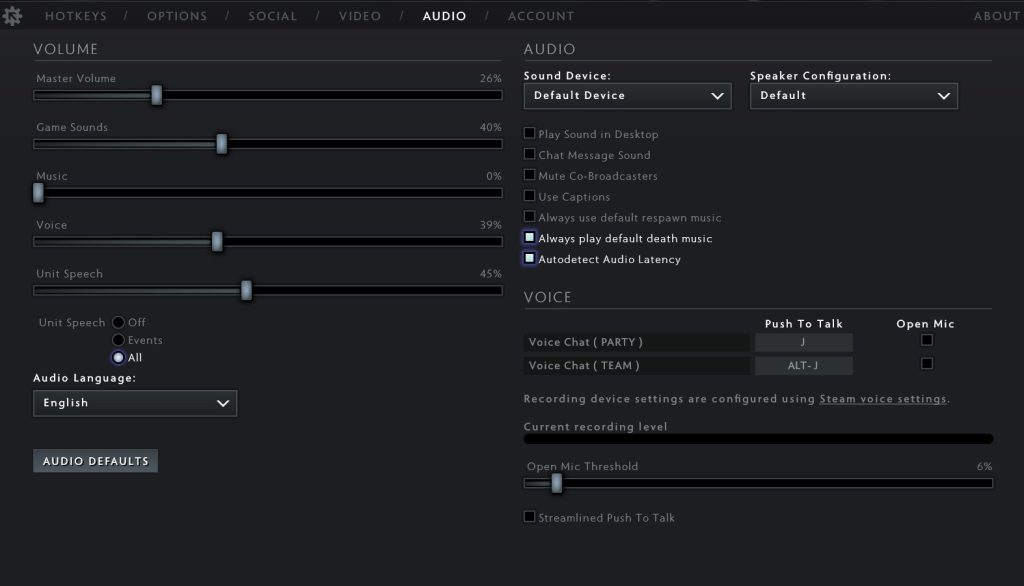
Under VOLUME Section
- Adjust all sliders according to your preference. However, I’d suggest that you turn off your music since it just acts as a distraction.
Under AUDIO Section
- Select Default Device as the Sound Device. Also, select Always play default death music and Autodetect Audio Latency options.
Keep other options as it is.






