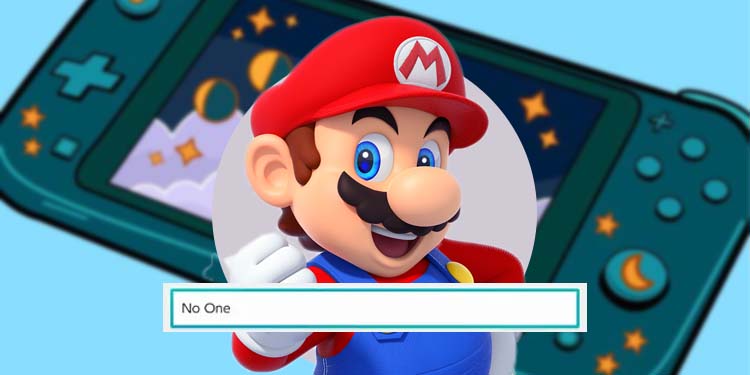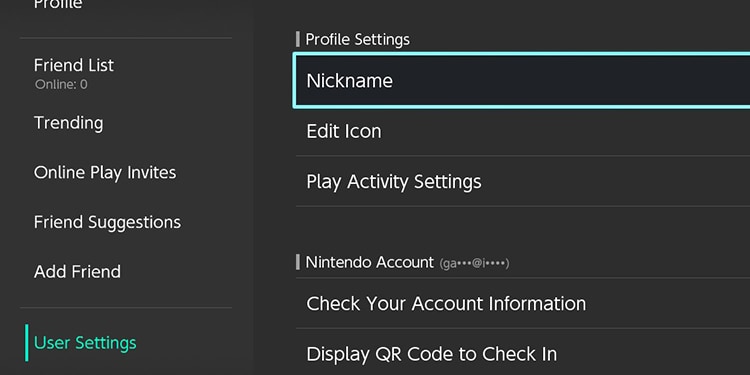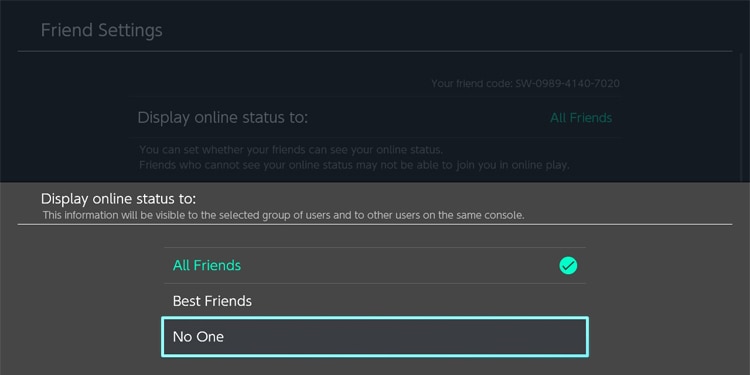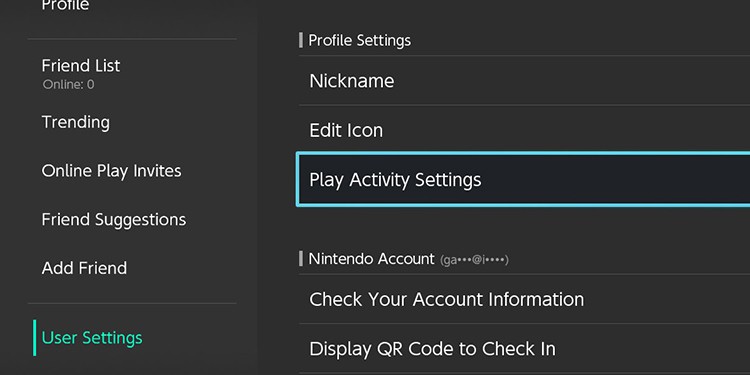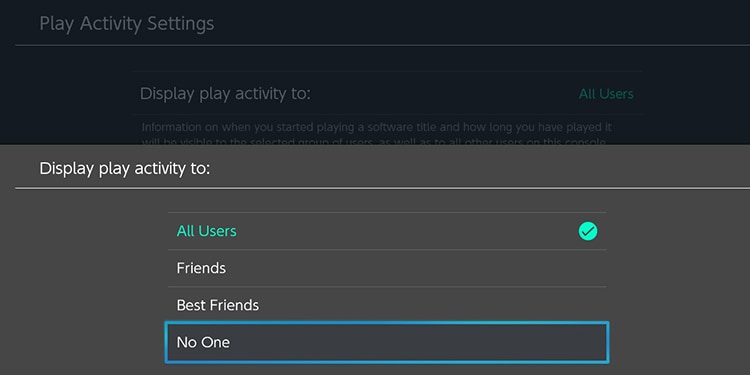Appearing offline on Switch will allow you to play in “secret.” Your friends won’t know whether or not you are online. Otherwise, Nintendo sends notifications to your friends whenever you log in and launch a game. That’s how it works by default, and it may not be something you like.
Perhaps you want to be alone, or maybe you want some secrete. Whatever it may be, you deserve privacy. Luckily, the Nintendo Switch does allow you to appear offline. You only have to find the settings on its interface.
How to Appear Offline on Switch?
You can change the online status on the Nintendo Switch to offline. However, the option is not easy to find. Nintendo doesn’t make it as evident as, for example, the Xbox or PlayStation consoles.
You see, Nintendo doesn’t focus on its community features like its competitors. Their focus is entirely on the console’s hybrid functions, as well as their intellectual properties.
So, the online/offline status doesn’t work as you’d hoped. Mainly, you’d have to flip a button buried in your Profile to appear offline permanently.
The measure is not a temporary change. But while it may be permanent, there’s no reason to skip it. It won’t damage the console’s functions in any way.
Here’re the steps:
- Go to Nintendo’s dashboard. If you’re on a game or an app, press the controller’s Home button to reach the home screen.
- Press the Home button on the controller again to open the quick menu.
- Go to your Profile at the upper-left side of the screen.
- Go to User Settings on the left sidebar menu. Press A to enter the menu.
- On the right panel, scroll down until you find “Friend Settings.” Press A when you find it.
- On “Display online status to:” select “No one.” You can also choose “All friends” or “Best friends,” but since you want to hide the online status, you should select “No one.”
- Alternatively, you can select specific friends to see your online status on the Best Friend option.
- You can remove these Best Friends by clicking on the Best Friends tag under their names when browsing your contacts.
How Does the Nintendo Switch Online Status Work?
The Nintendo Switch has an online status, which you can see as a dot right next to your profile icon. You can also see the online status right next to other’s icons.
Whenever you’re online, the icon looks green. Moreover, the console will notify your friends when you start a gaming session. That makes it easier to find someone else to play online.
So, you can choose to appear offline if you want to keep privacy and focus on single-player games. The status won’t limit your ability to play online games, purchase items from the Nintendo eShop, download games, update games, or any other activity on the console.
In other words, appearing offline on the Nintendo Switch will hide the status of your Profile on the console. It won’t hide your activity on the console – you’d have to follow a secondary method for that specific result.
How to Hide Your Activity on Nintendo Switch?
You can also hide your entire activity on the Nintendo Switch. That way, you can hide the games you’ve played from your friends.
Even if your online status is off, your friends may still see your gaming activity on your Nintendo profile page. In other words, they can click on your Profile and take note of the lies you’ve been telling.
But if you want to hide it, here’s how to do it:
- While on the dashboard, press the Home button to open the quick menu.
- Go to your profile icon.
- Go to User Settings.
- Select Play Activity Settings.
- On “Display play activity to:“, select No One. You can also select “Best Friends” and manage your Best friends on the Contacts menu.
Like so, you could hide your online status and the games you’ve been playing from everyone on the Nintendo Switch.