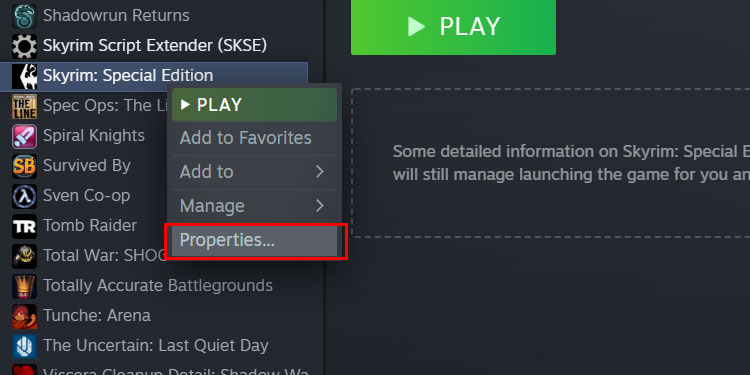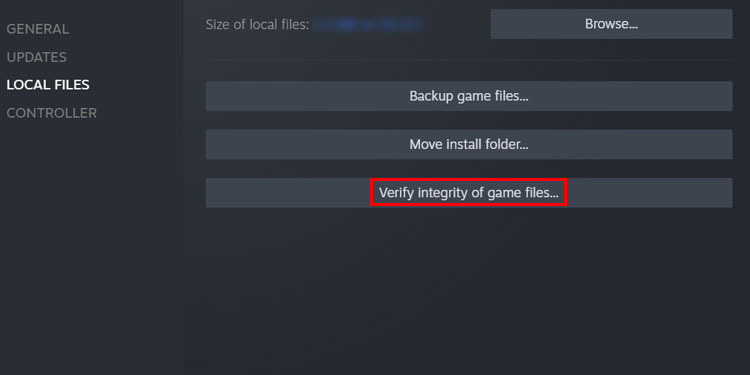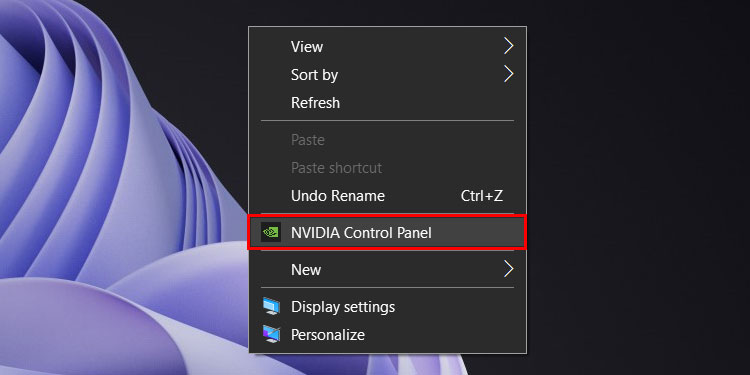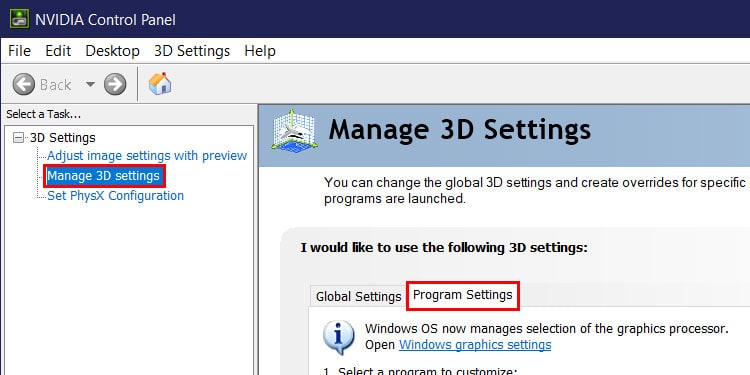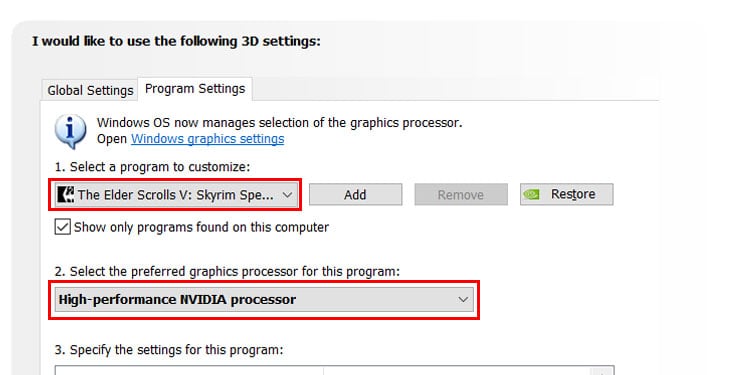Although Skyrim has improved a lot over its multiple iterations, it’s still not free of bugs and glitches. And when it comes to modding the game, the crashes become all more prominent.
While playing the modded version of Skyrim is a great way to elevate the overall experience, the crashing issues that come along with it are very disheartening.
Learning about the causes of game crashes is vital as it will determine the proper fixes. So, before we dive into the fixes let’s familiarize ourselves with the types of crashes first. Basically, there are two main types of crashes.
If you’re experiencing crashes right after the Besthesda Logo screen, then it means there are problems with the crucial master files that can be fixed by verifying game files or sorting load orders.
But if your game crashes after a bit of playtime or during certain interactions, then the reason becomes more ambiguous. We’ve listed some of the potential causes behind the crashes below,
- Improper plugin load order.
- Incompatible mods.
- Missing mod patches.
- Missing dependencies mods
- Improper installation of mods.
- Incorrect mod version.
- Running out of system resources
Now, let’s move on with the actual fixes,
Verify Game Files
If you’re experiencing random crashes even when you’ve not installed any mods, then the culprit may reside within the game files. There’s a probability that some files have gone missing during downloading process or the installation process.
You can check and redownload missing files by verifying the integrity of game files.
For Steam
- Launch Steam and right-click on Skyrim.
- Select Properties.
- Switch the Local Files tab and click the Verify Integrity of Game Files button.
For Epic Games
- Open the Epic Games launcher.
- In your Library, click the three dots icon on Skyrim.
- Select Manage.
- Click the Verify button.
Use the Correct GPU
Oftentimes, your computer automatically selects your integrated GPU instead of your main GPU to run the game. Running a heavily modded game with an integrated GPU can cause heavy stuttering and frequent crashes.
To prevent this problem, manually assign your computer to set your primary GPU as default instead of the integrated one whenever you’re playing Skyrim. You can follow the given steps,
- Right-click on Desktop and select Open Nvidia Control Panel.
- Click on Manage 3D Settings.
- Switch to the Program Settings tab and select Skyrim in the drop-down.
- In the second dropdown menu, select High-performance Nvidia processor.
- Hit Apply to save the changes.
Sort Load Order
Perhaps the most important aspect of modding is sorting your plugin’s load order, as it directly affects the stabilization of your game.
In the load order, you would want to make sure that the master files of your game and mods are always above their dependent files.
You can use tools like the standalone version of LOOT or the built-in version in Mod Organizer 2 to sort your load order.
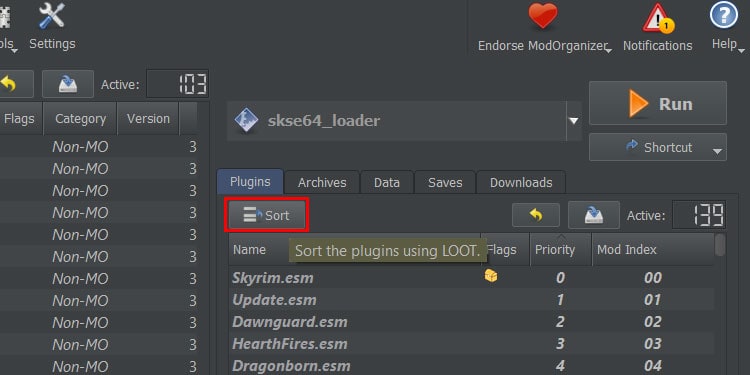
Furthermore, LOOT also lists any incompatible mods, dirty plugins, missing patches, or master files from your mod list.
While it doesn’t necessarily fix the crashes, it does give you a general idea about the potential causes of the crash, making it much easier to troubleshoot the problem.
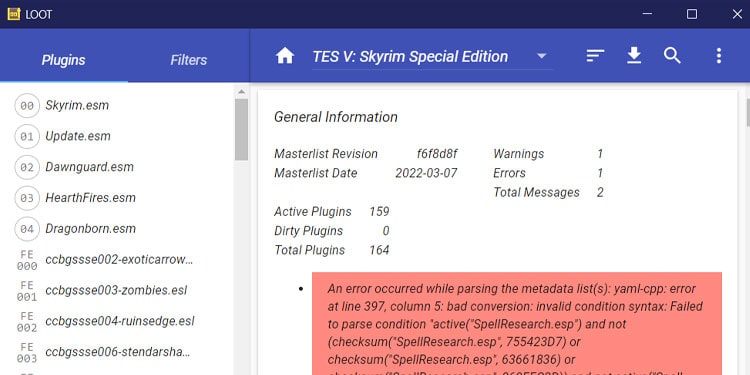
Disable/Remove Recent Mods
This one’s pretty obvious, but you should start by disabling or removing the latest mod that may have been causing your game to crash.
As a general rule of thumb, you should always disable a mod and then check your game for crashes.
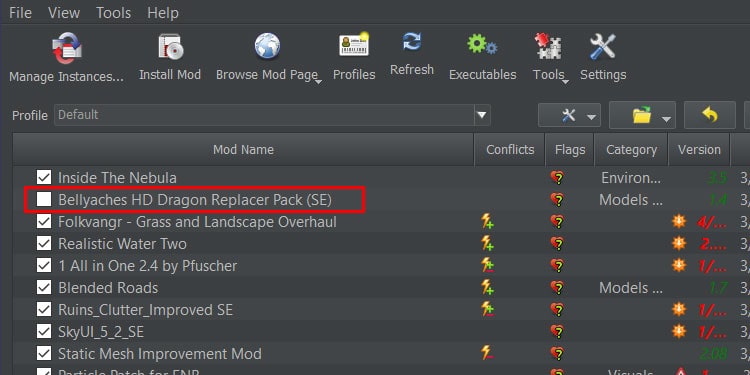
However, if you decide to delete a mod from your game, remember to read the mod page on how to uninstall the mod properly.
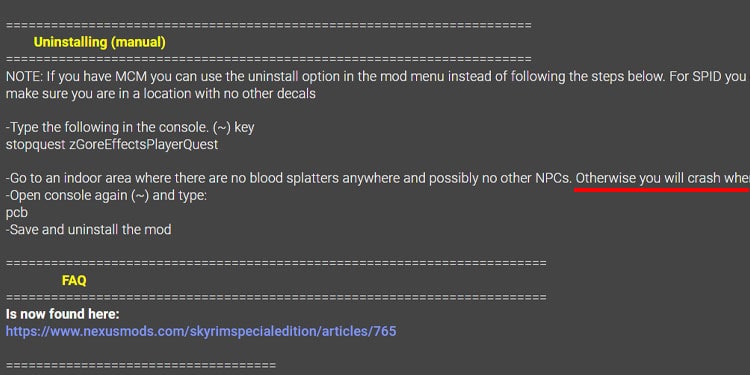
Some script-heavy mods may require you to use a new save, whereas other mods can be safely removed from your mod managers.
Remove Script Heavy Mods
Mods that run too many scripts in your game can affect your VRAM. And if there are not enough resources for your game to run properly, it will likely crash.
The only way to troubleshoot this issue is to be selective of the mods you install or remove them from your game.
Remove Incompatible Mods
There’s no shortage of overhaul mods for Skyrim, and we often use multiple overhauling mods in conjunction.
However, when we use multiple mods that change the same aspect of the game, there is a high probability for them to be incompatible with each other, crashing your game as a result.
You can learn about the mod’s compatibility by reading the mod’s description on its page. Remove or disable any incompatible mods, and you should be able to boot your game without crashing.
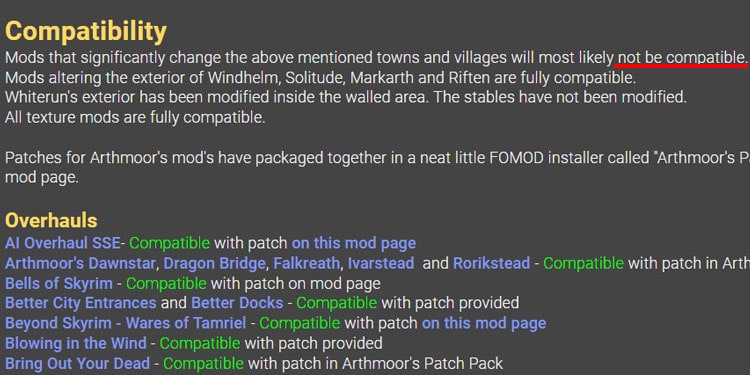
Apply Patches
Removing or deleting incompatible mods isn’t the only way to troubleshoot mods incompatibility.
To deal with this issue, most mod authors have also provided patch files with their mods, making them compatible with other mods.
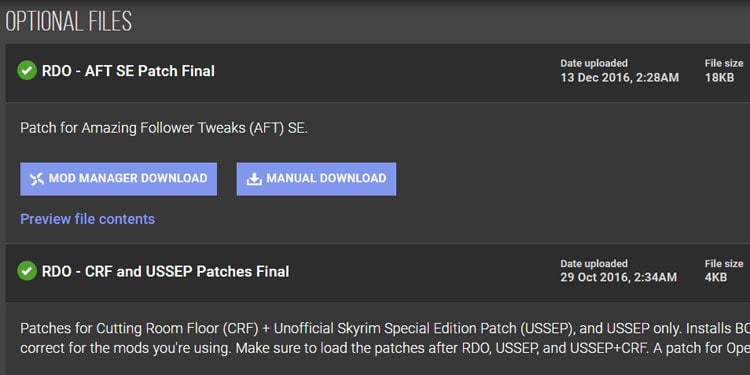
You’ll find the patch files in the download section of the mod file. Remember to always install the patch via a mod manager after installing the main mod file.
Note: If prompted, choose the merge or the replace option while overwriting the mod with the patch file.
Install Dependencies Mods
Some mod uses assets from other mod files, and so they depend on them to work properly. If you’re missing such pre-requisite mod files, your game will crash randomly.
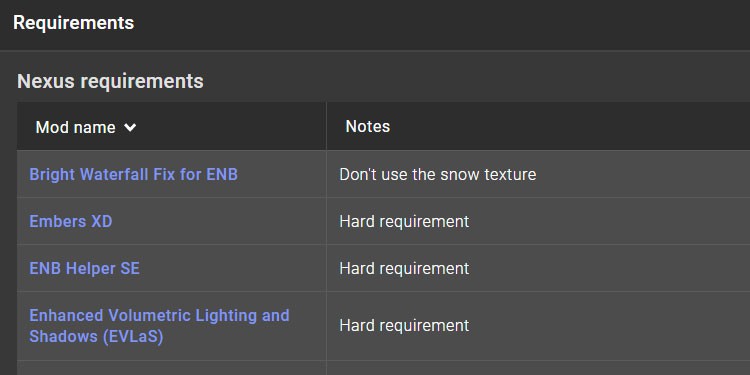
So, make sure to read the mod description and check whether the mod you’re trying to install has other dependencies files. The list of their hard-requirement files is also shown before downloading.
Use Correct Mod Version
Before downloading a mod, you should always check its supported version, as version incompatibility will cause your game to crash.
For example, if your game version is 1.5.97, installing the latest 1.6.629 version of the mod, USSEP (Unofficial Skyrim Special Edition Patch), will not work properly and will result into crash.
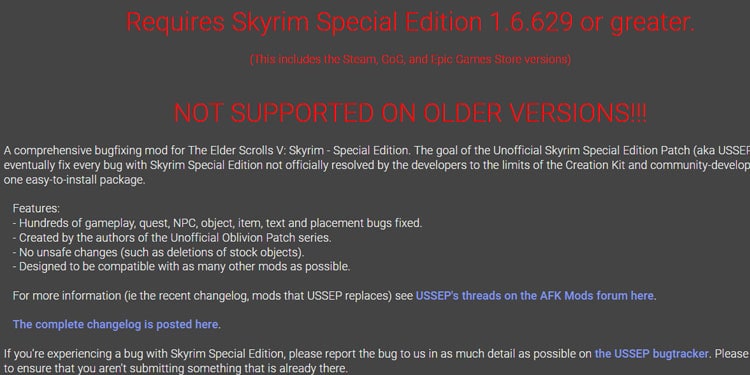
Instead, you should search the archives and download the build that’s more suitable for your version of the game.
Reinstall the Game
If none of the aforementioned methods fixes your game from crashing, then you should bite the bullet and re-install Skyrim.
Reverting to the vanilla game is the only way to remove all problematic mod files safely. After then, you can start modding your game from scratch.
While you’re removing the game, make sure to also delete the Skyrim.ini and SkyrimPrefs.ini files from the Documents>My Games>Skyrim Special Edition, as we’ll be generating new copies of those files after installation.
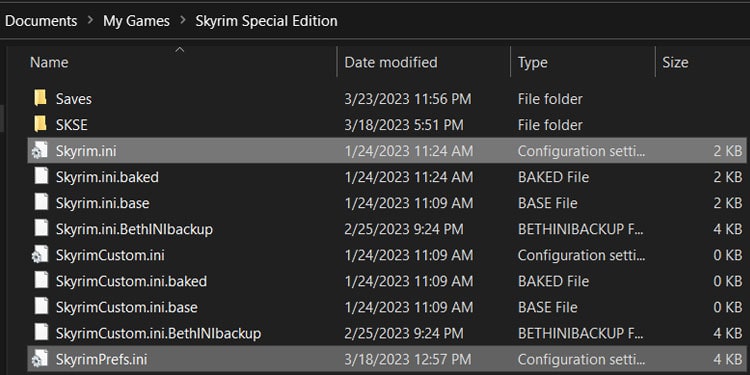
Install Crash Logger
If you’re experiencing crashes after installing mods, then the Crash Logger SSE or Crash Logger are both excellent mods that generate a detailed log file whenever you encounter a crash. From this file, you can identify the reasons behind the crash.
If you’re playing the older version of the game, like the Legendary Edition, you can install anti-crash mods from Nexusmods as it fixes the commonly occurring game crashes.
Use Mod Managers
Although you can mod your game by copy-pasting mod files directly to your game directory, this method is actually ill-advised as it can cause crashes or even permanently break the game.

Instead, you should always use tools like Mod Organizer 2 or Vortex whenever you’re installing mods on your game.