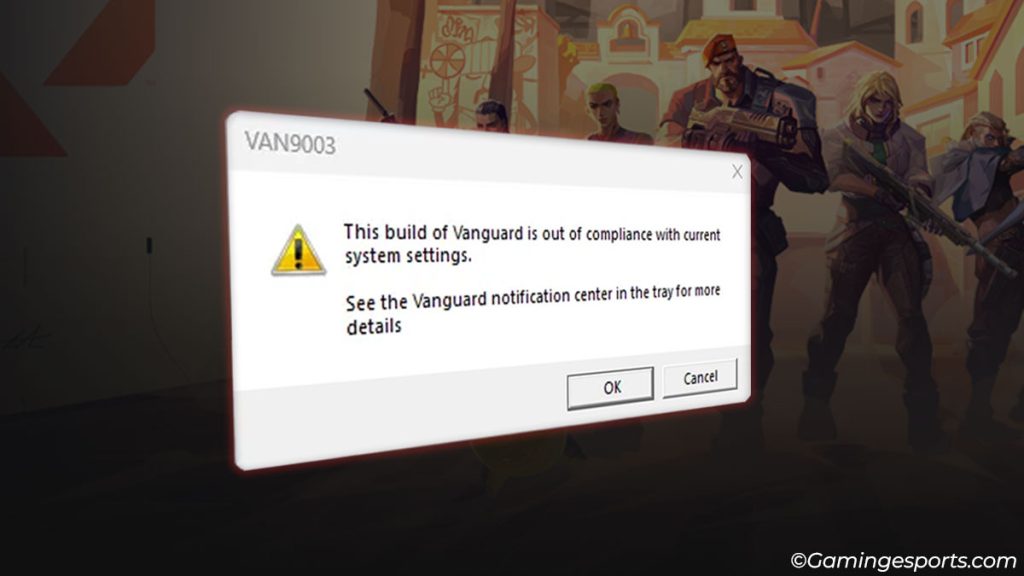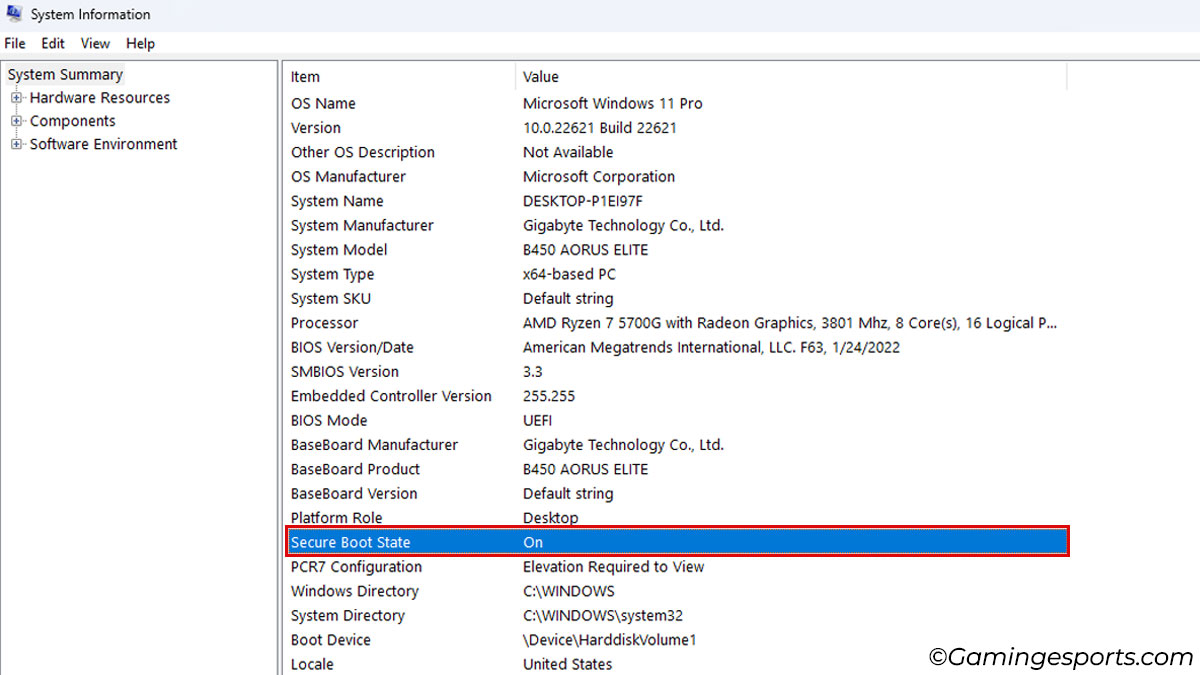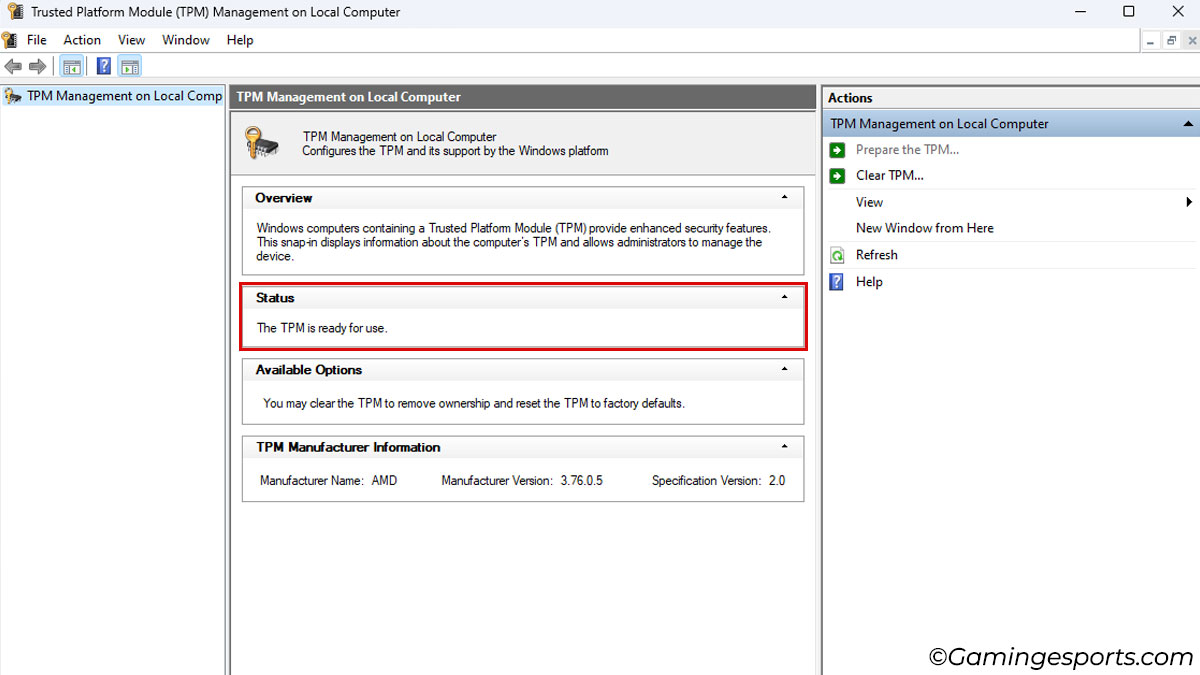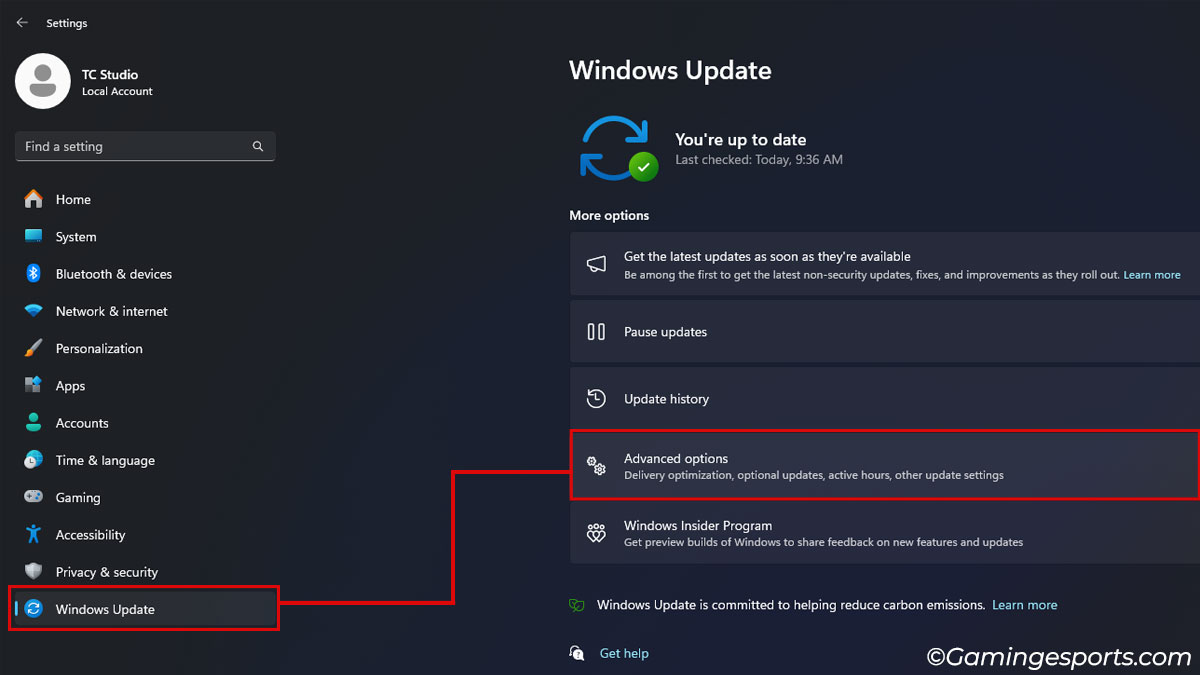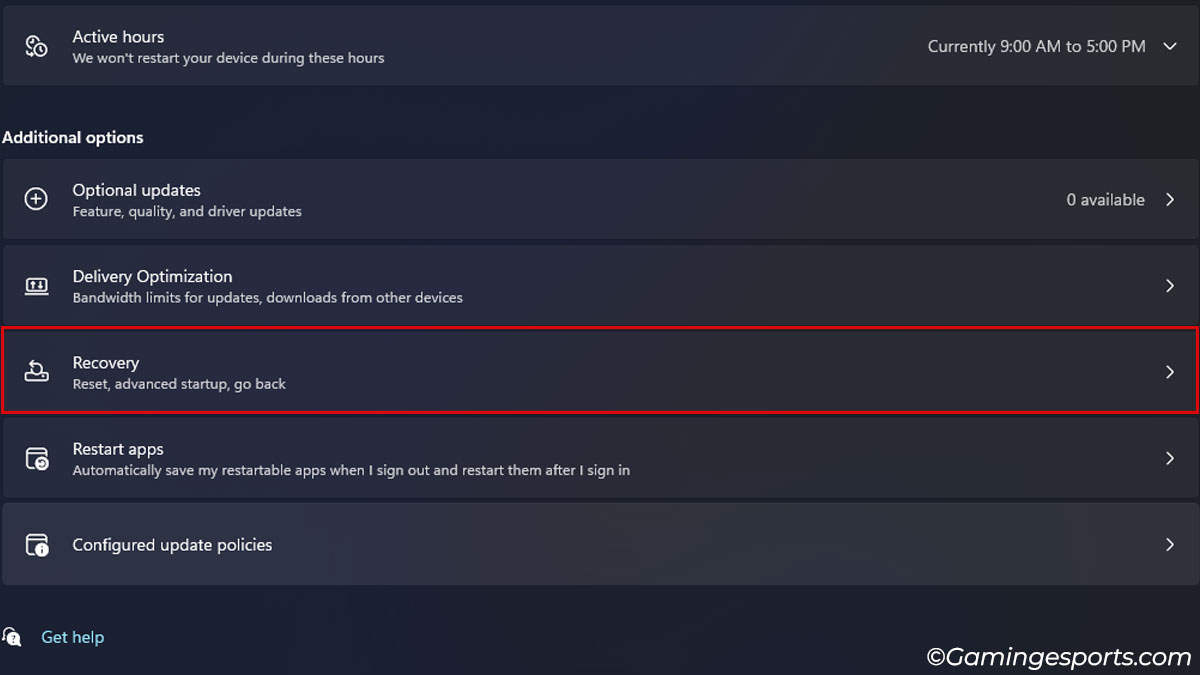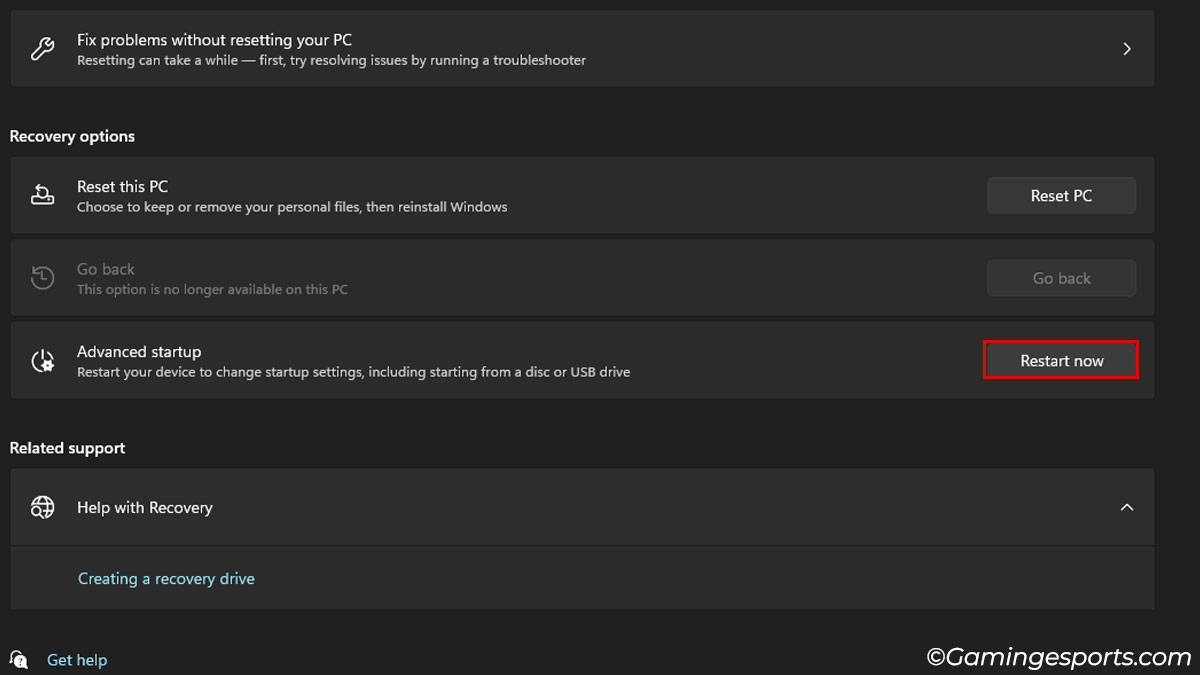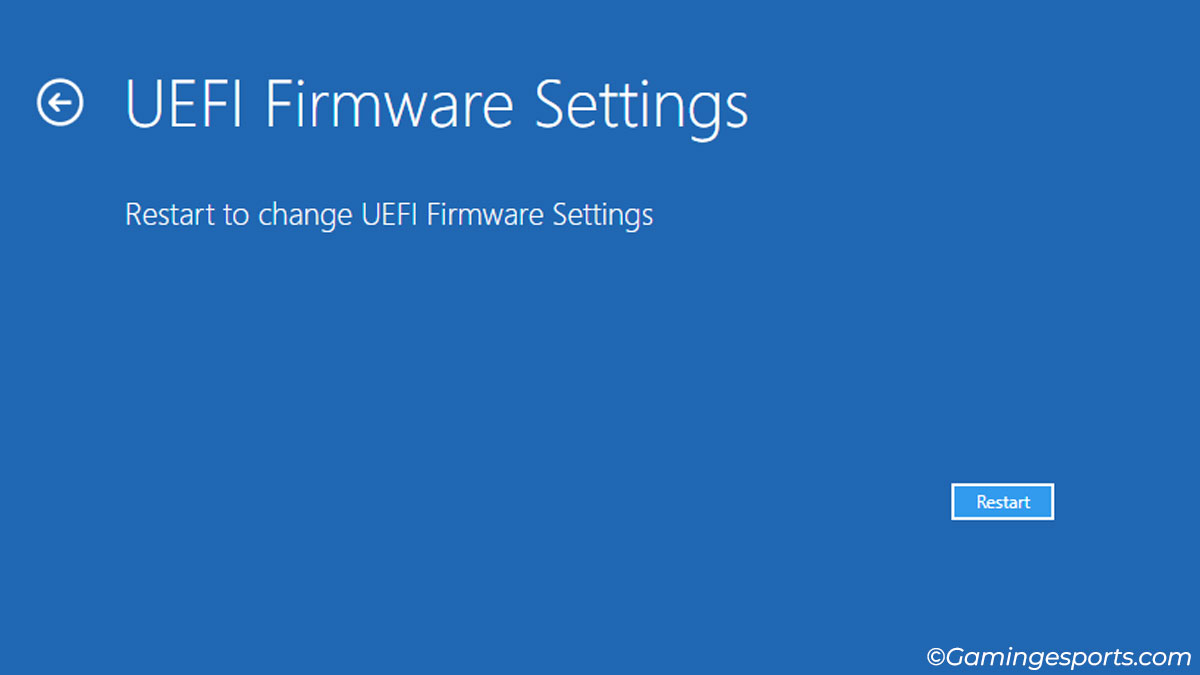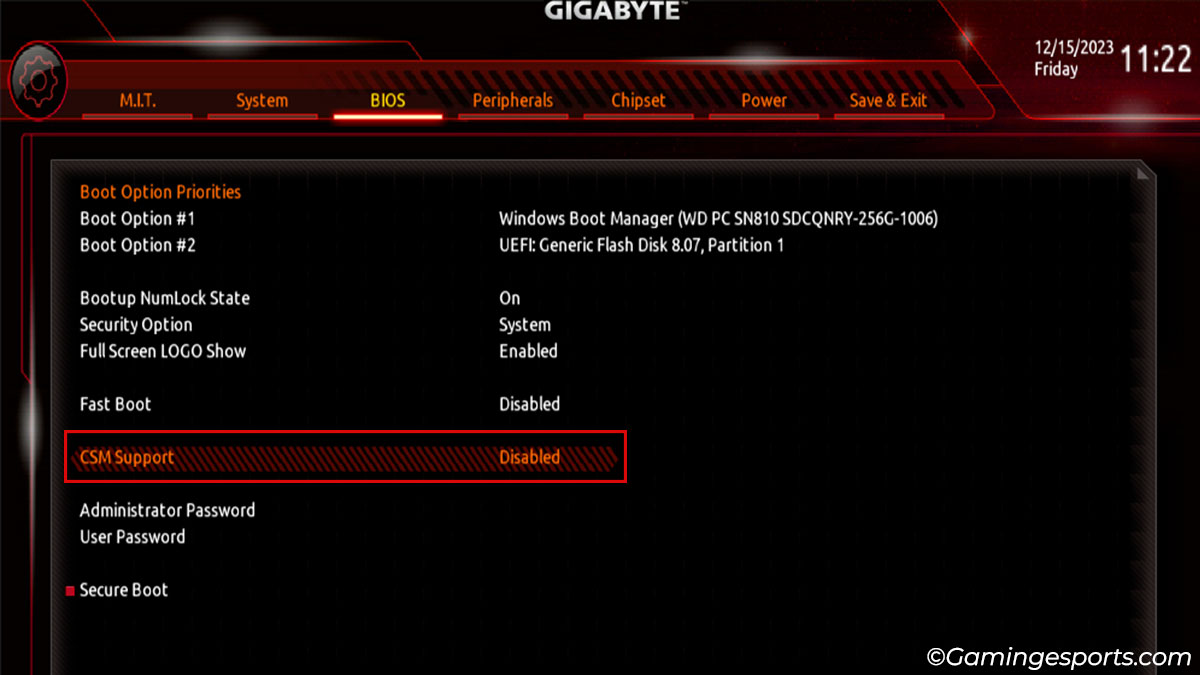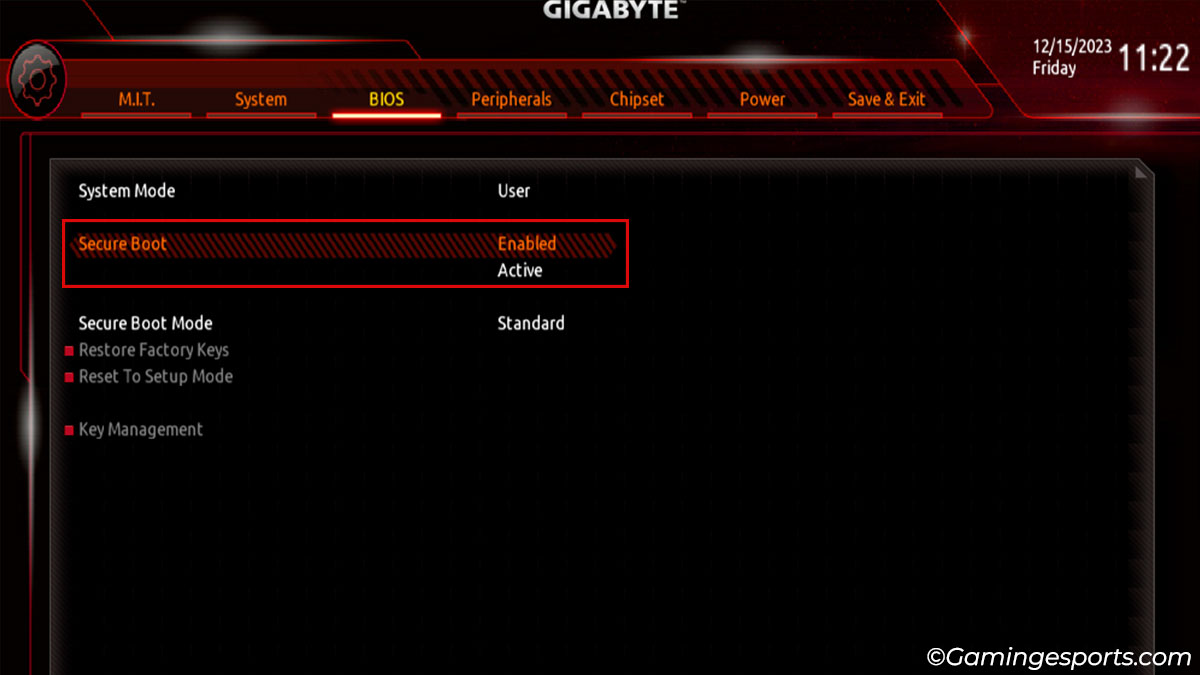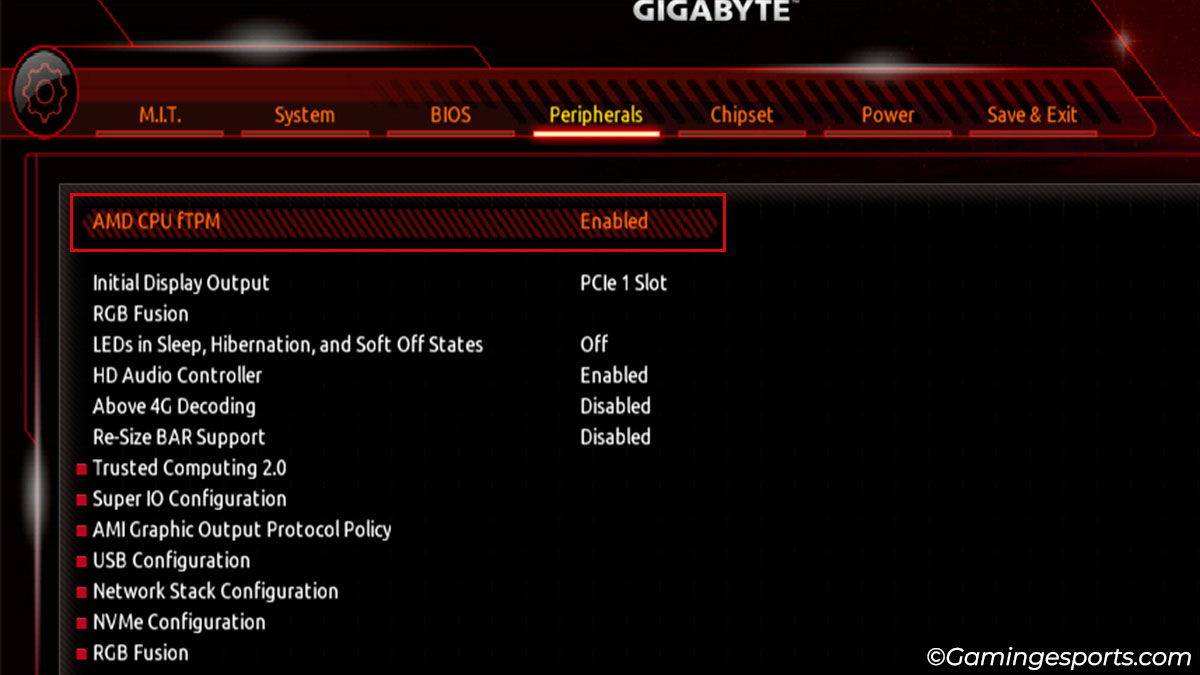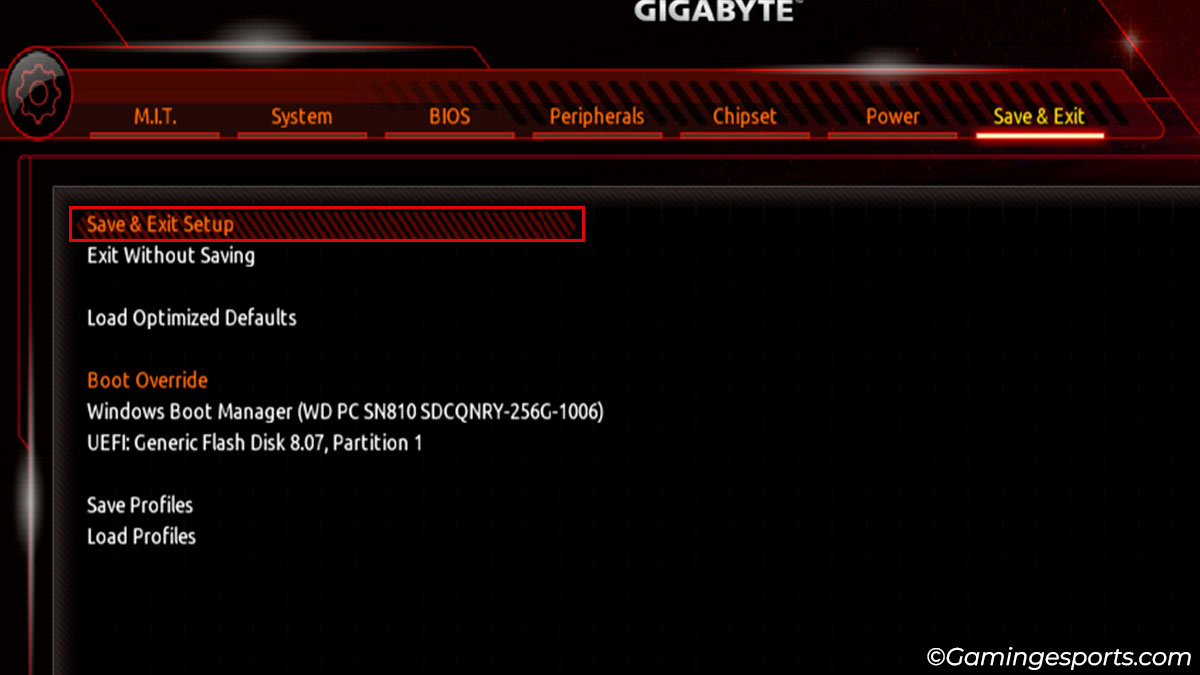Getting the Vanguard Build out of Compliance error implies that the Vanguard anti-cheat tool does not support the current instance of the operating system.
This can happen if the Secure Boot and TPM technologies are disabled on your system.
Ever since early 2023, Riot Games has made it mandatory to enable these features for added security and safety.
So, you will need a system that supports Secure Boot and TPM and will have to enable them as well to run the game without issues.
Let’s discuss !
Step 1: Check For Support
The first thing that you must do is check whether your system supports Secure Boot and TPM 2.0.
If your motherboard lacks these features, it is impossible to enable them from the BIOS menu.
Here’s how to check Secure Boot and TPM support on your system.
- Open the Run command by pressing the Windows + R shortcut keys and enter
msinfo32on the terminal. Check the Secure Boot State. - Enter
tpm.mscon the Run terminal and check the status for TPM. You should see the status “The TPM is ready for use.”
Step 2: Enable Secure Boot
After confirming that your system supports Secure Boot and TPM 2.0, you can proceed to enable them from the BIOS menu.
The exact location of these features will depend on the motherboard manufacturer, so refer to the user manual or the OEM support page.
For reference, i have used a system with Gigabyte B450 motherboard and 5700G AMD processor.
There are a few different ways to access the BIOS menu. You can either press the BIOS key while booting your PC or restart your computer by holding down the Shift key or through the Windows Settings.
Here’s how you can reach the BIOS menu from Windows Settings.
- Open Windows Settings by pressing the Windows + I shortcut keys.
- Switch to the Windows Update tab and open Advanced options.
- Click on Recovery.
- Click the Restart Now button under the Recovery option. This will boot your system into the Recovery Environment.
- Navigate to Troubleshoot > Advanced options > UEFI Firmware Settings > Restart. You will be booted into the BIOS menu.
- Now, first, you must find the CSM option and turn it off, as it will prevent you from enabling Secure Boot. You might also need to reboot your system into the BIOS menu again to apply the changes.
- After that, locate and enable Secure Boot.
- While we’re at it, make sure to also enable the TPM option. You’ll usually find it under the Advanced or Security tab, and it will be labeled as Intel Platform Trust Technology (PTT) for Intel systems and fTPM for AMD systems.
- Save your configuration and boot Windows normally.
- Launch Valorant, you should now be able to play the game without any issues.
Note: If you’re still unable to resolve the Out of Compliance Error even after enabling secure boot and TPM, try re-installing the Riot Vanguard anti-cheat tool as well.