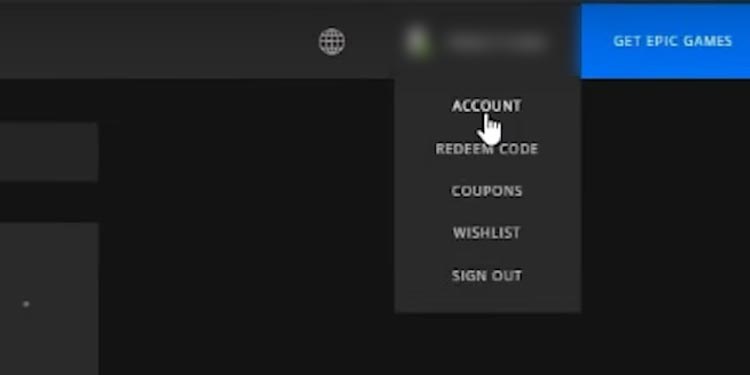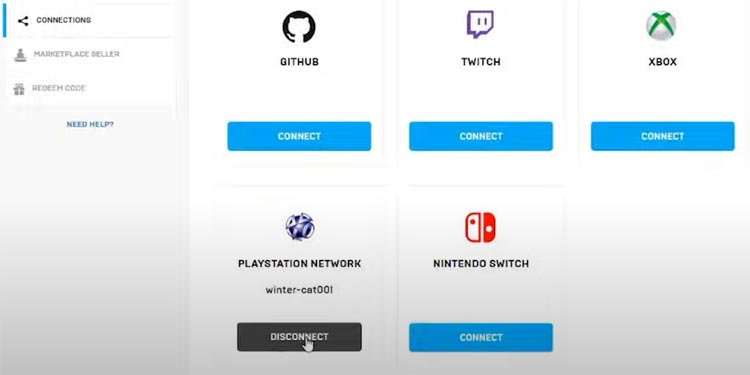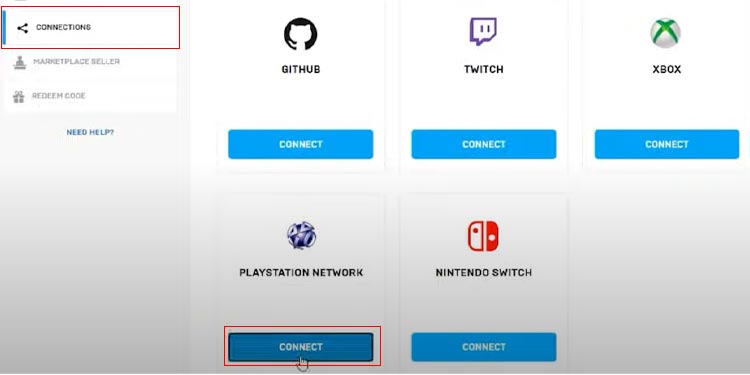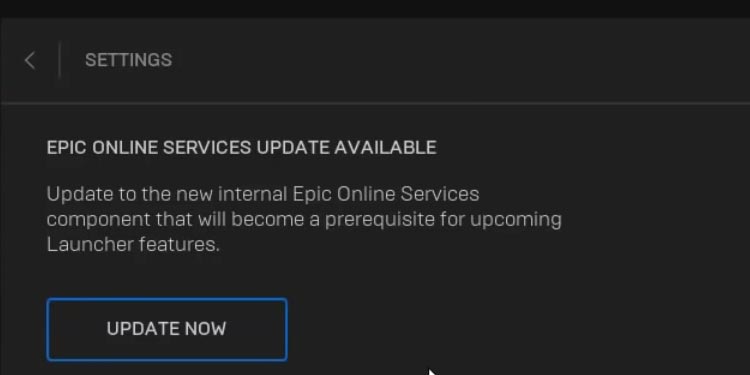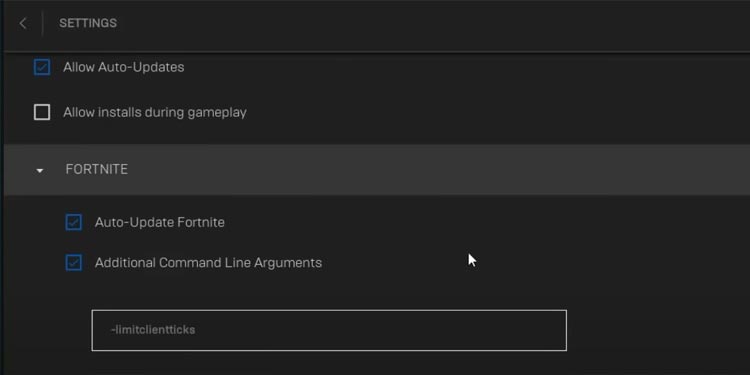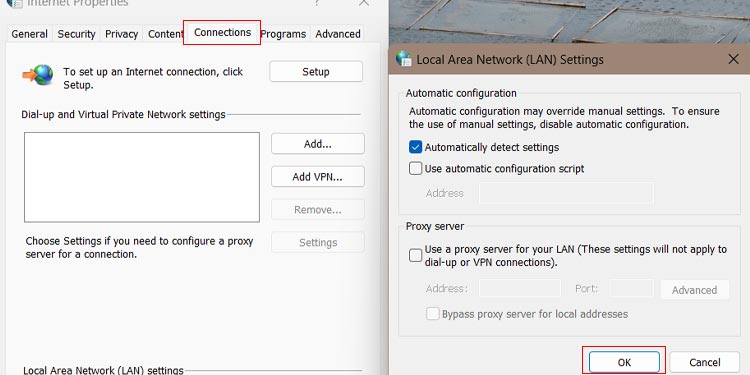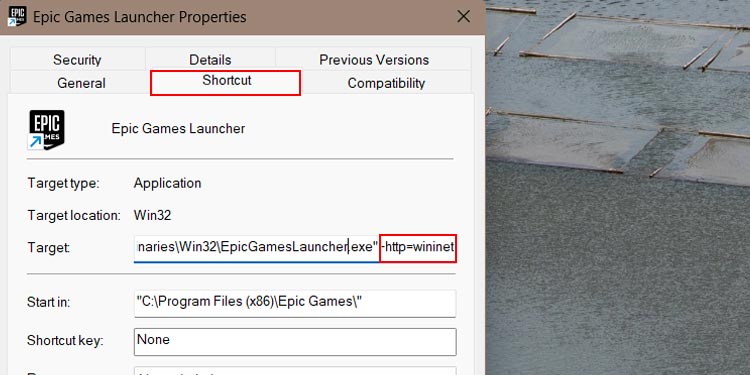If you are annoyed of the error “Unable to log in to Fortnite server” while on Fortnite login page, then you are at the right place. There are various reasons that can cause this issue. It might be due to Epic game launcher, account issues, software problems, or even poor internet connection. Here’s how you can fix all this to run Fortnite smoothly again.
How to Fix “Unable to login to Fortnite Servers”
There are a bunch of ways to solve this issue. Every method is different from another, and most of them require altering the game launcher. Depending on where you live and what type of internet connection you use, the solution can differ from one user to another. Let’s fix this login issue and start playing Fortnite.
Reconnecting Account on Epic Game Launcher
The majority of users claim to fix the issue by simply disconnecting their account from the Epic game and connecting back again. We will be doing the same with Google accounts. Here are the steps for you to follow to disconnect and start your google account in the Epic game launcher.
- Go to the Epic game website and click on SIGN IN in the top right corner.
- Click SIGN IN WITH EPIC GAMES and type your account and password.
- Place the mouse pointer on your account name, and a bunch of lists will pop up. Click on the account.
- Click the connection from the list of options at the left side of the window.
- Between APPS and ACCOUNTS, Click on ACCOUNTS, where your Fortnite game is saved.
- Click on Disconnect on the account(PlayStation, for example).
- A pop-up will appear. Carefully review all the checkboxes and click the Unlink button.
- To reconnect, follow the same procedure from steps one to five and click on CONNECT, where your Fortnite game account is.
You have now successfully disconnected and connected the accounts. Go to the epic game launcher and start Fortnite to check if the game is playable or not.
Verify Fortnite
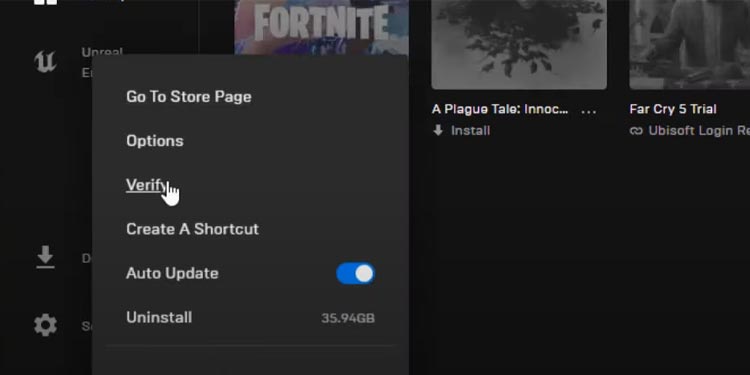
Verifying Fortnite fixes the corrupted files, which often happens when forced to close the launcher during mid-update or crashing of the game due to an unstable network. Simply click on three dots below the Fortnite icon, select manage and when the file opens, click on VERIFY to fix any bugs or missing files.
Automatic Detect Settings
This will change your manual settings to automatic. Your computer detects the best possible connection for the Fortnite game to run smoothly. Below are the steps you should follow to fix the login problem.
- Go to Epic game launcher and click on the settings icon in the down-left corner of the list.
- If the launch has any online service updates available, then you need to first click on the UPDATE NOW button.
- After completing the updates, click on the same set menu and scroll down to the Fortnite section.
- Expand the Fortnite tab and checkmark the Additional Command Line Arguments.
- Type
'-limitclientticks'in the comment box below the Additional Command Line Arguments. - Press Windows + R to open the Run window and type ‘
inetcpl.cpl‘ to open the Internet Properties window. - Click on the Connections tab and LAN settings under Local Area Network(LAN) settings.
- If you are using the Proxy server, disable it and check the mark on Automatically detect settings. Click Ok to save the changes.
Restart your computer to apply all the settings to your internet properties. You can try disabling and enabling back your internet connection by going to “Control Panel > Network and Internet > Network Connections.”
Modify Target on Epic Games Launcher Properties
Modifying shortcuts from launcher properties by adding additional codes to the address can fix the problem. Here’s how you do it.
- Right-click and select properties at the bottom of the list to open the Epic Game Launcher Properties window.
- Click on the Shortcut tab.
- Right beside Target, you can see the launcher path in a comment box. Add -http=wininet at the end.
- Click apply and Ok.
Run Epic Game Launcher as an administrator. After applying to verify and auto-update, the game should now work.