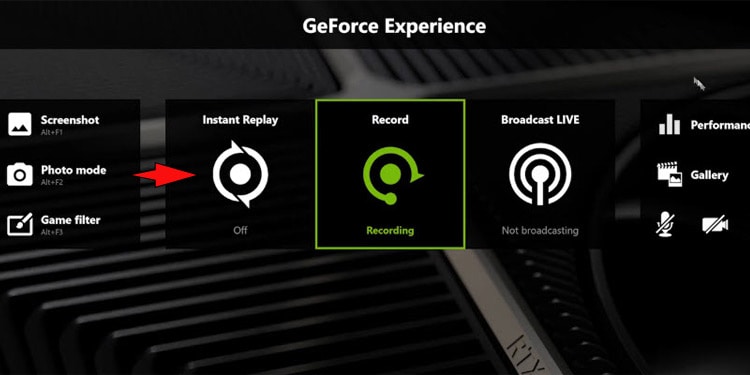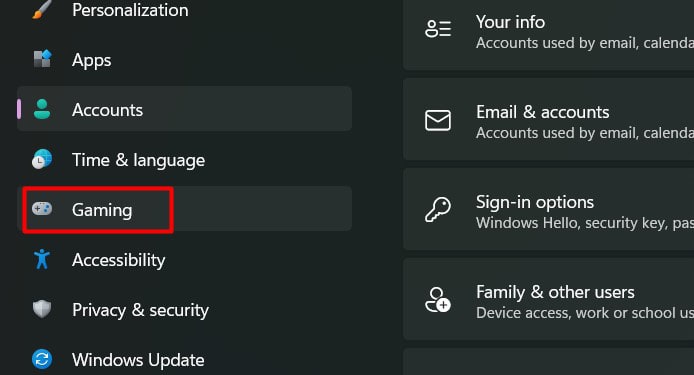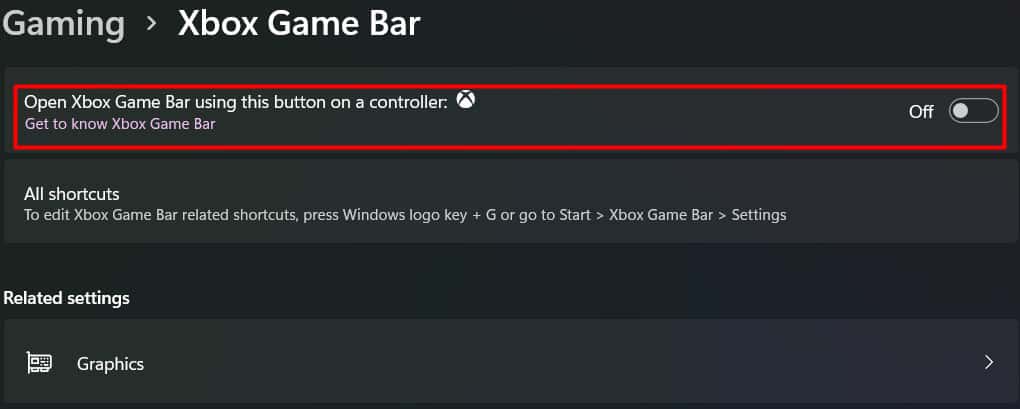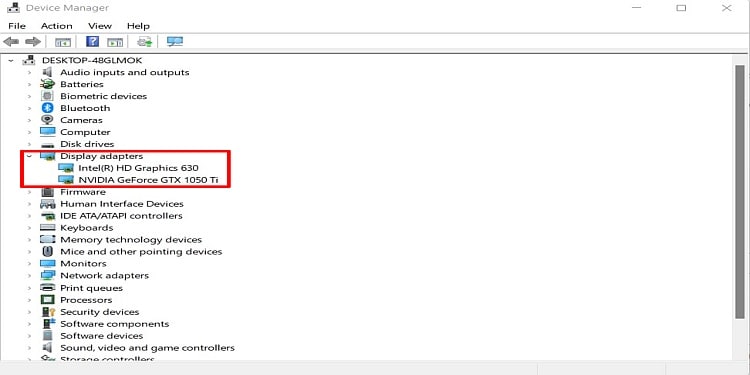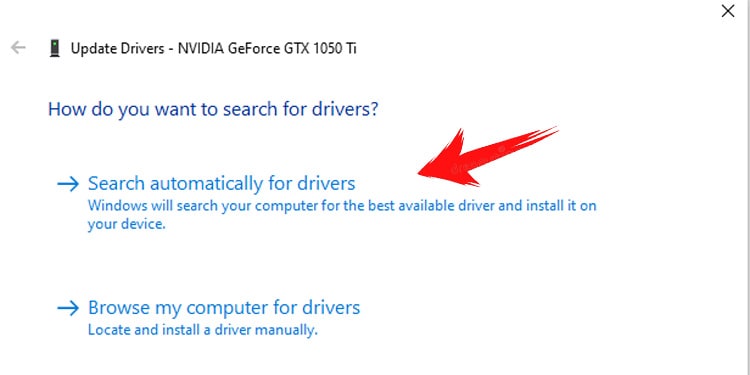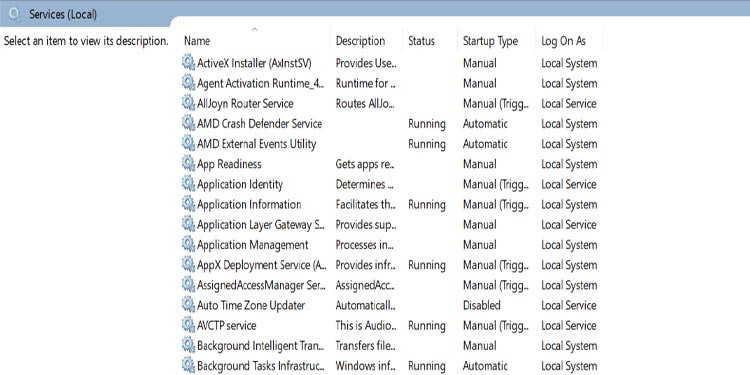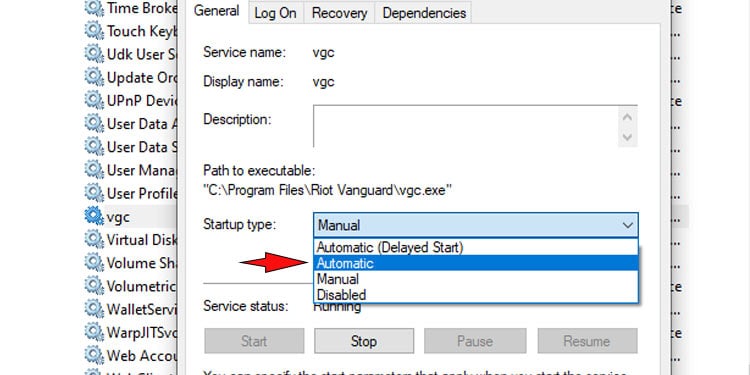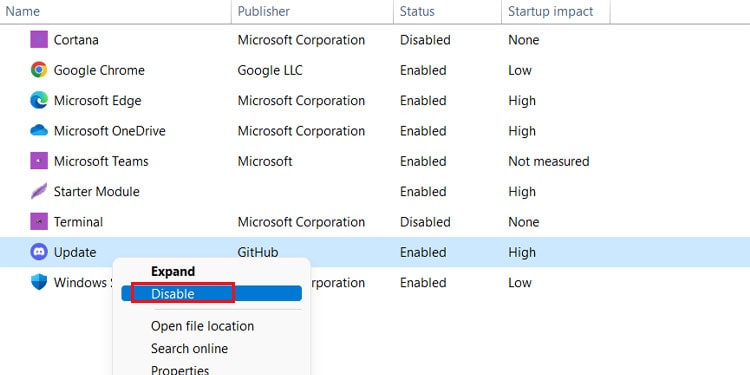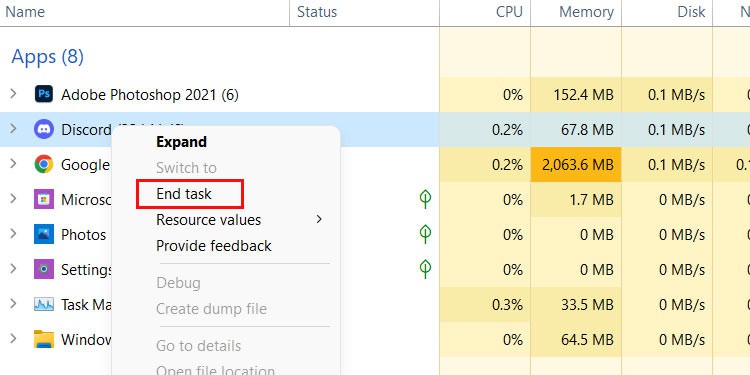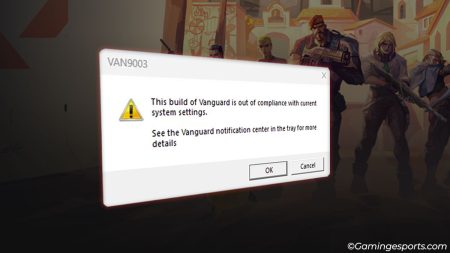Valorant is one of the best tactical first-person shooters (FPS) in a long time. Despite the game’s massive success, there are still some issues that players must deal with.
One of the most common issues that Valorant players face today is “Low Client FPS.” When you encounter an FPS issue such as lag or stutter, your entire gameplay experience can become monotonous. FPS dips are never fun and can leave you frustrated.
Knowing what’s causing the problem will help you narrow down the possible solutions. Otherwise, you can look over all of our fixes and decide which one is best for you.
What Causes Low Client FPS Issues in Valorant?
There can be many reasons you face low client fps issues in Valorant. Most of the players facing Low Client FPS issues have an AMD graphics card in their system. The inbuilt “Instant Replay” feature of the AMD recording software is reported as one of the major causes of this issue.
Additionally, you can also face the low client fps issues if your system does not meet the minimum specification. The minimum specification is the lowest configuration or the setting in which you can play the game.
As per the game’s developer, the minimum requirement for playing Valorant in PC are:
CPU : Intel Core 2 Duo E8400 or Athlon 200GE(AMD)
GPU : Intel HD 4000 or Radeon R5 200
OS : Windows 1/8/10 (64 bit)
Some other notable causes for Low Client FPS Issue are :
- High-Performance Settings of Graphics Card
- Interference of Background Apps
- Outdated Drivers
- Overlaying Apps
Fix “Low Client FPS” in Valorant
There are numerous fixes you can try before going for a full overhaul of your hardware. Try these fixes one by one and see if it helps.
Lower in-game Display and Graphic Settings.
The first thing you can do to solve the issue is to adjust your display and graphic settings. Changing all the graphical settings to low from high and turning off Vsync can boost the game performance.
You will see a noticeable difference in the gameplay itself. FPS will increase significantly compared to the game that ran on high settings.
Turn Off Instant Replay
Most of the times turning off the instant replay features such as Nvidia Shadow play, Radeon Instant Replay, and Xbox game bar will fix the issue for you.
These features run in the background while you play and can give an unnecessary load to your GPU and CPU.
Turn Off Radeon Instant Replay
Follow these steps to switch off the instant replay feature in an AMD GPU:
- Navigate to the taskbar and search for AMD Radeon settings
- Proceed and open the application.
- Go to Recording and turn off Instant Replay.
Note that not all AMD graphics cards have the “Instant Replay” Feature. Only specific AMD graphic card series have this feature. If the issue persists even after turning off the Instant Reply feature, navigate to AMD settings and deactivate AMD ReLive.
Turn off NVIDIA Shadow Play
Here’s how you can switch off the instant replay feature in Nvidia Graphics Card:
- Press Alt+Z to open up the Nvidia Shadowplay overlay
- Navigate to Instant Replay and Turn Off.
To be able to access and open the Nvidia Shadowplay overlay, you have to have the Nvidia Geforce Experience installed.
Turn Off Xbox Game Bar
Furthermore, you can disable the Xbox Game Bar by following these steps:
- Press the Windows key and locate the Setting.
- After that go to Gaming .
- Navigate to the Xbox Game Bar and switch it Off.
Disable Fullscreen Optimization
Riot themselves have explained that disabling fullscreen optimization can help with Low Client FPS issues.
To disable Fullscreen optimization, follow these steps:
- Navigate to the file Directory and go where you installed Valorant.
- Search the executive file named
VALORANT-win64-shipping - Select the file, Right Click on it and go to its properties.
- Under Compatibility tab, turn on the option to Disable Optimization of fullscreen.
Update Graphics Driver
You need to update graphic drivers when available to keep up with the updates and changes in the game. Playing the game with an outdated graphic driver can cause various issues and make games less optimized.
Updating your graphic drivers solves those issues related to the game’s optimization and overall performance.
Here’s how you can update your graphics driver:
- Open Control Panel or Navigate to the windows icon and right-click on it.
- Open “Device Manager” from the list.
- Locate the Graphic Card series under Display adapters.
- Right-click on the graphic driver to update its driver.
- Proceed to Search automatically for drivers.
Disable Overlays
Many applications like Discord, Obs, Game DVR and Nvidia Shadow Play can also have overlay enabled impacting the game’s performance and resulting in a Low Client FPS issue. The overlays can simply be disabled from the application’s settings.
Enable VGC Windows Service
VGC Windows Service is important for Valorant’s AntiCheat Vanguard to operate. So, we need to enable VGC Windows Service for smooth launch of Valorant.
- Open Task Manager and locate Valorant.
- Right-click on Valorant and click on End Task.
- Press Windows Key + R to open Windows Run.
- In the Run Dialog Box, search for “services.msc“.
This lists all windows services that are available. - Search for “vgc” windows service and change the Startup type to Automatic.
- Start and apply the changes.
- Restart your computer.
Disable/Deactivate Background Application
Background applications such as Discord and BLITZ generally start running as soon as the computer starts up. They can interfere with the game’s performance as the program is actively running and using computer’s resources.
Hence disabling or deactivating them can help fix Valorant Low Client FPS issue.
To disable the application to launch in Windows Startup:
- Open Task Manager and click on the Startup tab.
- Select and right-click on the application, then click on Disable.
- Follow same steps to disable automatic start ups of any other apps.
Similarly, to close the program entirely:
- Open Task Manager and under Applications tab locate the application
- Right-click on it and select End Task. This will terminate the program entirely.
Uninstall Valorant
Try to uninstall and reinstall valorant if you still have the low client fps issue. Sometimes, there can be some issues with the game files and reinstalling the game might help fix the issue for once and all.
Upgrade your HDD to SSD
Moving or installing applications or games in SSD has huge benefits. The Read and Write performance of an SSD is approximately 10 and 20 times respectively faster than the traditional HDD.
Your games will launch, render texture, and execute much faster. Hence using SSD rather than a traditional HDD can solve the issue for some extent.
Request for Valorant Support Assistance
If none of the fixes above resolved the client FPS issue, you can contact Valorant Support by submitting a ticket or request. You can submit a ticket by specifying your request type detail from the dropdown box. The support team can help you with the issue you are facing and provide necessary information.
Even after trying all these fixes, if the issue still persists then the final stop for you is to upgrade your hardware. Make your hardware configuration on par with the minimum requirement and you will never likely face this Valorant Low Client FPS issue again.