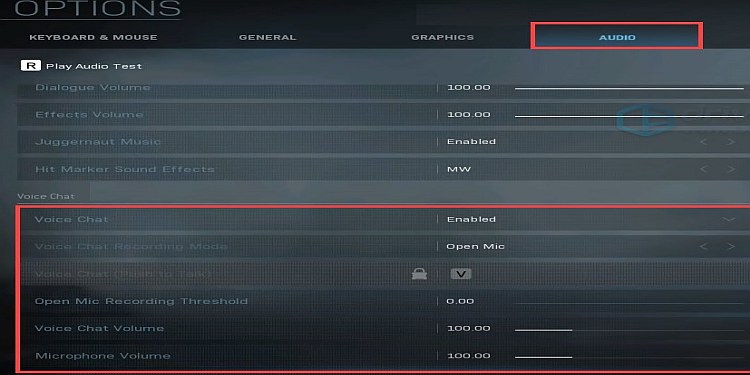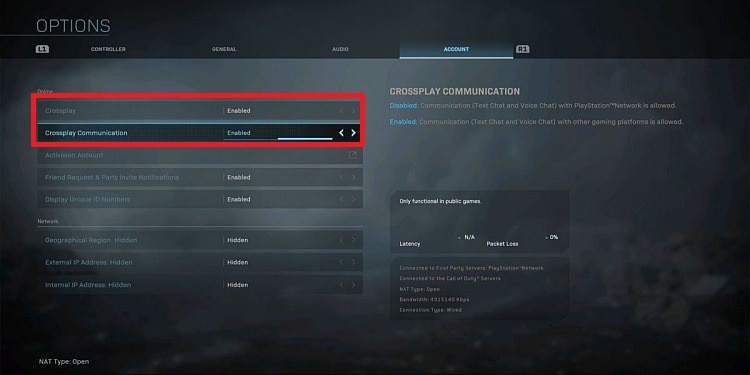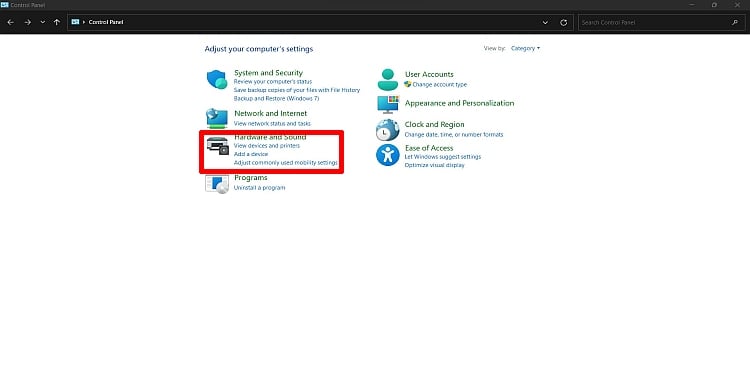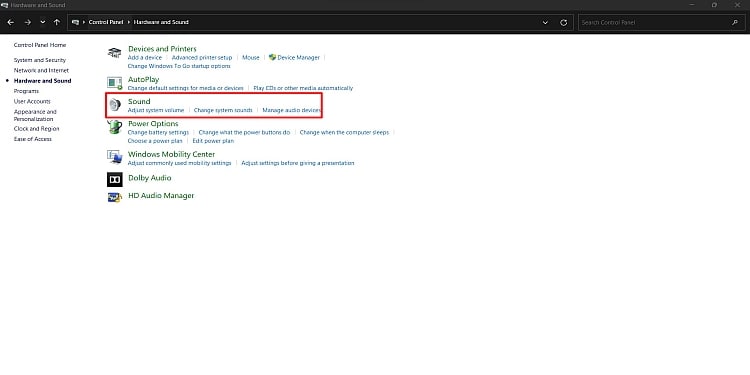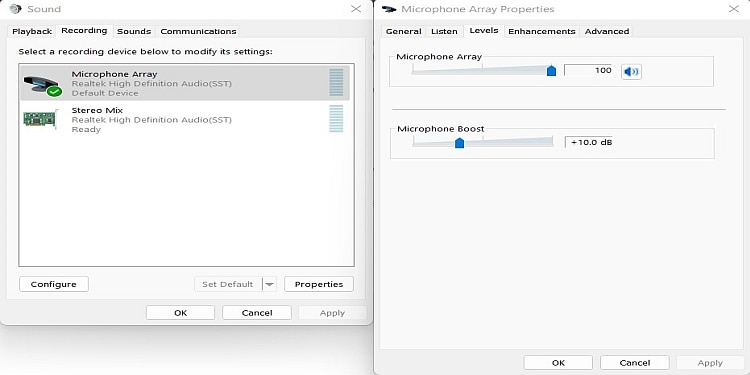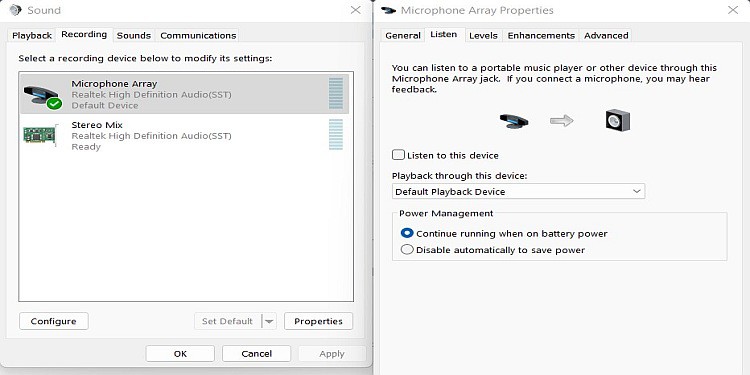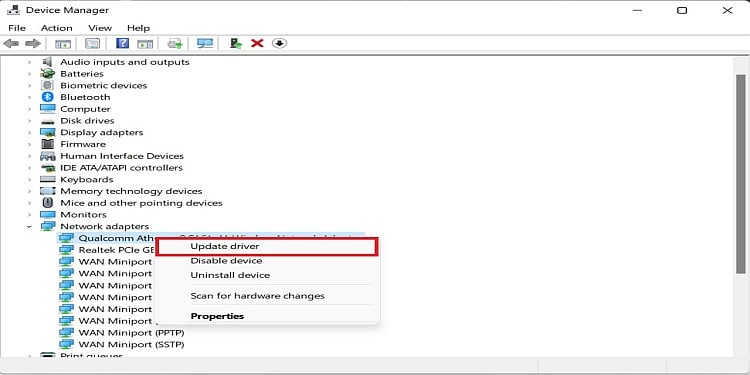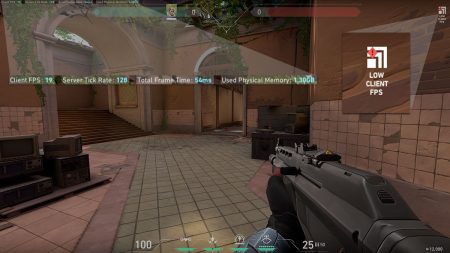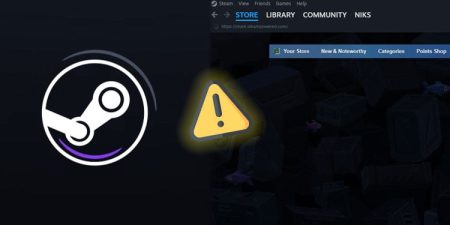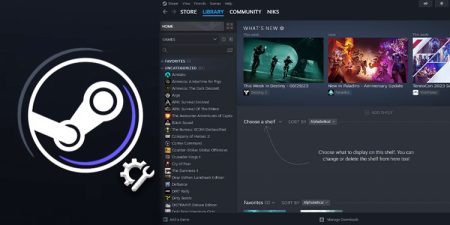Playing games with friends while talking and chatting makes it more interesting and exciting. When you play games like Warzone at a party or with random players, you must communicate. Otherwise, other squads with better communication and strategy can easily defeat you.
So, if you are a regular player of games like Warzone, you know how useful and important chatting is. But what if there is a problem in the game chat? You cannot discuss with your team mates. Your strategy will not work, and ultimately, you may lose the game.
Reports of this problem in the Warzone are increasing. Although Warzone is giving constant updates, this problem still seems to be bothersome.
This article will help you solve your warzone game chat not working problem .
Causes of Warzone Game Chat Not Working
There are very few causes of this problem. So, here is the list of reasons why your game chat is not working:
- You can enable and disable Voice Chat in the game settings. So, unknowingly you may have disabled it, or due to system error, it may be disabled.
- Your gaming machine has its microphone settings. The problem may be in your machine’s microphone settings.
- If you are playing with players on cross-platforms, you may not have enabled cross-platform communication.
- Finally, your audio driver can be causing this problem in the game.
Now that you know the causes of the game chat not working problem let’s go to the fixes.
Fixes of Game Chat Not Working Problem in Warzone
As the causes of this problem are very few, the fixes are also the same. So, the fixes you should try are:
Enable Voice Chat and Cross-Platform Communication
Warzone has the option to let players enable and disable Voice Chat in the game. When you start the game for the first time, the Voice Chat is disabled. So, you need to enable it before you any game mode.
Also, you should enable cross-platform communication if you want to play with friends on different gaming machines. Here is how you can enable voice chat and cross-platform communication:
- In the game, go to “Options” and navigate to the “Audio” tab.
- Search for “Voice Chat.” Check if the voice chat is disabled or not. If it is disabled, choose “Enabled.”
- Also, make sure “Open Mic Recording Threshold” to minimum or zero.
- For cross-play communication, go to the “Account” tab.
- Then, search for “Crossplay Settings.” If it is off, then choose “On.” Then make sure “Crossplay Communication” is also on.
In this way, you can enable Voice chat and Crossplay communication. Turn “Voice Chat Volume” and “Microphone Volume” to the max to be on the safe side.
Check Your PC Microphone Settings
If your problem is not fixed even after enabling both voice chat and crossplay, your PC microphone may not be working. You should check your Mic Settings if there is any problem. But before testing your microphone, make sure your headset or any other mic device is properly connected.
Here are the steps to test your PC microphone:
- Go to “Control Panel.”
- Navigate to “Hardware and Sound.”
- Then, click on “Sound.”
- Select the “Recording” tab.
- Under the recording tab, open “Microphone Array.”
- At the bottom of the “General” tab, you will see “Device Usage.” If it is disabled, choose “Use this device (enable).”
- Now, go to the “Levels” tab and set the “Microphone Array” to a maximum of 100.
- To test your microphone, go to the “Listen” tab and check the box for “Listen to this device.” If your mic is working, whatever you speak, you will listen from your PC.
In this way, you can configure and check your PC microphone settings.
Update or Install Audio Drivers
Sometimes, your audio driver can cause mic problems. You can update your driver or install the driver again to tackle this. Follow these steps to do so:
- Type “Device Manager” in the search box beside your windows logo and open it.
- Navigate to “Audio inputs and outputs.”
- Right-click on all devices or drivers you can see under Audio inputs and outputs and select “Update Driver.”
This will update all your drivers and may solve your problem. If this also does not solve your problem, download the driver from your manufacturers’ page and install it.
Update Windows
If you have not updated Windows for a while, it can be also causing the problem. So, update your windows too. Here is how you can do it:
- Search “Windows Update Settings” in the search bar and click on it.
- Then, click on “Check for Updates.”
Now, Windows will check for updates and if there is an update, it will download and you have to restart your PC.
After using all these fixes, restart your PC once and check if it worked or not. If even after trying all these fixes does not solve your problem, visit the official support page for Warzone and ask for help there.