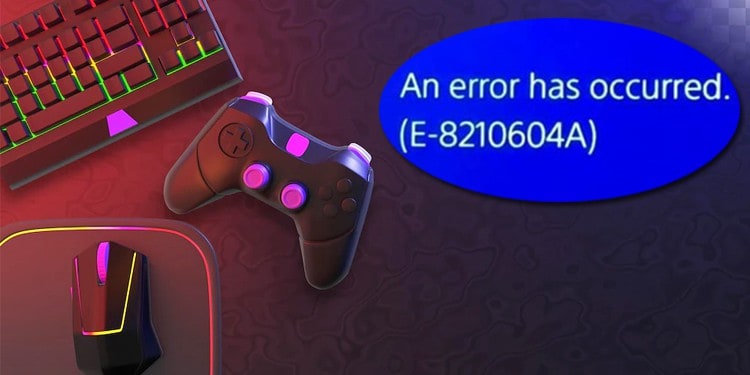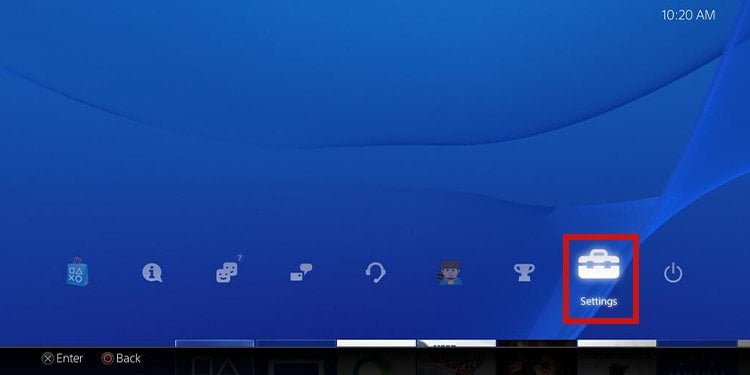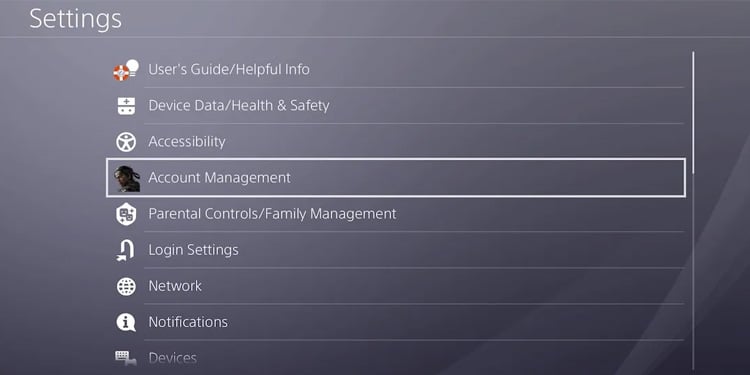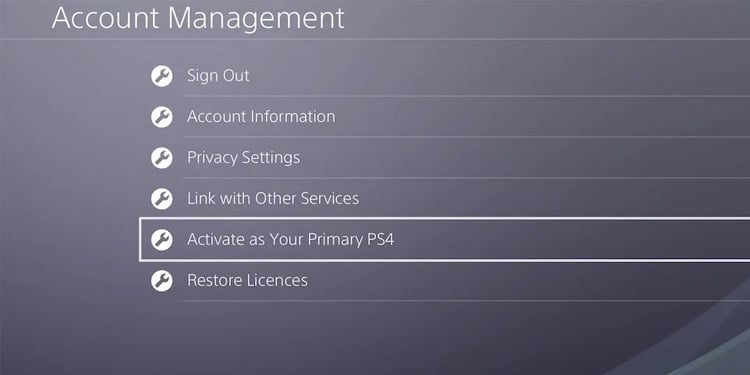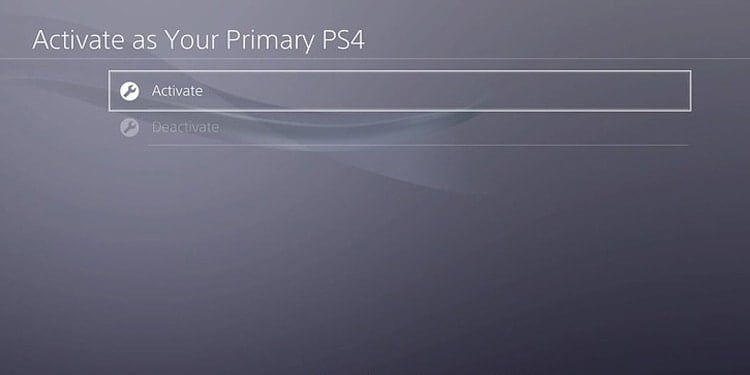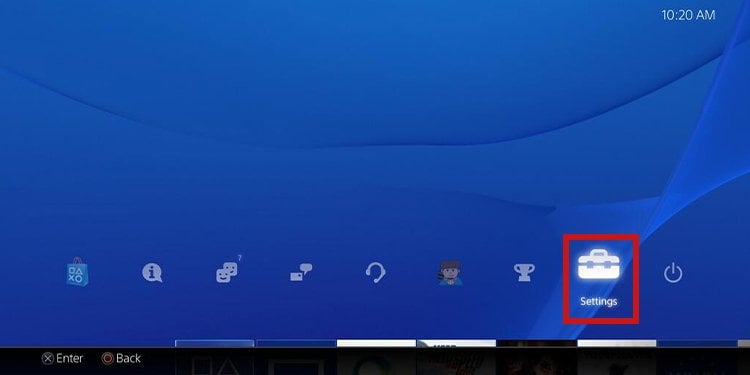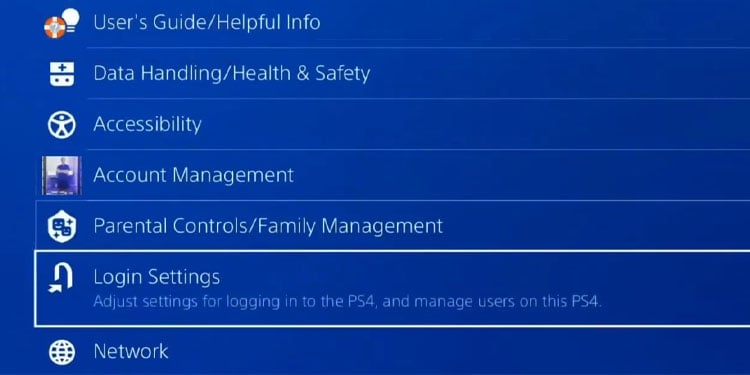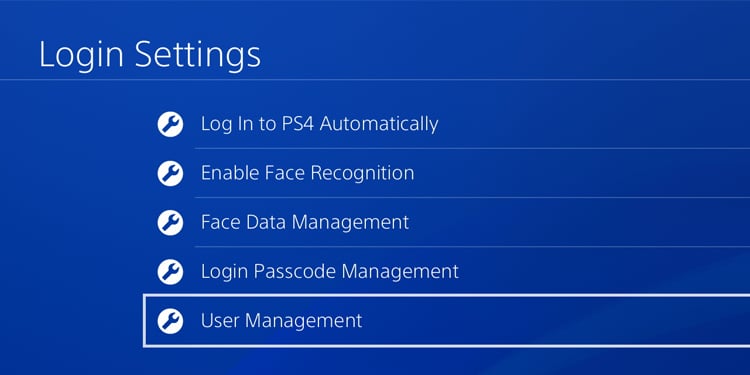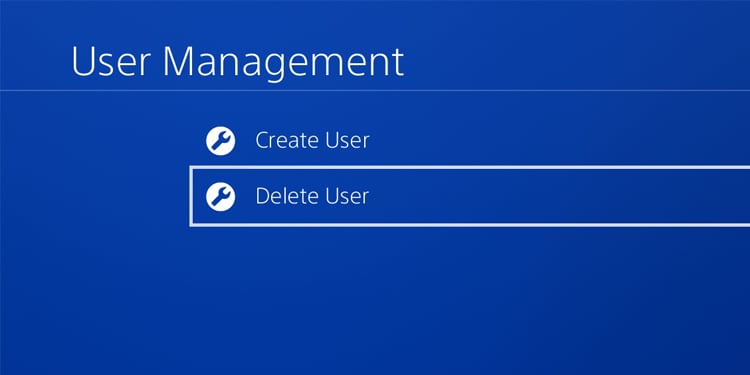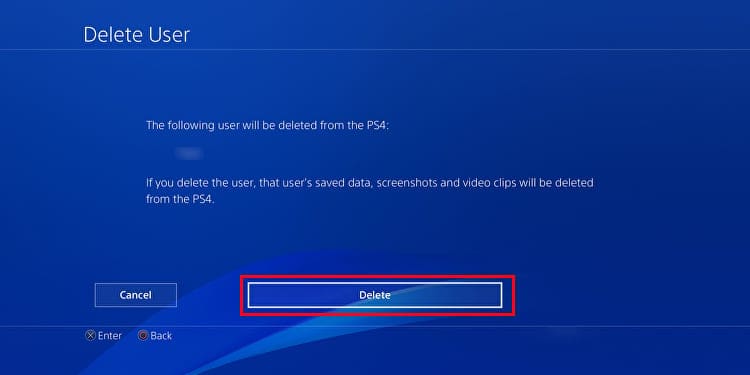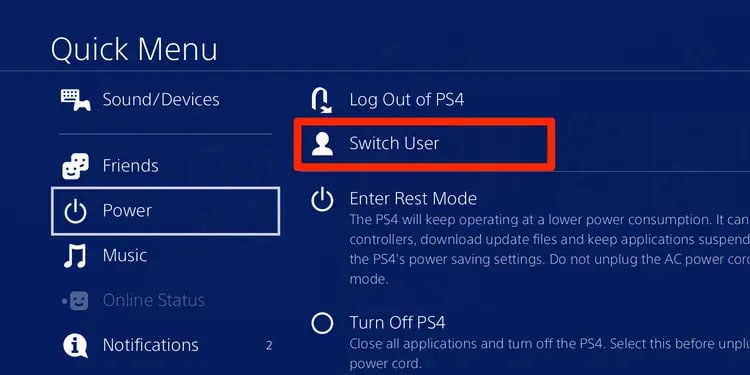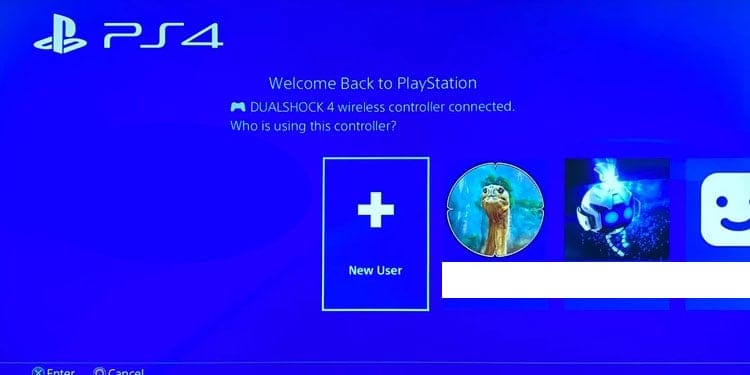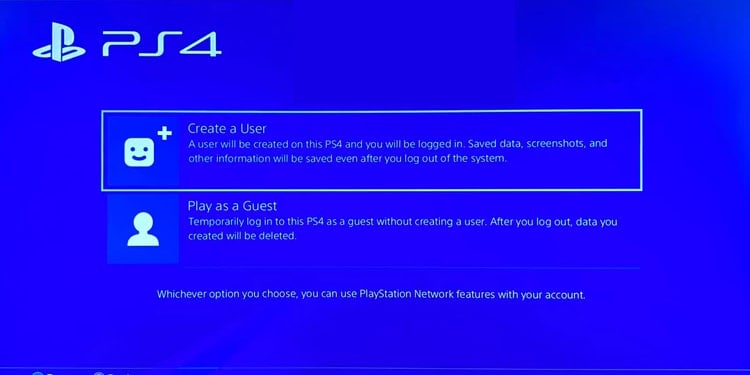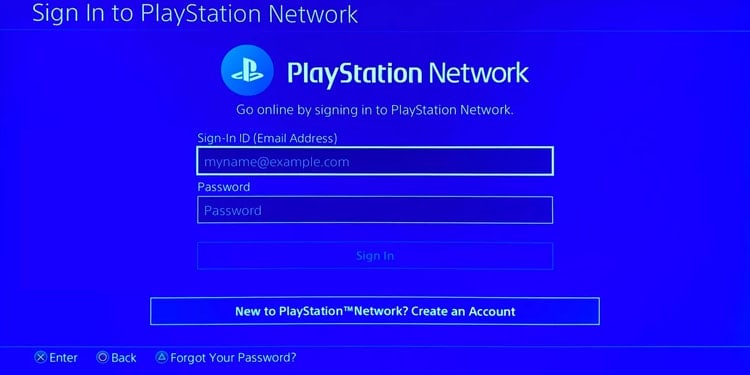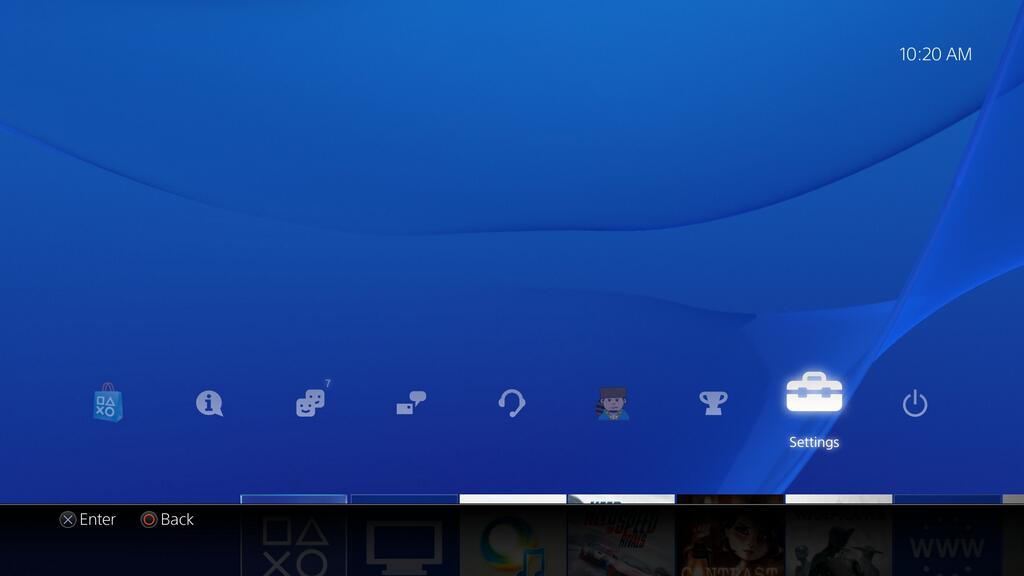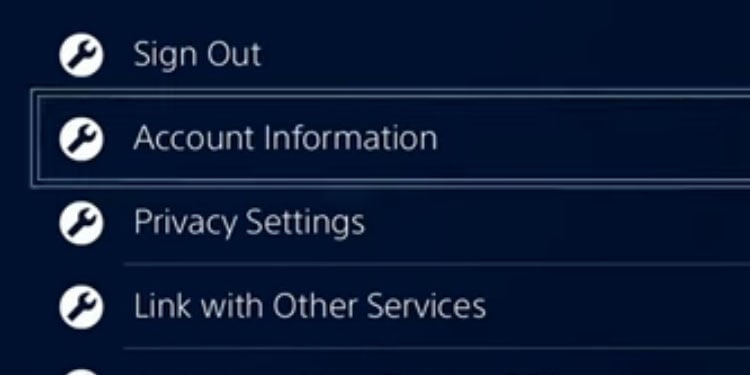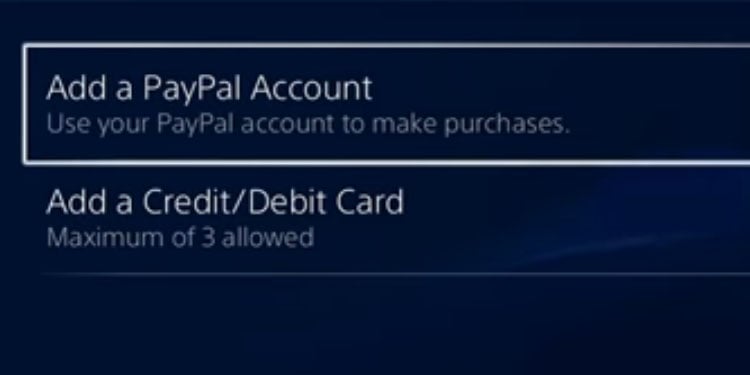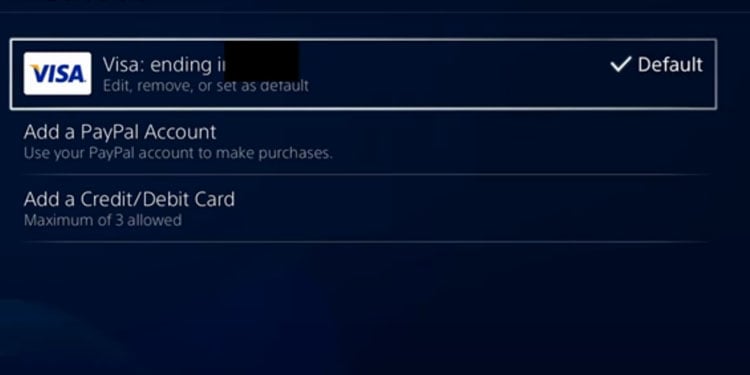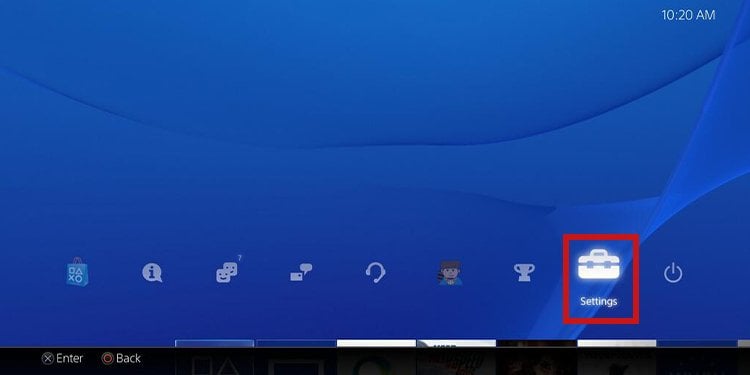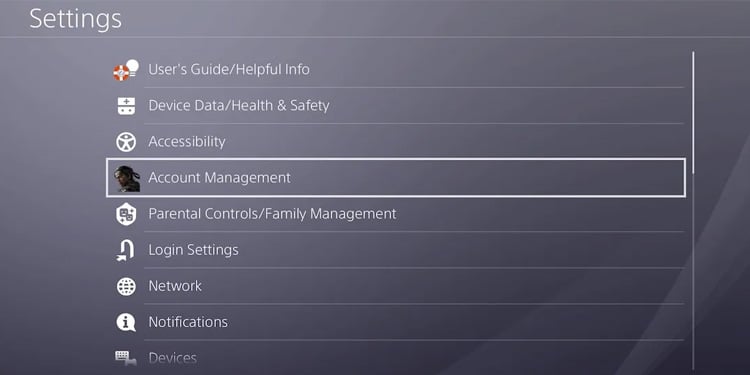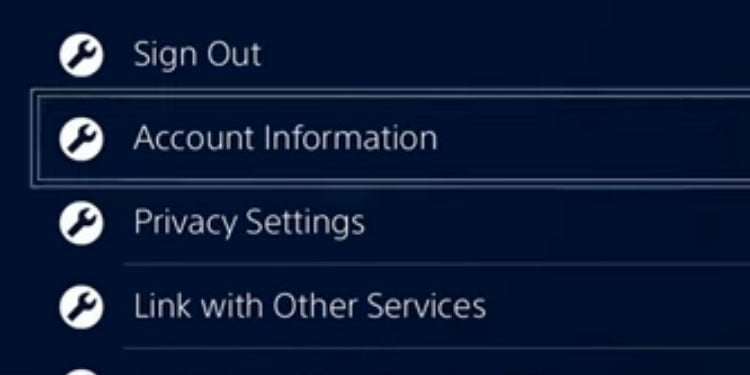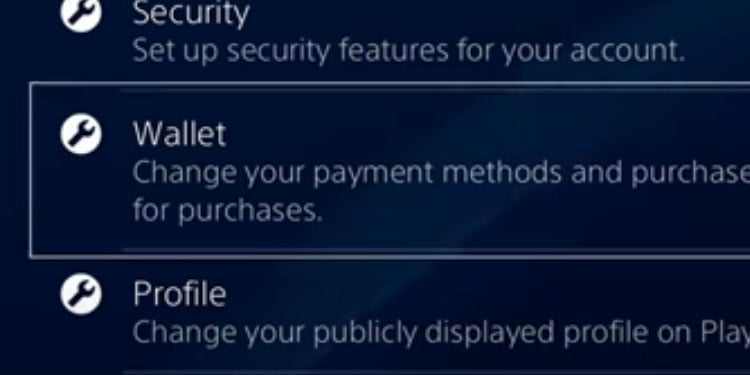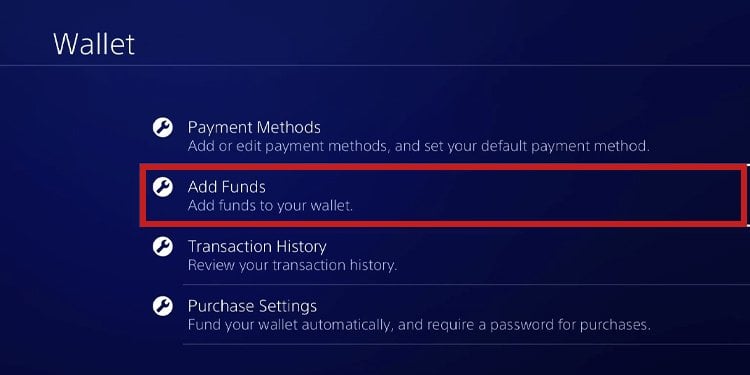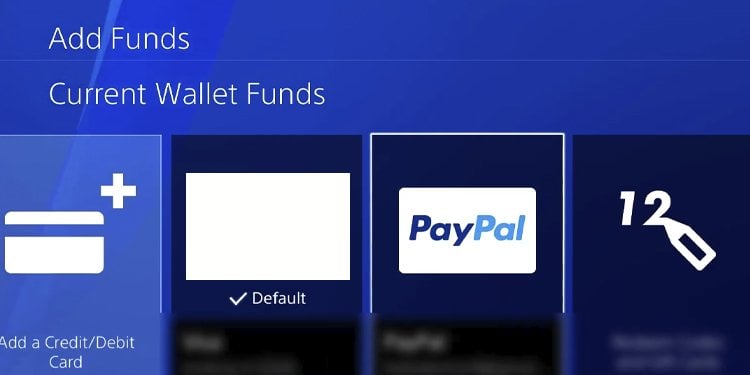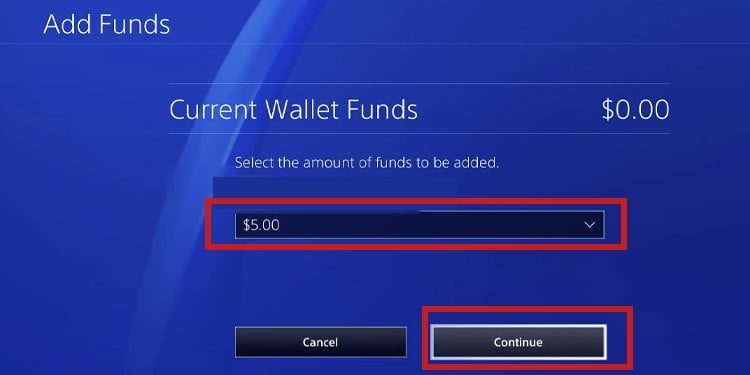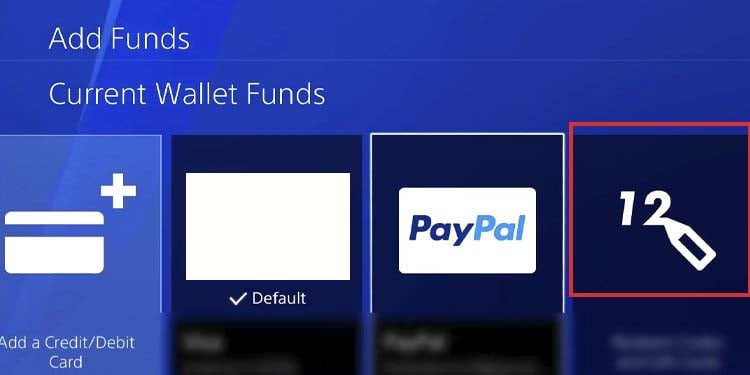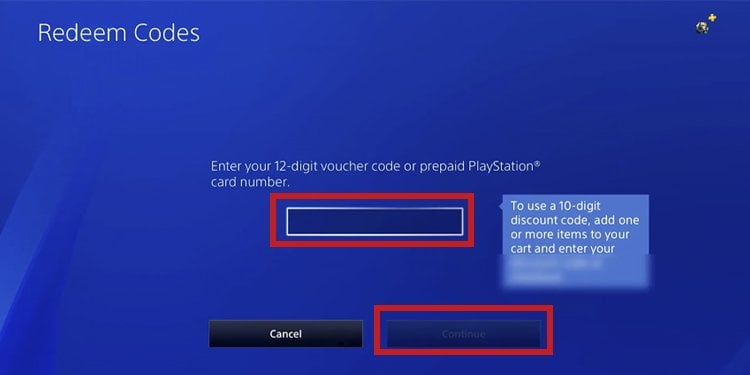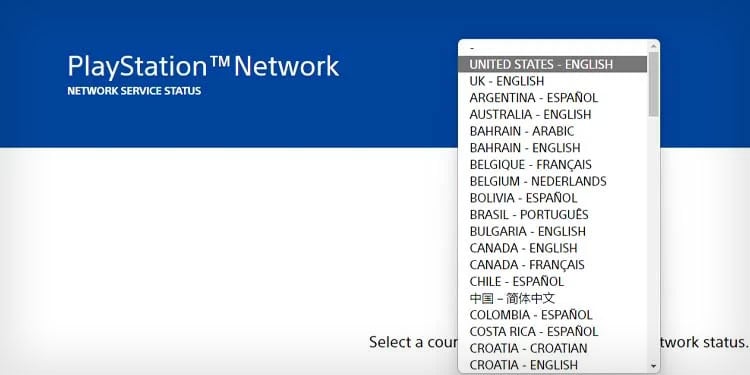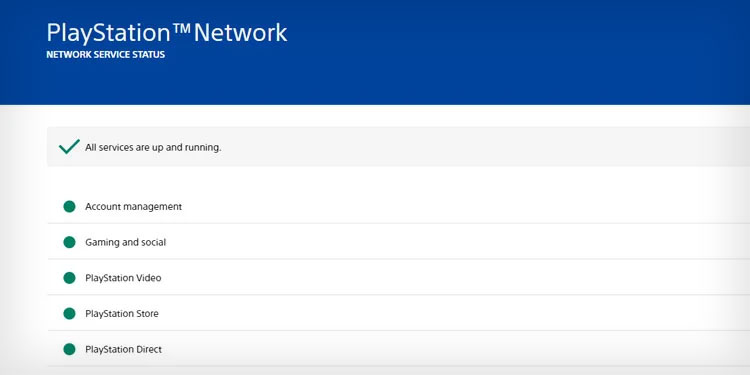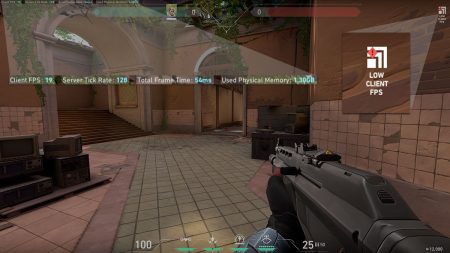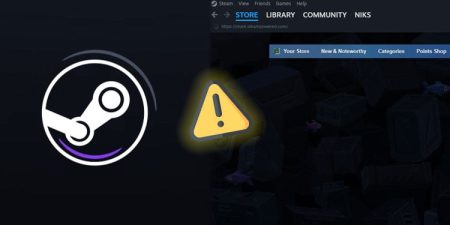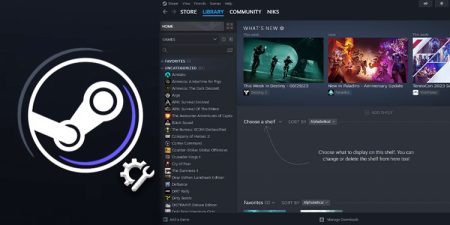The PlayStation Plus subscription is a hefty offer for gamers. It gets you a library of games, discounts, access to multiplayer, and more. However, you may be here because it’s not working. So, how to fix PS4 error code E-8210604A?
The PlayStation Network account is essential to enjoy and use Sony consoles. Sadly, the account suffers from various error messages, and the lack of information may make it difficult to fix. Error code E-8210604A mainly affects a PS Plus subscription. It occurs when you try to buy the PS Plus membership or when you’re trying to extend it.
It typically means you’re having trouble with your payment method, but there could be other reasons to explain the situation.
PS4 Error Code E-8210604A Causes
The particular trouble we’re facing presents itself with the error code plus an “An error has occurred” notification. There’s not much info here, so we need to dig deeper.
There’re various possible reasons to explain the E-8210604A error code on PlayStation. If you pinpoint the error, you may fix it quickly:
- There’re problems with your payment method. The payment method may be out of funds, or you may have changed the password recently. Alternatively, you’re having issues with the bank.
- You have not activated your console as your primary PS4, which is critical to use payment methods without issue.
- There’s a random bug on your PlayStation, which is often temporary and easy to find.
- There’s a temporary bug with your PSN account.
- The PSN servers are down for maintenance or due to an error.
As you see, these causes are not a big deal. It’s possible to tackle the issue quickly, so let’s discuss the solutions.
How to Fix PS4 Error Code E-8210604A?

Let’s go through the fixes. These range from resetting your PSN account on the console to checking your payment methods.
That said, you can manage the PSN account on the console or the webpage. But because we’re dealing with the console error, we’re fixing it through the console.
Power Cycle PS4
We can begin the troubleshooting with a power cycle. A power cycle is a soft reboot that helps erase random bugs from the console. If the error relies on the console or the network, this may help.
Here’re the steps:
- Turn off the console by pressing and holding the power button for about five seconds.
- Unplug all cables from the console, as well as all of its peripherals.
- Let the console rest for about a minute. Don’t plug in any of the cables while it rests.
- Plug back all cables and peripherals.
- Turn the console back on.
Before you try managing your PSN account, perform the next solution.
Make Your PS4 the Primary Console
Additionally, it grants these benefits:
- Other accounts using your PS4 console can use your apps and games. Similarly, other users can use the themes you purchase from the Store.
- You can enjoy PS Plus membership subscriptions. In other words, the membership can’t work correctly if your console is not “Primary PS4.”
- Your console can download content you purchase from the PS App.
- You can use Remote Play on your console.
Your PS4 is the primary console of the first account it gets by default, but random bugs may disable the feature. Moreover, factory resets, adding different versions, or tampering with the feature for game sharing may also have disabled it.
Here’s how to check it:
- Go to the PS4’s Settings.
- Select Account management.
- Go to “Activate as your Primary PS4.”
- Select Activate. If the feature is on, go toward the next solution.
Re-Add Your PSN Account to PS4
We can try erasing your PSN account from the console and then adding it back up. It will help if the problem is a random bug on your account, which is pretty common. After you add the account back to the console, remember to check the Primary PS4 feature we discussed above. Follow the steps below to erase and add PSN account:
Close the Apps You’re Using
- If you’re playing a game or using an app, press the PS button to go back to the dashboard. Otherwise, skip this step.
- Hover toward the app of the game you’ve been using recently.
- Once you’re pointing to the game or app, press the Options button on the controller.
- Close the game or app.
Erase Your Account from PS4
Then, let’s erase your account.
- On the dashboard, go to Settings.
- Go to Login Settings.
- Go to User management.
- Select “Delete user.”
- Select your user, and then press “Delete.”
Re-Add Your Account
Lastly, let’s add your account back to the PS4.
- Press the controller’s PS button.
- Go to “Power” on the left.
- Go to Switch User on the right.
- Press “New User.”
- Press “Create a User.”
- Type the PSN credential of your account and confirm.
You can switch between users and add accounts on the same “Switch User” menu anytime.
Anyhow, try managing your PSN account now.
Add a New Payment Method
Most probably, the error is on your payment method. So, first of all, we’d like you to check your bank, PayPal, or the payment method you added to the PlayStation.
In any case, you may try re-adding the method to the console or adding a new one. Here’s what we can do:
- Add a new payment method or delete and re-add the same one.
- Add funds to the PlayStation Wallet.
- Add funds to the console via a gift card.
That said, remember to activate your console as “Primary PS4.” Additionally, if you delete and add the same payment method to the console various times in a short period, Sony may block your account -be aware of that!
Let’s try adding a payment method or deleting the one you must add again.
- Open the PS4’s Settings.
- Select Account Management.
- Select Account Information.
- Go to Wallet.
- Go to Payment Methods.
- Select your payment method.
- As before, you can select your previous payment method and remove it.
Either way, once you select to add a new payment method, type the credentials.
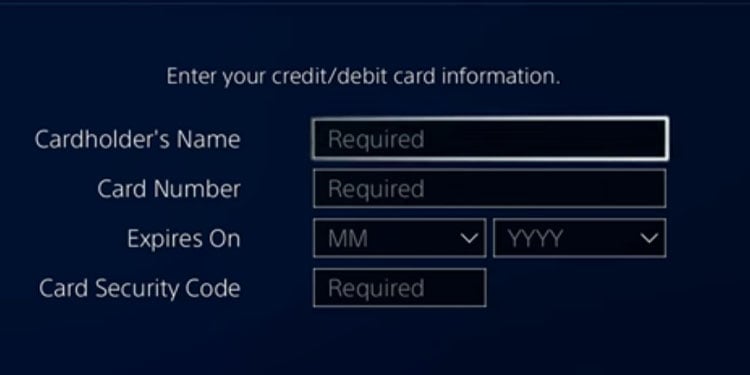
If everything is fine with your payment method, the console will accept it without presenting any new errors.
Otherwise, you can try another payment method, add funds to the Wallet, or use gift cards.
Add Funds to Wallet
The PlayStation Wallet, like the Steam Wallet, is a pre-paid “card” you can use for payments within the PlayStation ecosystem.
Once you add funds to the Wallet, the PS4 will use the funds to purchase content from the Store and services.
Here’re the steps:
- Go to Settings.
- Go to Account management.
- Select Account Information.
- Go to Wallet again.
- Go to “Add Funds.”
- Select a payment method (debit cards, credit cards, PayPal or others, depending on your country). If you have already added a payment method by this point, you’d see it on the “Default” bracket.
- Either way, once you select a payment method, select funds to add. The options depend on your currency. For example, in USD, it’s $5, $10, $25, $50, and $60.
- Select Continue to confirm.
Once you add funds to the Wallet, the console will use these funds automatically to purchase content and pay for your subscriptions.
Add Gift-Card Funds
Lastly, you can buy PlayStation gift cards to add funds to your Wallet. Then, use these funds to pay for your PlayStation Plus subscription.
Here’re the steps:
- Go back to Settings.
- Go to Account Management.
- Go back to Account Information.
- Go to Wallet.
- Click on Add Funds.
- You have to select the Gift Card icon on the right side.
- Click on Continue.
- Type the code you’d find the voucher (the 10-digit code), and press Continue to redeem the funds.
Now, the gift card funds will become a part of your Wallet, which means the console can use them to buy PlayStation subscriptions.
Check PlayStation Servers
Lastly, perhaps Sony’s PSN servers are down. You can check the status on the servers on its web page like so:
- Go to your PC, smartphone, or tablet.
- Open a web browser.
- Visit the PSN server status page.
- Select your region.
- The site indicates the status of the servers. You’d see green dots and checks when the servers are working correctly. Otherwise, you’d see yellow and red dots. If this is the case, you’d have to wait until they go back up.