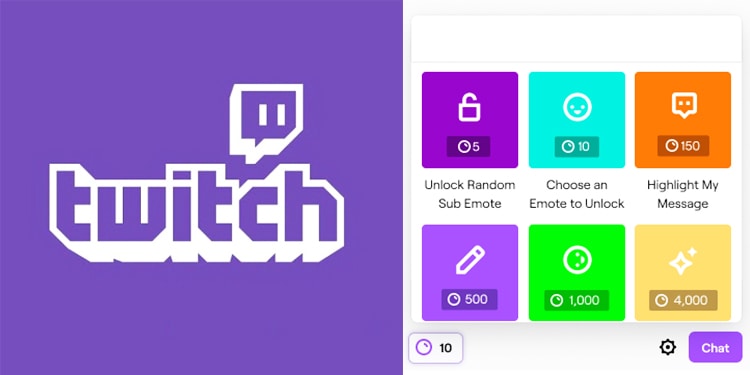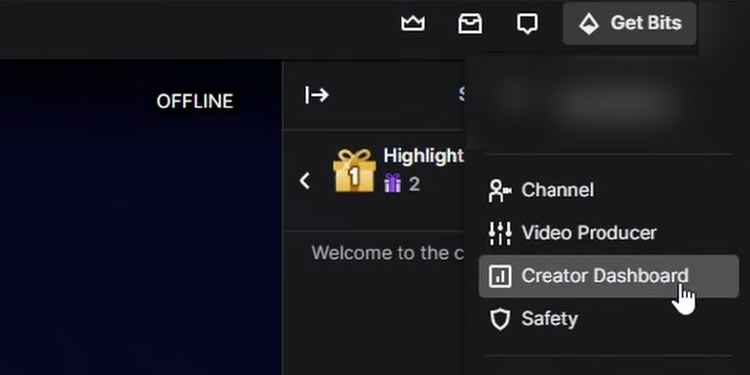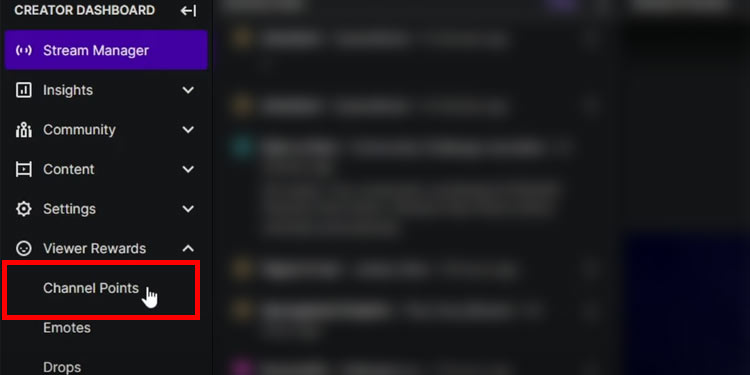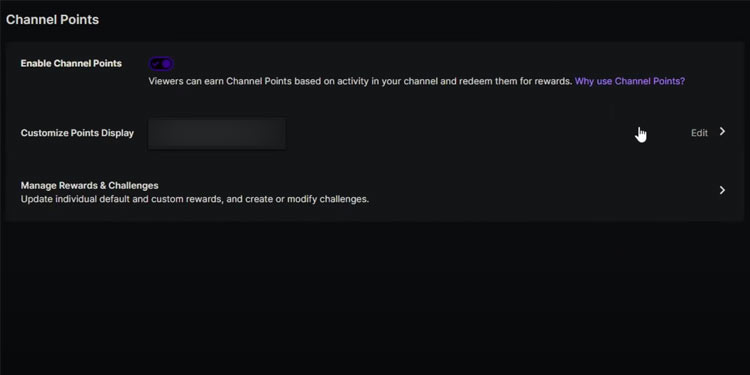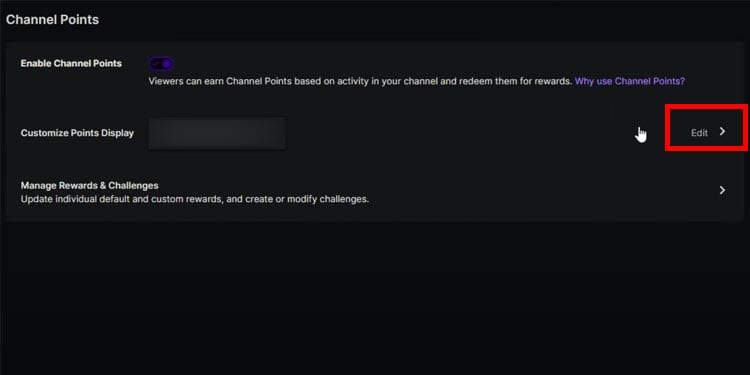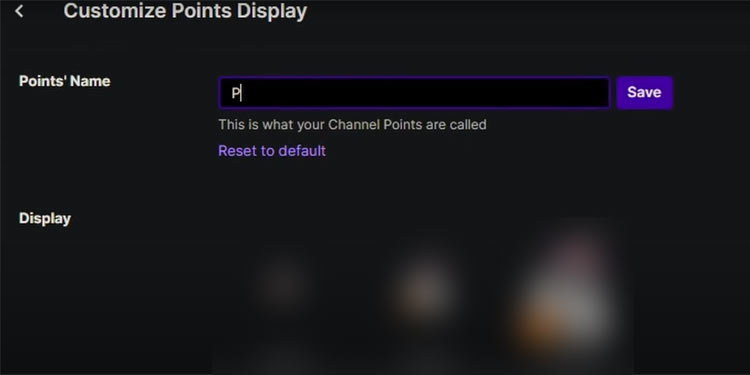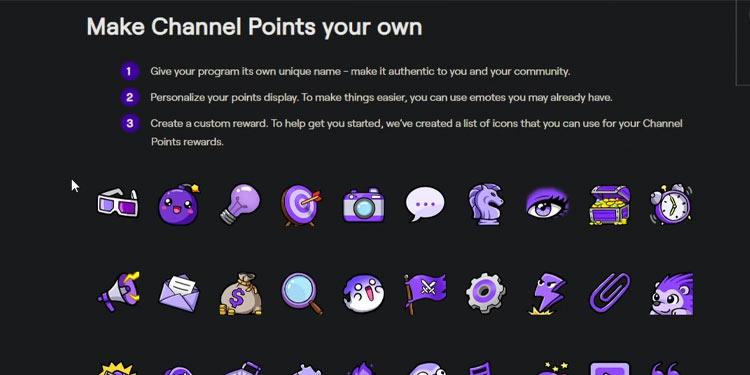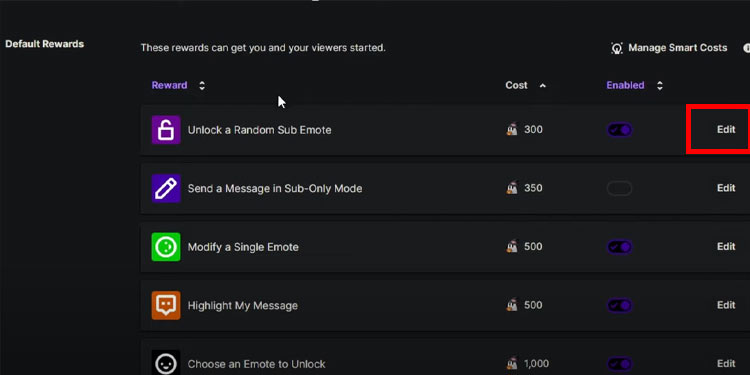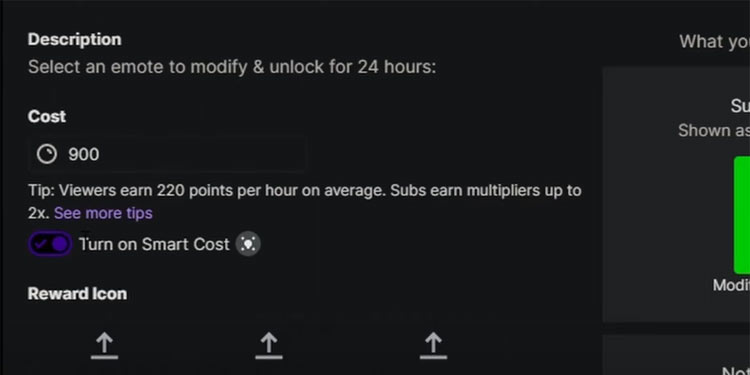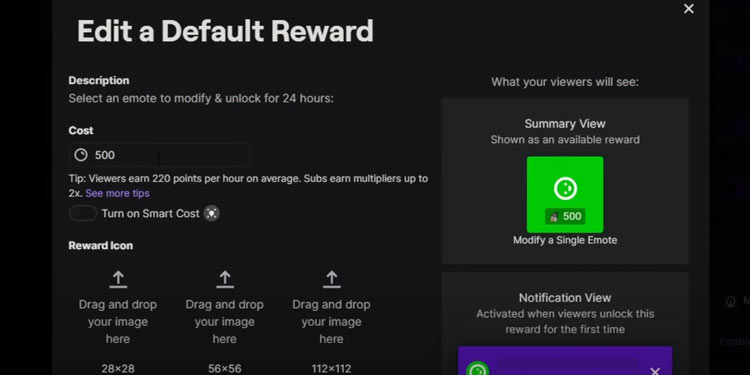The Channel points system is an excellent way to interact with viewers. Currently, channel points hold no monetary value. Still, they can be used to drive people to watch your channels and engage in some exciting round of games or anything interactive between the streamer and the viewers.
People gain channel points by watching your stream and subscribing to your channel, and you can spend those channel points on streamers to do some wacky challenges for entertainment purposes.
How to Set Up Channel Points on Twitch
Remember, you must be an affiliate or partner to unlock channel points. There are certain procedures you need to follow to enable twitch affiliates. If you are already a Twitch affiliate, I will tell you how to set up channel points on Twitch.
Below are the steps to enable Channel points,
- Open up your twitch account and click on your profile icon on the top right.
- Among the bunch lists, click on Creator Dashboard.
- On the left side of the list, click on Viewer Rewards, which will expand into three additional lists. Under Viewer Rewards, click on Channel Points.
- Make sure that Enable Channel Points is enabled. Enabling channel points lets you set up interesting challenges and customize your points.
After enabling the channel points you can set them up as you wish. You can name the channel point and also set up a custom icon as channel point icon.
Set Up Channel Points
Let’s get to setting up channel points by giving your channel points name and setting up channel point icons. I will also teach you to set up challenges and wager channel points so whenever your viewers reach the goal, they are rewarded with a certain amount of your channel points. Let’s get started.
- Follow the same process mentioned above, and now you are on the Channel Points menu. Under Enable Channel Points, there is Customize Points Display.
- Click on Edit at the far right corner of Customize Points Display. This will take you to the edit window.
- You can change your Point’s Name to anything you can imagine, from Dragon Dose Points to Kitty Cute Points. These are the points your viewer will receive.
- Change your Channel Point Icon in the display where you can see your channel points’ various sizes.
- Twitch has some built-in icons, so you can download and try them out or create your own channel point Icon.
- Download the .zip file of any icon provided by Twitch and extract them on your computer. You can then drag them back to the display area.
Don’t forget to save after editing your points.
Manage Reward And Challenges
This section is where you can set up challenges to make good use of your channel points. You can create your own community challenge by clicking on Create a Community Challenge or editing the default challenge provided by Twitch. You can click on Edit on custom challenges and change the rewards point to your preference.
Default Rewards
You can completely customize these default rewards except the title. Here’s how,
- Select any default reward you want to customize and Click on Edit.
- Set your current reward points under Cost, or you can turn on Smart Cost. This will automatically change your Cost according to how many viewers use your rewards and how fast they use them.
- Change your reward Icon just like you change your Channel point. Drag and drop your .png file into those three empty spaces under Reward Icon.
- Select Background Color to your preference and click save.
Custom Rewards
Setting up custom rewards is also very easy. Only thing you need to do is, click on Add New Custom Reward under the list of default rewards and Apply the same process that you applied in default Rewards, and you are good to go.
If you are having issues loading twitch on your PC, we have a detailed guide on fixing the issue for you.