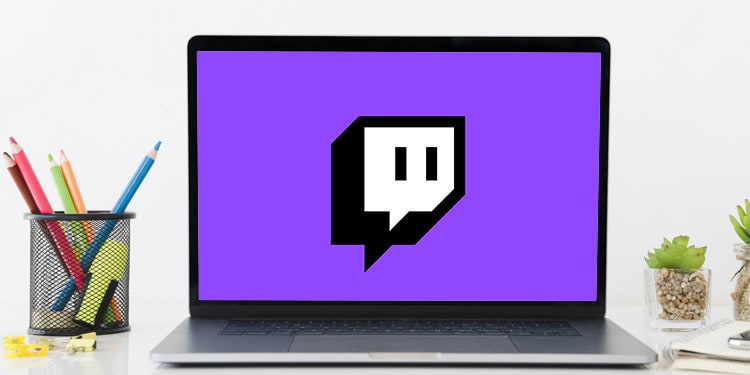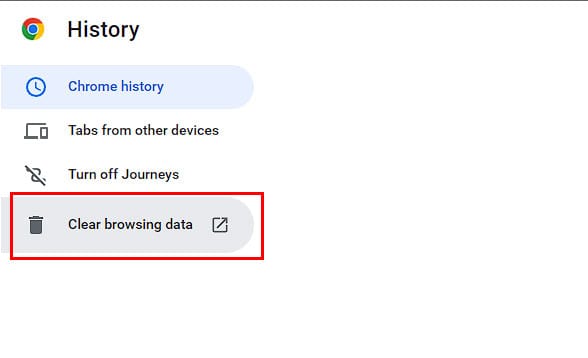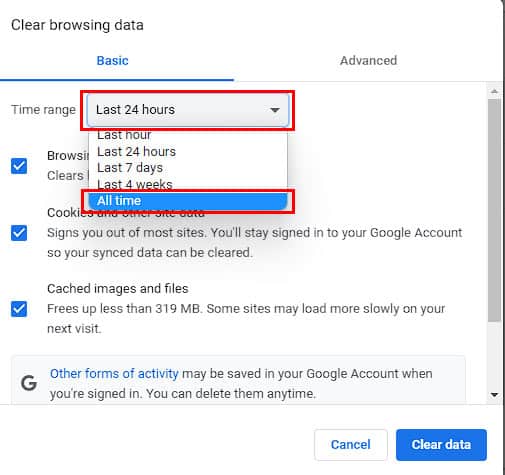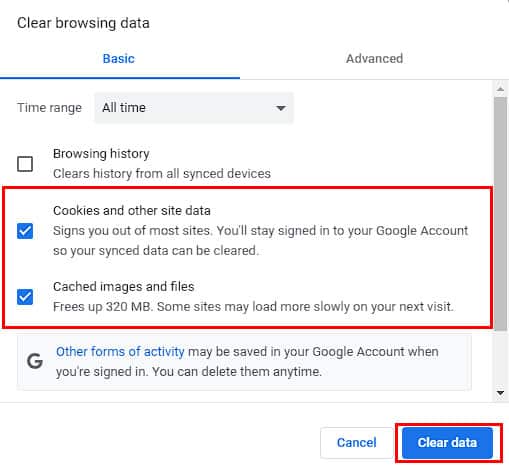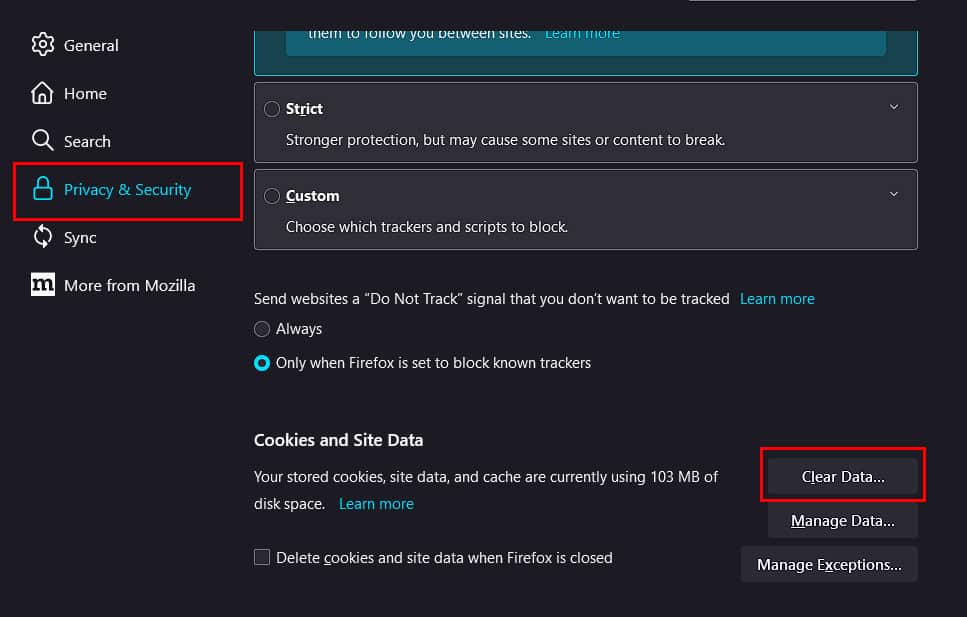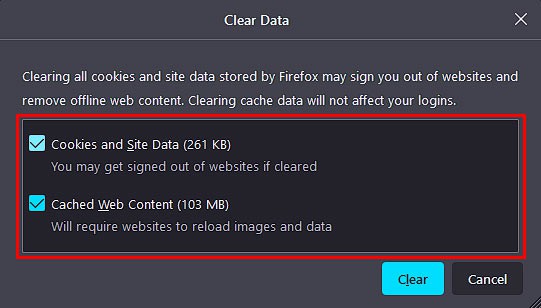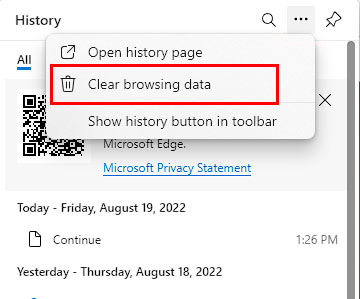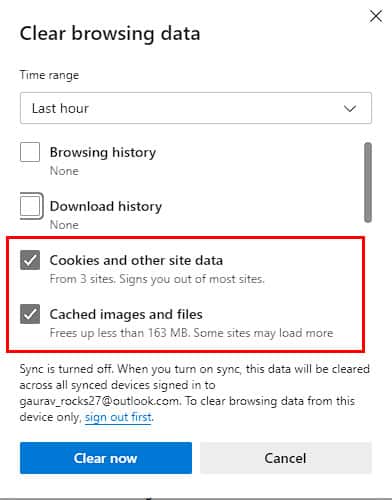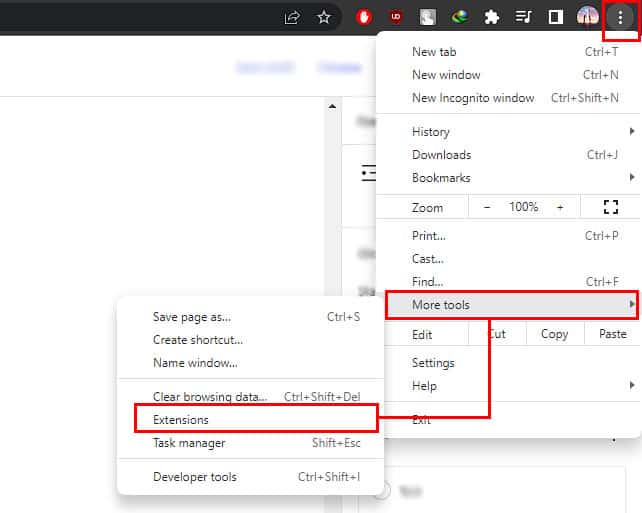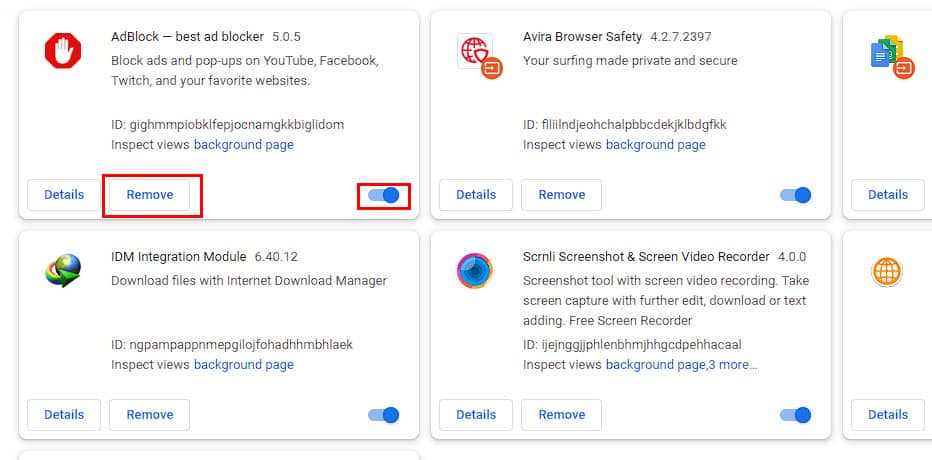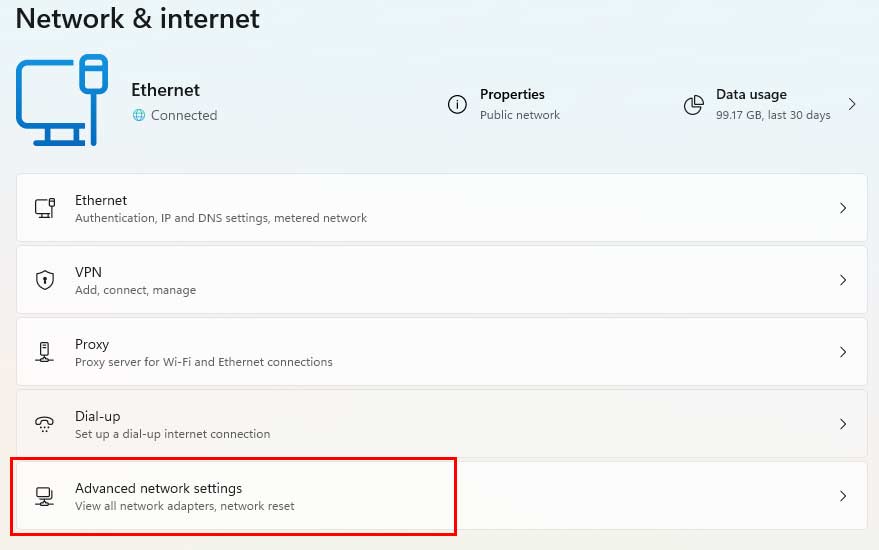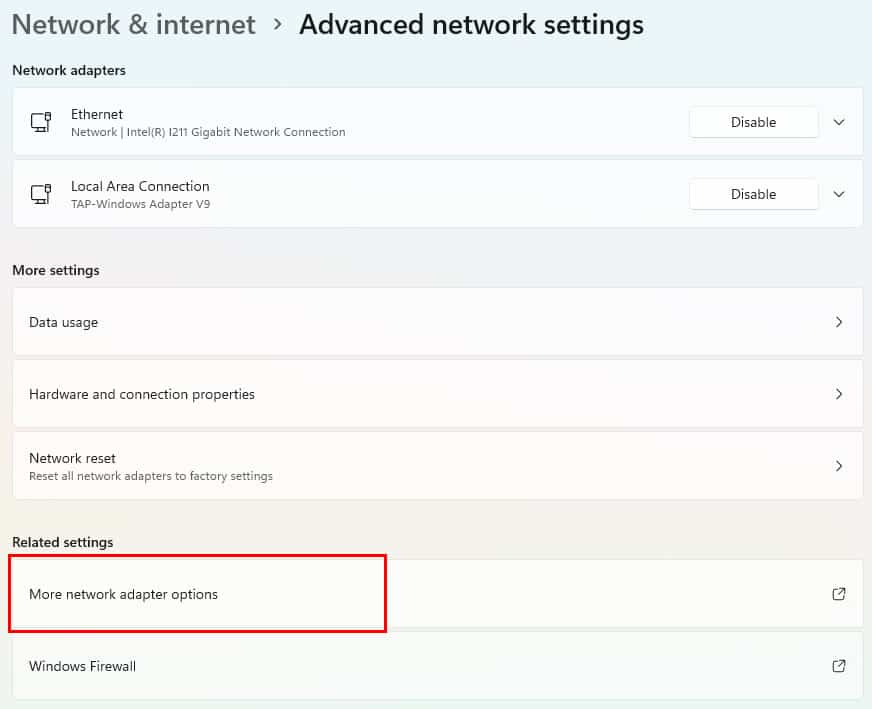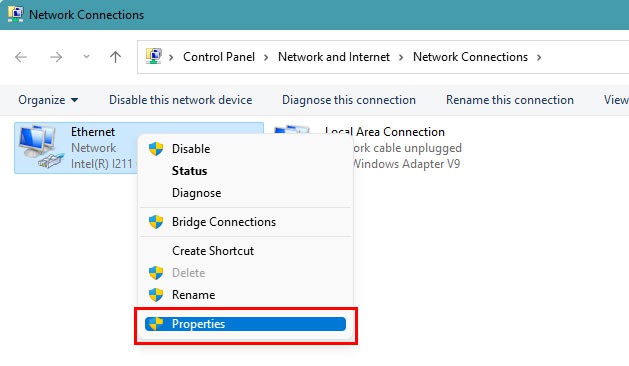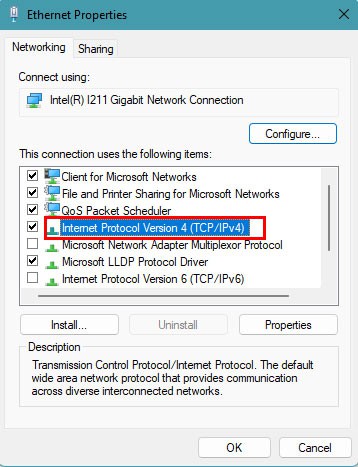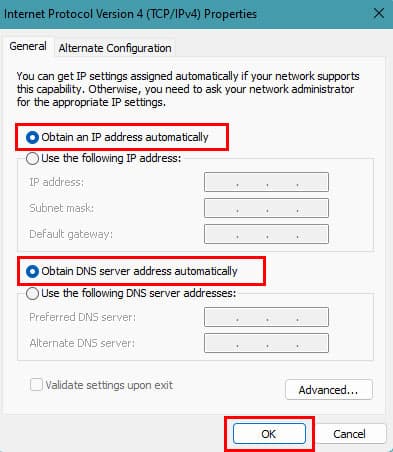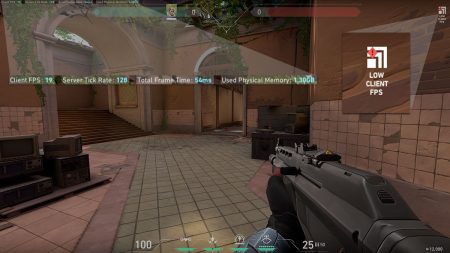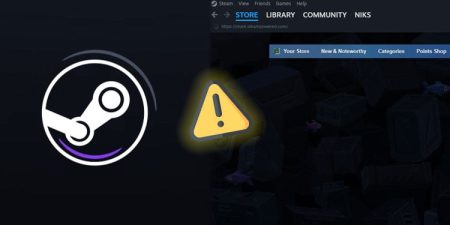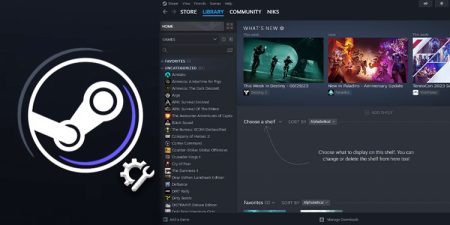Whether you’re trying to access Twitch to watch your favorite streamer or to stream your own content, there might be times when you can’t access the website. Most of the time, the problem might be at your own side, such as the internet connection issue or browser error, but there might be server issues as well.
If you’re stuck trying to figure out why you can’t access Twitch on your browser, then we have all the solutions for it.
How to Fix Twitch Not Loading on PC
The first thing you can do is check if the servers of Twitch are down for some reason. Although it happens rarely, there might be some server maintenance while you’re trying to access the website. If that is the case, you will have no choice but to wait for the maintenance to complete.
However, if everything is fine and only you seem to have the issue, you can try these methods that have fixed the issue for many users.
Clear Browsing Cookies and Cached Files
Your browser stores a lot of information about you when you visit different websites. This information is called cookies, and since they are physically stored in your drive, they can accumulate a lot of space over time which can cause issues when browsing websites.
They may also conflict with the site if it has been updated recently. So deleting the cookies and cached files might help you solve this problem.
Here’s how you can delete your cached files and cookies in different browsers:
On Google Chrome:
- Press Ctrl + H on your keyboard to open your browsing history.
- Once you’re in the next window, click on Clear browser data from the left side of the screen.
- On the Clear browser data screen, click on the small arrow next to the Time range.
- From the list of dropdown options, select All time.
- Check Cookies and other site data and Cached images and files options, then click on Clear data.
On Mozilla Firefox:
- Click on the three horizontal lines to access the Firefox menu.
- Select Settings from the list of dropdown menus.
- Click on Privacy & Security tab, then scroll down till you see Clear Data under Cookies and Site Data.
- Now, click on the Clear Data button, then check both Cookies and Site Data and Cached Web Content options.
- Click on Clear to delete all your cached data.
On Microsoft Edge:
- Click on the three-dotted icon at the top-right corner of the Microsoft Edge.
- Now, select History from the list of options.
- Once the History tab opens, click on the three-dotted icon and select Clear browsing data.
- Now, you’ll be redirected to a new tab where you can clear your browsing cache and data. Check Cookies and other site data and Cached images and files.
- Click on Clear now to clear your cached data.
On Safari Web Browser:
- Click on the Safari menu located at the top-left corner of your screen.
- Select Preference from the list of options.
- Now, click on the Privacy tab, then select Manage Website Data.
- Click on Remove all.
Now, visit Twitch’s official website and see it opens without any problem. If you still can’t access the website, you can try the next fix.
Disable Browser Extensions
If you have too many extensions and add-ons in your browser, they might be causing issues in the b
ackground for some sites. Removing or disabling unnecessary extensions from your browser might solve your issue.
To disable your browser extensions:
- Launch your web browser and click on the menu icon to access its menus.
- Select the Extensions option (or Add-ons) from the list of dropdown menus. (If you cannot see this option, then expand the More tools option. It should be this section.)
- Once you’re on the Extensions page, select the extensions that you don’t require anymore and either disable them or remove them from your web browser.
Now, visit Twitch’s official website and see if you can watch streams without having problems.
Check the Internet Connection
One possible cause of this problem can be your internet connection as well. As Twitch needs a pretty fast connection, having slow internet can certainly cause some issues. You have to make sure that your internet is working well and that you have a fast enough bandwidth to load Twitch’s content on your browser.
Just to be sure, you can also disable any external DNS address you’re using. To disable your DNS address, you can follow these steps:
- Right-click on the Start menu and select Network Connections from the list of options.
- Click on Advanced network settings.
- Now, click on More network adapter options under Related settings.
- Right-click on your network connection then select Properties.
- Now, double-click on Internet Protocol Version 4 (TCP/IPv4) and make sure that both Obtain an IP address automatically and Obtain DNS server address automatically are checked.
- Click OK.
Open Twitch in Incognito Mode
To open a new Incognito Window on your web browser:
- Launch the web browser you use to access Twitch and open its menu.
- Select New Incognito/ Private Window to open a private tab.
- On the address bar, type Twitch’s web address and press Enter.
See if you can access Twitch without any issues now. If you can access it, then there might be some problem with your browser itself. In that case, try to reinstall your browser and check if you can open Twitch after that.