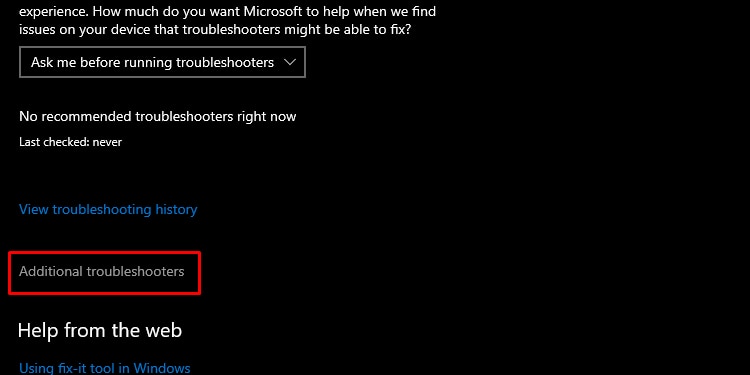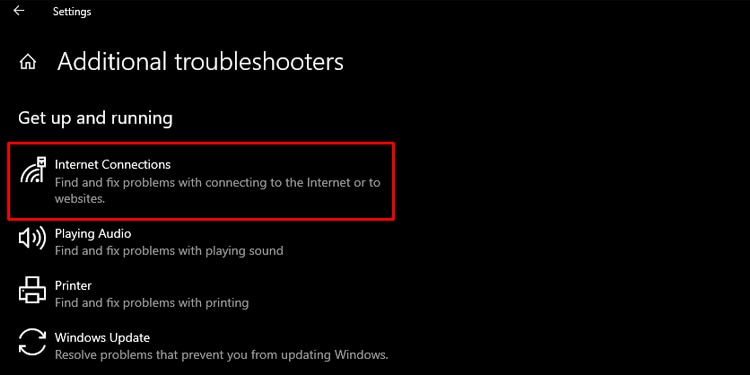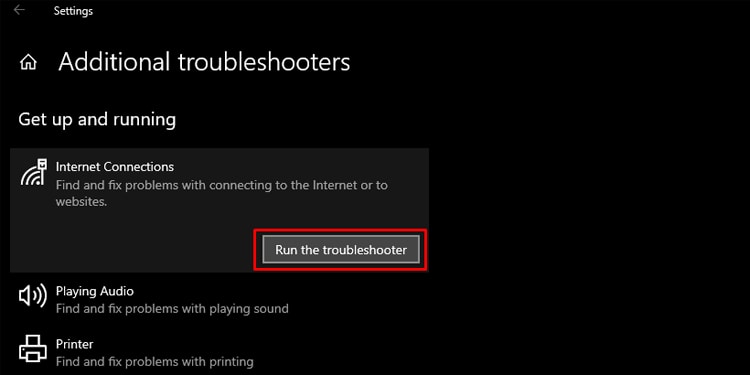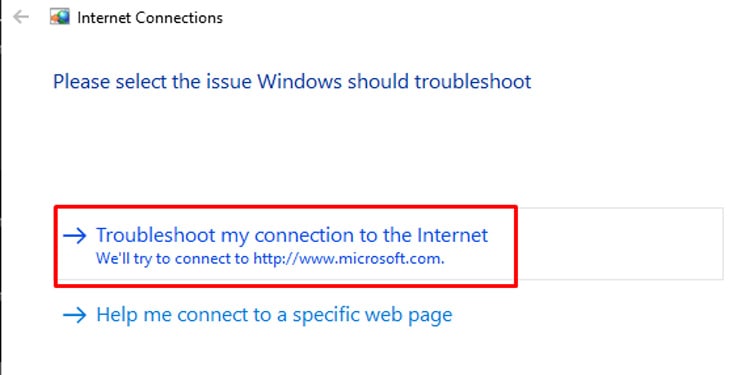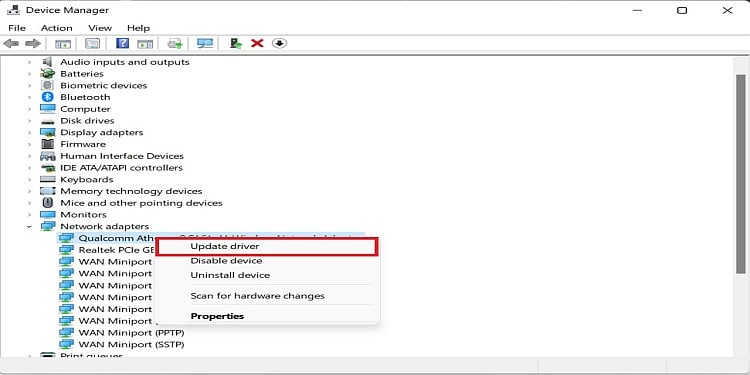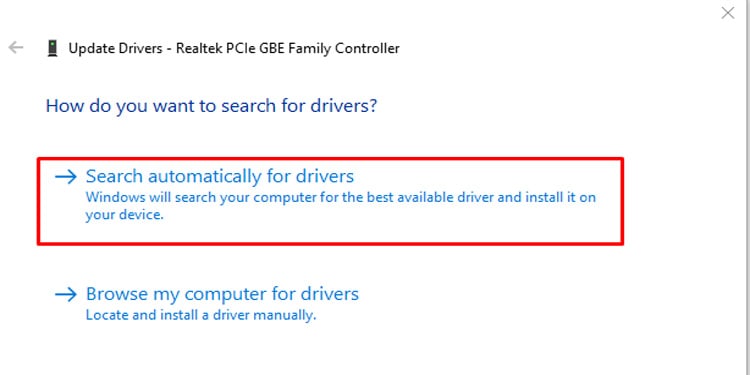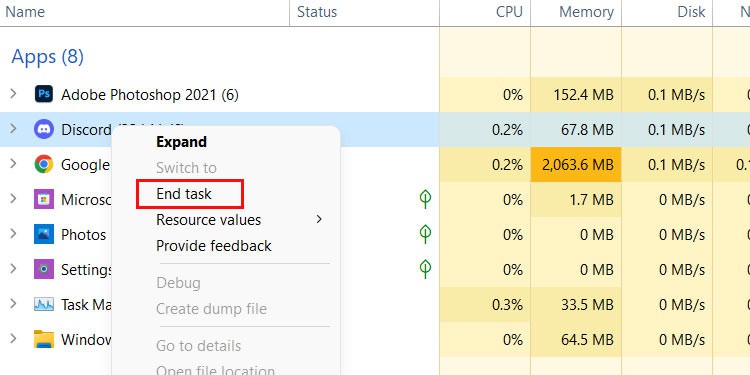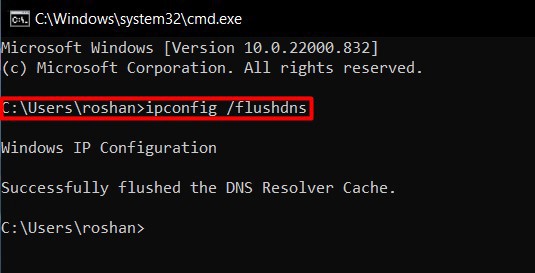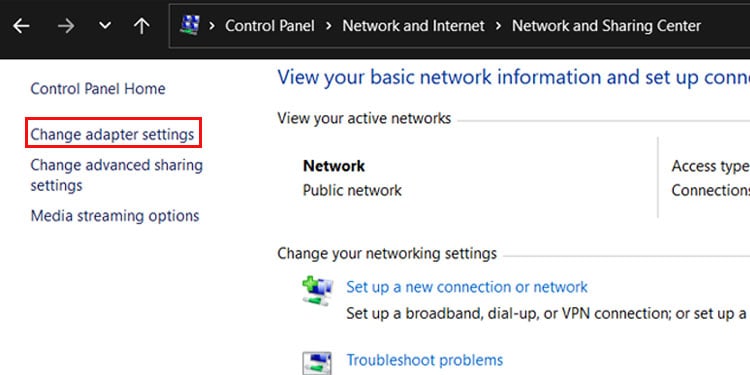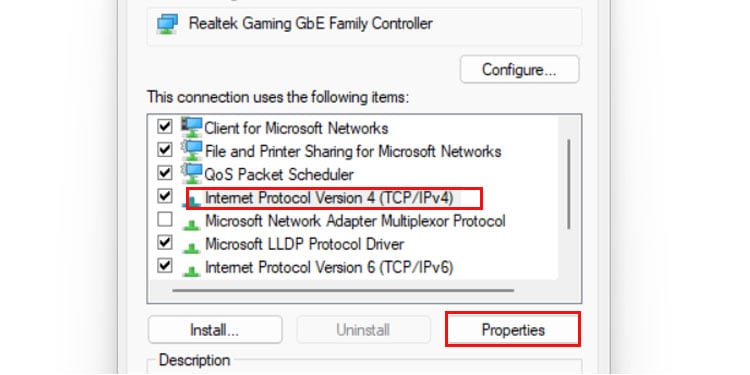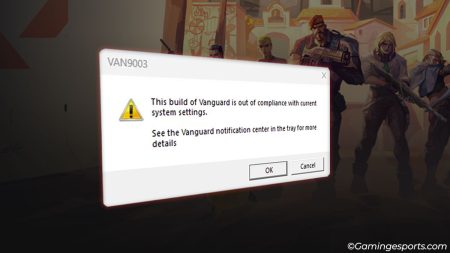Having stable internet connection is a must to play any games. Players will be at a significant disadvantage if their internet fluctuates frequently and causes connectivity issues such as packet loss.
It is not only frustrating to play with a packet loss but it also impacts how you play your game. Moreover in games like Valorant, any missed head shots can be a deal breaker as it can change the overall outcome of the whole match.
What Causes Packet Loss in Valorant ?
Players can face packet loss due to numerous reasons, but it mostly has to do with the internet connection and servers. Packet Loss can increase if any of the Valorant servers are under maintenance or down. Similarly, you might face packet loss when your ISP (Internet Service Provider) is under maintenance or because of network congestion.
Other system related issues due to which there can be the issue of packet loss are:
- Outdated Windows
- Outdated Graphic Drivers
- Background Apps
How to Fix Valorant Packet Loss ?
Many fixes are available to resolve these connectivity issues. You can try the fixes one by one and see which one actually works for you.
Check Valorant Server Status
First and foremost, ensure that the Valorant server is running and is not under any maintenance. You can check the Valorant Servers Status to find if the servers are facing any issues or are under maintenance.
However, if the problem related to Packet Loss still persists even if the Servers are working fine. It might have to do with your ISP or computer itself. Here are some additional fixes that can resolve this issue.
Troubleshoot the Internet
If you are facing any network issue, always try troubleshooting. This will help your computer to fix the issues by themselves.
To troubleshoot, follow these steps:
- Navigate to the Search bar and enter Troubleshoot Settings.
- Click on additional troubleshooters.
- Go to Internet Connections.
- Click on Run the troubleshooter.
- A new window will open up and starts to detect the problem.
- If the problem is detected, select Troubleshoot my connection to the Internet, Just make sure the process is complete.
Switch to Ethernet
Generally, Valorant can work fine and is playable via a wireless connection. However, changing the connection from wireless to a cable can enhance network stability. Use ethernet cable and try playing the game. This should solve it if it is the issue of a weak signal from your wifi router. If not move forward with other fixes.
Update Your Windows
Check if your windows is up to date or not. If not, it is better to update as soon as possible. Keeping the updates pending and using an outdated version of windows can result in connectivity issues such as packet loss.
This might not always be the case or fix to your problem, but it is important to update your windows when available. You can install your updates by simply going to Windows Update and install if any.
While at it, ensure that your graphics drivers are also up to date. Updating your graphic drivers ensures and fixes graphical issues. Your game will run more optimized and this might fix packet loss as well.
Update Network Drivers
It is important to update network adapters as it is responsible for communication between the Internet, network, and your computer. You can update your network adapter by following these steps:
- Navigate to the Search box and enter Device manager (Which can also be done by opening Control Panel).
- Proceed to Network Adapters and expand it.
- Select the Internet connection you use (i.e., Ethernet, Wi-Fi).
- Right-click on the device name and click on Update Driver.
- Proceed to Search automatically for the driver.
- Restart your computer after the update is complete.
Disable and Close Background Programs
Some applications that run in the background may be utilizing and holding bandwidth unnecessarily. Make sure you close any bandwidth-heavy programs.
To close and disable the running background application, follow these steps.
- Open Task Manager and navigate to Processes.
- Select the application you want to close.
- Right-Click on the application and press End Task.
Flush and Change DNS
You can change your DNS to public DNS, which can help connect your computer and Valorant Servers. Flushing DNS also can improve connectivity as it clears your internet cache.
You can flush your DNS by following these steps:
- Press Windows + R to Open Windows Run.
- Enter “cmd” to run Command prompt (Run as administrator)
- Enter these following commands in order
ipconfig/flushdns
ipconfig/registerdns
ipconfig/release
ipconfig/renew
netsh winsock reset
Restart your system after applying all these changes.
Now, change your DNS to public DNS. To do so,
- Navigate to the Control Panel and select Network and Internet.
- Proceed to the Network and Sharing Center.
- Open Change adapter settings and right-click on the connection.
- Proceed to IPv4 and go to its properties.
Use a VPN
To reduce Connection Congestion, you can sometimes use a VPN. VPN allows your network to use a more secure path and avoid bandwidth throttling. There are a lot of free VPNs in the market, but getting a premium version of VPN is a must if you want to use its full functionalities.
Sometimes, using a VPN can also cause packet loss issues so, turn off your VPN and see if the game works fine.
Contact Internet Service Provider (ISP)
Most players/users reaching out to their ISPs have had their problems fixed. Your ISP will reroute your Internet to the best and closest Valorant servers and this will most likely fix the issue if it still persists.
Also, make sure there is no physical damage to your cable. If there is, the support team will send a team to look after the issue.
If the issue persists even after applying all those solutions. Maybe it’s time to change your ISP or upgrade your ISP package. Upgrading your internet speed will establish a better connection with faster Internet, decreasing packet loss.