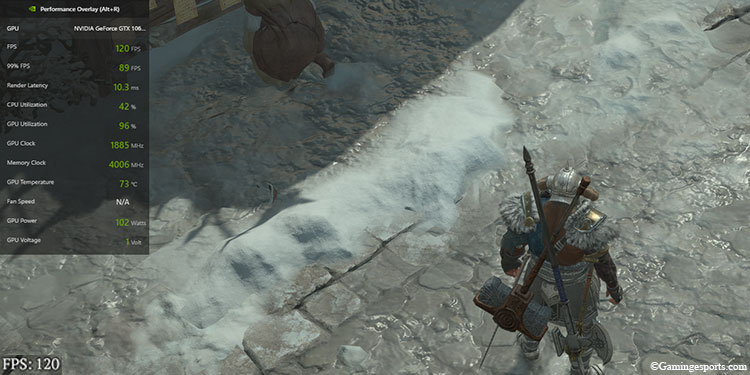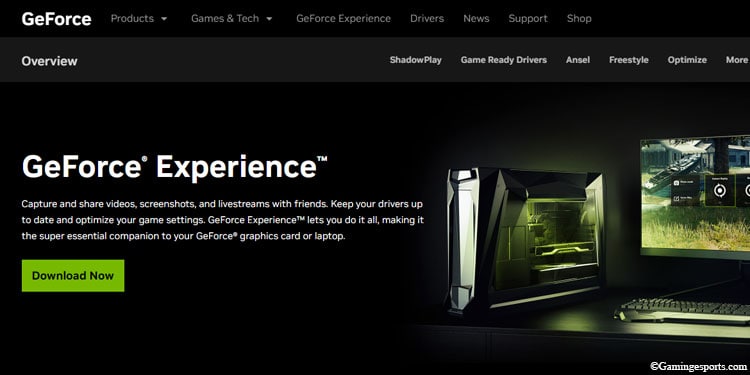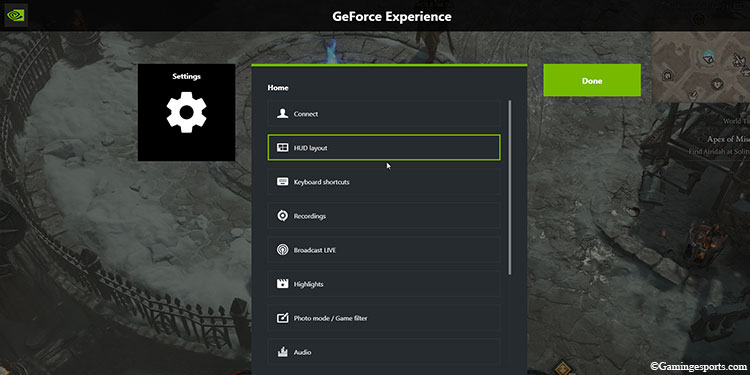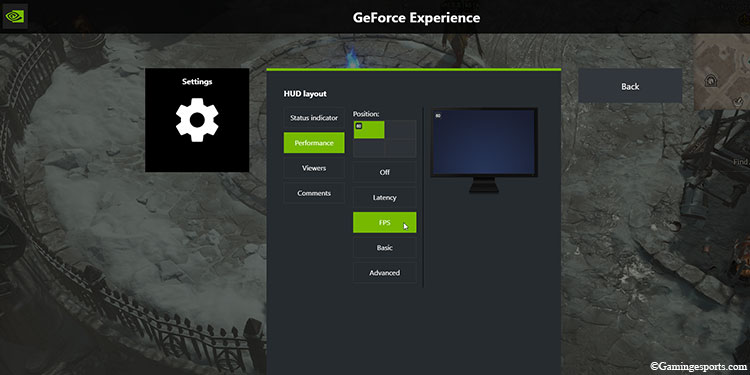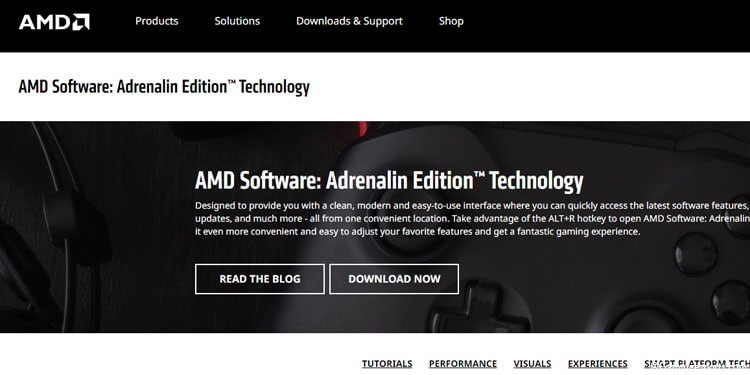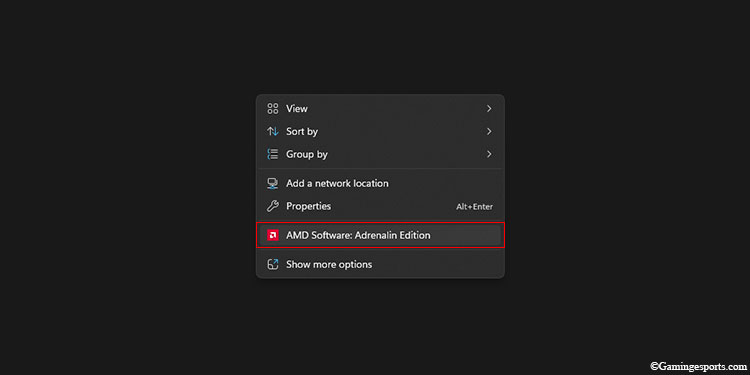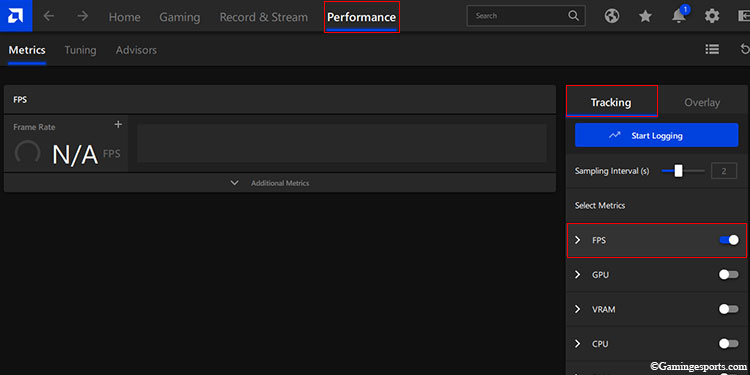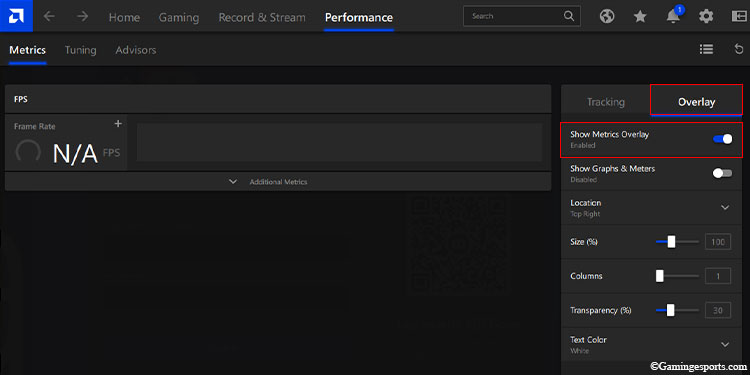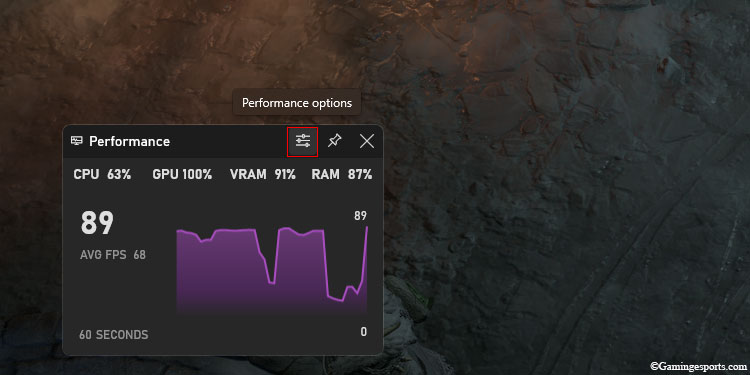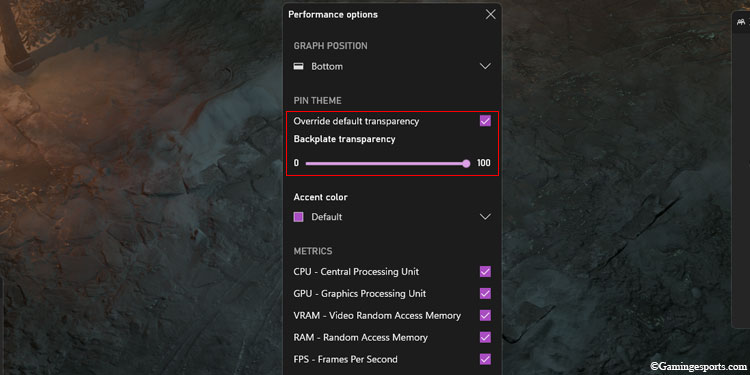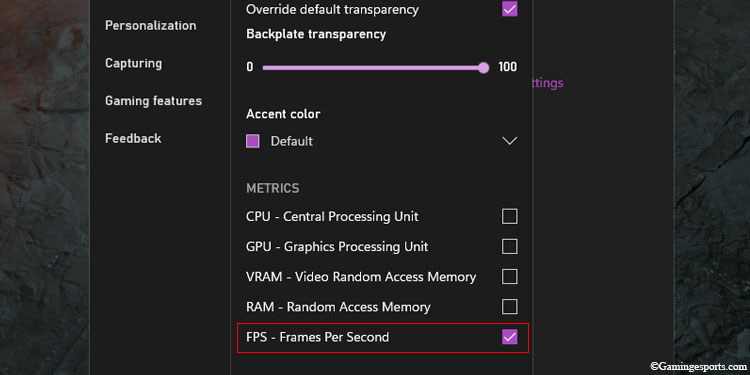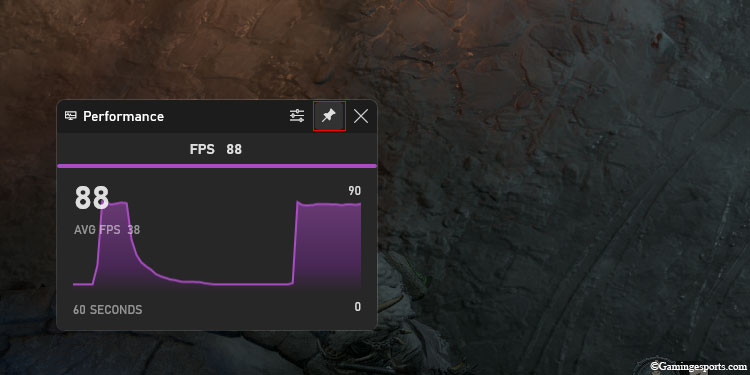Mowing down hoards of enemies with your weapons and seeing all the damage numbers flying off on your screen is much more enjoyable if you’re running the game in at least 60 FPS. That’s why in ARPG titles like Diablo 4, it’s always a good idea to keep an eye on the FPS counter.
There is a built-in option to enable an FPS counter on your screen in Diablo 4. You can also do that with a GPU overlay application or with the Xbox Gamebar.
Let’s discuss !!!
Via the Built-in Option
Diablo has a built-in option to display the FPS only on the PC version. Unfortunately, you will not get this option on consoles.
To enable the FPS counter, press the Ctrl + R shortcut key while in the game. This will show a small counter on the bottom left corner of your screen.

You can press the shortcut keys twice to display the latency counter. However, pressing the shortcut keys for three consecutive times will hide the FPS counter.

Via Nvidia Overlay
Overlay applications from GPU manufacturers also allow users to enable an FPS counter in the game.
For Nvidia users, in particular, there’s the Nvidia GeForce Experience. This is the most sorted-out application that can help make playing games more enjoyable.
You can take screenshots, record gameplay, create instant replays, live broadcast your game, and view performance monitors.
To enable the FPS counter from Nvidia, you must have the Nvidia Geforce Experience application installed on your system. If you don’t have the application, you can download it from their webpage.
- Visit the Nvidia GeForce Experience webpage and click the Download Now button.
- Next, install the application and log into it with your account.
After installing the application, to enable the FPS counter:
- Launch Diablo 4.
- Press the Alt + Z shortcut keys to bring out the overlay.
- Click the Cog Wheel icon to open Settings.
- Next, open Hud Layout.
- Switch to the Performance tab and click on FPS. You can also choose the position of the FPS counter from the given box.
- Close the overlay by pressing the Alt + Z shortcut keys.
Note: You must have the Nvidia GPU in your system to install the Nvidia GeForce Experience application.
Via AMD Overlay
Similar to the Nvidia overlay application, there’s AMD Software for AMD GPUs. The feature and functionality of these applications are nearly identical. Follow the steps below to enable the FPS counter using the AMD Software,
- Visit AMD’s official webpage on your web browser and hit the Download Now button.
- Next, click the Download button for OS. i.e., Windows/Linux.
- After completing the download, install the application.
- Now, right-click on a blank area on your desktop and choose AMD Software: Adrenaline Edition.
- Switch to the Performance tab.
- While on the Tracking tab, toggle on FPS under the Metrics category. You can either turn off the other overlays or just let it be.
- Switch to the Overlay tab and toggle on Show Metrics Overlay. By default, this will open a small FPS counter window on the top right corner of the screen.
- Launch Diablo 4, and the AMD software will automatically display the game’s FPS.
Via Xbox Gamebar
If you don’t want to install either of the above overlay application, then you can use the Xbox Gamebar instead.
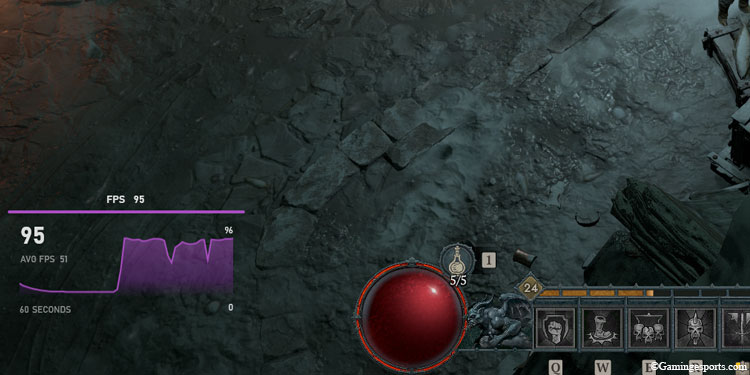
All the latest Windows operating systems, like Windows 10/11, have a built-in Xbox Gamebar feature.
This handy feature has a selection of useful tools and widgets, such as screen capturing, screen recording, Xbox social hub, performance monitoring, etc.
Using this feature, one can display the FPS counter for any game you play on your system,
- While in-game, press the Windows + G shortcut keys to open the Xbox overlay.
- Click on the Performance options under the Performance window. You’ll find this window in the bottom left corner of the overlay.
- You’ll be given a window where you can adjust all the counters.
- Check the Override default transparency option and set the Blackplate transparency to 100. This will make the counter’s background transparent.
- Choose the metrics that you wish to view while in-game. For now, we’ll be selecting only the FPS metric.
- Click the Pin icon on the Performance window to make the FPS counter persistent in the game.
That is it all !!! Now you can always keep a check on your FPS to ensure smooth and fluid visuals and gameplay.
Also, are you having issues with Diablo 4 Crashing on your system? Refer to our detailed guide to fix the issue in a few easy steps.
Here’s a video guide showing the methods above.