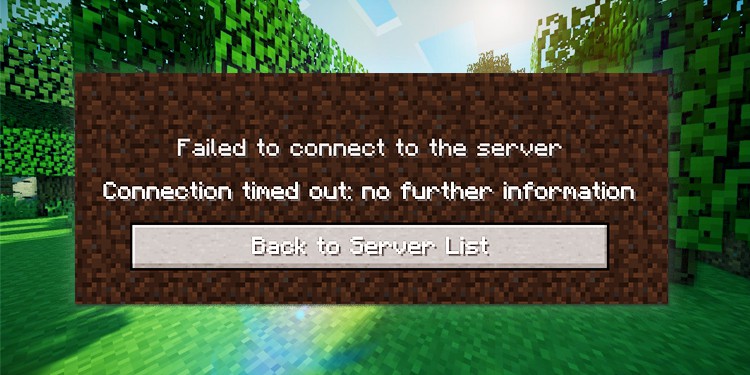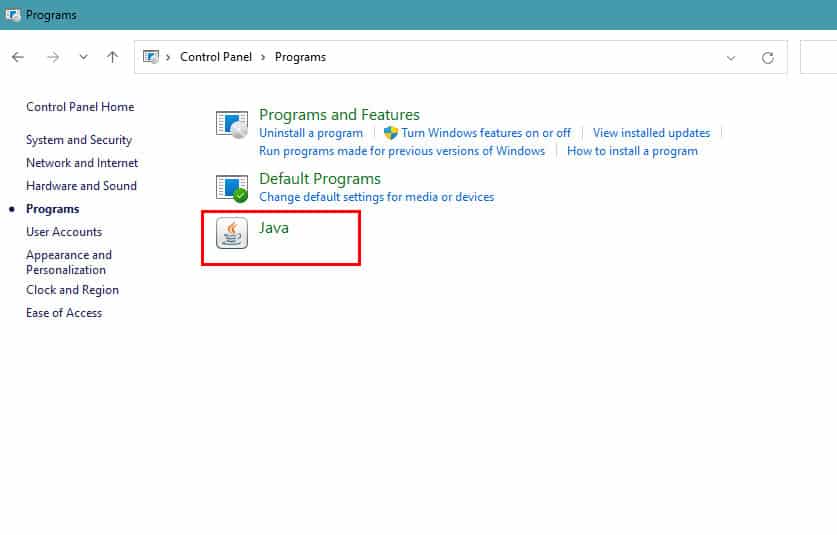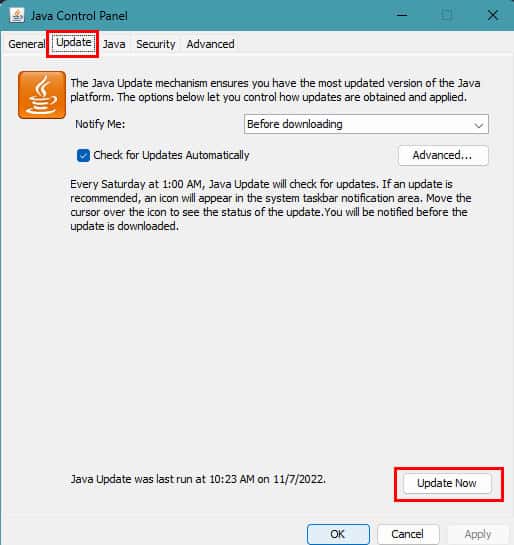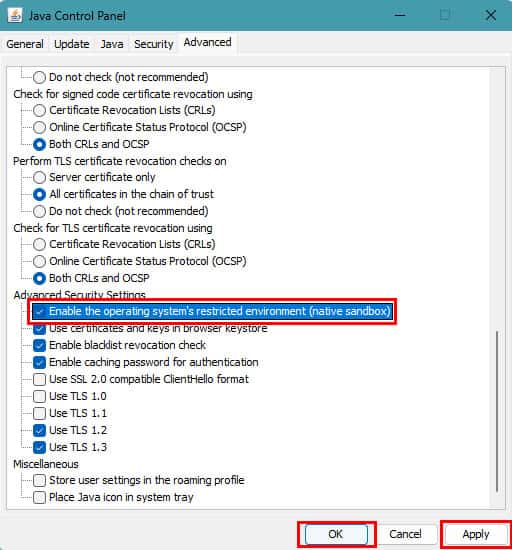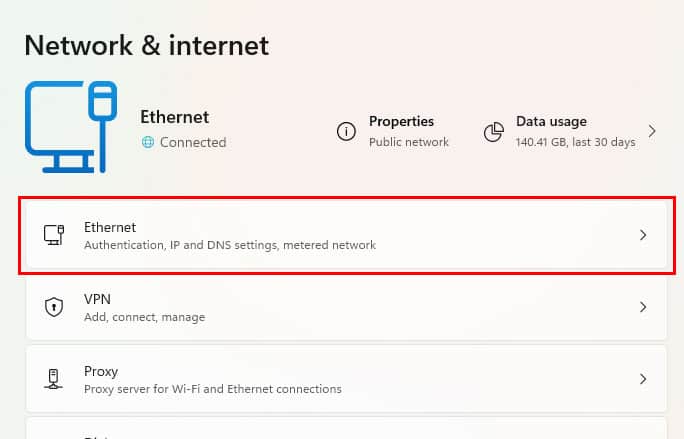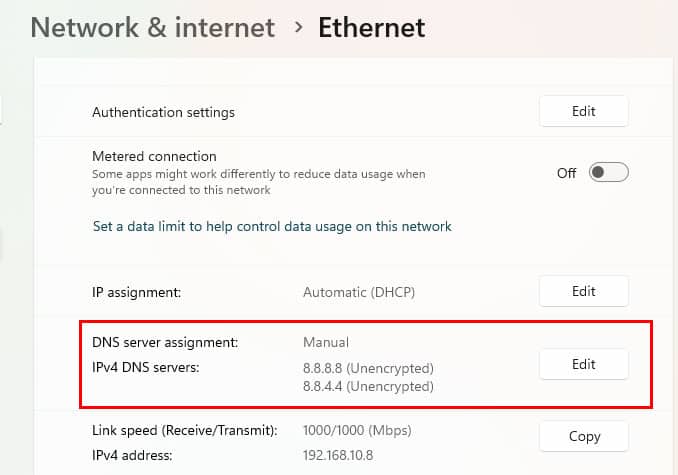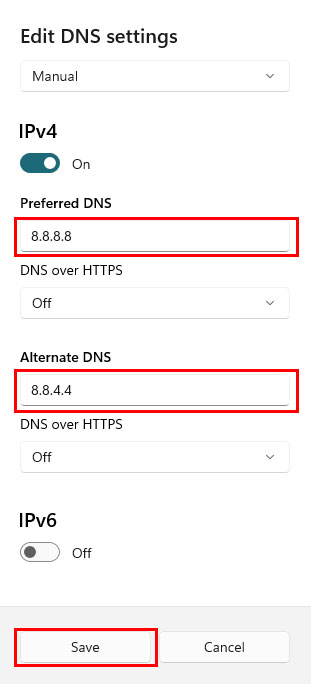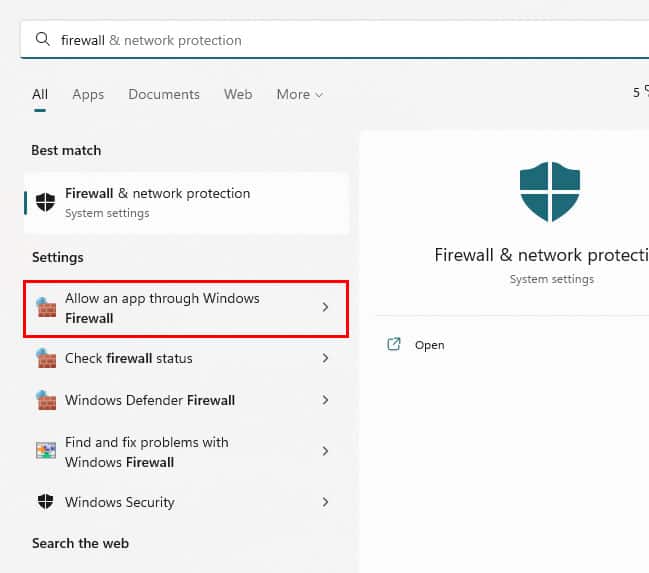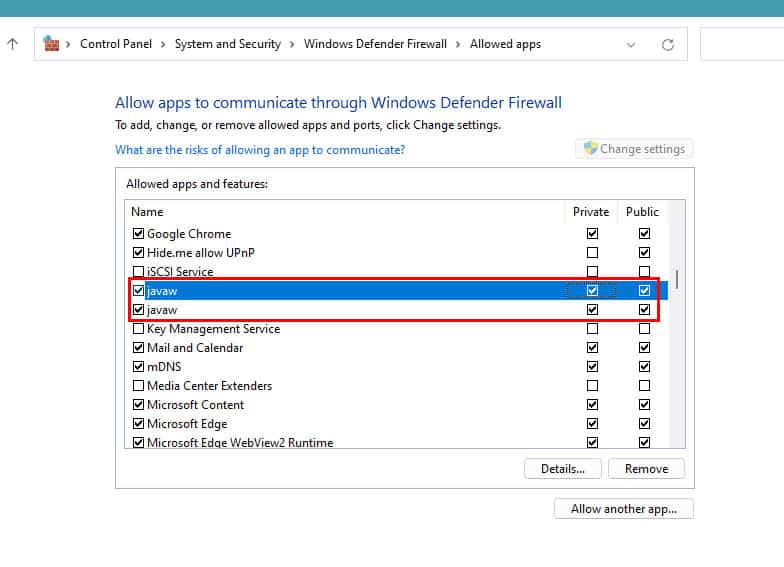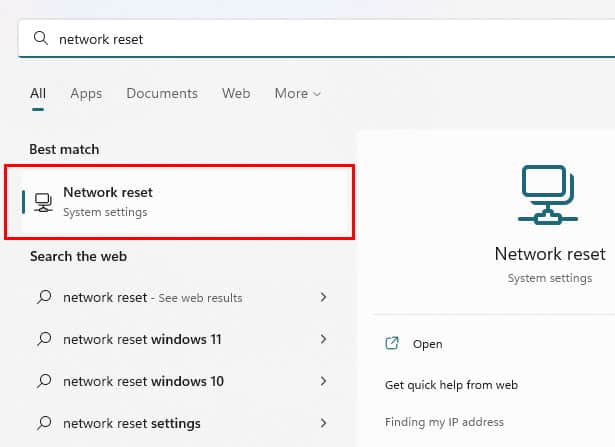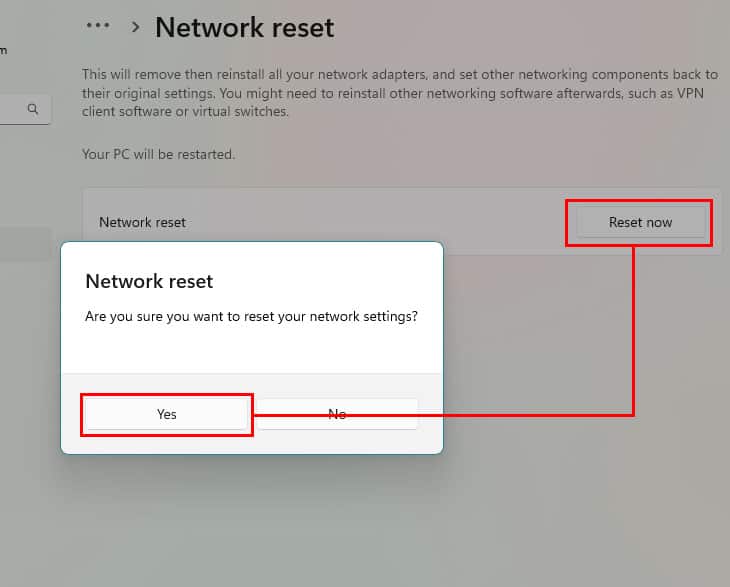Whether you’re playing a really intense survival mode or building your own dream world in creative mode, everyone has their own unique experience in Minecraft. Besides building your world, another fun thing to do in Minecraft is joining online servers. Not only does joining servers let you meet other fellow Minecraft players, but each server also has its own game modes and themes.
But you can also easily miss out on this amazing experience if you can’t join servers at all. Being an online feature, players face all sorts of problems when trying to join an external server. And the most common error you might face when joining an online server is the one that says, “Connection timed out: no further information.”
In this article, we have discussed all the potential fixes for this error. So, if you’ve just faced this error or ever run into it in the future, you can easily fix it.
How to Fix This Error
Minecraft usually shows this error if it can’t communicate with the server you’re trying to connect to. Now, this error can be either client or server-related. If it’s a server-related issue, it should be fixed automatically within a couple of hours or days. But if it’s a client-related issue, you need to change a couple of settings on your PC to fix it. Here are all the ways you can fix this Minecraft error.
Update Java on Your PC
As we all know, Minecraft needs Java Runtime Environment to run on PC; an outdated version of Java can be the main issue if you’re facing any Minecraft-related error. Normally, updating Java on your PC will fix this error.
To manually update Java:
- Open the Start menu in your Windows and type ‘
control’ in the search box. - This will open your Control Panel. Once it’s opened, click on Programs > Java.
- Now, a new Java Control Panel will open. Once it’s opened, click on the Update tab, then click on Update Now.
- After that, select the Advanced tab and scroll down till you see the “Enable the operating system’s restricted environment” option. Then, check the box and click on Apply > OK.
Change Your Network Settings
Sometimes corrupted DNS cache also causes this error in Minecraft. In such cases, flushing your DNS and resetting it might do the job. To do that:
- Open the Start menu in your Windows and type ‘
cmd’ in the search box. - Now, click on Run as administrator to open Command Prompt as administrator.
- Then, type the following command and hit Enter:
‘ipconfig /flushdns’
‘netsh winsock reset’ - Now, wait for the command to execute and close the windows after it’s done.
- Right-click on the network icon from your taskbar and select Network and Internet Settings.
- Click on Ethernet.
- Scroll down till you see DNS server assignment settings and click on Edit.
- Put 8.8.8.8 as your Preferred DNS and 8.8.4.4 as your Alternate DNS. Then, click on Save.
- Now, restart your PC.
Allow Java Through Your Windows Firewall
Minecraft needs to access the internet to connect to external servers. And sometimes, your firewall may be preventing it from accessing the internet. In that case, you’ll need to change your firewall settings and give it all the necessary access.
- Open the Start menu and type ‘
firewall’ in the search box. - Now, select Allow an app through Windows Firewall option.
- Click on the Change settings option and scroll down till you see a program named ‘javaw.’
- Check both the Private and Public boxes, then click on OK.
Reset Network Settings
If none of the above methods fixed this issue for you, then the problem might lie with your network itself. In that case, you’ll need to reset your network settings to fix this error. To do that:
- Open the Start menu and type ‘
network reset’ in the search box. - Select the Network reset option.
- This will open the Network reset settings on your PC. Simply click on the Reset now button and select Yes to continue.