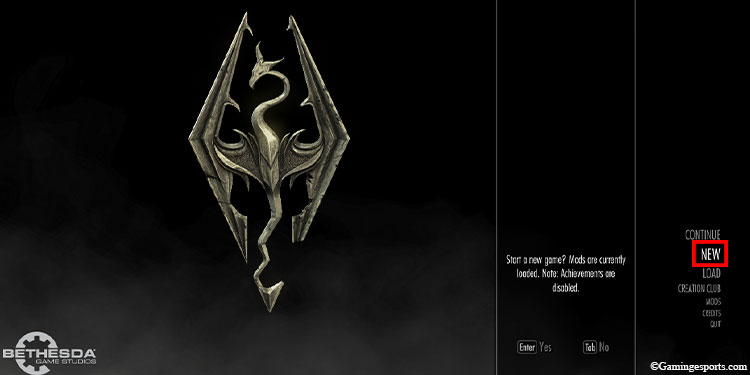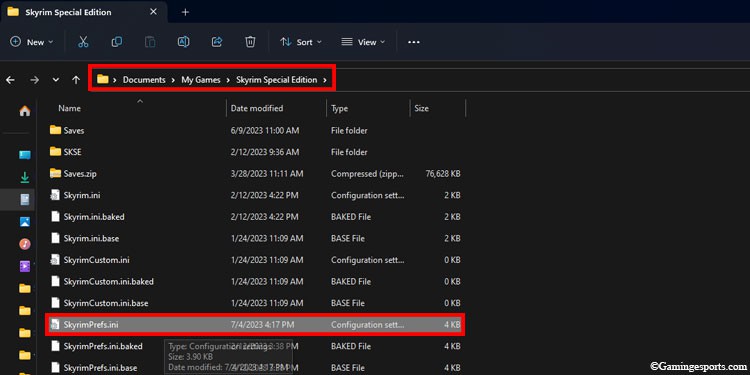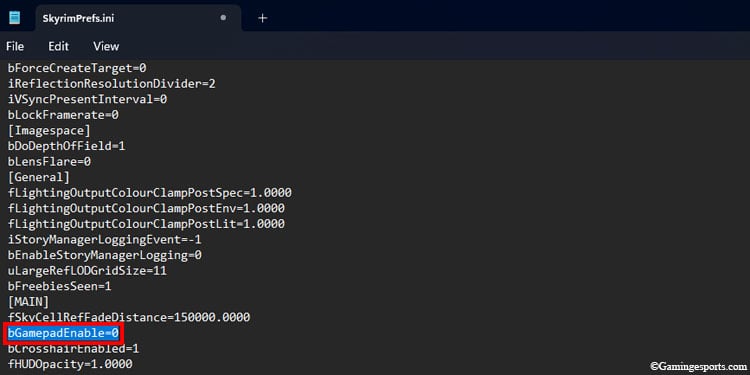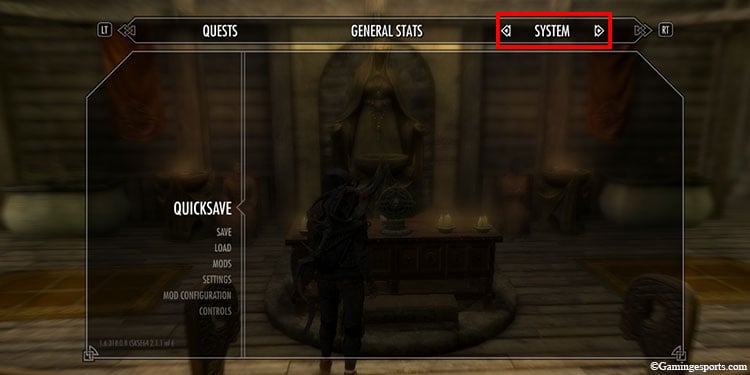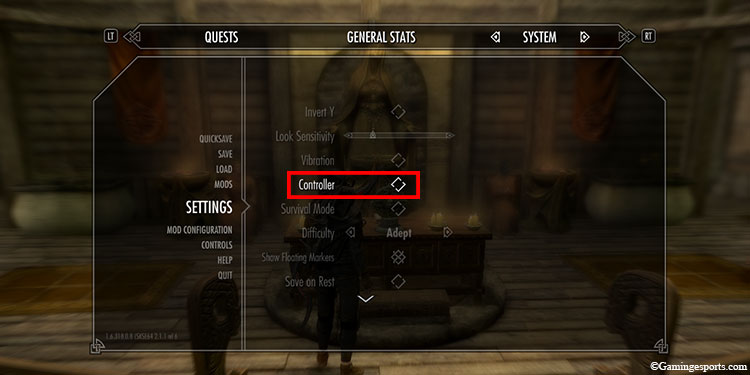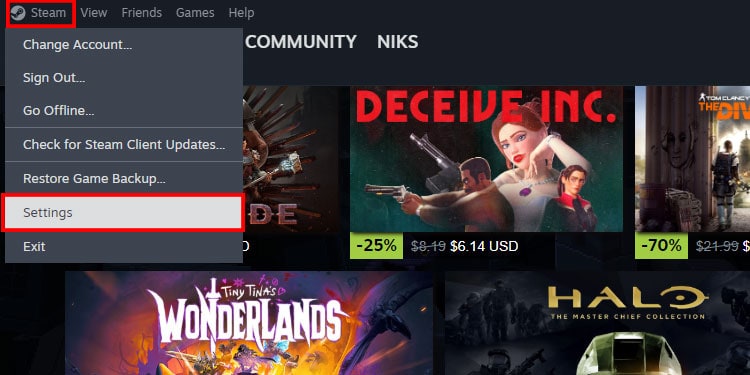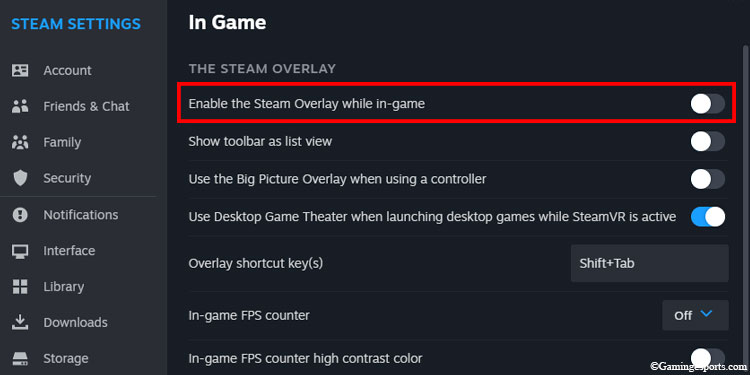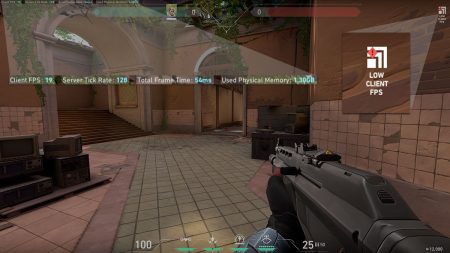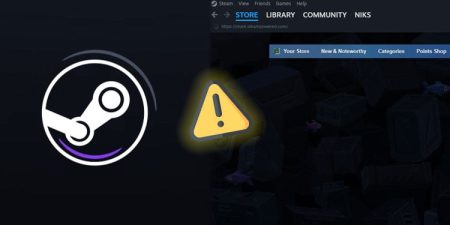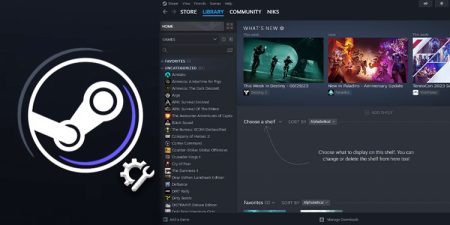Although Skyrim launched on every platform known to man, the majority of players still prefer to play the game on a PC. This is mainly because the PC version offers more customization, a vast selection of mods, better overall performance, ENBs, etc.
That being said, the PC version of the game isn’t free from bugs and errors. One of the most prevalent bugs that have affected many pc gamers is the unresponsive keyboard bugs.
Now, there isn’t a concrete reason why this issue happens so often. “It just works” is the best way to describe this problem. But if we have to narrow down the most common reasons, then it would be the following:
- Launching Skyrim with a controller plugged-in.
- Active Steam Overlay.
- Other conflicting applications.
- Corrupted saved file.
We’ve assessed the above causes and listed the most viable fixes to solve the unresponsive keyboard problem.
Table of Contents
Unplug Game Controllers
Oftentimes, having a second set of controllers like a joystick/gamepad will interfere with the primary input device (like the keyboard).

So, you must unplug any game controllers before launching the game to ensure the keyboard is used as the main input device.
Disable Joystick Controls
Unplugging the game controller will sometimes fail to remove it as an input device. The game will continue to make the joystick your default input device over the keyboard, even when it’s disconnected.
So, you’ll have to disable the joystick controls from the settings manually. You can find Skyrim’s all settings and configuration data in .ini files.
To get started, follow the steps below.
- Navigate to
C:\Users\...\Documents\My Games\Skyrim Special Edition. If you have an older version of Skyrim, then the folder destination folder will be named just ‘Skyrim.’ - Open the SkyrimPrefs.ini file.
- Locate the line ‘bGamepadEnable’ and change its value to 0.
- Save the file and then launch Skyrim.
Alternatively, you can disable your joystick via the in-game option. But you’ll have to plug in the controller first.
- Launch Skyrim and load up a saved file.
- Press the Start button on your controller to open the Journal menu.
- Switch to the Systems tab and select Settings.
- Uncheck the Controller option.
- Close the menu and check if your keyboard is working.
Disable Steam Overlay
In the past, there have been many reports about Steam Overlay not working properly with Skyrim.
Many players have reported that their keyboard only became unresponsive if the Steam Overlay was turned on. This problem was especially prevalent in the older version of Skyrim (Legendary Edition).
So, I recommend you only run Skyrim after turning off Steam Overlay.
To turn off the overlay, follow the steps below:
- Launch the Steam application.
- Click on Steam in the top left corner and select Settings.
- Switch to the In Game tab and toggle off the “Enable the Steam Overlay while in-game” option.
Terminate Conflicting Programs
Aside from the Steam overlay, other overlay applications (like Fraps or Raptr) can also cause conflict with Skyrim keyboard controls. So, it’s best to turn off these applications before booting up Skyrim.
Make a New Save
Very rarely, a corrupted saved file can also affect your keyboard controls. The problem will only occur when you load up the bad save file in such cases.
So, it’s best to check your keyboard control on an entirely new save file. Choose the New Game option on the title screen to make a new save game.