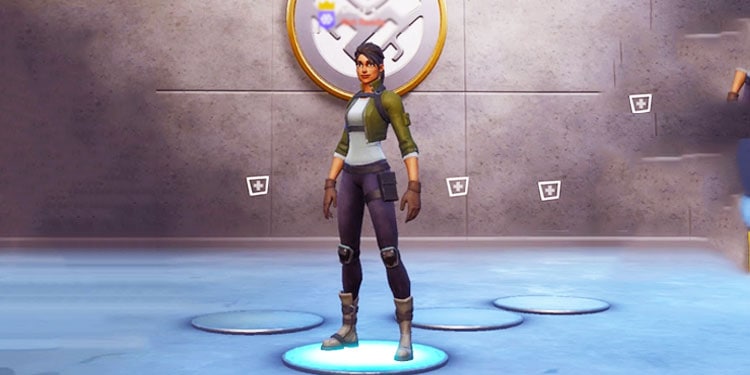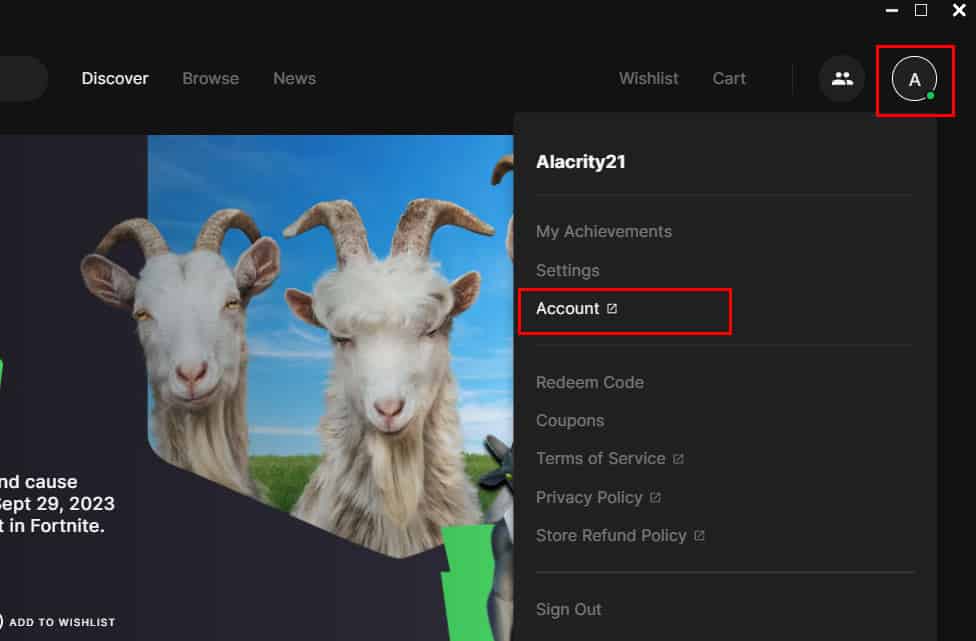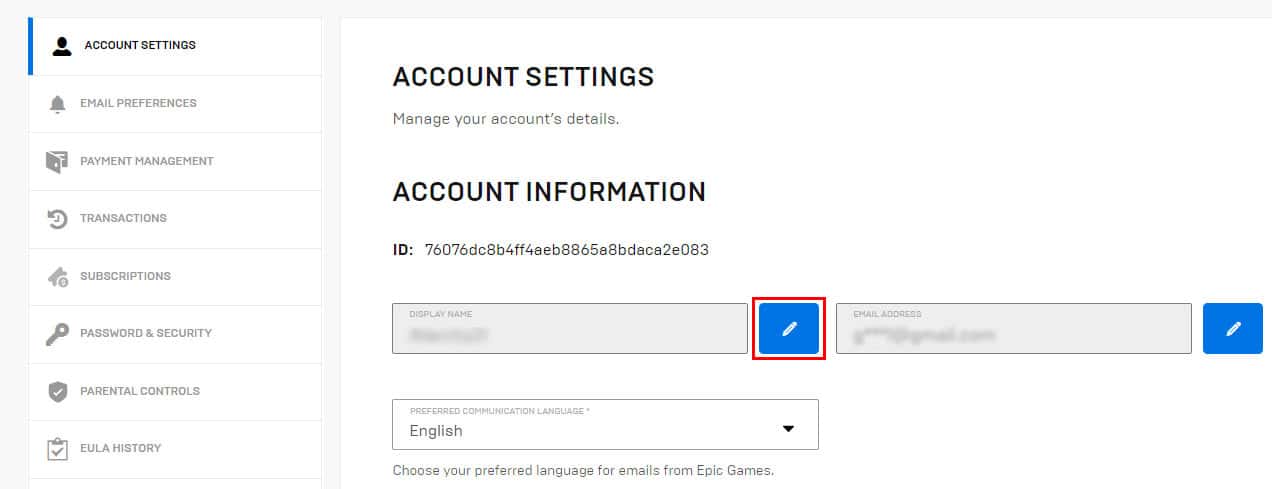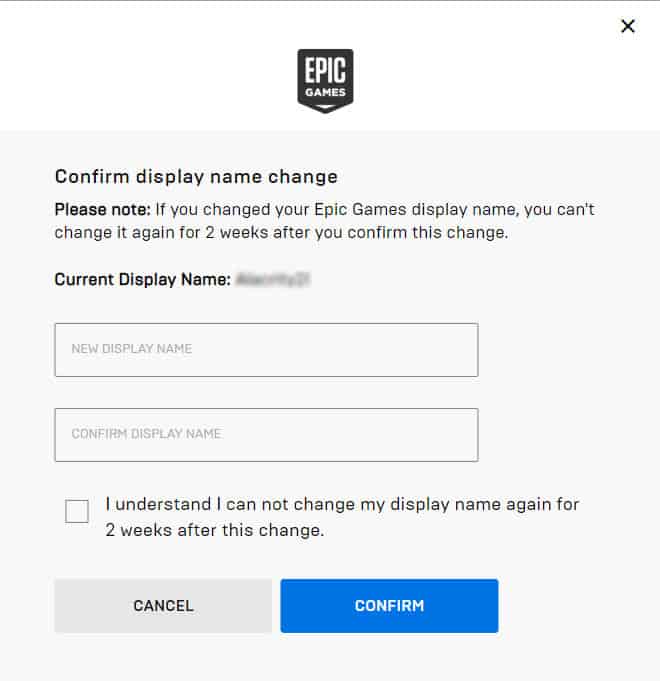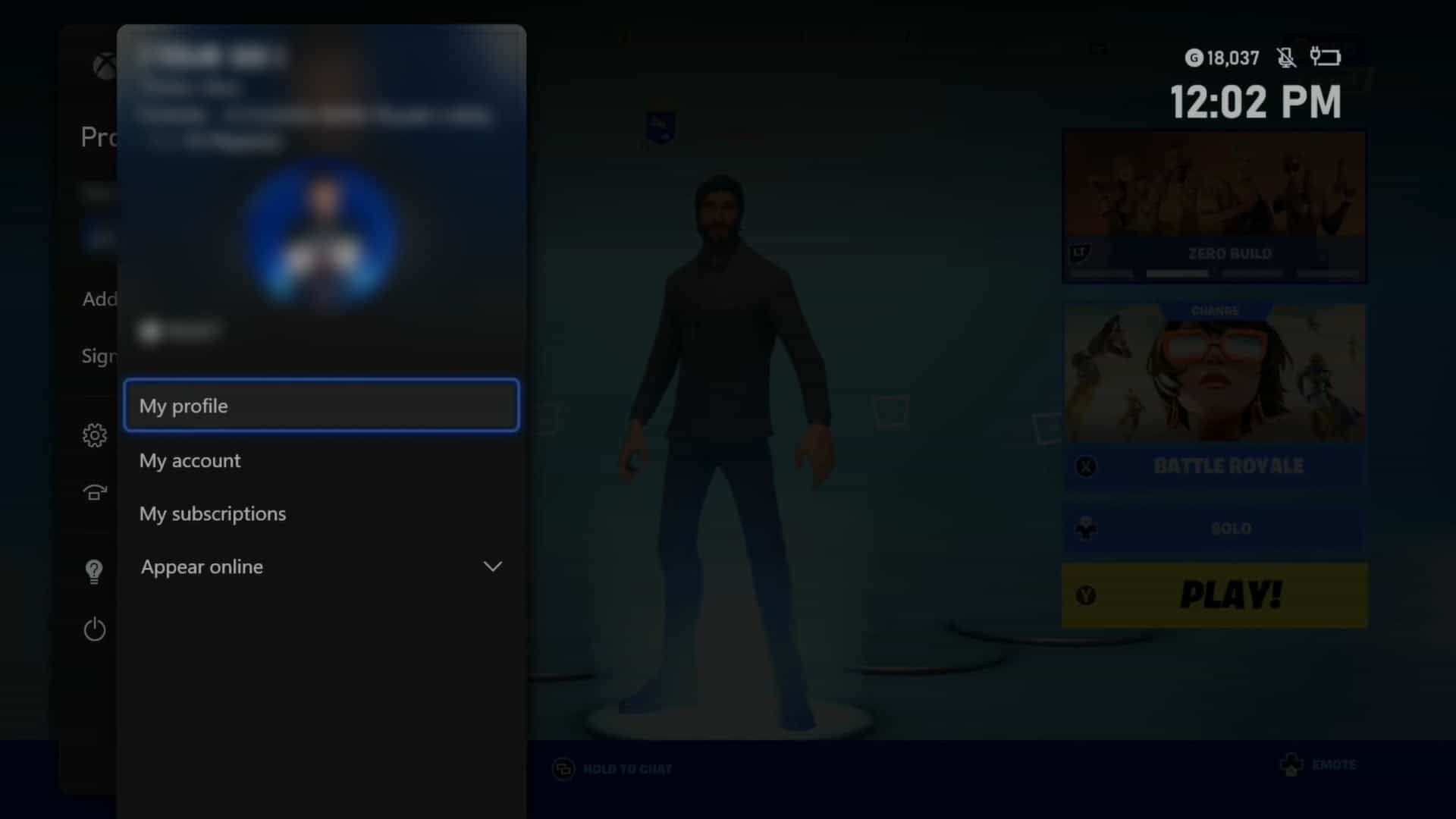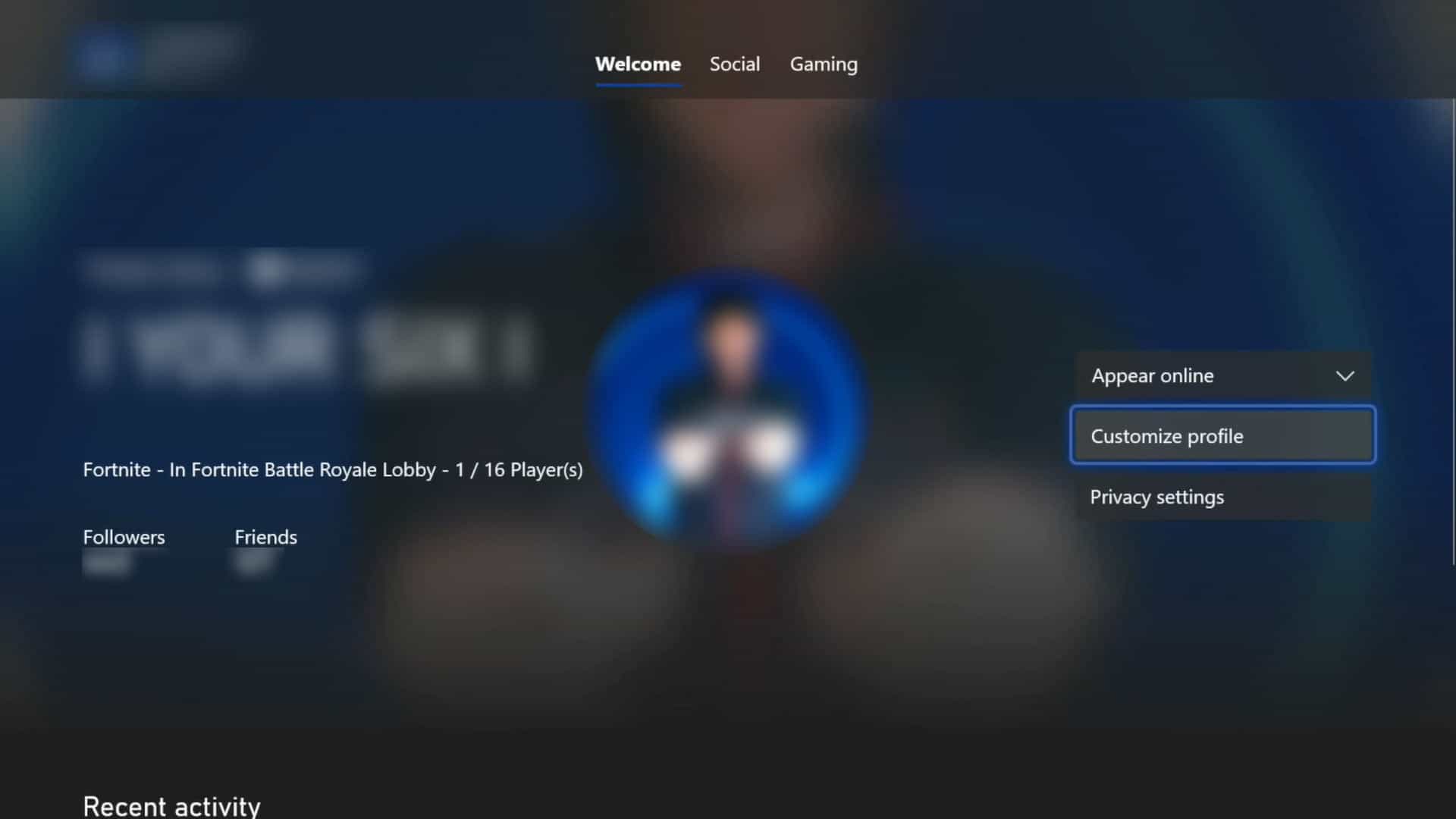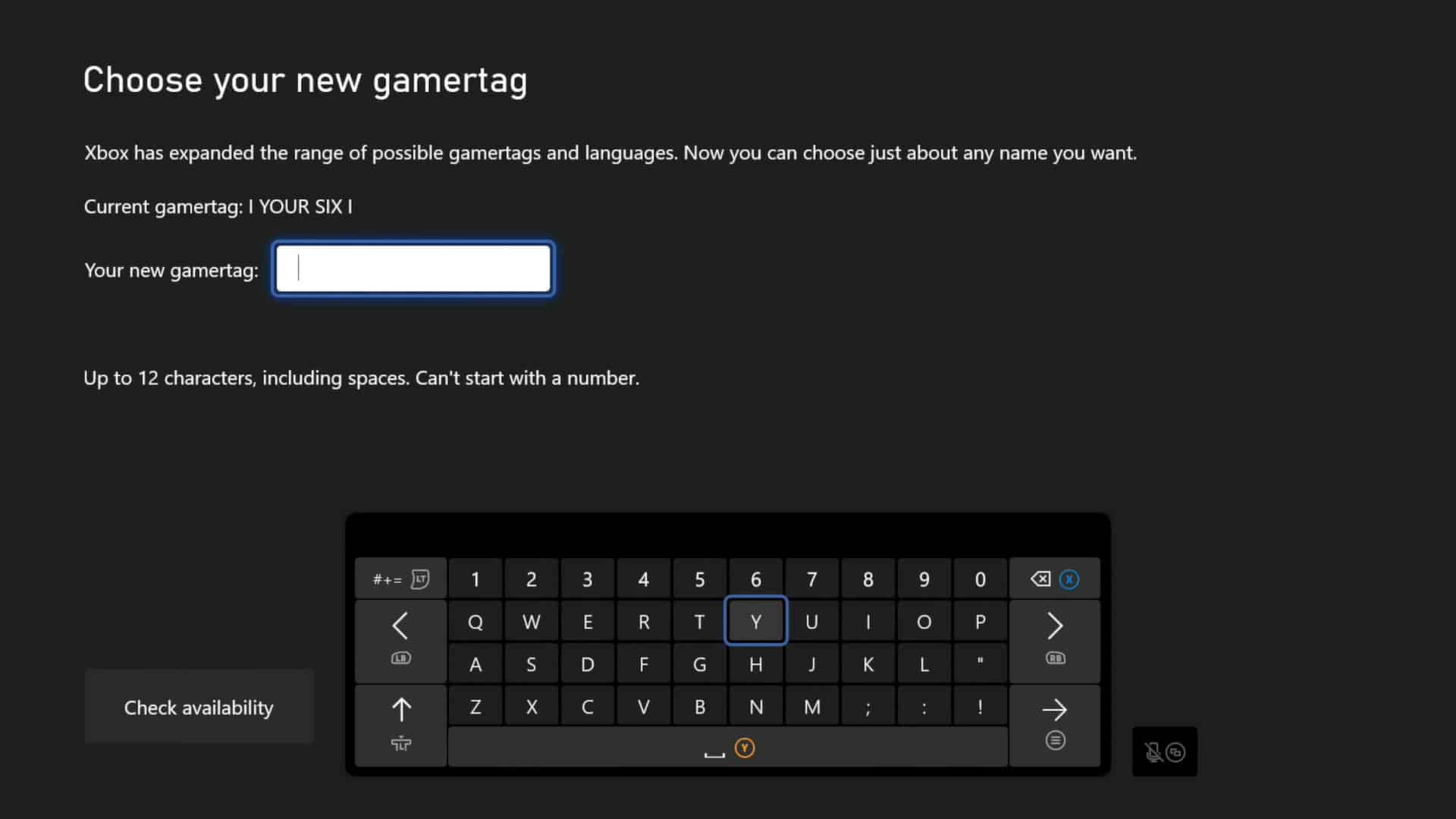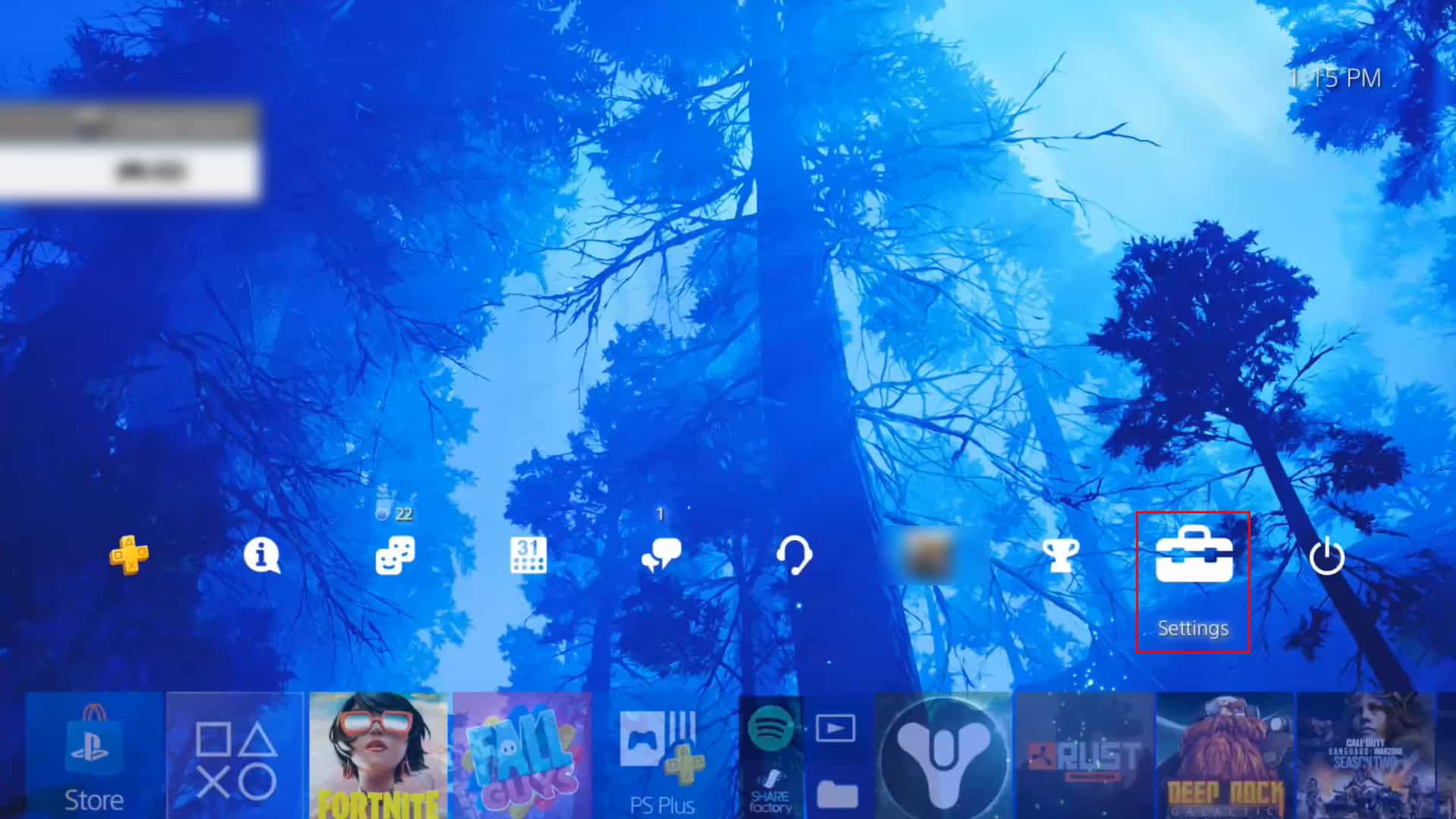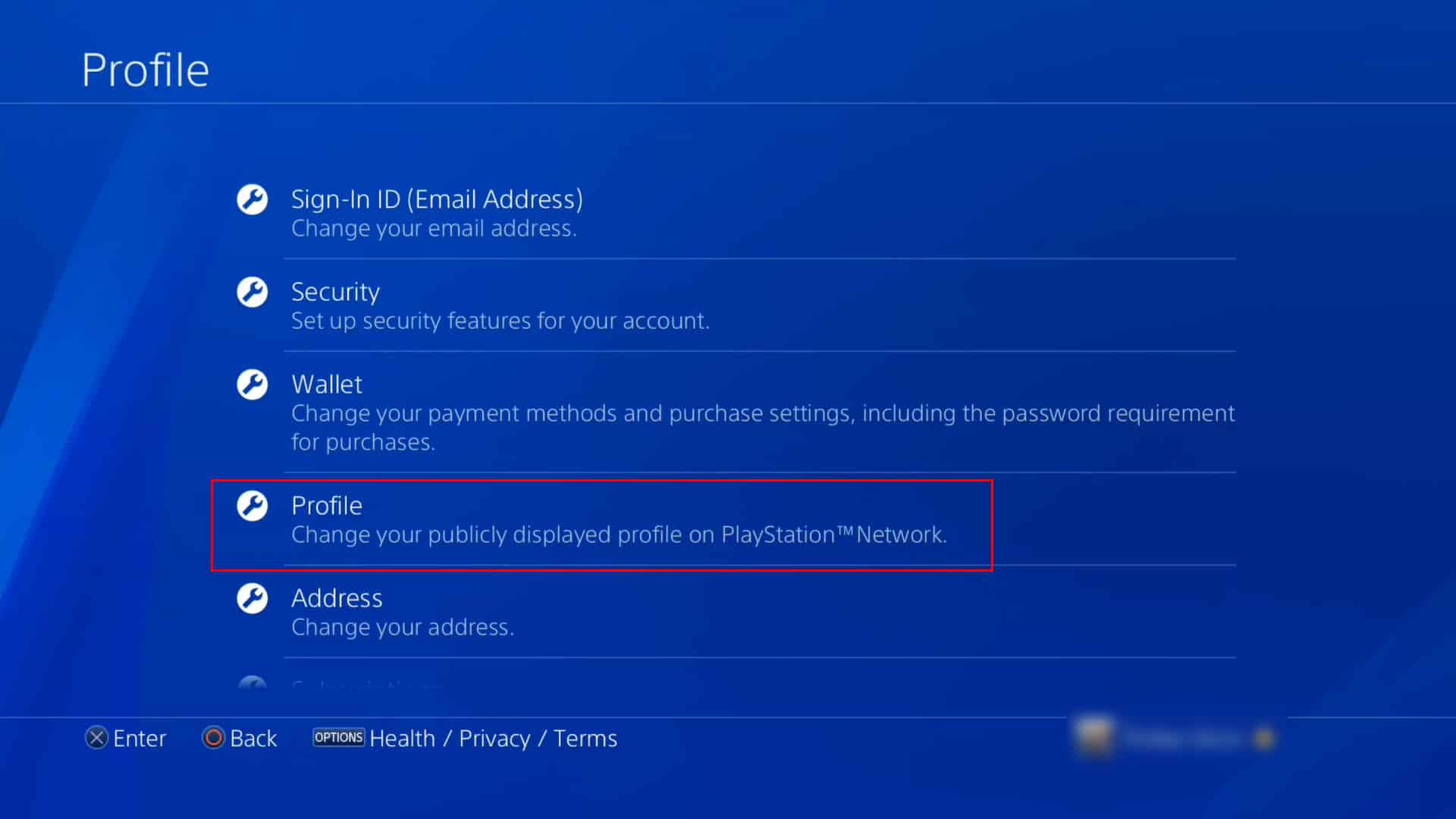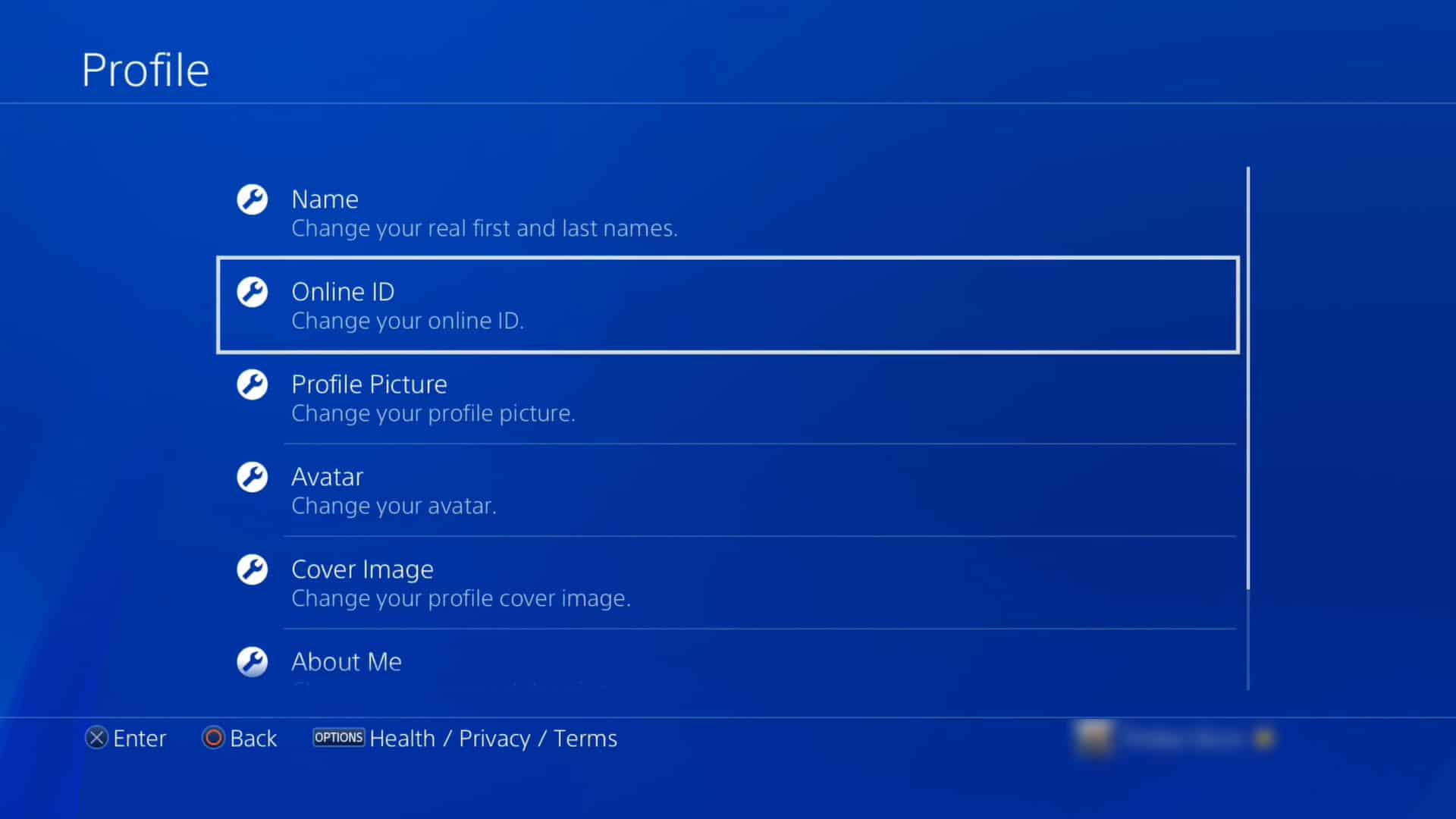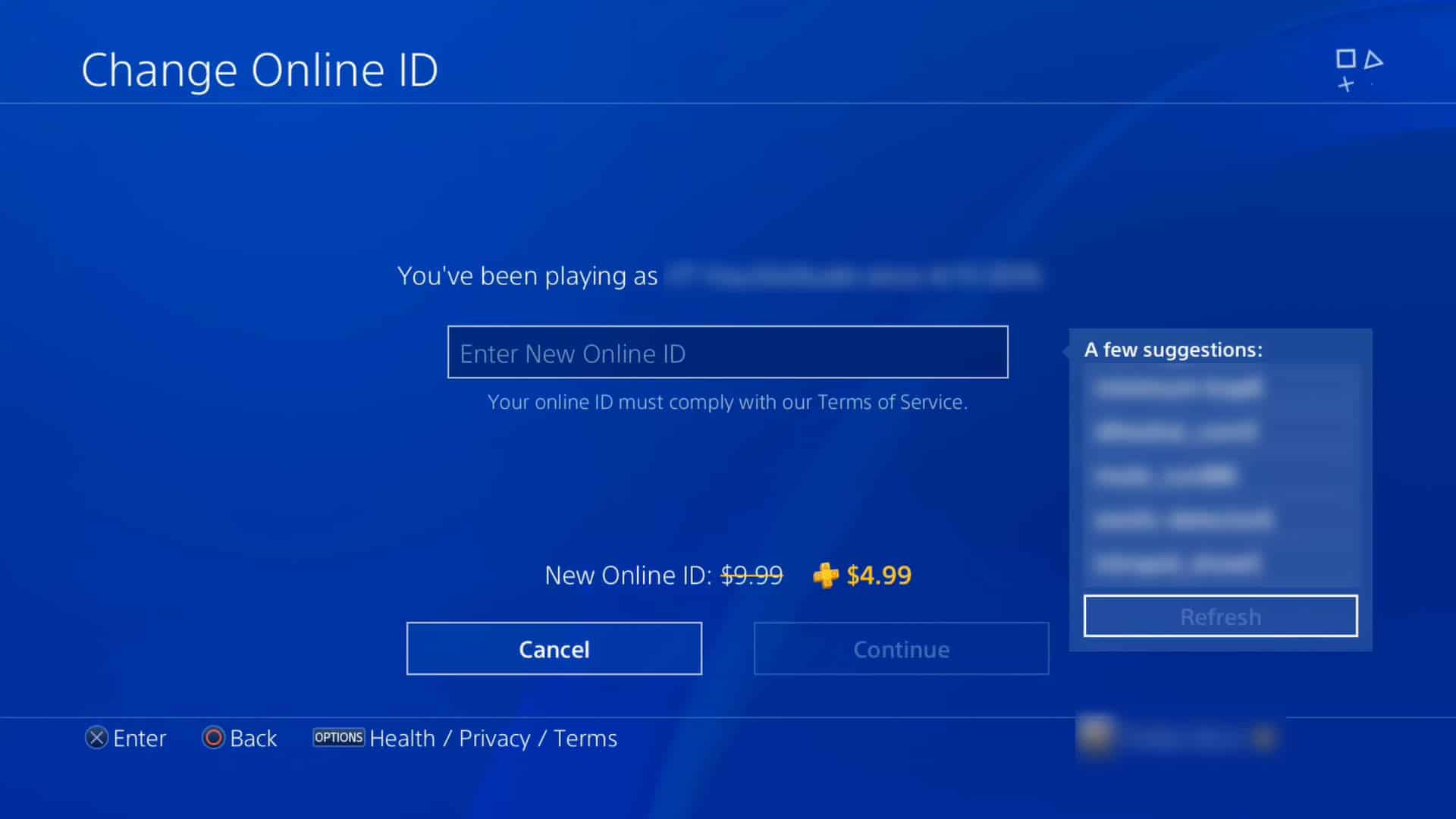There may be various reasons you might want to change your display name in Fortnite. Maybe you just put in a random username when you were signing up for the game, or maybe you think your display isn’t cool enough for this game; everyone has their own reasons for wanting to change their in-game names.
Well, whatever the reason is, some users may not know that you can actually change your in-game name in Fortnite quite easily. Also, the process to change the name differs from device to device so this article explains everything you need to know about changing your display name in Fortnite.
How to Change Your Display Name in Fortnite (On PC)
Changing your display name in Fortnite is pretty easy and straightforward if you’re playing on a PC. You just need to go through some settings to change your display name, and it is completely free as well. Here are the steps you need to follow to change your display name in Fortnite on PC.
- Launch the Epic Games Launcher on your PC and log in to your account if you have not already.
- Once you have successfully logged in to your account, click on your profile icon from the top-right corner of the app.
- Now, select Account.
- This will redirect you to Epic Game’s account management portal on your web browser.
- Under the Account Settings tab, you’ll be able to see your display name with a blue Edit button next to it.
- Click on the Edit button to change your display name.
- Now, a new popup will appear where you can enter your desired username and confirm it.
- After confirming it, your display name will be changed, and the blue Next button will be grayed out.
- Now, the next time you launch the Epic Games launcher and Fortnite, you will be able to see your new display name.
You will be able to change your display name once every two weeks when you are on PC.
How to Change Your Name in Fortnite (on Xbox Consoles)
Even when you change your display name from Epic Game’s website, your name on Xbox consoles will still remain the same. This is because Fortnite is tied to your Xbox account on Xbox consoles instead of Epic Games. The only way to change your Fortnite display name on Xbox is to change your Xbox account name. To do that:
- Launch Fortnite on your Xbox One or Xbox Series S/X.
- Press the Xbox button on your controller and navigate to your profile section.
- Now select your profile and click on the My Profile Option.
- Once you are inside your profile page, select the Customize profile option from the sidebar.
- This will bring up a new window where you can update your bio, including your gamer tag. Enter the new display name you want and select Check availability.
- If the name is available, you can change your display name to the new one.
Changing your Xbox account name is free for the first time. However, it will cost you an additional charge each time you change your name after that.
How to Change Your Name in Fortnite (On PlayStation Consoles)
Like in Xbox, your Fortnite is tied to your PSN account on PlayStation consoles too. And the only way to change your display name in Fortnite is to change your PSN account name. You can do that by following the steps below:
- On your PS4 or PS5, navigate to your home screen and select the Settings option.
- Now, click on Account Management>Account Information>Profile.
- Then, finally, select Online ID.
- This will show you a disclaimer about changing your ID. Just select I Accept > Continue to proceed.
- Type in your new display name and select Continue.
PlayStation also charges you a certain amount of money when you change your account name. The first time is free, of course. Now enjoy the game playing with your friends on any platforms.