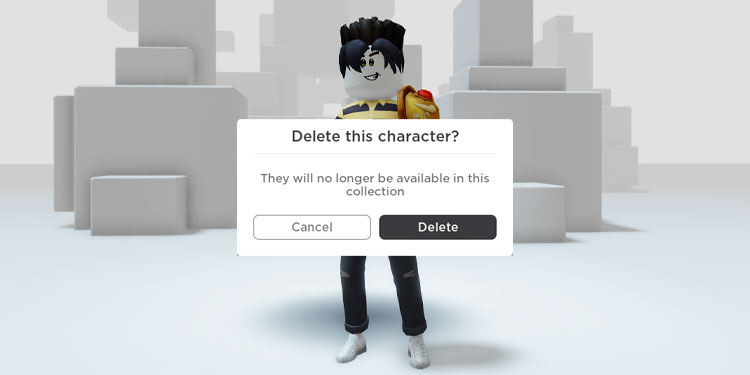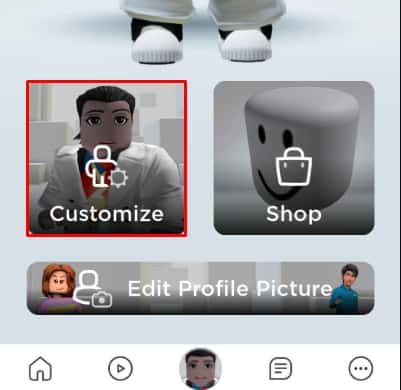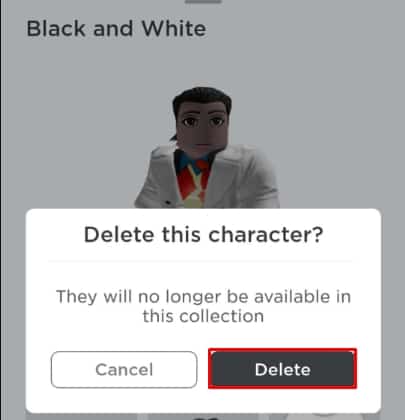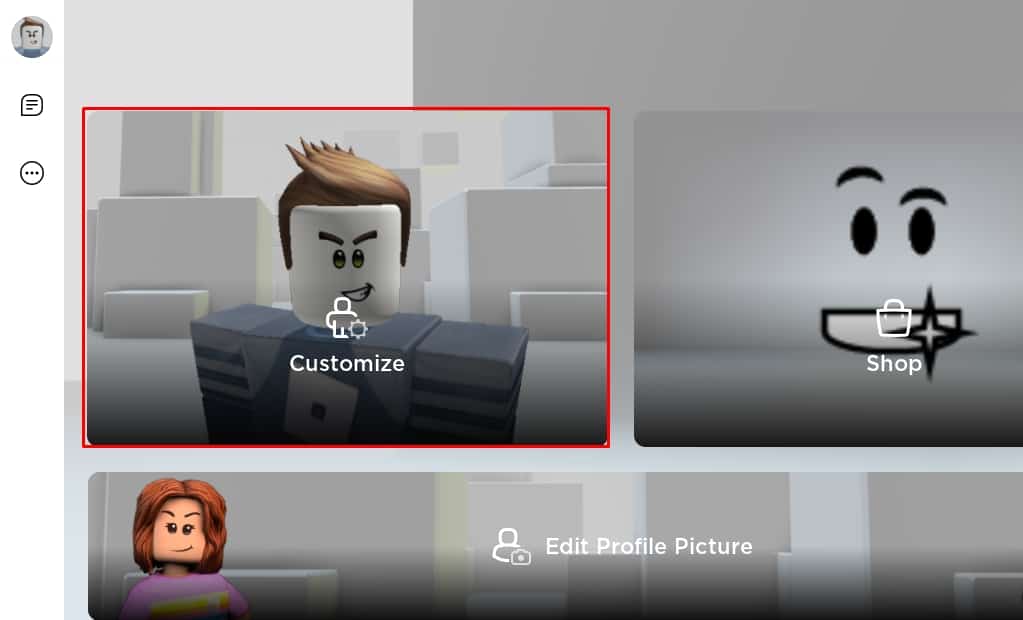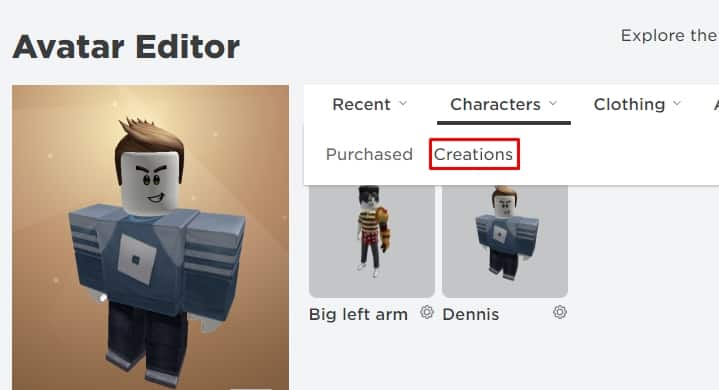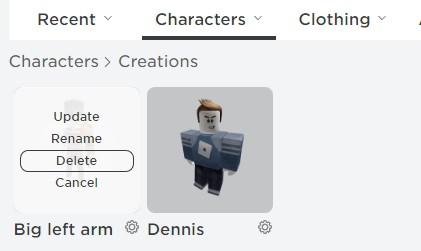There is no any button or navigation to delete the unusual outfit on Roblox. But still there is a workaround that works for both mobile or a PC.
You might have thousands of avatars from the classic noob to the headless horseman and want to organize your custom outfits, select the best ones for occasions and discard other wacky ones.
Unfortunately, methods for deleting your outfit on the Roblox app and Browser are quite a bit different. Read on to delete your outfits from the Mobile app and the Browser.
Delete Roblox Outfits on Mobile Phones
You can access the delete option on your mobile phone within a few taps. You may have an Android or iPhone device; the interface inside Roblox is same for both. To delete Roblox outfits on Mobile Phones,
- Open the Roblox app on your phone.
- Tap on your profile picture right down in the middle of your phone.
- Tap on Customize.
- Select the Characters option, and you will see an Icon on the top right screen.
- Tap on the gear icon and then manage outfit opens.
- Tap on any outfit you want to delete and tap on the dustbin icon on the bottom right corner of the screen.
- A message will appear. “Delete this Character?” Tap on Delete, and now you have deleted an outfit from your Roblox wardrobe.
Delete Roblox Outfits on The PC App
The method for deleting the outfit on PC is quite similar to that on the Roblox app; the interface location is a bit different due to the large screen of the PC. Nevertheless, I will still show you how to delete outfits from your PC Roblox app.
- Open the Roblox app.
- Click on your profile.
- Click on Customize.
- Click on the gear icon on top. If you don’t see the gear icon, select Characters, and the gear icon will be visible.
- Under Manage, select the outfit you want to delete.
- Click on the bin icon on the bottom right.
- A window will pop up. Click on Delete, and the Character will forever be gone.
Delete Roblox Outfits on Your Browser
Make sure that your Roblox account is logged in on your Browser. On your mobile phones, Roblox will suggest you continue Roblox from the app, but you can ignore that and tap on Continue in the Browser written in small letters.
Login to your Browser if you have not already, and let’s get your unwanted outfits removed from your Roblox account.
- Open your Browser and go to Roblox’s official site.
- Click on three horizontal lines(Nav menu) and select Avatar.
- Under the Characters tab, select Creations.
- Click on the gear icon under the Character you want to delete and select Delete.
See how simple it is to delete characters from your Creations tab. Remember, all the Accessories and clothes will still be available under each specific tab. So don’t worry if you have accidentally deleted your favorite outfit; you can always recreate them by assembling those attire together.
If the gear icon is overlapping with other text, hold Ctrl + Mouse Wheel to zoom out. Doing so will create gaps, and you can click on the gear icon.