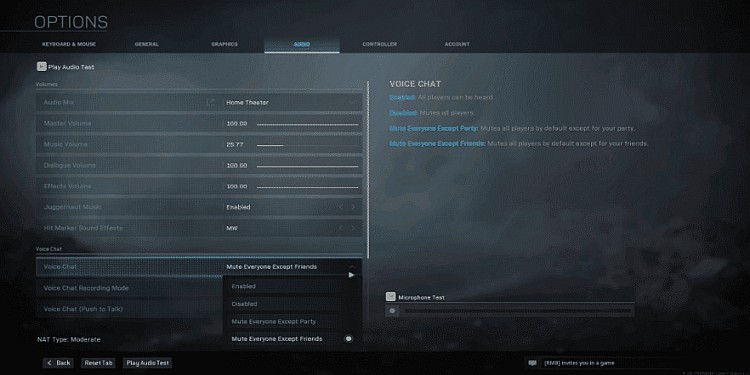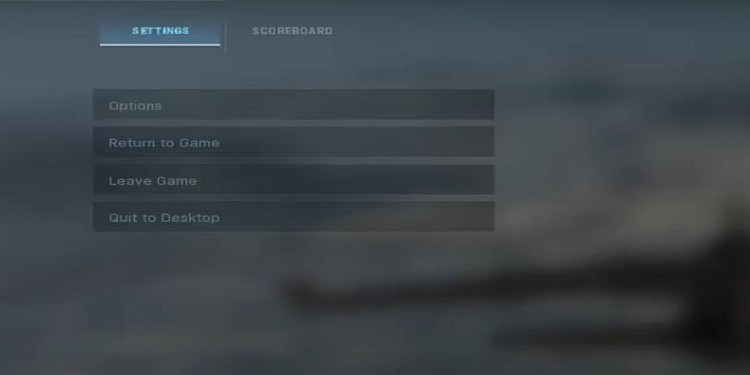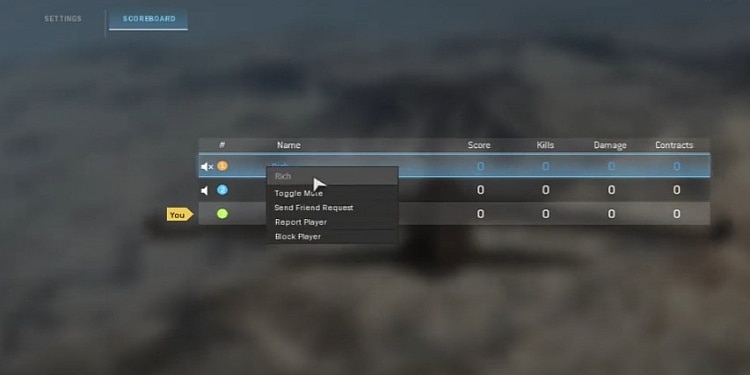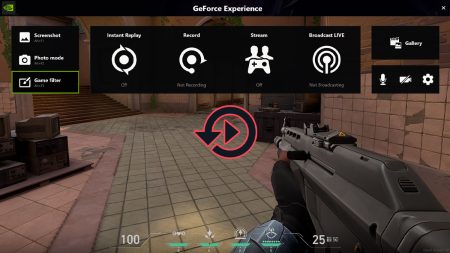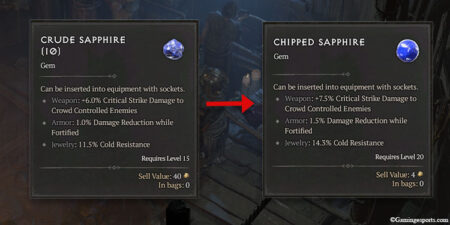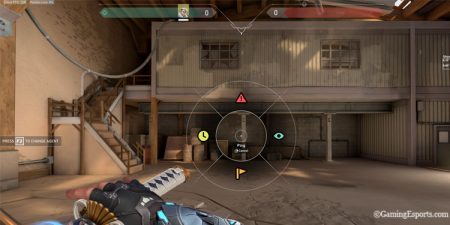Do you like playing games like Fortnite, PUBG, Call of Duty, etc., and communicating with teammates using a mic? Games like Warzone need a strong strategy to win and lots of communication with teammates if you play with other players.
With that said, there are times when communicating using a mic can lead to a few annoying and frustrating moments. Sometimes, you may enter the game with random players. It is not certain that you will always get a good teammate. Some players are very toxic, and open mic may come with various bullying, bad language, etc.
This can disrupt your focus, costing you the game. But don’t worry; you can mute any teammate or player in Warzone. This guide will discuss how you can mute teammates in COD Warzone.
How to Mute Players in Warzone
In Warzone, players also can open the mic so that everyone in the game can hear them. This can confuse you in the game, and this is one of the main reasons to mute players in Warzone.
There are two methods to mute players in warzone, and both of them are pretty easy. The first method is from the main option. These are the steps:
- Navigate to “Settings” from the main game screen.
- Select the “Options” option and click on the “Audio” tab.
- Search for “Voice Chat”.
- In Voice Chat, there are three options i.e., Mute All Players Except Friends, Mute All and Mute All Players Except Party.
- Select the option you want and go back to the game.
This method will mute a bunch of players at once. But what if you want to mute only one player? For this, there is a second method. These are the steps for the second method:
- First, open the game with multiplayer options i.e., Squad or Duo.
- Then, press the “Esc” button which will pop up the “Settings” option if you are on a PC. For PS4, press the “Options” key on your controller.
- Along with Settings, you will see the “Scorecard” tab. Go to the tab.
- Now you will see player names on your screen. Right-click to mute a player and click on “Toggle Mute” if you are on a PC. For PS4, press the “X” button on your controller and select “Toggle Mute.”
In this way, you can mute a single player in Warzone.
How to Unmute Players in Warzone
The first method of muting players in Warzone mutes many players at once. But you may want some players to be able to speak to you. This is where you should use the second method to mute a specific player.
But sometimes, you may mute the wrong player or you may want to unmute all the players. To tackle this, you can also unmute players in Warzone. To unmute players, you must undo the two methods mentioned above to mute the players.
To undo and unmute players you muted using the first method, follow these steps:
- Go to “Options” and select the “Audio” tab.
- Then, navigate to “Voice Chat.”
- Then, among all the options, choose “Unmute All.”
This will unmute all the players in the game. But if you want to unmute specifically a player, then use another method and follow these steps:
- While in the game, press “Esc” if you are on a PC. If you are on PS4, press the “Options” button on your controller.
- Navigate to the “Scorecard” tab.
- Select the player you want to unmute and select the “Toggle Mute” option if you are on a PC. If you are on PS4, press the “X” button on your controller.
So, folks, these are the ways you can mute and unmute any player in the game. Additionally, we also have a complete guide on how to unblock players in Warzone.