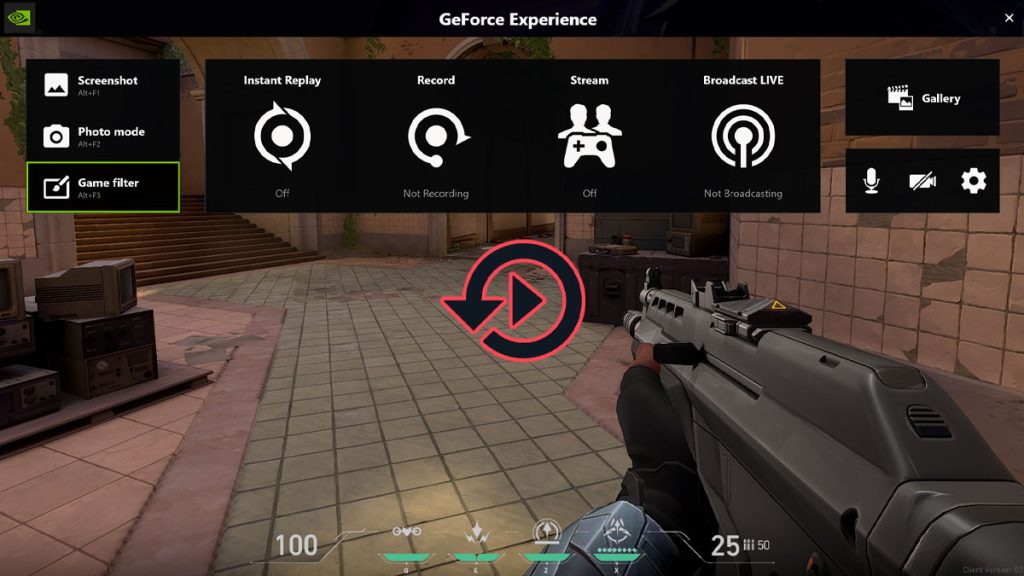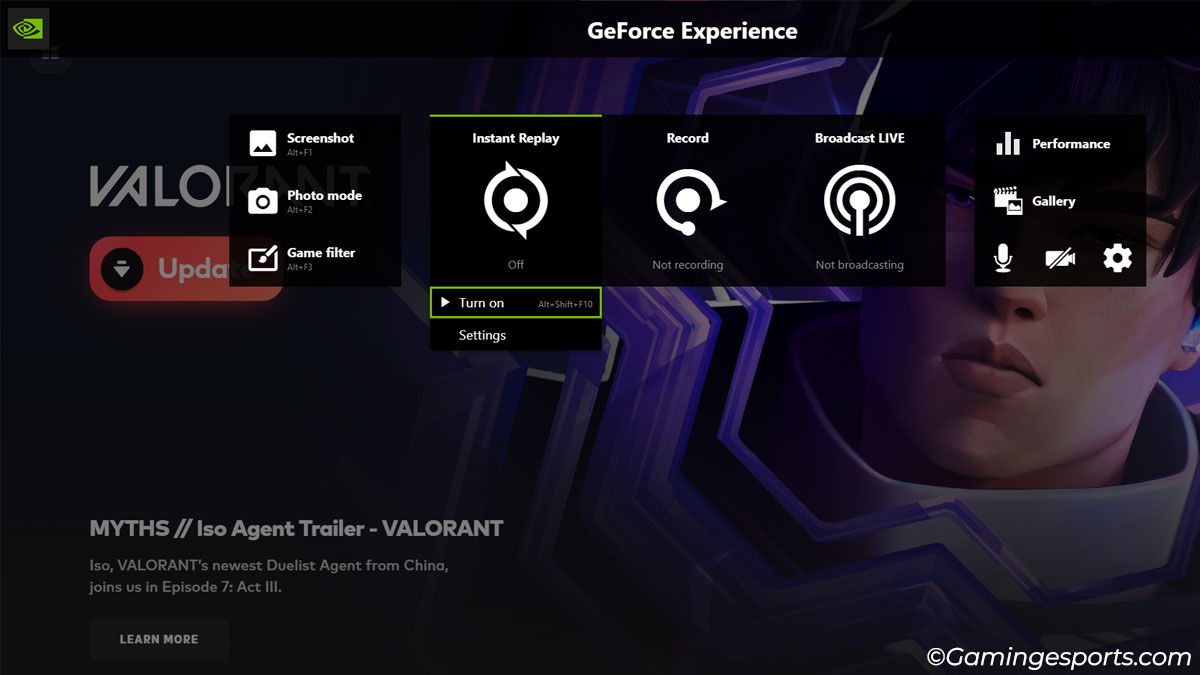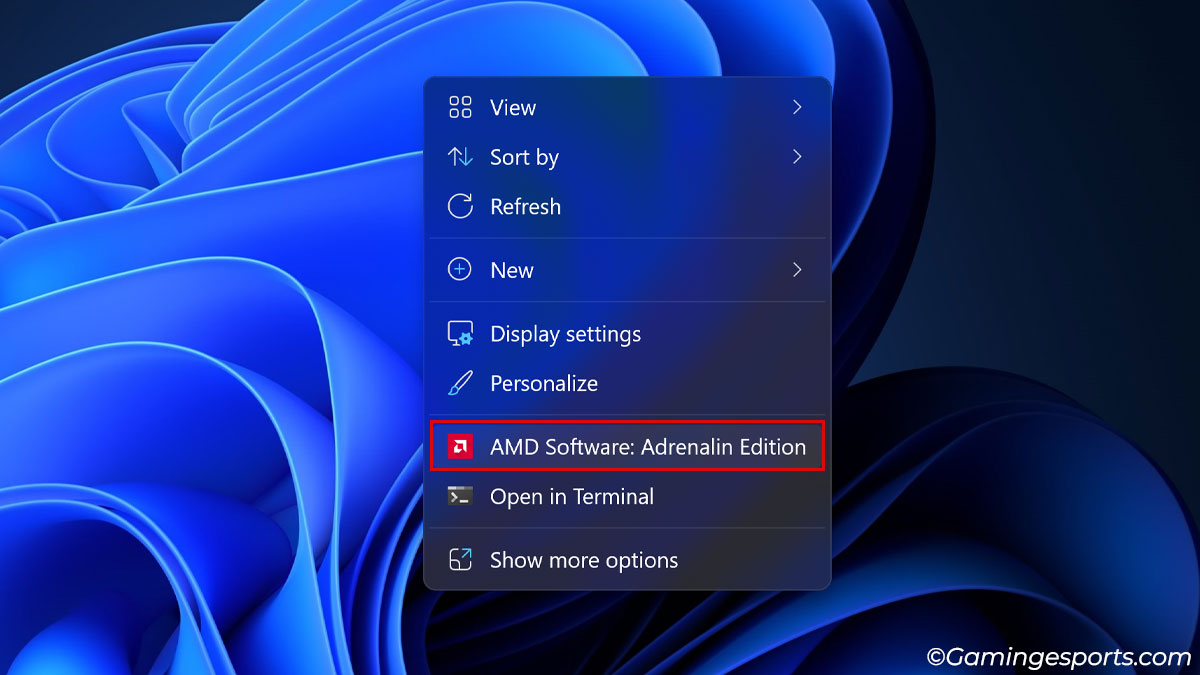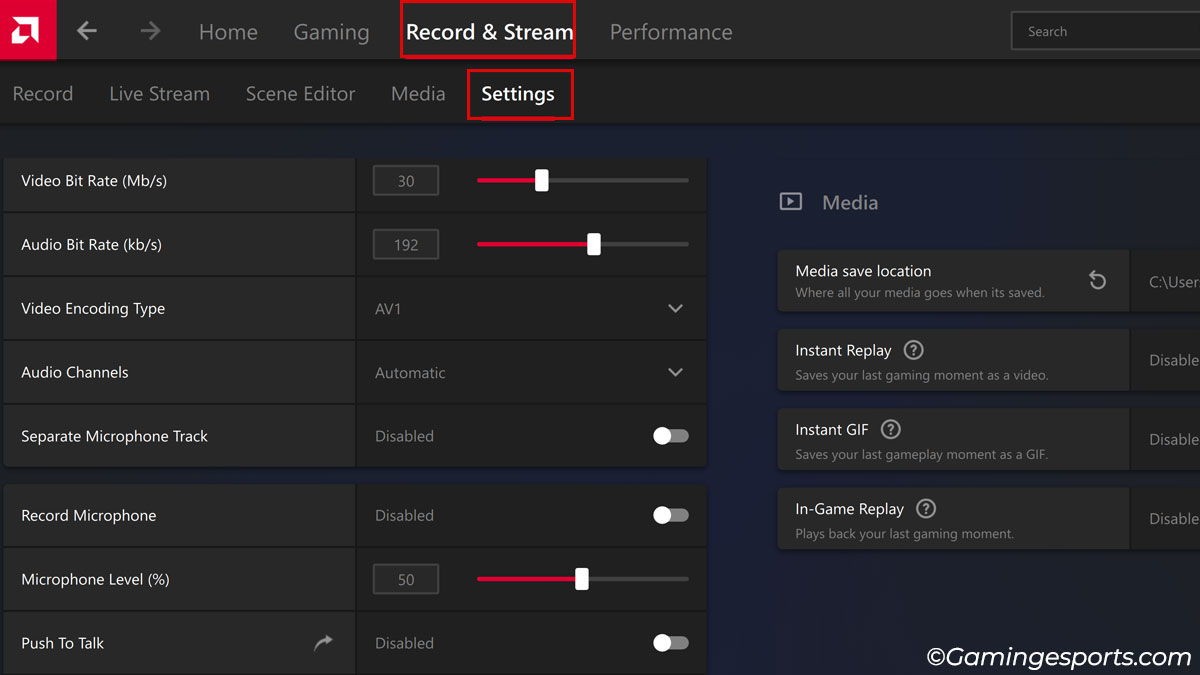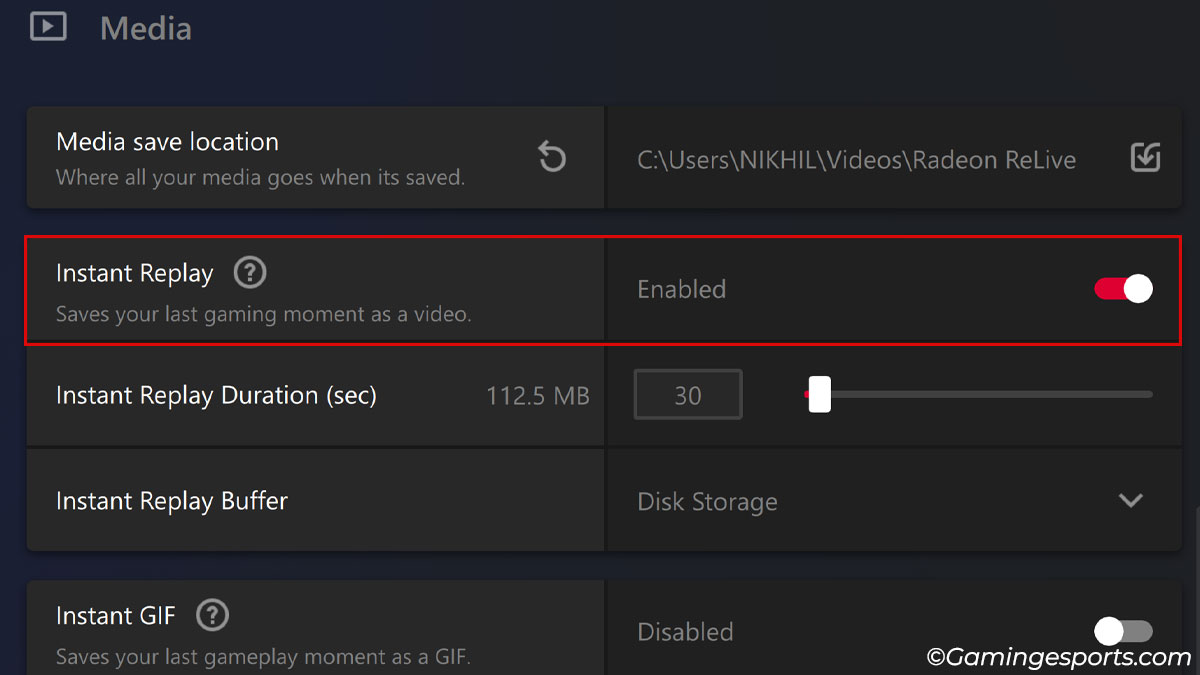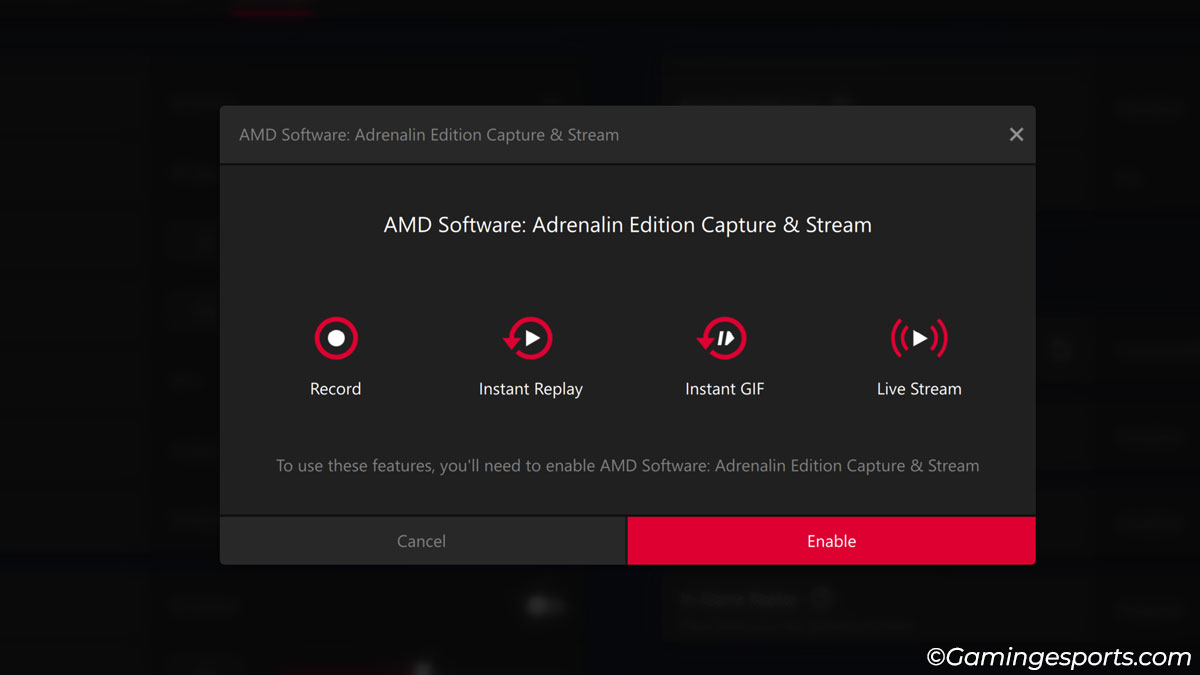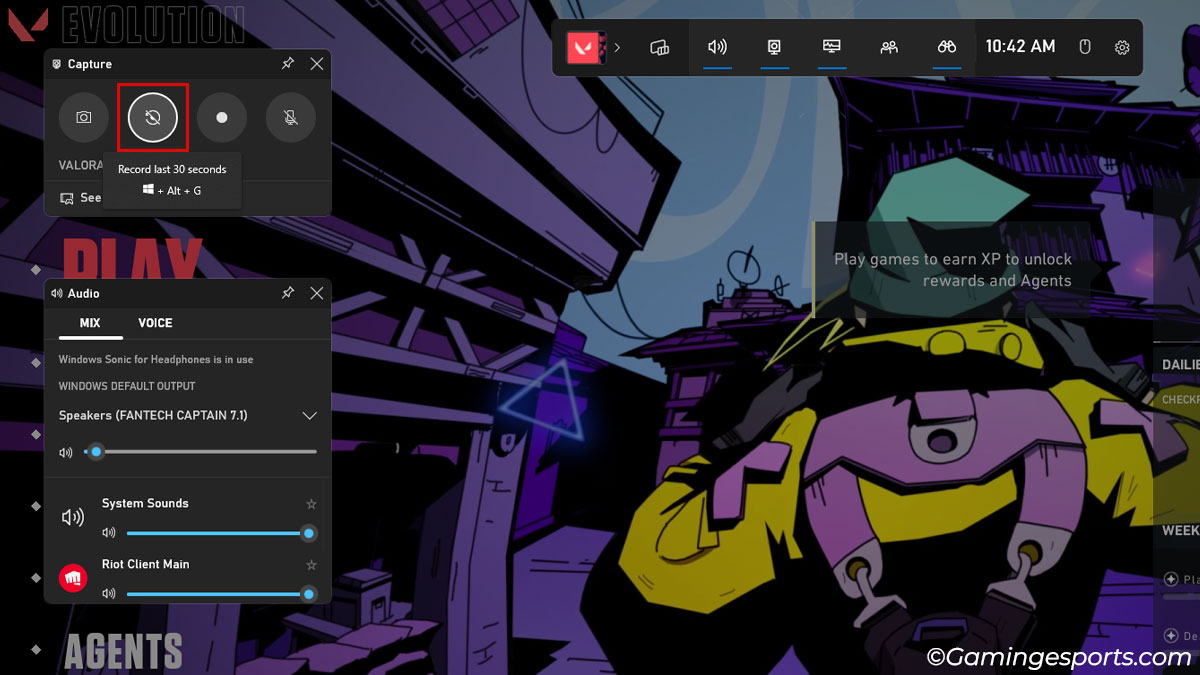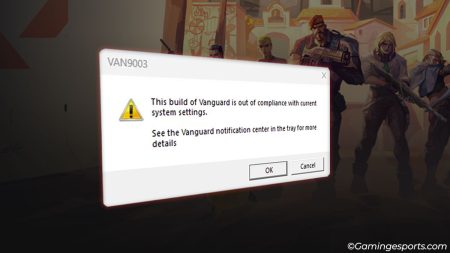Watching game replays can be insightful as you can use them to analyze and learn from your mistakes. And since Valorant is a game that’s all about skills, it’s only natural to want to share clutch replay clips with your friends.
But as of right now, Valorant does not have a built-in feature to watch or save game replays. The only way to save replays is via using an external recording software such as Nvidia Shadowplay, AMD Adrenaline, etc.
In this article, I’ve listed a few software along with a step-by-step explanation of how you can use them to save Valorant replay clips.
Nvidia GeForce Experience
If you have an Nvidia graphics card on your system, you can use their OEM application, Nvidia Shadowplay, to save Valorant replay clips.
- Open Nvidia Geforce Experience on your system and log in to your account.
- Head over to settings and make sure to enable the in-game overlay option.
- Launch Valorant and press the Alt + Z shortcut keys to open the Nvidia overlay.
- Click on Instant Replay and select the Turn on option. Alternatively, you can also press the Alt + Shift + F10 shortcut keys to turn on Instant Replay directly.
- Press the Alt + F10 shortcut keys to save a replay clip. You can save replay clips for up to 20 minutes.
AMD Adrenaline Software
If you’re an AMD graphics card user, then you have to rely on the AMD Adrenaline software to record game replays.
If your system doesn’t have the software yet, you can install it from AMD’s official website.
- Right-click on your desktop and select AMD Adrenaline Software.
- Switch to the Record & Stream tab and open the Settings.
- Scroll down and enable the Instant Replay option under Media.
- Here, you might get a pop-up to enable the Capture & Stream feature. If so, hit Enable.
- Now, launch and play Valorant.
- Press the Ctrl + Shift + S shortcut keys to save the replay clip. Alternatively, open the AMD sidebar by pressing the Alt + Z shortcut keys and clicking on the Instant Replay option.
Xbox Game Bar
Microsoft’s Xbox Gamebar is a built-in feature in Windows 10/11 that offers basic screen recording and screen capture functionalities.
To use this feature, make sure you’ve enabled it in the Settings. After that, follow the steps below:
- Launch Valorant.
- Press the Windows + G shortcut key to open the Xbox gamebar and click the Record last 30 seconds button. Alternatively, you can press the Windows + Alt + G shortcut key to save the replay clip automatically.
Note: The only caveat of using the Xbox Game bar is that your replay clips have a maximum limit of 30 seconds.
Other Alternate Software
If you don’t want to rely on either of the recording software as mentioned above or if you use an Intel ARC GPU or other OS, then you can use the OBS Studio software.
It’s a popular open-source software for professional video recording and streaming.
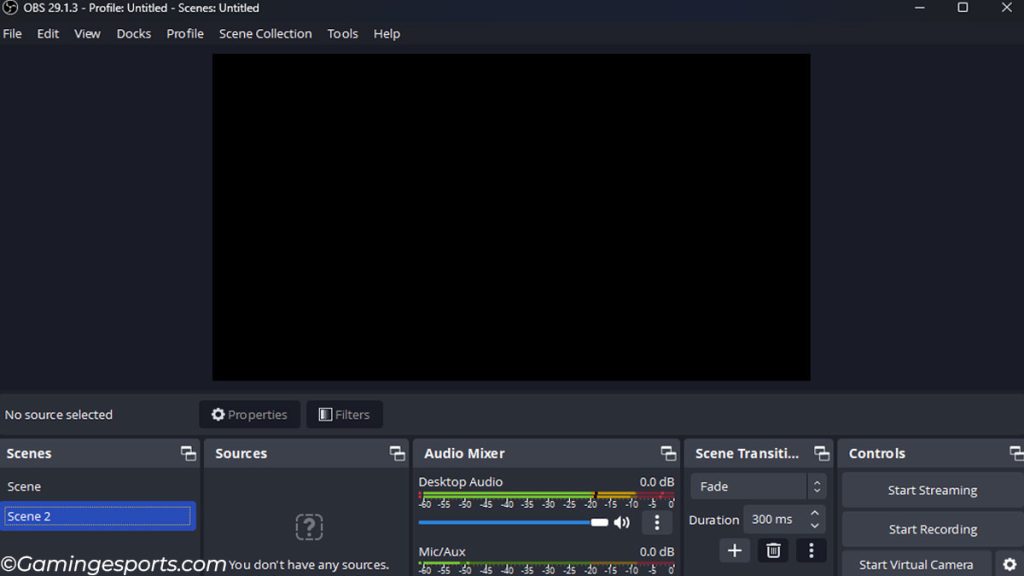
Drawback of Recording Software
Like any other application, recording software also requires systems resources to run smoothly. Saving replay clips means running the recording software alongside Valorant simultaneously.
So, If you’re on a relatively low-end system and don’t have a lot of spare system resources, you might experience some sluggishness while using the system and lags while playing the game.