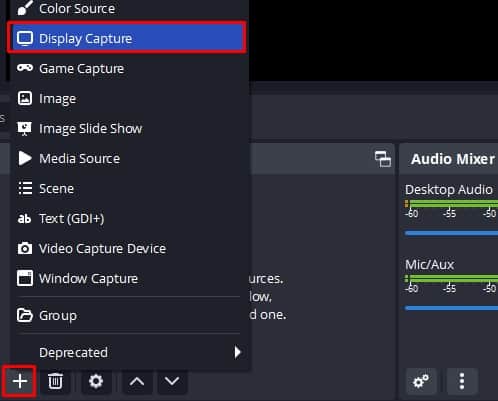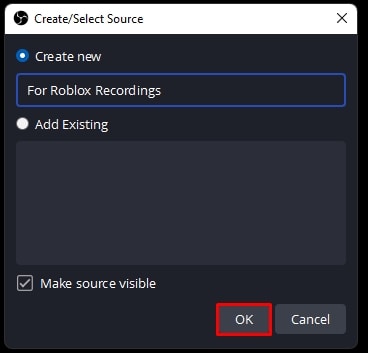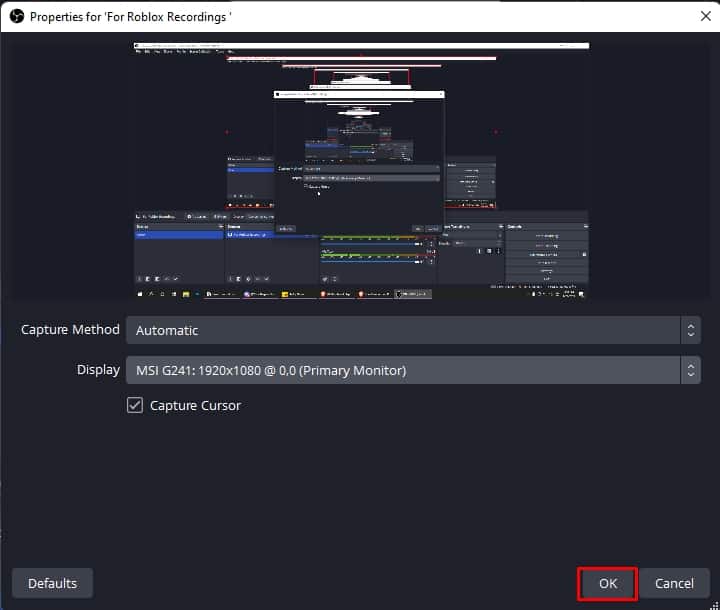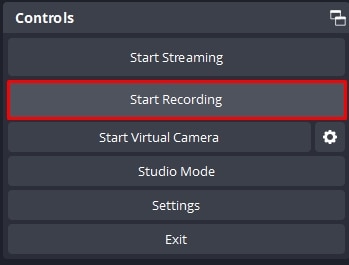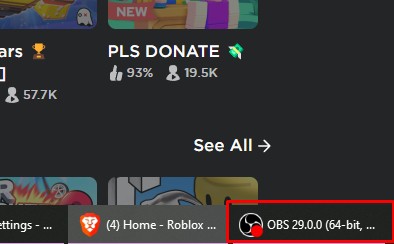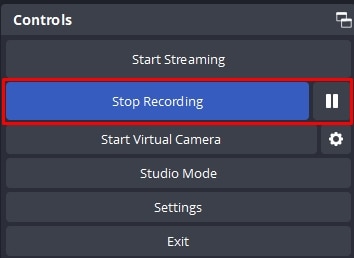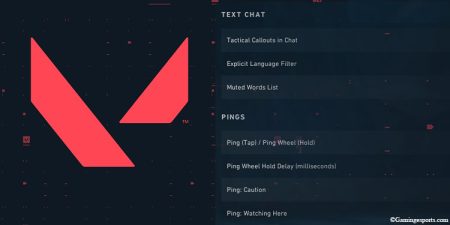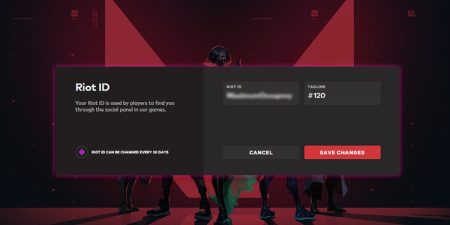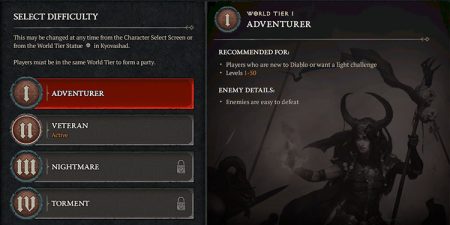Recording your video while playing can be a helpful way to guide new Roblox players with gameplay and other in-game guides. You can also share your experience of Roblox by recording your game and adding it to your YouTube channels.
Whether you want to save your gameplay to make memories or guide players by making a walkthrough, we will help you record Roblox videos in different ways.
In-Built Roblox Recorder
Do you know Roblox has its own video recorder inside the game? We can access it anytime and take videos of gameplay. Below are the steps for recording your video. You can follow these steps on any device because the application works similarly in both PC and mobile phone versions.
- Open the browser and go to Roblox’s official site.
- Go inside the game page and click on the green play button.
- Click on Open Roblox and the game will load in the Roblox player.
- Inside the game, press the Esc key or the Roblox icon on the top left and the game menu will pop up.
- Click on the Record tab.
- Under the Video section, Click on Record Video.
- Your game is now recorded in video format. You can view the red recording indicator on the top left.
- Click on a red indicator to stop the recording. A message will pop up in the bottom right. Click on Open Folder to view your recorded video.
Note: This method will not work in the Roblox applications downloaded from the Microsoft Store. You can download the installation file whenever you click a play, and a window pops up suggesting you download and install Roblox.
If you are a complete beginner and want to know the ins and out of the Roblox application, then we have a complete guide on how to play Roblox.
In-Built Windows Recorder
The window has a built-in video recorder for gamers and video editors out there. It’s called Xbox Game Bar and it does more than screen recording. In this guide, we will help you to enable this feature, start recording your game, and locate the saved video file.
- Click on the windows logo and Click on Settings.
- Expand the Settings window and select Gaming from the list.
- Go inside Captures.
- Under Recording preference, set Record what happened to on. Change the record settings according to your preference.
- Open the Roblox game and start playing.
- Press Windows + G key to open Xbox Game Bar.
- If this is your first time, then it will prompt with a guide window. Click on Got It.
- Click on the Capture icon located in the game bar and a recording widget will appear.
- Click on the recording icon (Circular dot) and it will turn into a square indicating that the screen is being recorded.
- You can see a recording bar. To stop simply click on the square button and it will save your recorded video.
- Go to This PC>Videos>Capture to view your recorded video.
O Studio for Pc
The OBS Studio works on Windows, macOS and Linux so don’t worry about your PC system software. The reason we choose OBS Studio over other hundreds of video recording software is that OBS has tons of features and a great user experience.
OBS Studio is also used by many streamers as their reliable video recorder and we are about to do the same. Below are the steps for downloading and setting up video recording for your Roblox game on OBS studio.
- Open Browser and go to the OBS Studio page.
- Download OBS studio depending on your System software
.
- Open the download install file and go through the installation process.
- After completing installation, Open OBS Studio from the desktop.
- Inside the main OBS window, click on the Plus (+) sign and under the Source window and select Display Capture.
- Create a source by giving it a name and Clicking on OK.
- Set the properties to your preference and Click on OK. You should the Studio window to capture your mouse movement and screen.
- Click on Start Recording on the bottom right and the software will start recording your screen display.
- Minimize the OBS studio and open the Roblox application or from the browser.
- You can see the OBS studio is recording by the red dot sign in the OBS windows tab.
- Once you are done with recording your game, switch to OBS software and Click on Stop Recording.
- You can view your saved video in the Videos folder on This PC.
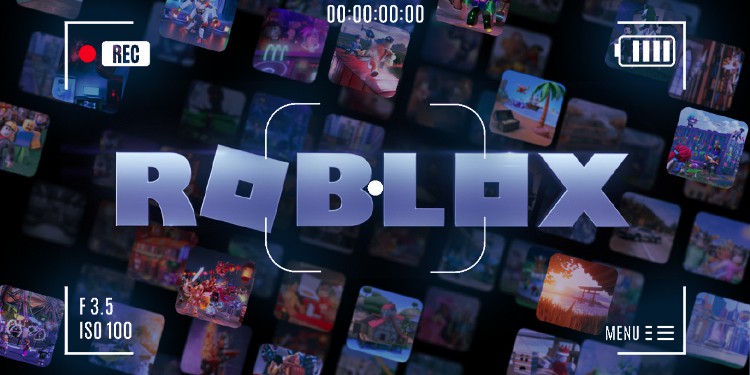
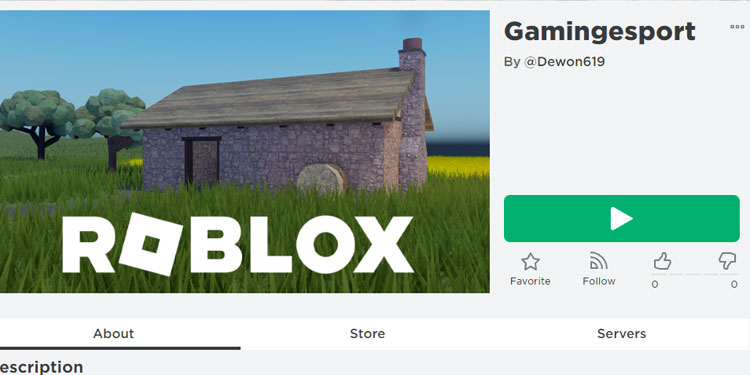
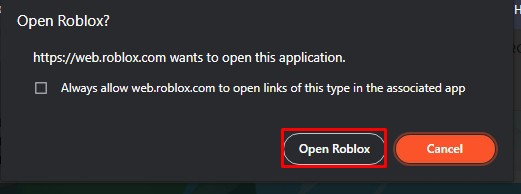
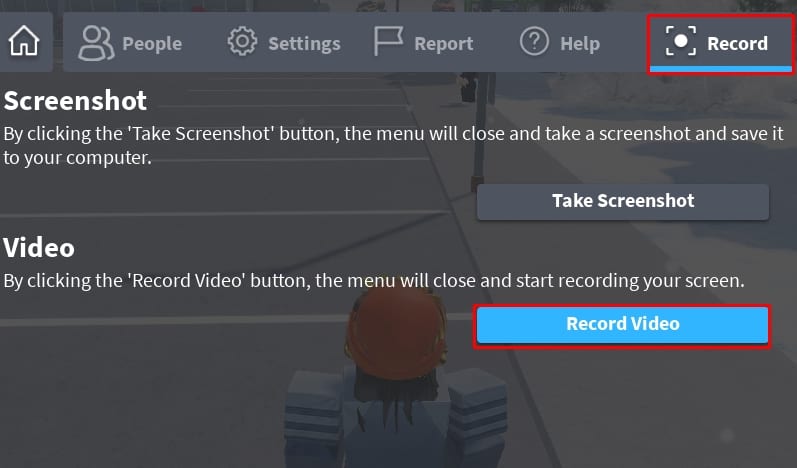
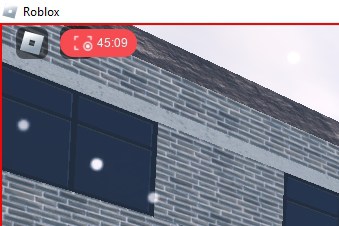
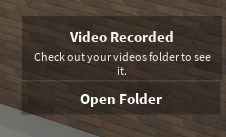

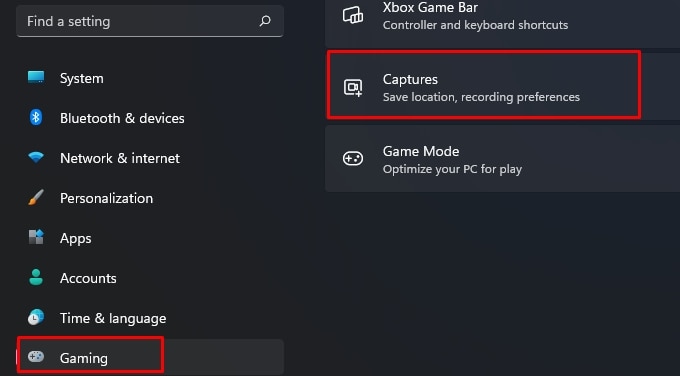
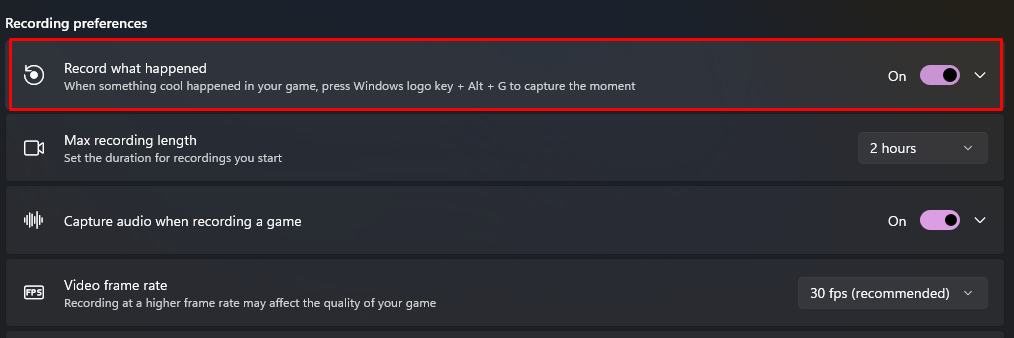
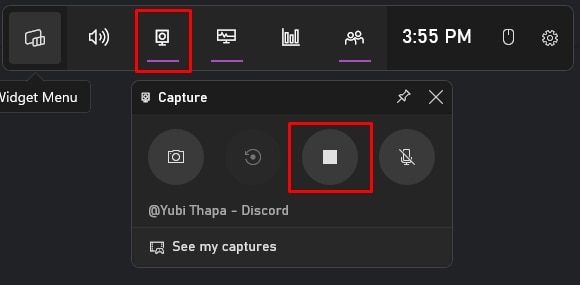
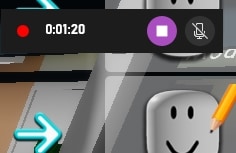
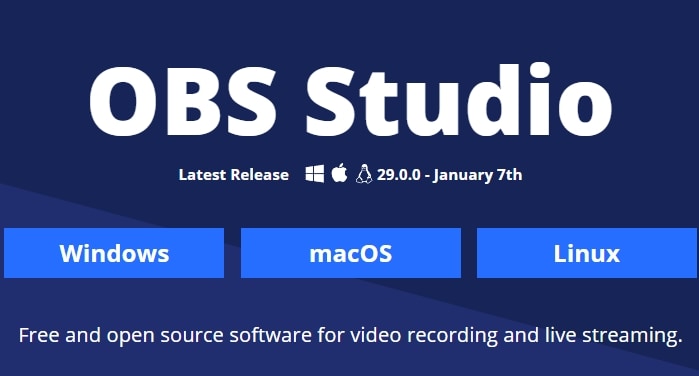 .
.