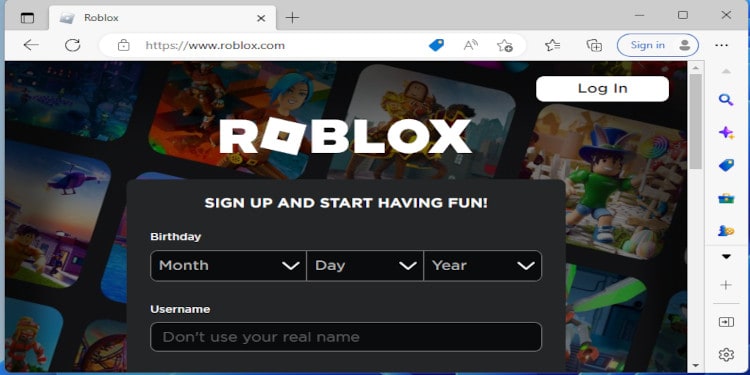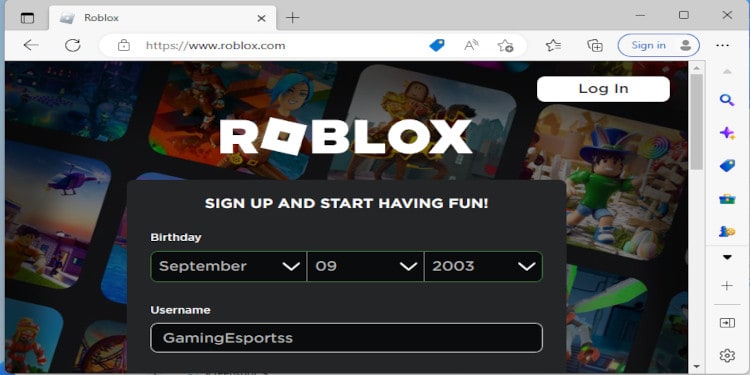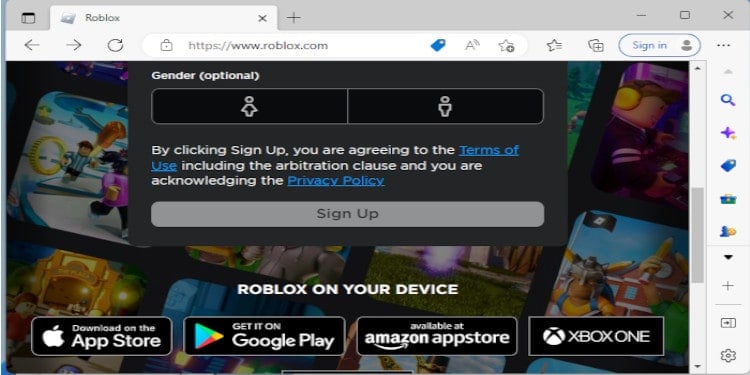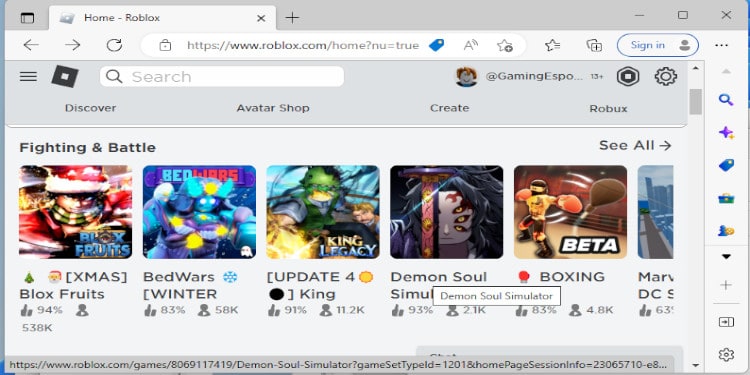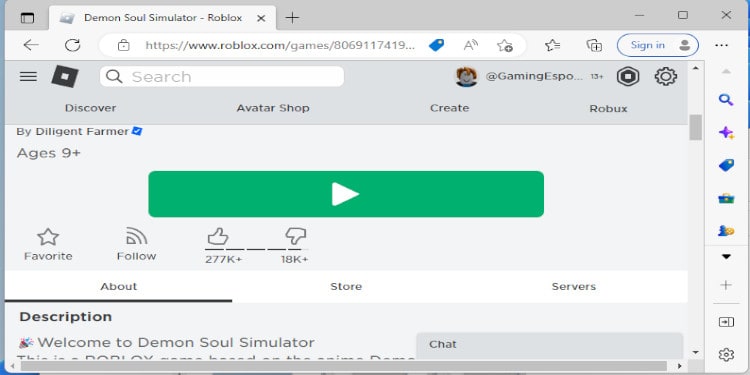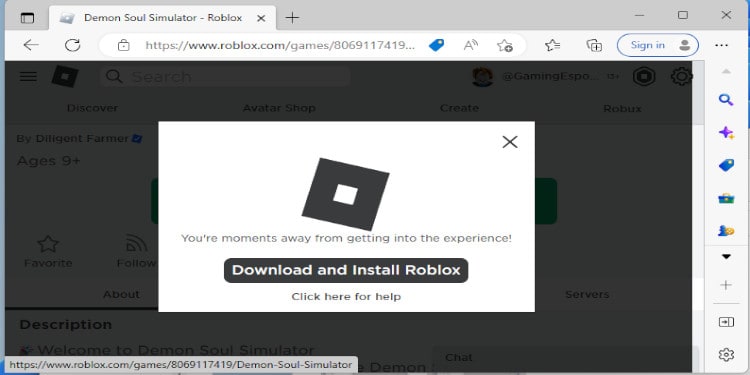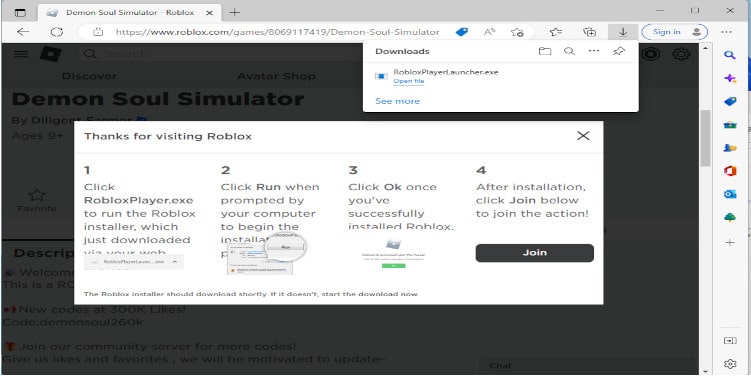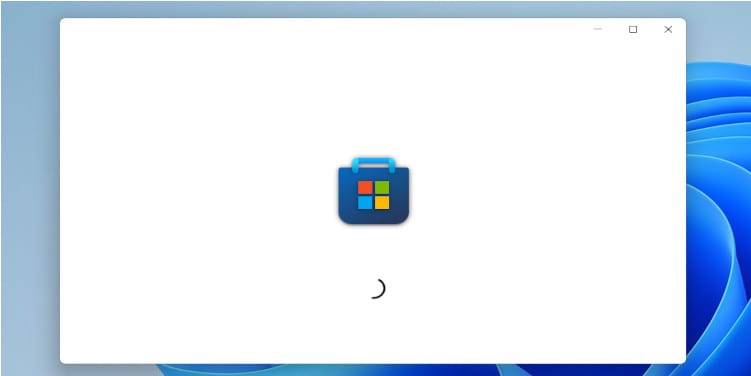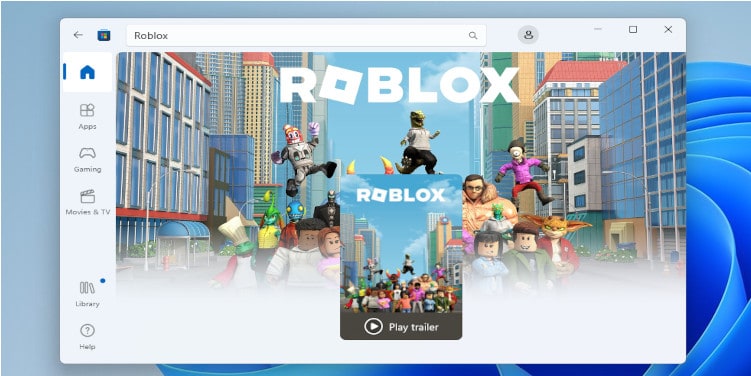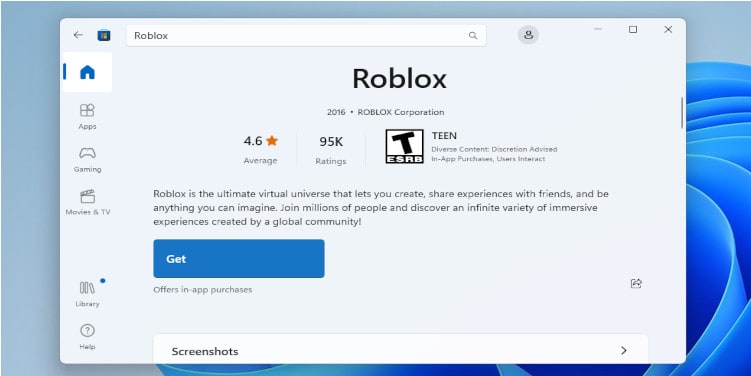Roblox is a free-to-play, online game where you can play hundreds of games created by different users. You can be a creator yourself and create your own games or you can play and enjoy games made by others.
To play Roblox, first and foremost you need a Roblox Account. And then, your device must support the game. Currently, Roblox is available to play on PC, Android, iOS and Xbox Live Devices. But there isn’t an official Roblox game available for any Play Station platforms.
System Requirements to Play Roblox
PC/Windows: Roblox will install on Windows 7, Windows 8/8.1, or Windows 10. For Windows 8/8.1 you will need to run Roblox in Desktop Mode, as Metro Mode (the tiled start-screen) is not currently supported.
Mac: Roblox Client will install on 10.10 (Yosemite) and higher whereas the Roblox Studio will install on Mac OS 10.11 (El Capitan) and above.
Chrome OS: Chrome OS version 53 or above is required. You must enable Google Play Store on your device.
Apple iOS: iPad 2 or higher, iPhone 4s or higher, iPod touch 5th Generation and iOS 9 or greater.
Android: Android OS 5.0 and higher is required.
How to Create a Roblox Account?
You can create a Roblox account on a web browser. Create one visiting the official Roblox website. Here’s how,
- Visit Roblox.com on a web browser.
- Enter your correct Date of Birth.
- Select a Username.
- Create a password.
- Click on Sign Up.
- Enter the email address that you use.
- Click Confirm.
A user account in Roblox allows you to play games created by other players. You can even add friends to your account and play together with them.
Simply creating an account is not sufficient, you also need to verify your Roblox Account using an email address or a phone number. This helps secure your account. Finally, download the application on your device and you can sign in and start playing the game.
How to Install Roblox on PC?
You can download the game using two different methods on a PC. You can either use your browser or use the Microsoft Store to install Roblox. Roblox is only supported on Chrome, Firefox, and Microsoft Edge. So make sure you have at least one of these three browsers to download the game.
To download Roblox using your browser,
- Go to Roblox’s official site on any one of the browsers mentioned above.
- Click on an experience (game) you wish to play.
- Click on the green play button.
- You should get a prompt asking you to Download and Install Roblox.
- Click on the Install Roblox button.
- Simply follow the steps in the installer.
- And Viola !!!, You are ready to play the game on Roblox.
Meanwhile, to download using Microsoft Store,
- Open Microsoft Store on your computer.
- Go to Search.
- Type Roblox.
- Select Roblox from the results.
- Click on Get.
How to Get Roblox on iOS?
Roblox is available to download on the Apple app store. It just takes a couple of clicks to install the app on your iOS device.
To download Roblox on iOS,
- Go to the App store and search for Roblox.
- Or go to Roblox’s official site on a web browser on your device. Select Continue in App, then you will be redirected to the store if you don’t have the app already.
- Then, Click on Install.
- After the installation is complete, simply log in to your account and start playing.
How to Get Roblox on Android ?
To play Roblox on your Android phone, You’ll have to download the app from the Play store. Follow the instructions below,
- Go to the Play store and search for Roblox.
- Or instead you can go to Roblox’s official site on the web browser on your device. Select Continue in App, then you will be redirected to the store if you don’t have the app downloaded on your device.
- Click on Install.
- Log in to your account and start playing.
How to Install and Play Roblox on Gaming Consoles ?
On Xbox One, Xbox Series S, or Xbox Series X
To play Roblox on Xbox, you have the option to play using your Roblox account or your Xbox account. You’ll also need a Microsoft account to download it from the Microsoft store.
On top of that, you cannot immediately start playing Roblox games. You will first have to play five games curated by Roblox.
Follow these instructions to install Roblox on your Xbox console.
- Sign into your Xbox account.
- Go to the Microsoft Store.
- Type Roblox on the search button.
- Click on download.
- Once the game’s installed, sign in to your Roblox account.
- You have the option to link your Xbox Account to your Roblox account.
- Select an experience you want to play and start playing.
On PS4/PS5
As there isn’t an official Roblox game available for any Play Station platform. You cannot purchase or play the game from the PlayStation store.