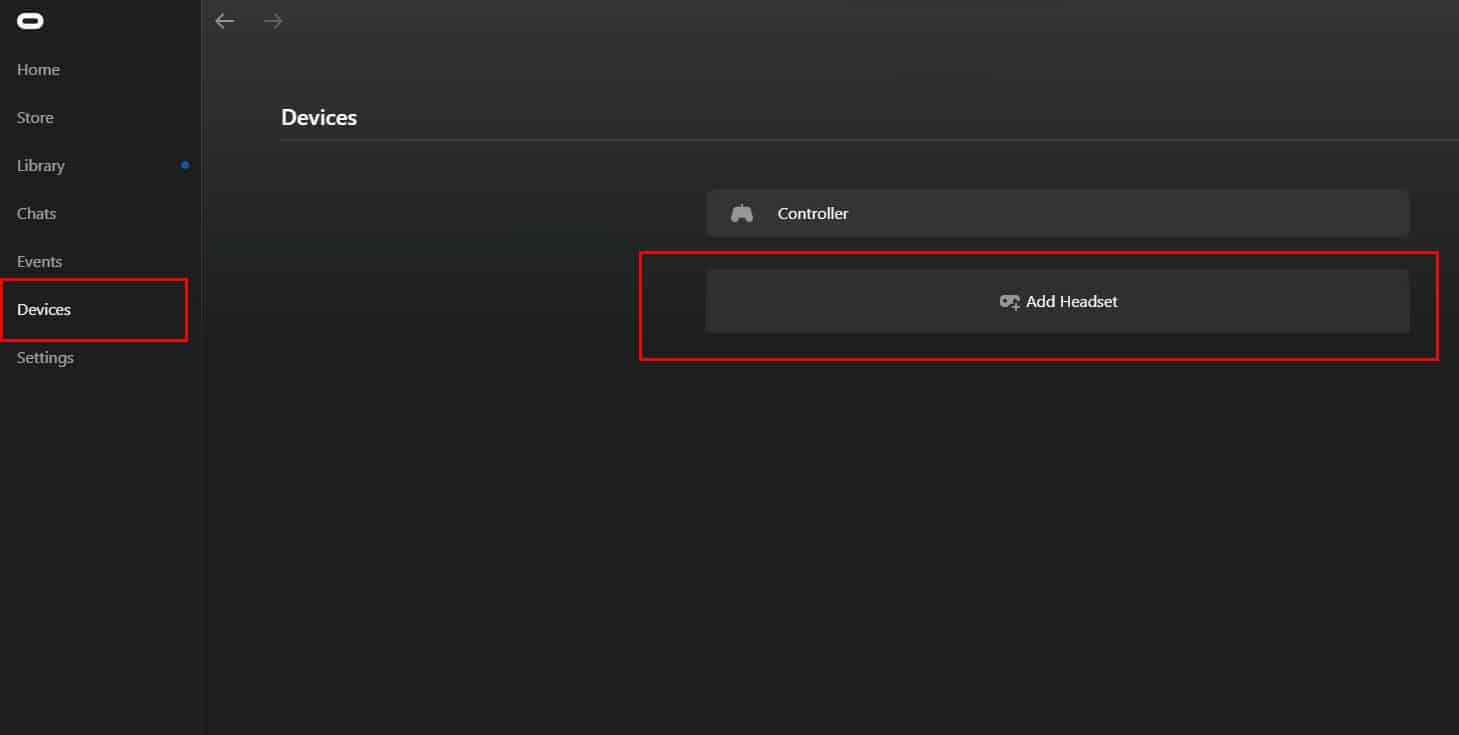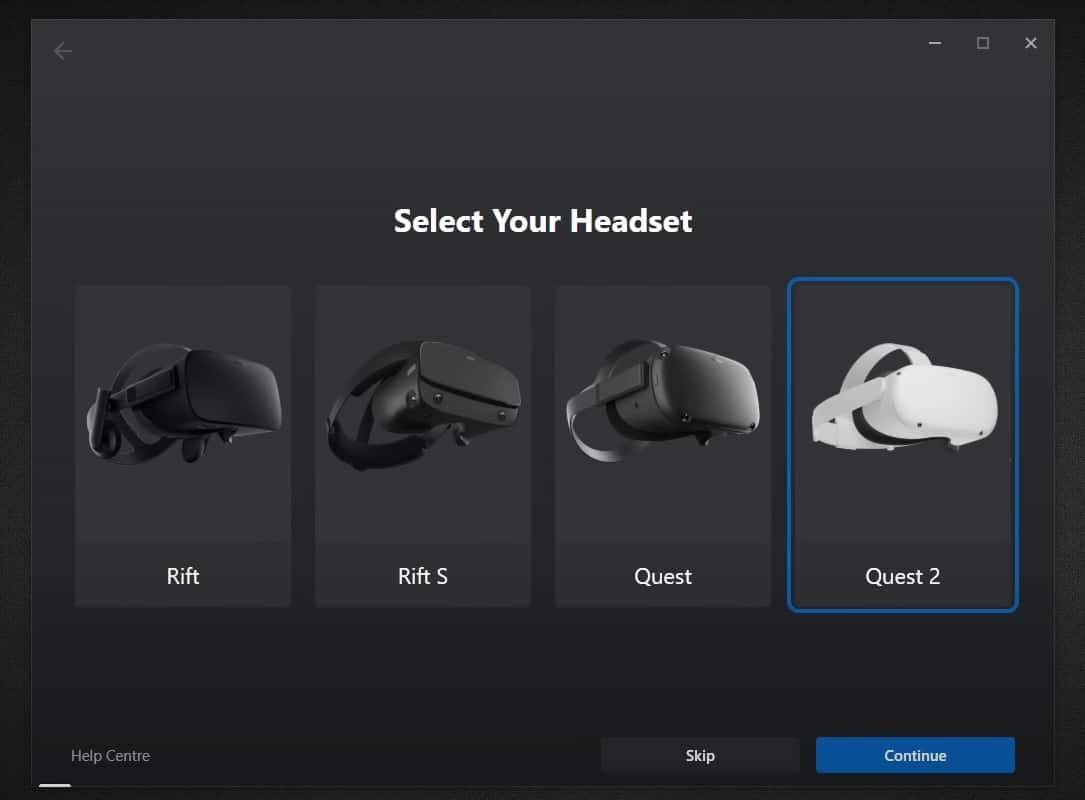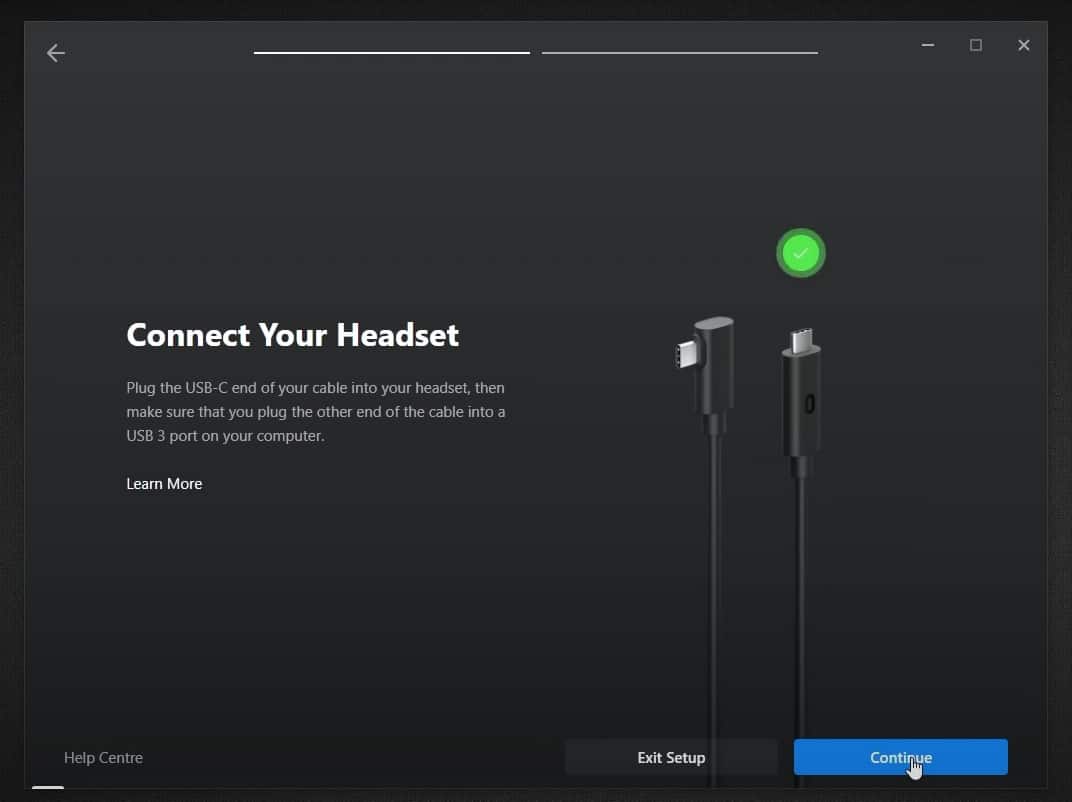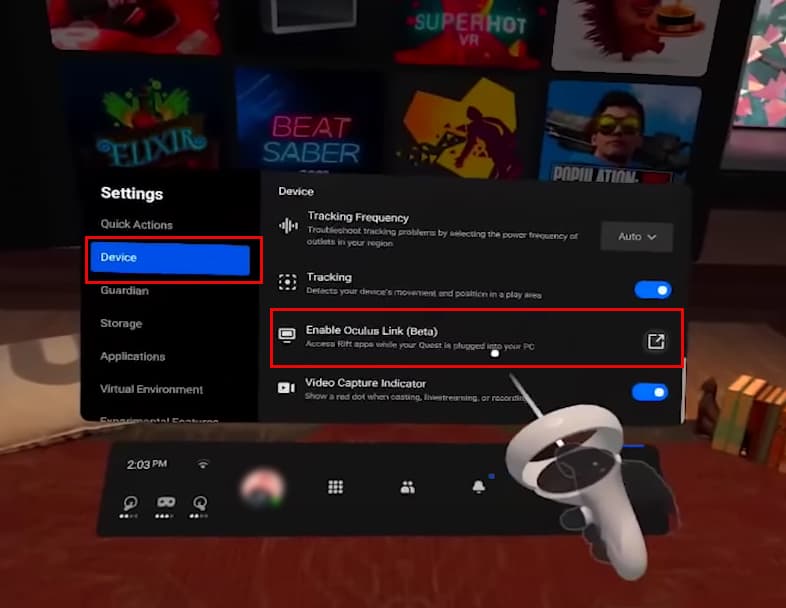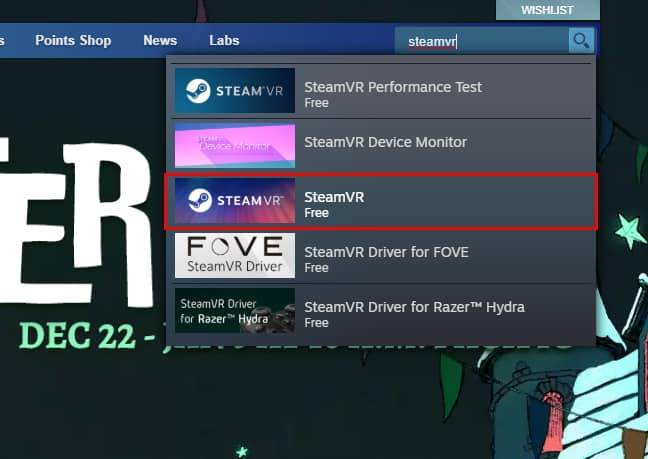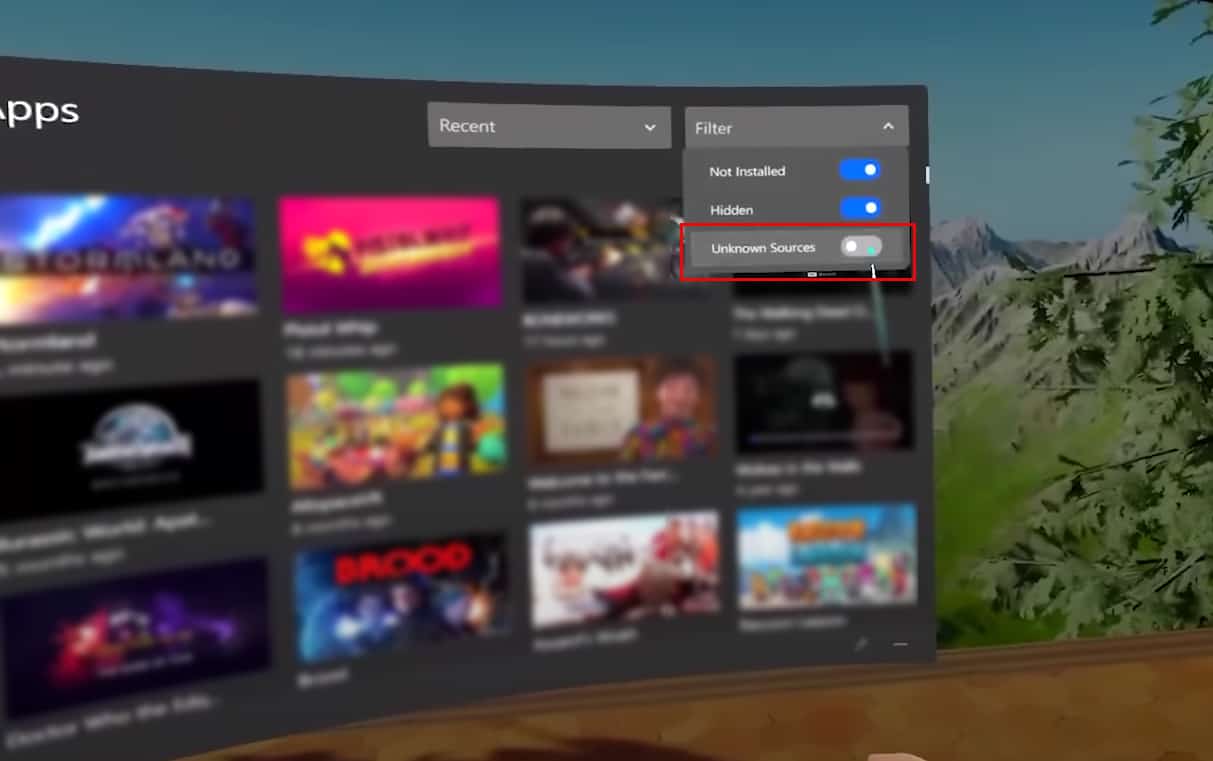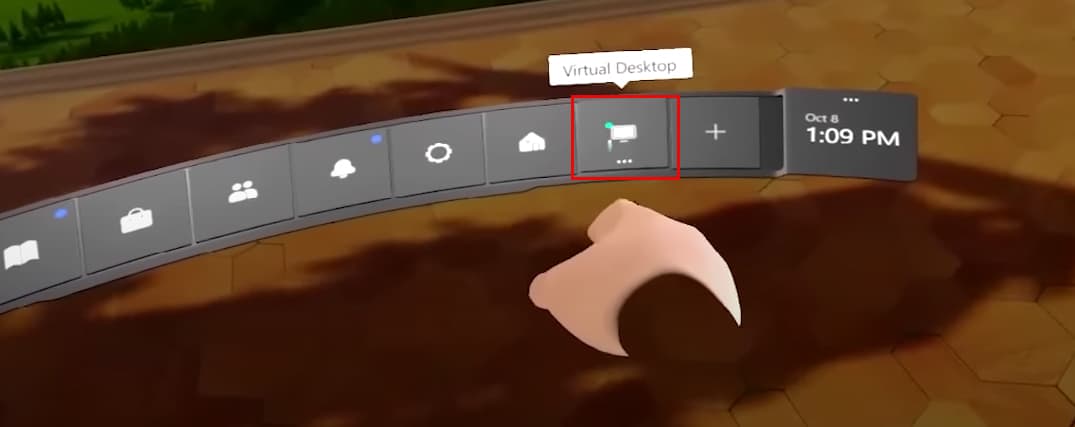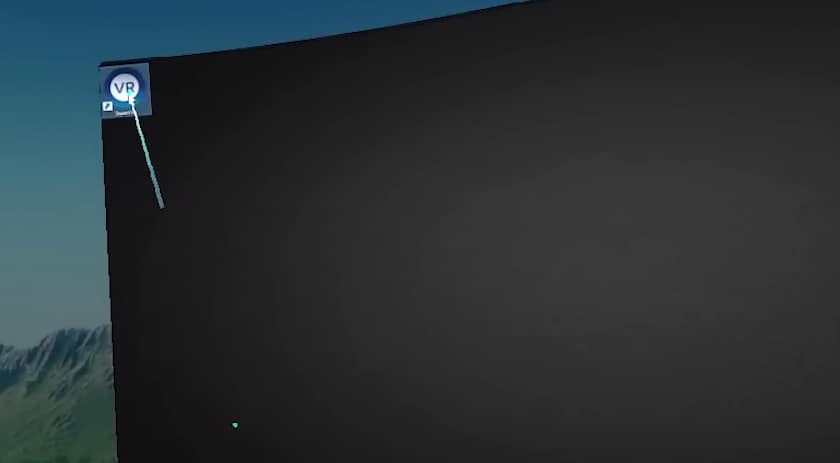Meta’s Oculus Quest 2 allows its users to play a variety of VR games from its official store. However, if you try to play VR titles from other sources, such as Steam, you will notice that it doesn’t allow you to do that.
This is because Meta doesn’t allow its products to run apps and games from unknown sources by default. Luckily, a feature named “Oculus Link” lets you link your Steam VR games and Quest 2 headset so that you can enjoy games even outside of its official store.
Check If Your PC Supports VR Games
Before you can play Steam VR games on your Quest 2 headset, you need to make sure that your PC or laptop has all the necessary environments to run a VR game. This includes a powerful processor, GPU, and a high-speed internet connection.
You can check if your device is VR-ready by downloading a software called SteamVR Performance Test from Steam. Or you can also check the list of Quest 2 compatible devices by visiting the Meta Quest Link Compatibility website.
Download and Install Oculus Rift Software on Your PC
If your PC meets the recommended settings, then you can proceed with the process of playing Steam games on your Oculus Quest 2. For that, you will need to install the Oculus Rift software from the Oculus website.
Download the Oculus Rift installation file by going to its official site and installing it on your PC.
Setup Your Oculus Quest 2 Headset
Next step is to set up your Oculus Quest 2 headset. To do so,
- Open the Oculus Rift Software and log in to your account.
- Now, select the Devices tab from the sidebar and click on the Add Headset option.
- Select Quest 2 from the list of available devices.
- Now, insert one end of the USB cable into your PC and the other end to your headset, then click on Continue. (You can check if your cable is working properly by clicking on the Test Connection option)
Your setup is now complete, and you can play all the available games on your Quest 2 headset by putting it on.
Play Games On Quest 2 Headset
When you put on the headset for the first time, you will be asked to grant permission to enable Oculus Link. However, if you don’t get the popup asking for permission, you can do that manually as well.
- Click on the Settings option, and select the Device tab.
- Now, scroll down and select the Enable Oculus Link option.
Now, you will be redirected to the VR version of the app, where you can see all installed games on your account. You can also communicate with your friends via the app.
Link Steam to Your Quest 2 Headset
You can now play all your games on your Quest 2 headset. However, you won’t still be able to play your Steam VR games as of now. To play your Steam VR games, you first need to link your headset with your Steam.
- Open the Steam client app, and click on the Store tab.
- Then, search for an app called “
SteamVR” and install it. - Now, launch the Oculus app and put on your headset.
- On the apps section, click on Filter and turn on the Unknown Sources option.
- Now, navigate back to the home screen and select Virtual Desktop from the menu bar.
- Launch the SteamVR app from the desktop, and you should be able to see your VR games installed on your Steam.
Then, you should be able to launch any VR title from your Steam library and play it normally without any issue.