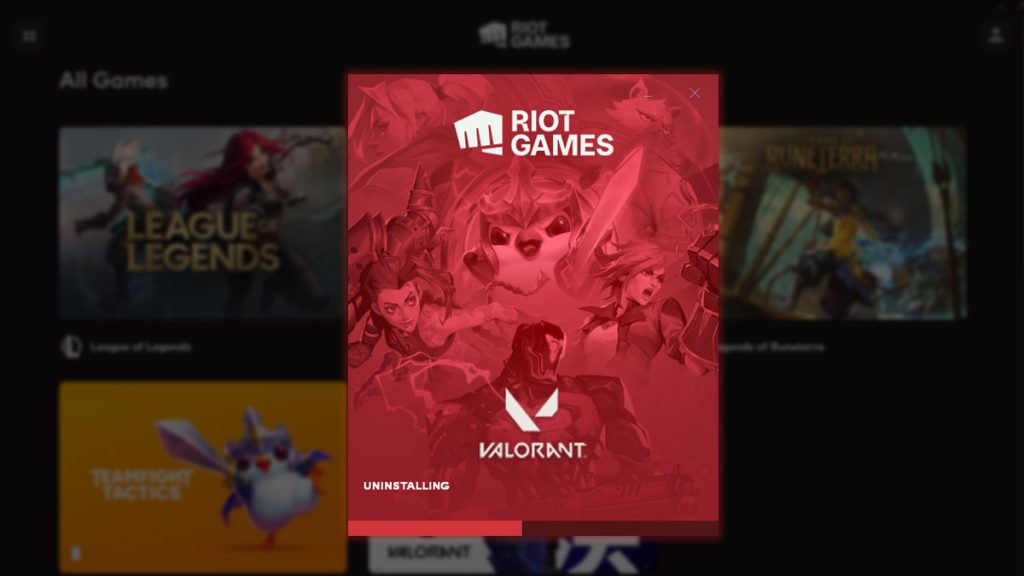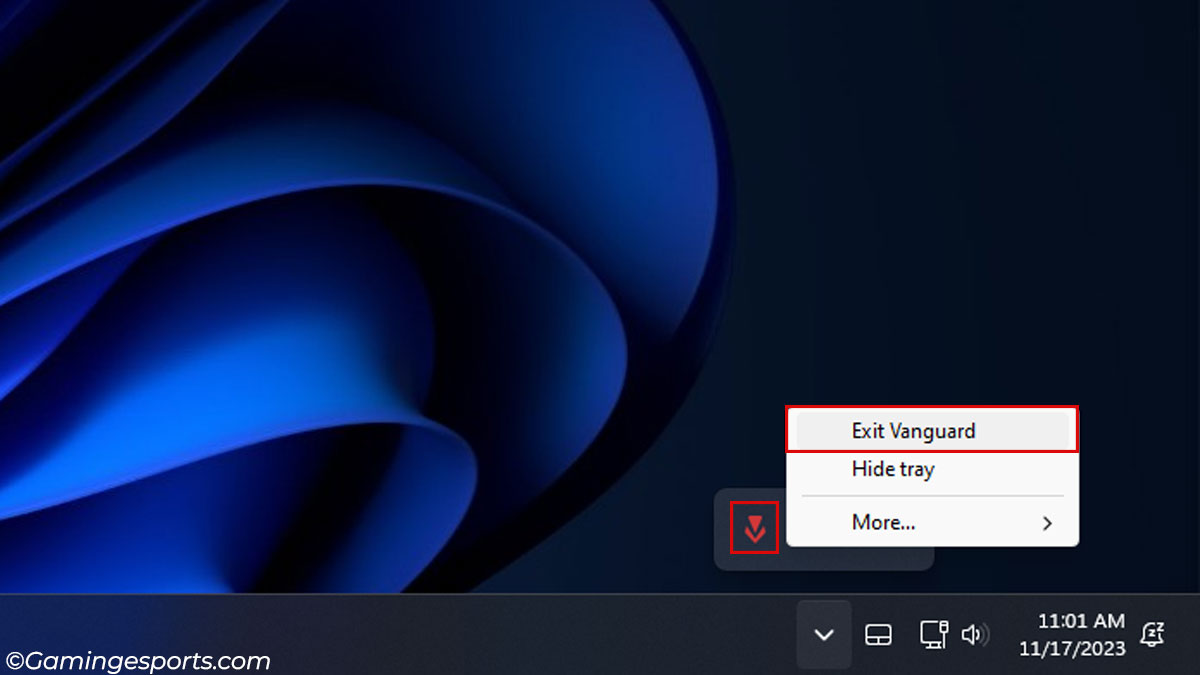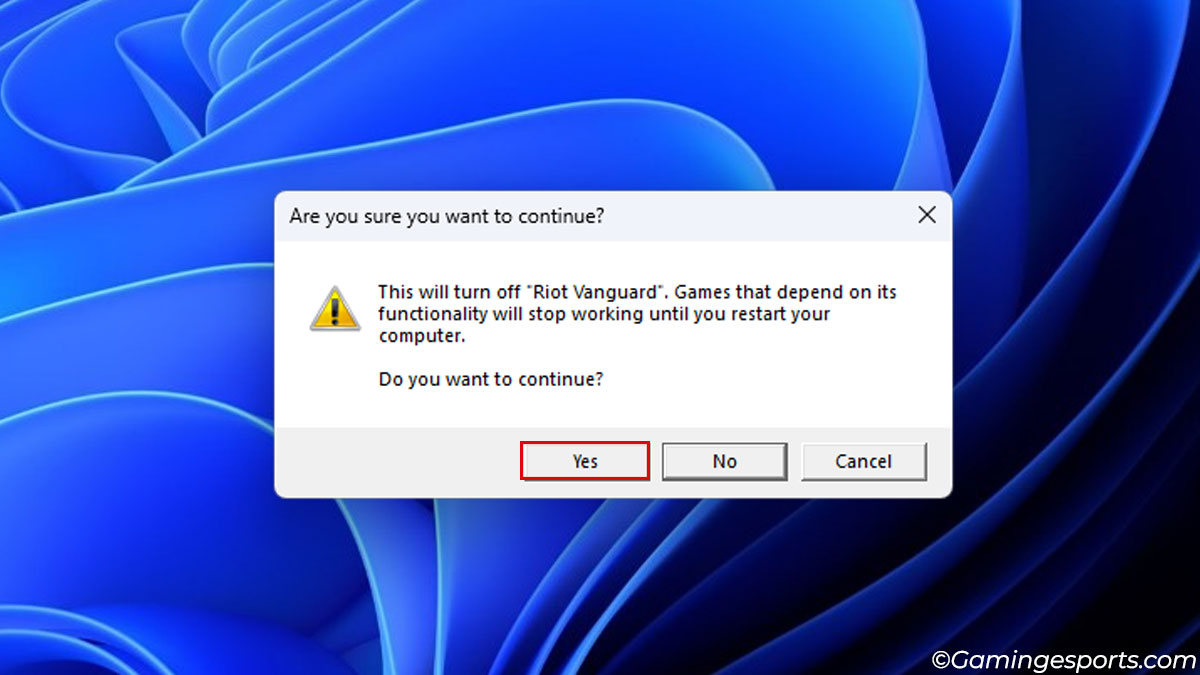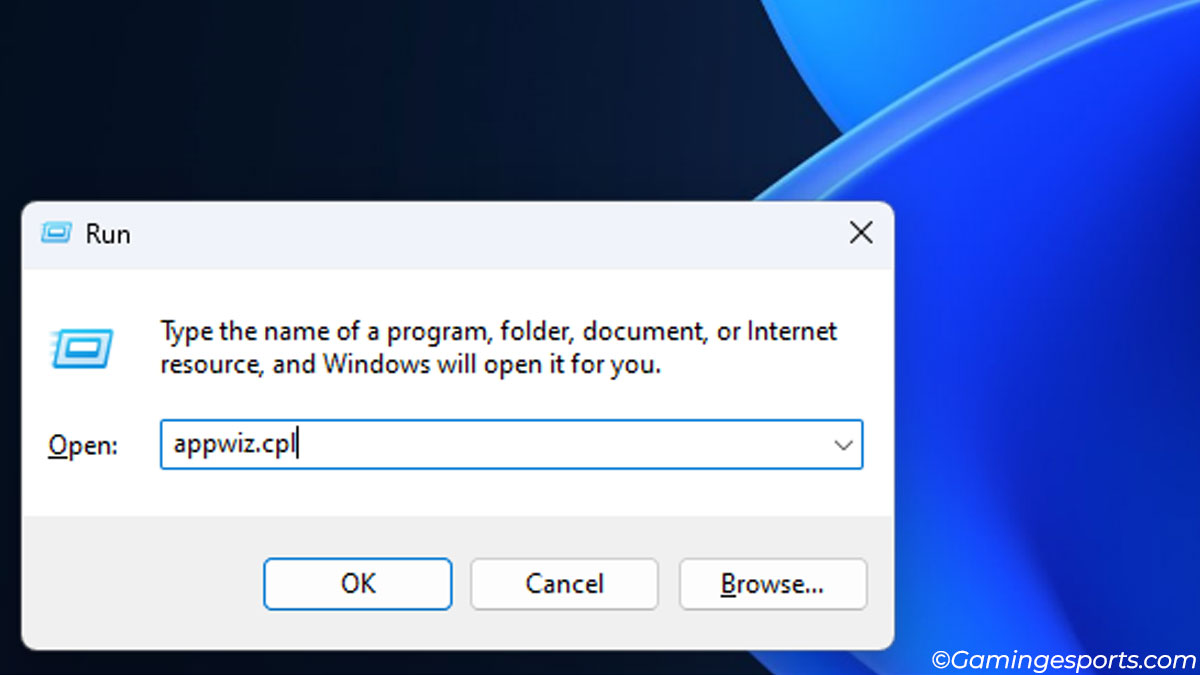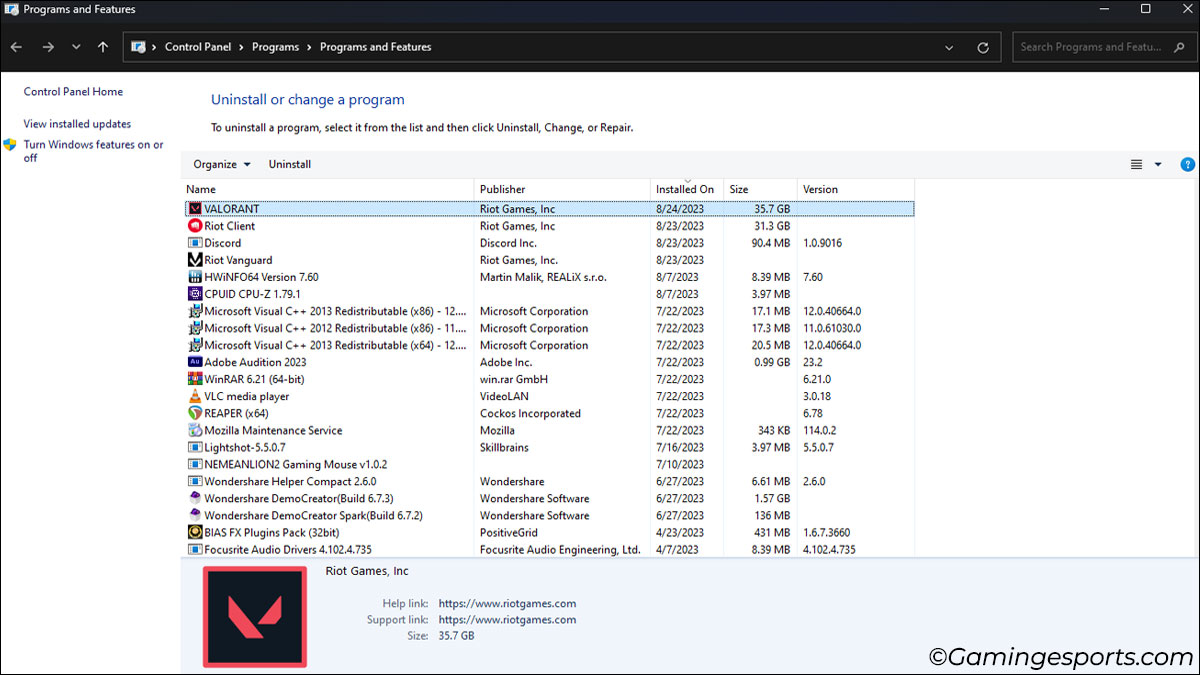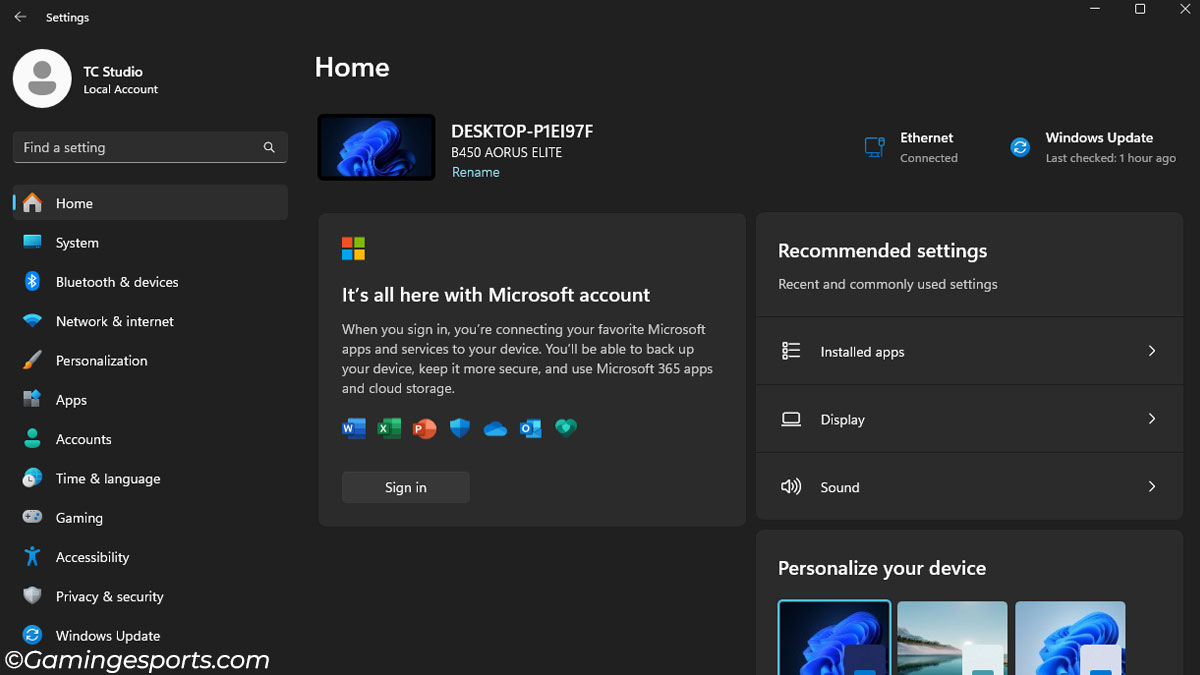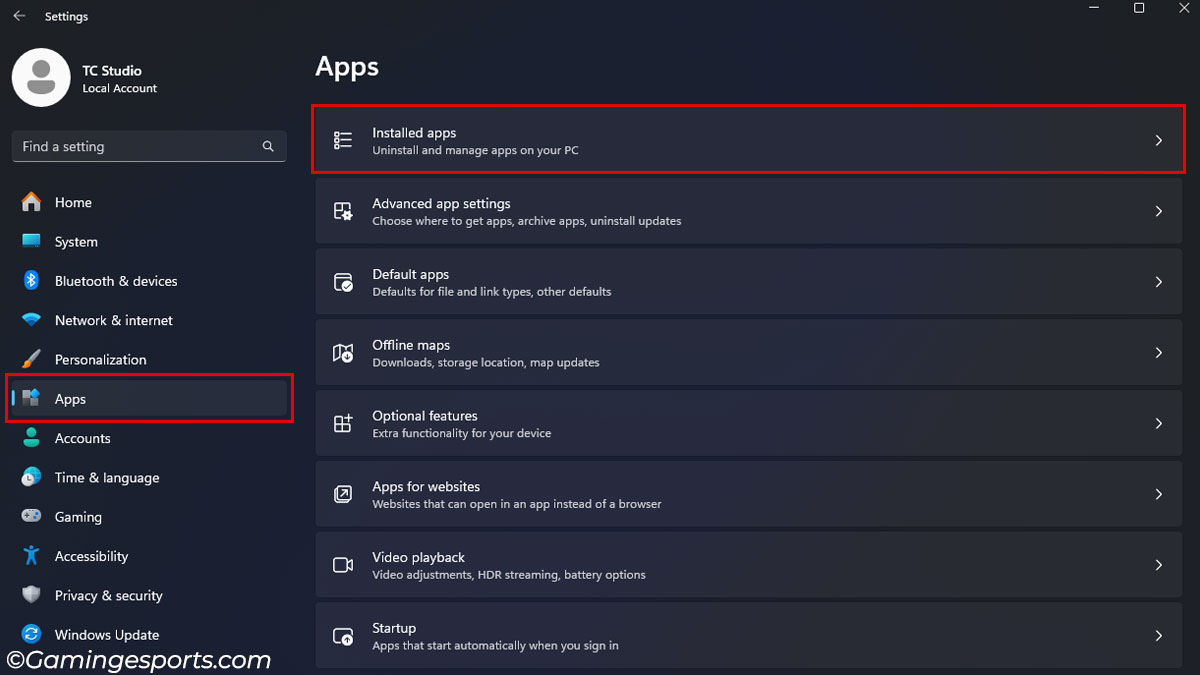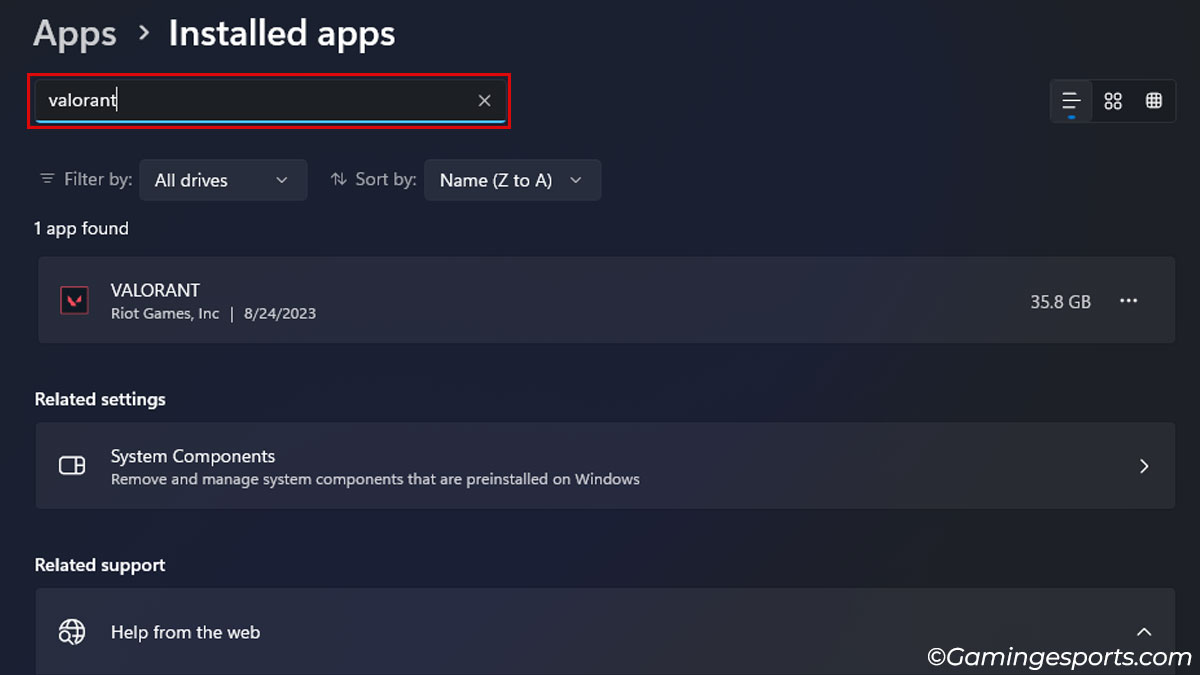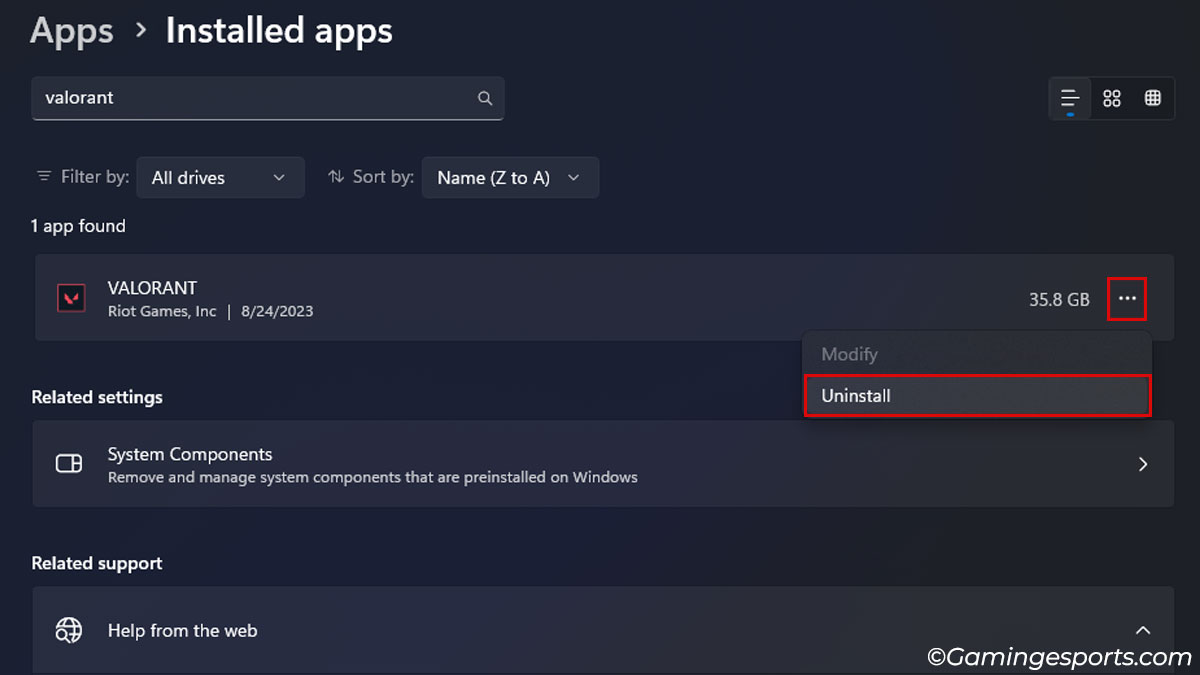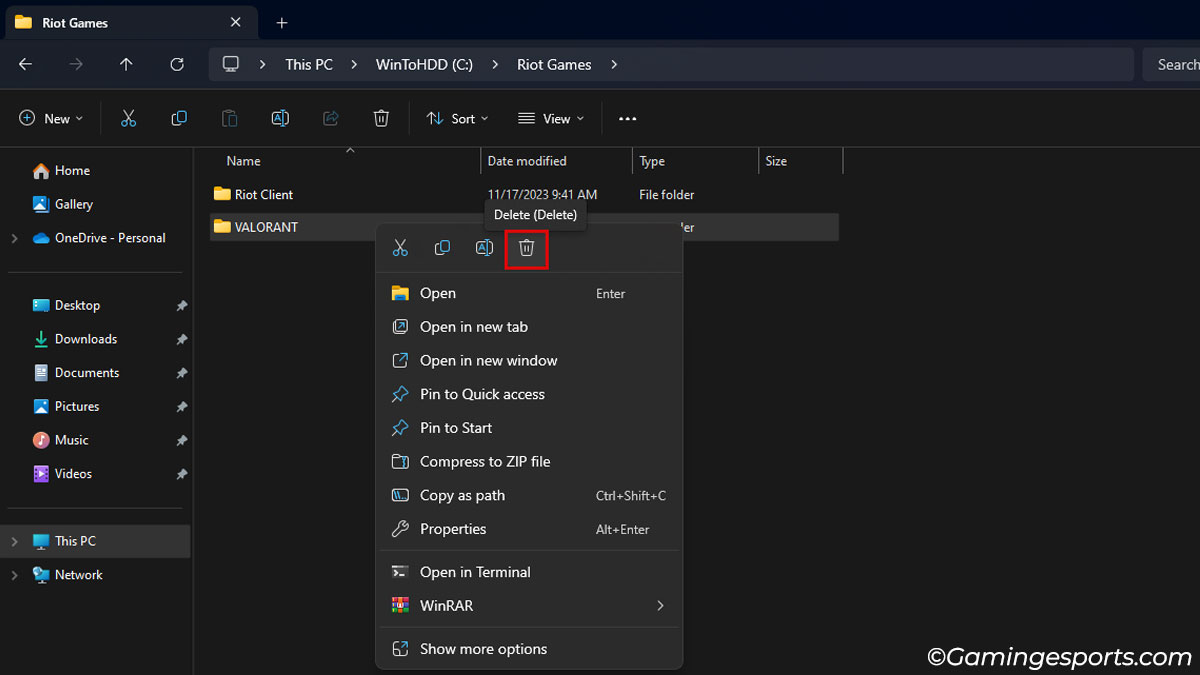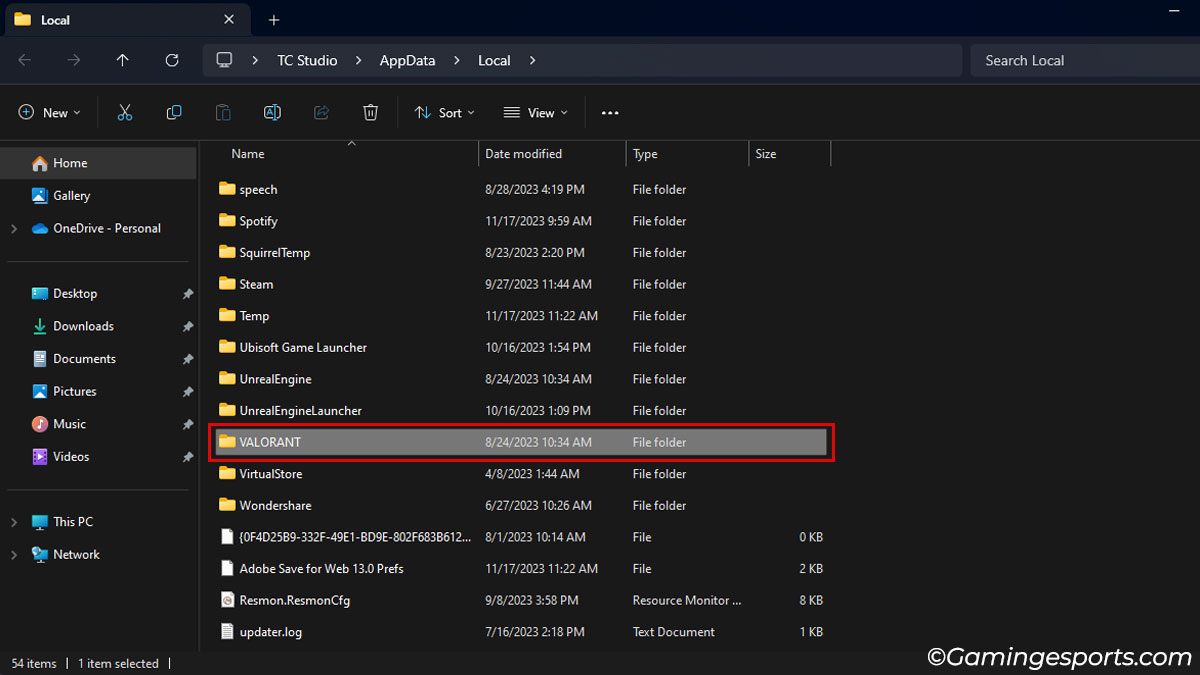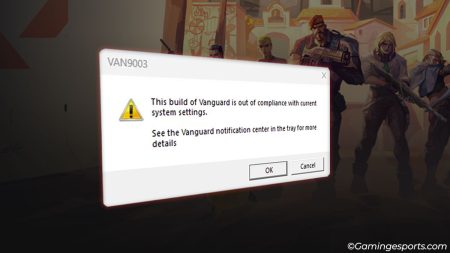In competitive games like Valorant, it is essential to take a break every now and then to manage burnout. Grinding higher ranks in Valorant can be very debilitating to the point where you don’t want to play the game anymore.
If you’re in a similar situation, it’s best to save your storage space by uninstalling the game for now. You can always check back in later if you feel like it.
You can easily uninstall Valorant from the Control Panel or the Apps & Feature option in the Windows settings. But first, you’ll need to close the game, Riot Client, as well as the anti-cheat software that comes with every Riot Games.
Let’s discuss.
Note: Uninstalling the game will not delete or reset your progression. Riot Games safely stores your save game on their servers and syncs them with your Riot ID.
Step 1: Terminate Riot Vanguard
Before you can remove the game from your system, you’ll need to close the Riot Vanguard anti-cheat software, as it can prevent you from making changes to the game files.
- Open the System Tray by clicking the Up arrow icon on the Taskbar.
- Right-click on the Vanguard icon and select Exit Vanguard.
- Click on Yes to confirm the prompt.
While we’re at it, make sure to close the Riot Client application if it’s running already.
Step 2: Uninstall Valorant
After closing the Vanguard anti-cheat software, we can proceed to delete the game from the system.
- Press Windows + R shortcut keys to open the Run command.
- Type in
appwiz.cpland press Enter. - Double-click on Valorant.
- After completing the Uninstallation process, click on the Done button.
Alternatively, you can also uninstall the game from App & Feature settings.
- Press the Windows + I shortcut key to open Windows settings.
- Switch to the Apps tab and open Installed apps.
- Type
Valoranton the given search bar. - Click the horizontal ellipsis icon beside Valorant and hit Uninstall.
Note: If you don’t have any other games from Riot, then it’s best to remove the Riot Client application and the Riot Vanguard software from your system as well.
Here’s a quick video guide to summarise the above steps.
Cleaning Up Miscellaneous Files
While uninstalling Valorant deletes the main game files, it’s not enough to completely remove all the files from the system.
Some junk files, such as logs, web cookies, and cache files, will be left even after the uninstallation.
Here’s how you can remove them,
- First, navigate to the Riot Games directory and clean out the contents from the Valorant folder. The default location of the Valorant folder is C:\Riot Games\VALORANT.
- Next, enter
%localappdata%on the Run command to open the AppData folder. After that, locate and delete the VALORANT folder.
And that’s it! You’ve now successfully removed Valorant from your system.