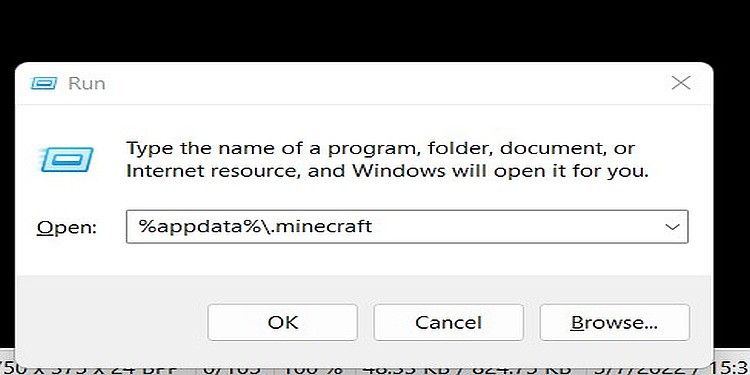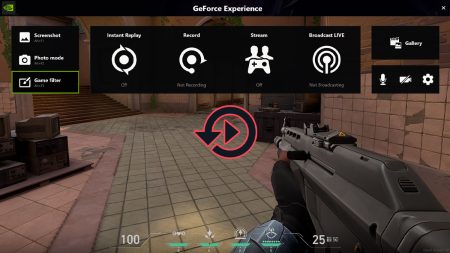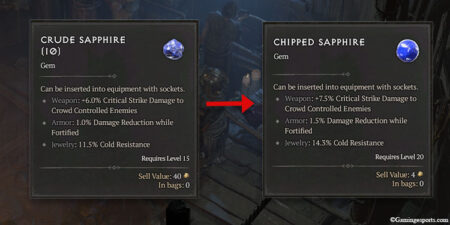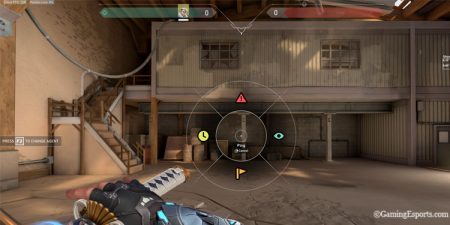Minecraft has established itself as a classic game. It is safe to assume that every gamer has played this game. If you have installed this game on your Windows PC, you must have downloaded Windows 10 Edition from Microsoft Store or Java Edition from the game’s official website.
Although you have downloaded it, you may have no idea where the game folder is. It is because, like every other games that you can download from Steam or the game’s official website, it also makes a directory where you can find all your game files.
So, if you want to locate that Minecraft Folder in Windows, this guide is all what you need.
Reasons to Look for Minecraft Folder
In the main folder of every game, you can find the music used in the game. You can also find saved files, editors, cutscenes, etc., in that folder. But the main purpose every gamer wants to access the game folder is for Backup.
Minecraft is a customizable game, and users can create their world from scratch. Also, there are many mods for the game, and to install the mod, you need to have access to the game folder.
So, installing and using the mods in the game and backing up your game data for future use are the main reasons you need access to the game folder.
Where to Find Minecraft Folder in Windows
The Minecraft Folder is well-hidden on your PC. As already mentioned, you will have no idea when installing the game where it is being installed. But don’t worry; there are two ways to access the Minecraft Folder.
Here are the ways you can access the Minecraft Folder in Windows:
Using Run Command
You can access the folder by using the Run Command. Follow these steps to get to the Minecraft Folder:
- Click on the Windows icon and type “Run” on the search box, and click on “Run.” Or, hold your Windows button on your keyboard and press “R” to open the Run Command.
- On the Run command, type “
%appdata%\.minecraft” without the quotes. - After that, press “Enter” on your keyboard or click on “OK.”
This is for the Java version of Minecraft, which is usually the gamers’ download. But if you downloaded Windows 10 Edition, type “%LocalAppData%\Packages\Microsoft.MinecraftUWP8wekyb3d8bbwe\LocalState\games\com.mojang\minecraftWorlds” on the Run Command and click on OK.
From In-game
For this method, you have to open the game first. Here are the steps to find the Minecraft Folder using this method:
- Open the game and click on “Options.”
- After that, navigate to “Resource Packs or Texture Packs.”
- Then, select the “Open resource/texture pack folder” option.
- Now, a folder will open. Open “. minecraft.”
This way, you can access the game folder from in-game. After opening “. minecraft,” navigate through another folder you want to access.
How to Find Saved Worlds Folder in Minecraft
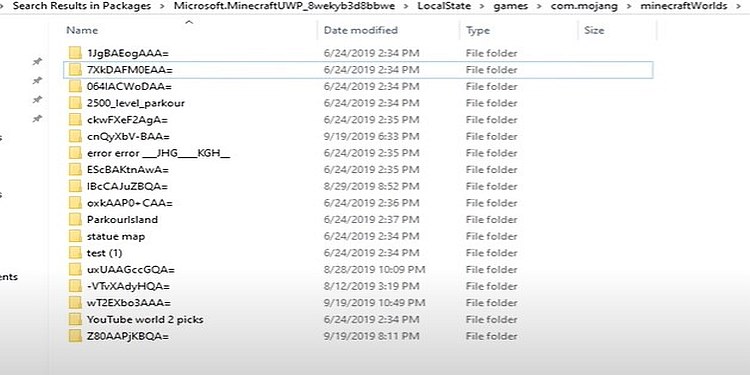
The most wanted folder by gamers is the saved world folder. For this, you have to select the “minecraftWorlds” folder. There you will see folders with weird names. If you have only one world, there will be only one folder. If not, there will be several folders.
Let’s say you only want to save a specific world folder. To know the particular world folder, you have to open the “levelname.txt” file in every folder. In the text file, you will find the name of the world you have assigned. You can also change the world name from here.
These are the ways to access the Minecraft Folder in Windows. After accessing the folder, you can choose any directories you want.
If you have more ideas for accessing the Minecraft folder, please comment below. This is it for this guide.