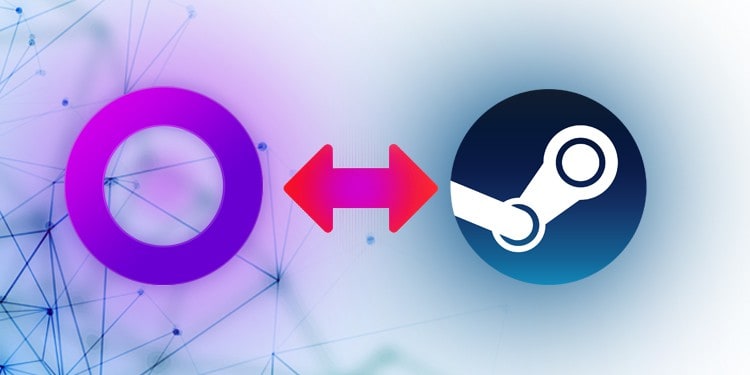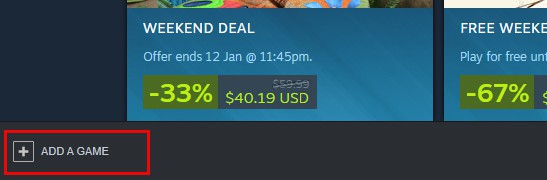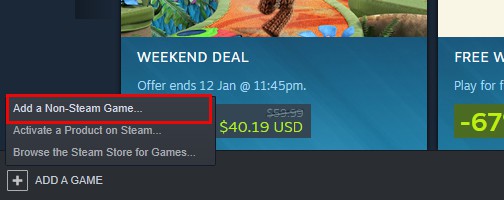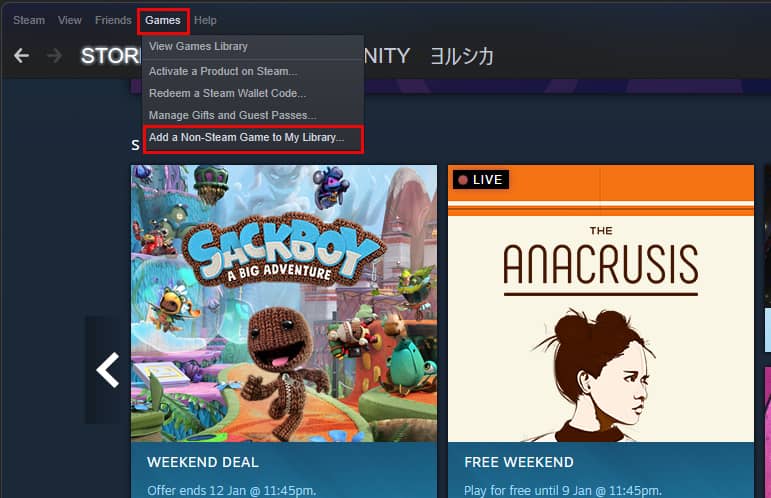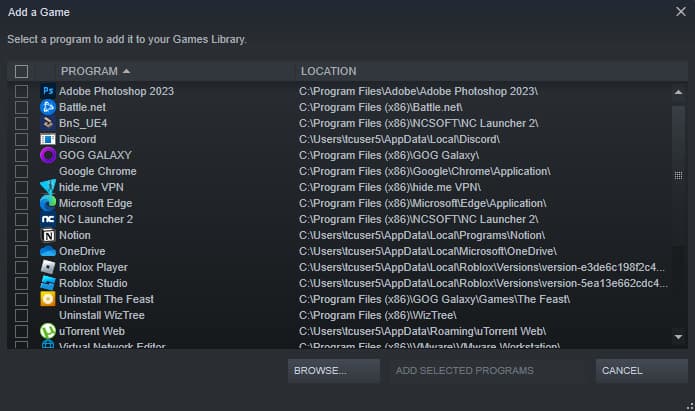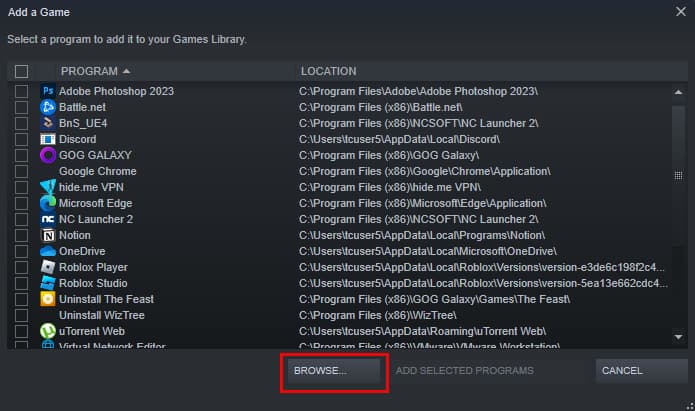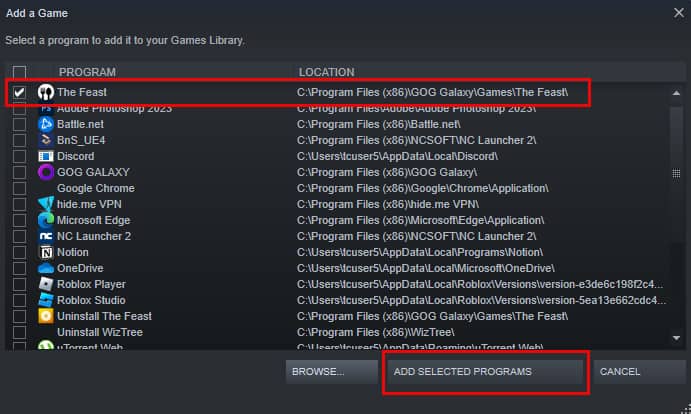GOG.com is one of the oldest digital distribution platforms where you can find and purchase all your classic retro gaming titles. Although Steam has currently taken over the digital distribution platform completely, many players are still using the GOG as the games are usually on sale there.
GOG is mainly known for its huge collection of classic games from the 80s and 90s. You can also find a lot of newer titles there. As it is owned by the company that developed hit games like the Witcher series and Cyberpunk 2077, you can also purchase them at a huge discount than on other platforms.
So you might be wondering if you could purchase games from this platform at a cheaper rate and then transfer it to your Steam library. As steam easily allows you to add non-Steam games to your library, you’re not wrong to think so.
However the reality is slightly different. In practical, you cannot purchase a game from GOG and activate it on Steam. You can only add the game to your steam library but it only acts as an overlay for your GOG games. To do so,
- First, open the Steam desktop app on your PC.
- Then, from the bottom-left corner of the app, click on the “+ Add a Game” button.
- Now, select the Add a Non-Steam Game option.
- Or, click on Games from the menu-bar > Add a Non-Steam Games to my Library if you can’t see the previous option.
- Steam will now show you a list of installed games and programs on your PC. Select a game(s) that you want to add to your Steam library and click on Add Selected Programs.
- Keep in mind that Steam will only show you the list that it thinks are games. In case you can’t see the games that you want to add, you need to add them manually.
- To manually add a non-Steam game, click on Browse, then navigate to the folder in which your game is located and double-click on the .exe file.
- Then, click on Add Selected Programs to add the game to your Steam library.