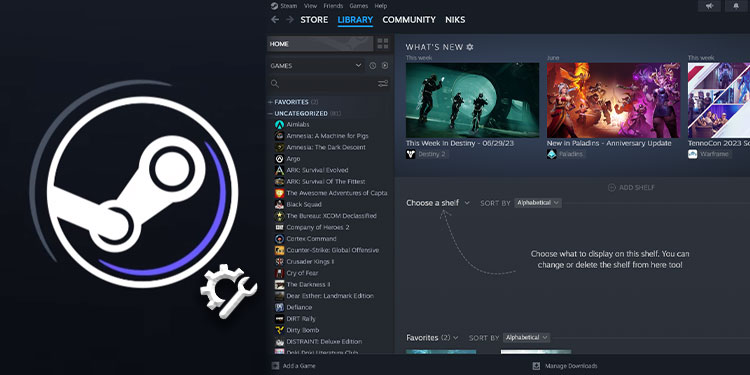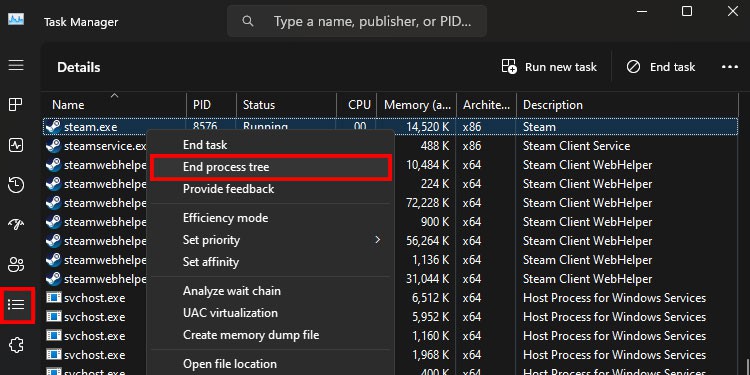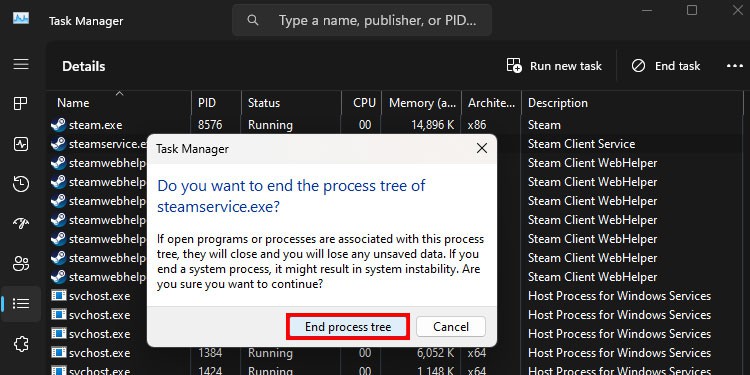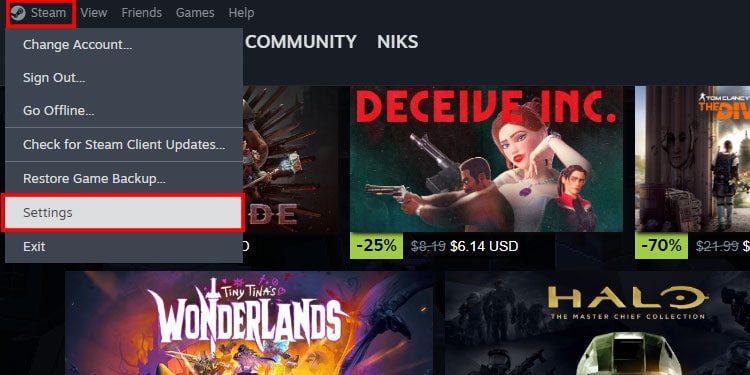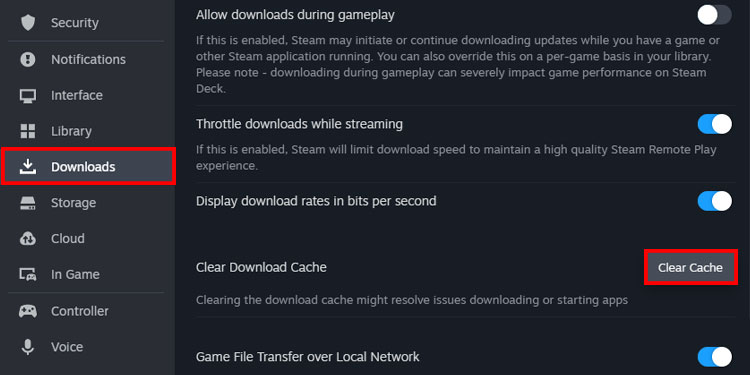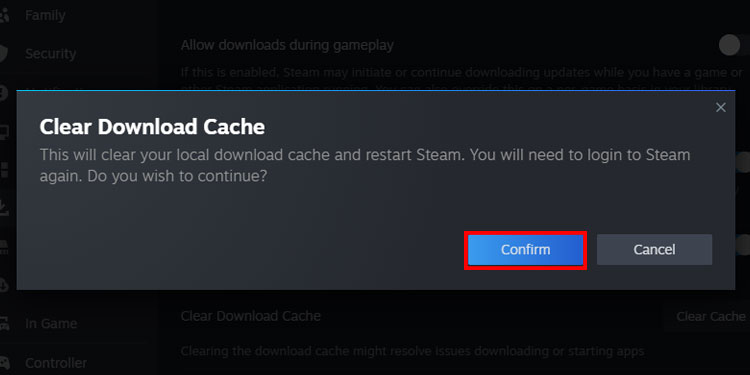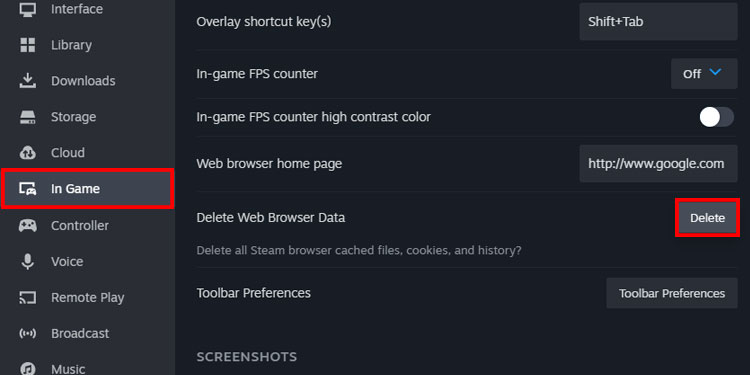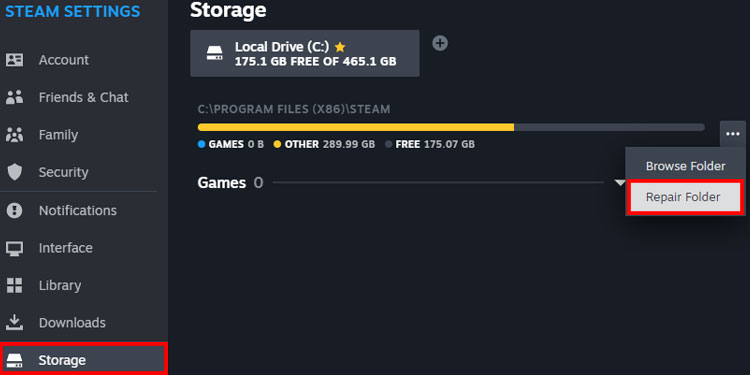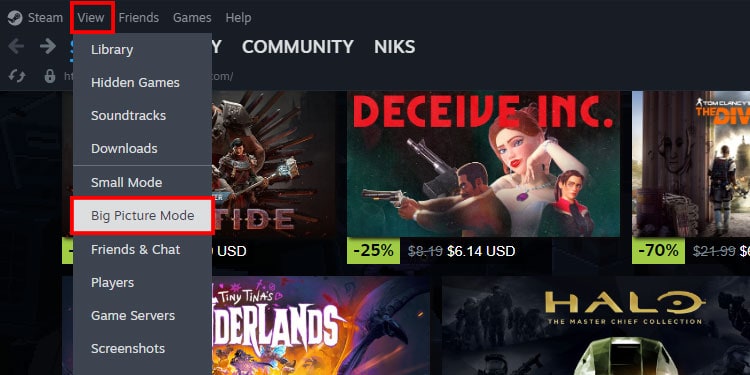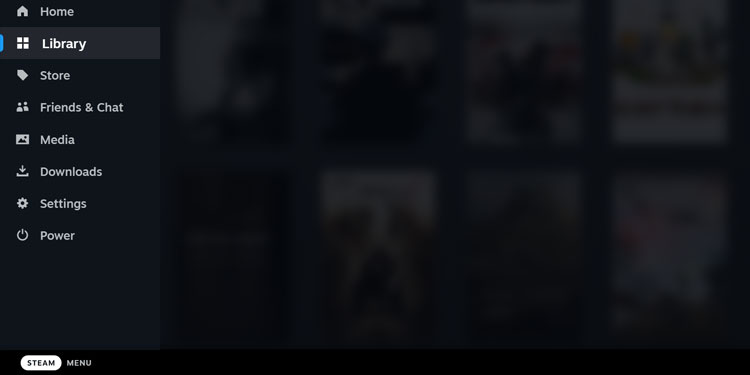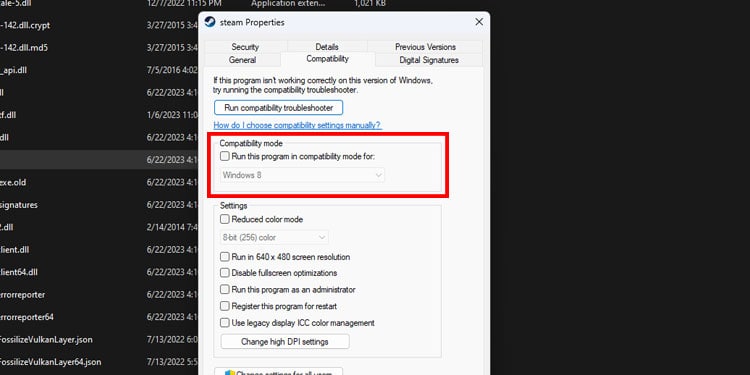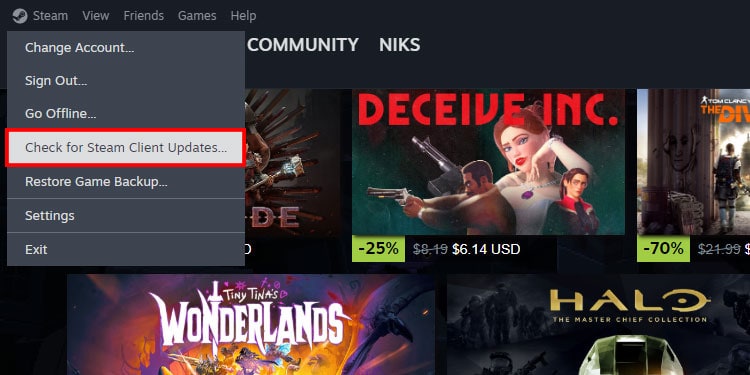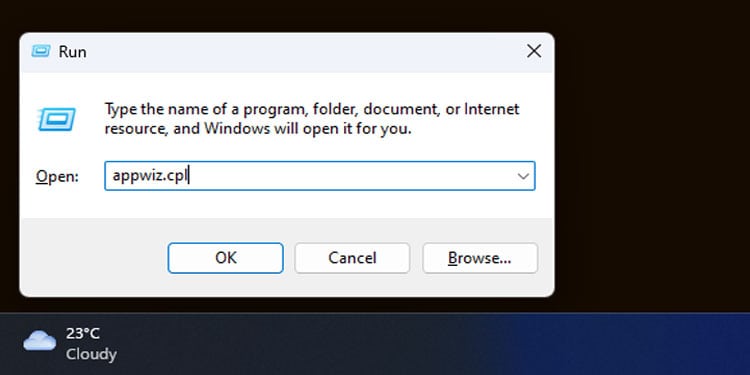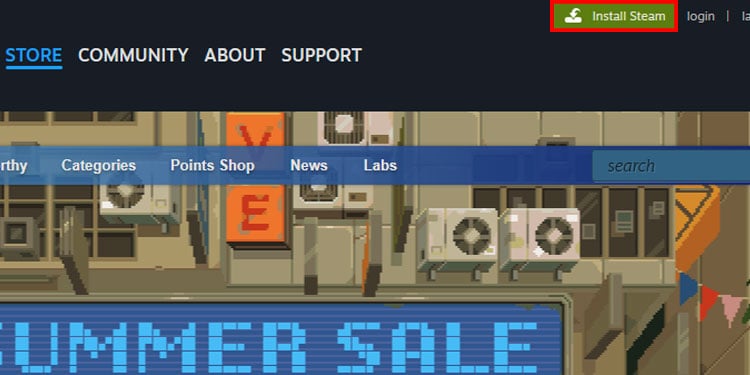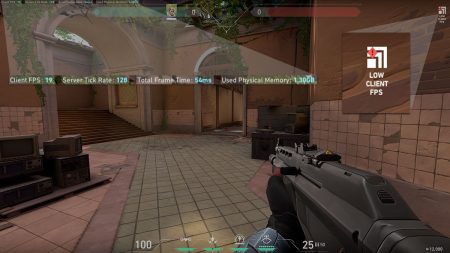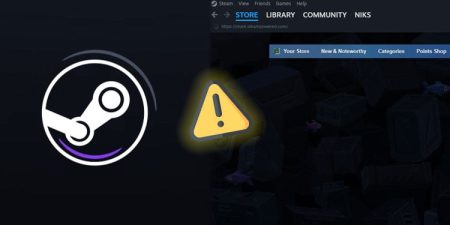Steam is one of the, if not the biggest digital game distribution services out there on the internet right now. It hosts over 50 thousand games, and the number continues to grow every passing day.
Granted, it is the biggest service doesn’t mean it’s free from issues. To this day, many players still face the problem of the Steam games library not loading properly.
This issue can be really frustrating as it essentially locks you out from playing your favorite games.
In most cases, this issue will only occur if there are problems with the Steam client. You may have a glitched Steam process running, corrupted cache files, rendering issues, faulty or outdated version of the application, etc.
In this article, we’ll guide you through the most effective fixes that are sure to solve the issue.
Table of Contents
Restart Steam
Starting with the most obvious fix, restarting the application. Steam runs numerous processes in the background to load your games library. Sometimes, one or multiple processes can get bugged out.
This can break the game’s library page, leading to displaying an incomplete games library or simply just a blank page.
If Steam is running such glitched process in the background, you can close and rerun the instance.
Although you can close Steam from the Taskbar, it’s best to close it via the Task Manager. Follow the steps below.
- Open the Task Manager by pressing Ctrl + Shift + Esc shortcut keys.
- Switch to the Details tab.
- Right-click on steam.exe and select End Process Tree. This will terminate all processes related to Steam.
- Confirm the prompt box by clicking the End Process Tree button.
- Launch Steam again and check whether the problem persists.
Clear Download Cache
It’s always a good idea to clear the Download Cache in Steam, as it is the common culprit for most of the problem that happens there.
When cache files are accumulated in high quantities, the chances of corruption are quite high, leading to many issues.
To clear the download cache in Steam, follow the steps below:
- Launch the Steam application and click on Steam in the top left-hand corner.
- Select Settings.
- Switch to the Download tab and click on the Clear Cache button under the Clear Download Cache option.
- Click the Confirm button on the given prompt.
- Steam will restart, and you must enter your credentials again to log in.
Clear Web Browser Cache
The Steam Client functions similarly to a web browser, and like any web browser, it stores cache files for faster loading times.
Often, when the Steam Client updates itself, it may still use the old incompatible cache files. This can cause inconsistencies within the Steam application, making it malfunction.
So like the Download Cache, it is also essential to clear Steam’s web browser cache every now and then to ensure the application runs without any issues.
- Click on Steam and select the Settings option.
- Switch to the In-Game tab.
- Click the Delete button under Delete Web Browser data.
- Press the Confirm button to close the prompt.
Repair Steam Library
If Steam isn’t able to properly load your game library, then it could be that some crucial files are missing or corrupted from Steam’s installation directory.
For such cases, you can repair the games library folder via Steam’s built-in feature.
- Click on Steam and open Settings.
- Switch to the Storage tab.
- Click the three dots icon and select the Repair Folder option.
- Click Yes on the prompt to start the repair.
- After completing the repair process, click on the Close button and try loading the Steam library again.
Use Steam in Big Picture Mode
If a blank screen appears when you open your games library page, then the issue is more likely to be with Steam’s rendering method.
In this case, you can switch to Steam’s Big Picture mode. This is an entirely different mode having different UI elements, Icons, etc., that is designed to be used with bigger displays like the TVs.
- Launch Steam and click on View.
- Now, click on Big Picture Mode.
- Click on Steam Menu at the bottom left corner and check if Steam Library is loading up properly.
Turn off Compatibility Modes
If, by any chance, Steam is set to run in compatibility mode, then you’ll likely face issues regarding some crucial Steam features and loading games. So, it’s best to turn off the compatibility mode feature.
- Navigate to “
C:\Program Files (x86)\Steam.” - Right-click on Steam.exe and select properties.
- Switch to the Compatibility tab and ensure the Compatibility mode checkbox is unchecked.
Update Steam
Steam frequently releases updates and patches to eliminate errors within the client application.
Even though Steam updates itself automatically, it’s a good idea to update the application manually as well so that you never miss out on the hotfixes.
- Launch the Steam application and click on Steam on the menu bar.
- Select Check for Steam Client Updates. Any pending updates will be automatically installed.
- After installing the update, restart Steam and log in again.
Re-install Steam
In some cases, the Steam version that you’re currently using may be riddled with bugs and glitches that won’t even let you update the application.
The only solution for this issue is to remove the current Steam version from your computer and install a fresh and latest version instead.
- Press Windows + R shortcut keys to open up the Run command.
- Type in
appwiz.cpland press Enter. - Locate Steam on the app list and double-click on it to remove it.
- Now, head to Steam and click the Install Steam button at the top of the screen.
- Install the application and see if the Steam Library is loading properly.
Note: Before uninstalling Steam, make sure to transfer either safely transfer your games to another drive.
Alternatively, you can re-install Steam without removing your games or save files by deleting some files from the Steam directory.
- Head to
C:\Program Files (x86)\Steamand delete all files except for- userdata
- steamapps
- steam.exe