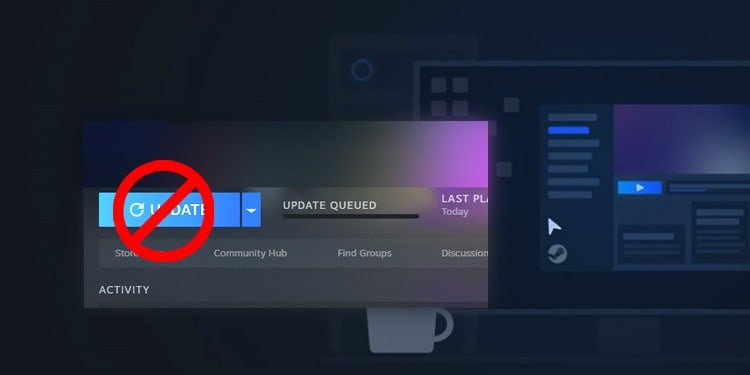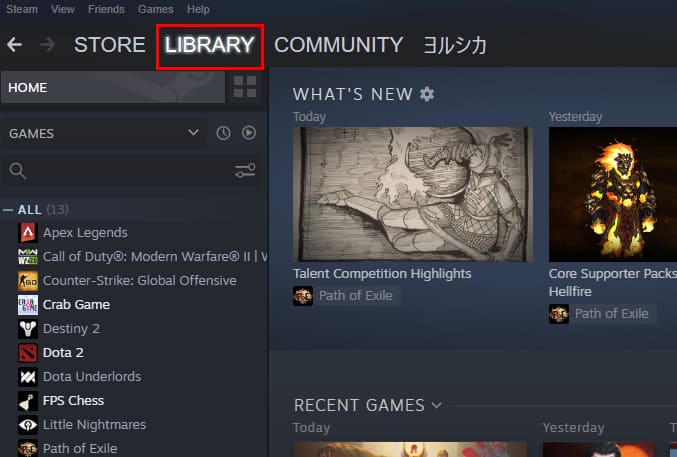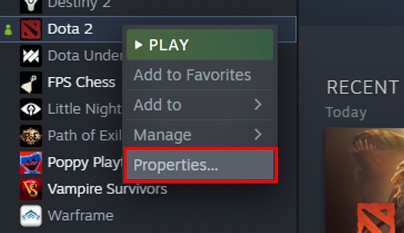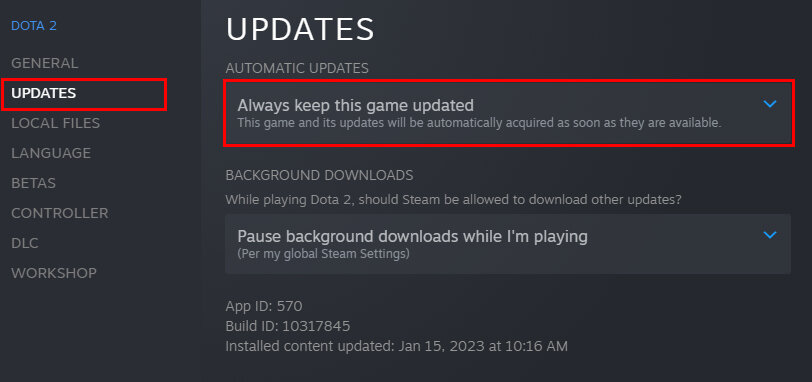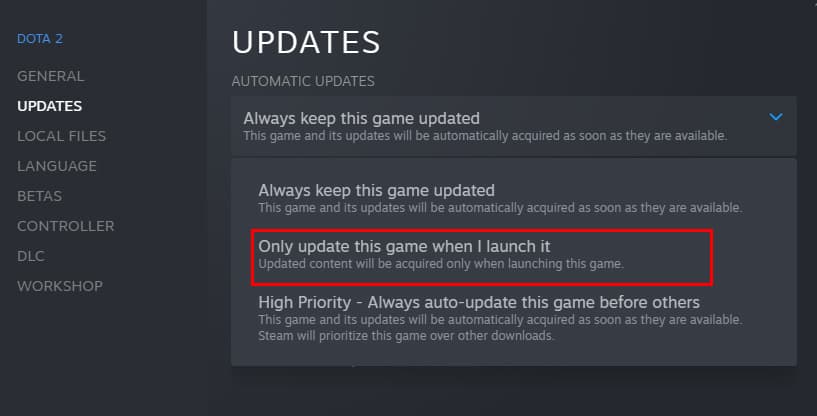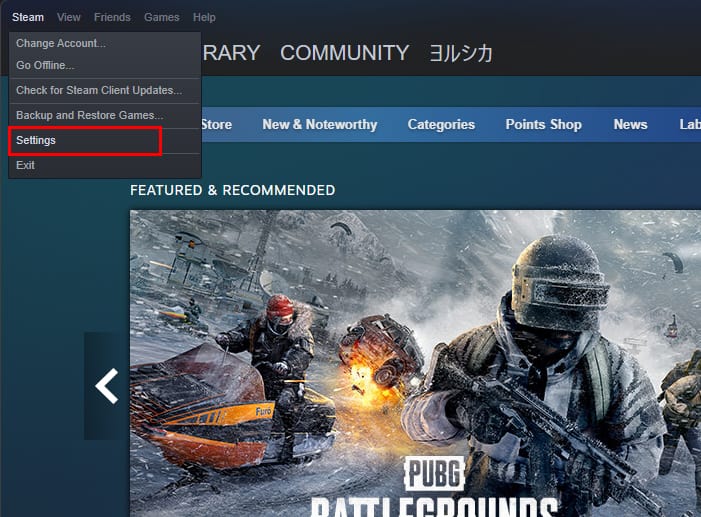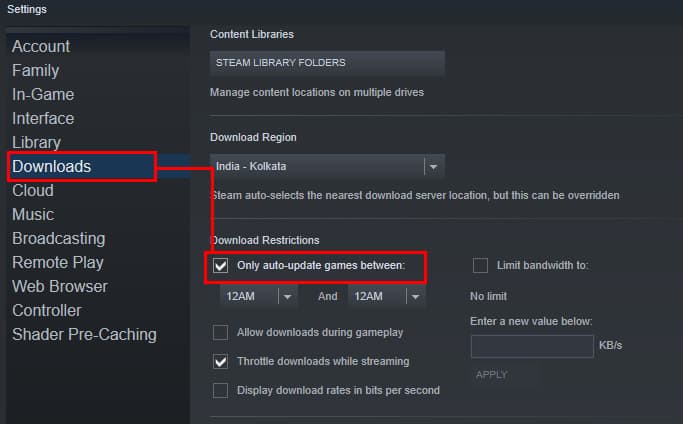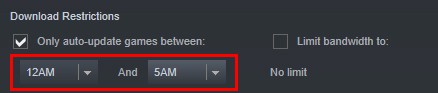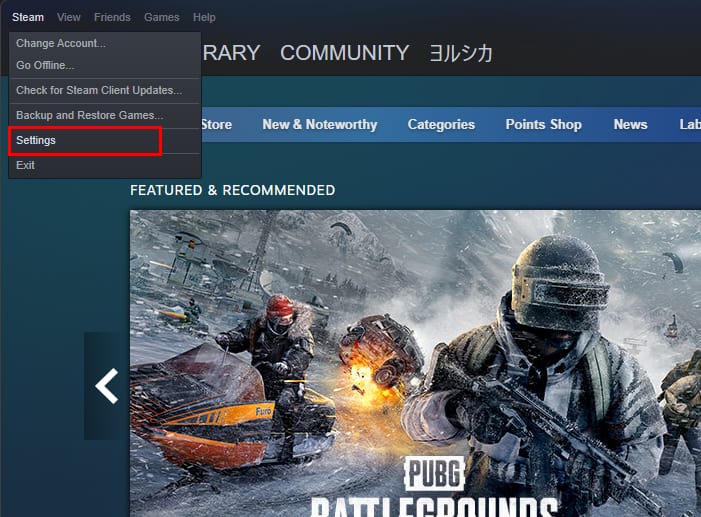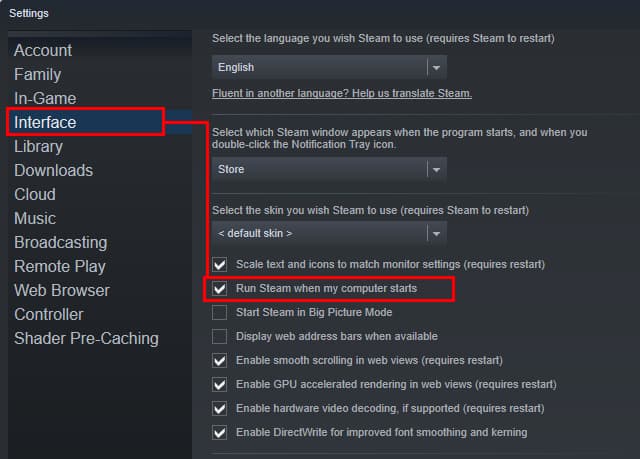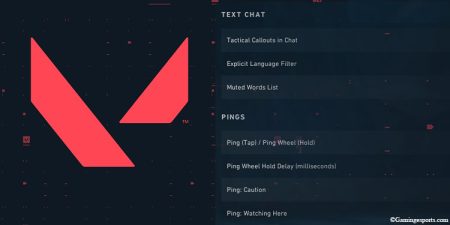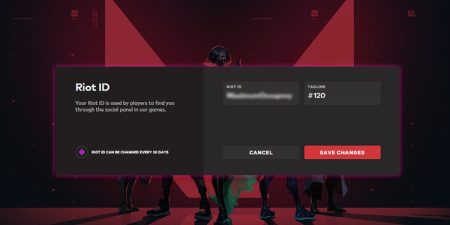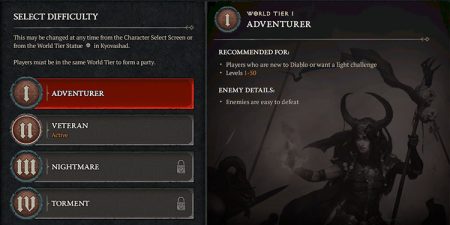If you use Steam to purchase and play your favorite games, you must have experienced performance issues multiple times due to sudden updates while you’re in the middle of your game.
Steam has a feature called automatic update and by default, every game has this feature turned on. Up to a few years ago, Steam allowed its users to disable auto-updates for all games. But that feature has now been removed since most games require them to be on the latest version to run.
Now, instead of fully disabling the auto-update, Steam gives you a few options on how the updates will be carried out for individual games. If games updating at random times is affecting your gameplay, you can change these settings to minimize its effects. Let’s get started !
Set Games to Update Only When You Launch Them
You can set your games to download the updates only when you launch them from their settings. This is a helpful feature since you don’t need to update every single game on your library when you have it turned on.
- Launch the Steam client app on your PC, then click on the Library tab to see your games.
- Now, select a game that you want to disable auto-updates for and right-click on it. After that, select Properties.
- This will bring up the Properties window for that particular game. Now, click on the Updates tab and select the drop-down option under Automatic Updates.
- Then, select the Only update this game when I launch it option.
Set Download Restrictions For Updates
Apart from changing how the updates will be carried out, you can also set a specific time frame for downloading updates for your games. This ensures that your games will only be updated within the specified time frame.
- Open the Steam app on your PC. Then, click on the Steam menu from the top-left corner of the app.
- Now, select Settings.
- Once the Settings window opens, click on the Downloads tab.
- Under Download Restrictions, check the Only auto-update games between box.
- Now, put a time frame in the input fields below this option. Your updates will only download between the specified time frame so choose a time when you’ll be least using your PC.
- Click OK to save your settings.
Disable Steam from Running on Startup
Another way to disable auto-updates for games is to prevent Steam from launching as soon as you turn on your PC. Since the Steam client needs to be online for it to download updates, it cannot do so if it isn’t running.
However, you’ll still need to use the above methods for it to work properly as the updates will begin downloading as soon as you launch Steam again.
- Open the Steam client app on your computer, and click on the Steam menu from the menu bar.
- Now, select Settings.
- Once the Settings window opens, click on the Interface tab from the sidebar.
- Now, uncheck the Run Steam when my computer starts option.
- Click on OK.