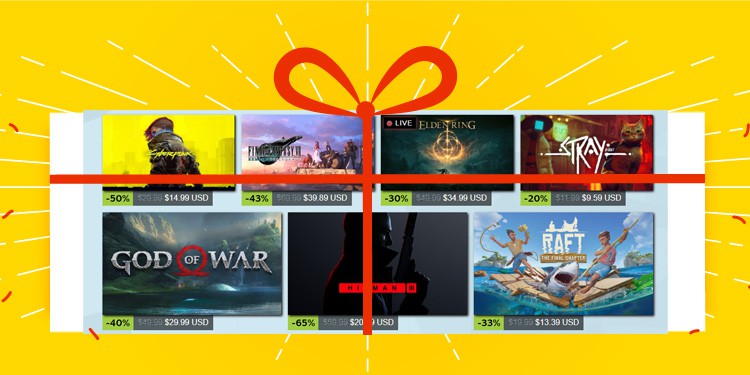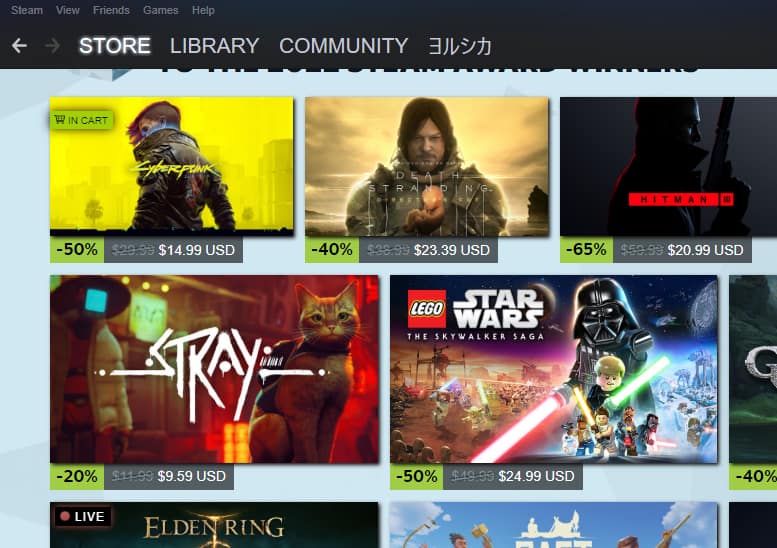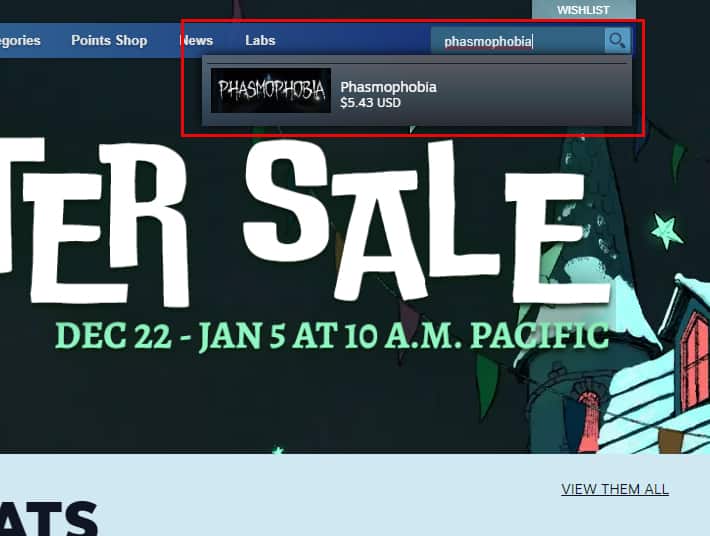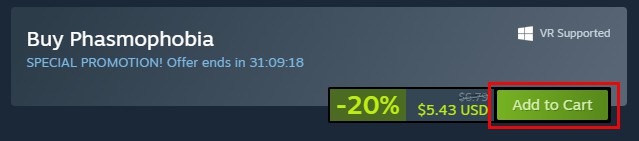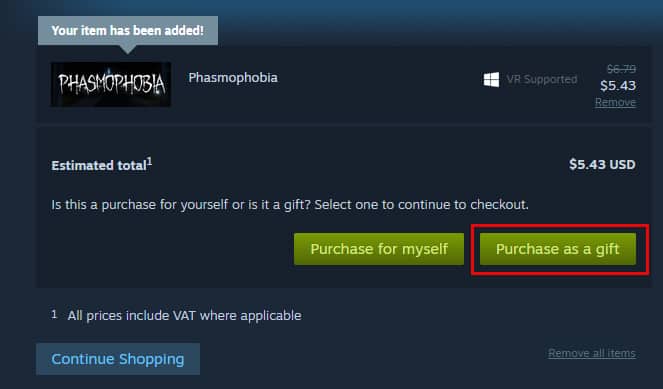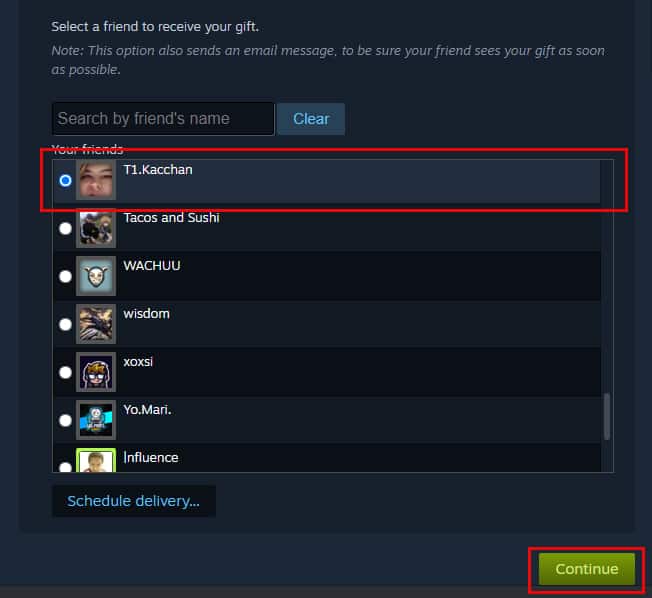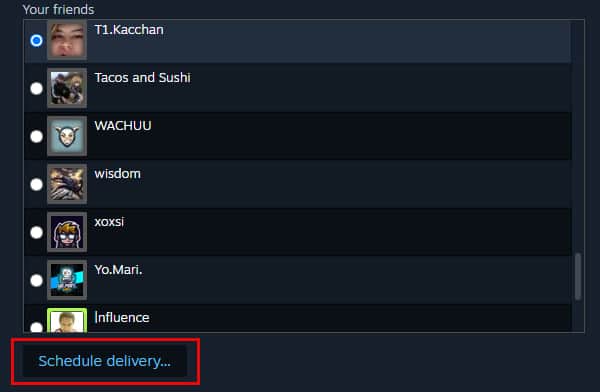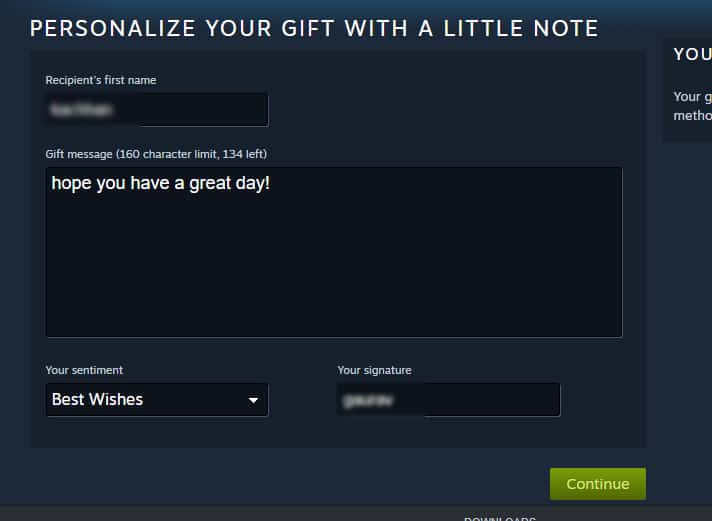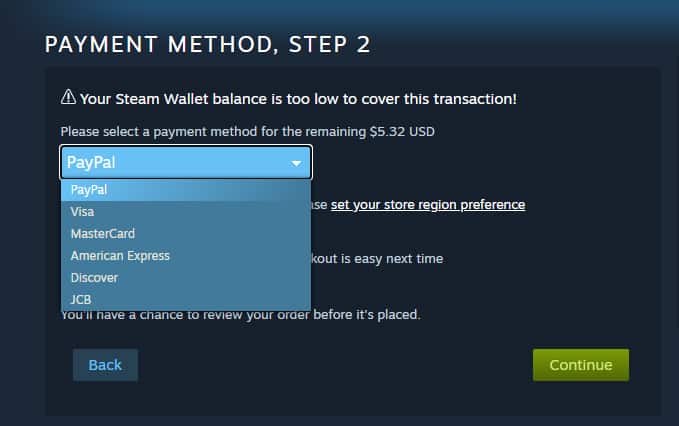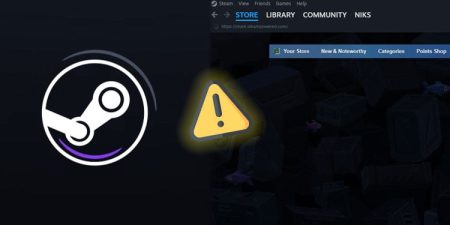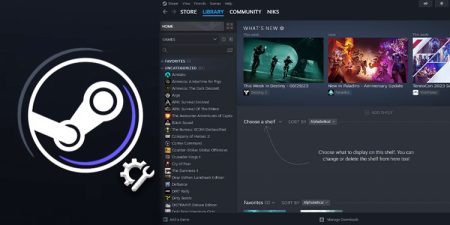Video games have become a big source of entertainment and are a great way to pass time while you’re cooped up inside your home in this chilly winter. And it feels even better when you are playing together with your friends.
Currently, Steam is the best platform to enjoy a variety of video games but your friends might not have the games that you enjoy playing in their libraries. In that case, playing with your friends becomes very difficult unless they purchase the game for themselves or if you could share those games with them. If only you could gift them the game, things would be much easier.
If that’s what you’re thinking then worry not – as Steam easily allows you to gift games to your friends. You can even schedule your gift to deliver on a specific day to make it even more memorable and significant. Here’s everything you need to know about how to gift games on Steam:
- First-of-all, launch the Steam client desktop app on your computer.
- Now, click on the Store tab to view the Steam store for games you might want to gift.
- If you already have a particular name in mind, you can type the name of that game in the search bar to make the process easier.
- Once you’ve found the game you want to gift, click on it to go to its Store page.
- Now, scroll down and click on Add to Cart.
- This will show you the option to either purchase the game for yourself or gift it to someone else on your friend list.
- Now, select the Purchase as a gift option and select a friend to gift it to, then click on Continue.
- You can also type their name in the search bar if your friend list is very long.
- To automatically deliver the gift on the scheduled date, click on Schedule delivery.
- On the next screen, you can write a little personal note for them as well.
- Now, choose a payment method for your purchase and click on Continue.
Your friend will receive the gift as soon as you make the purchase. The notification is sent to their email and they will also be notified via the Steam client app.
[Note: Once your friend receives the gift, they will have the option to accept or decline it.]
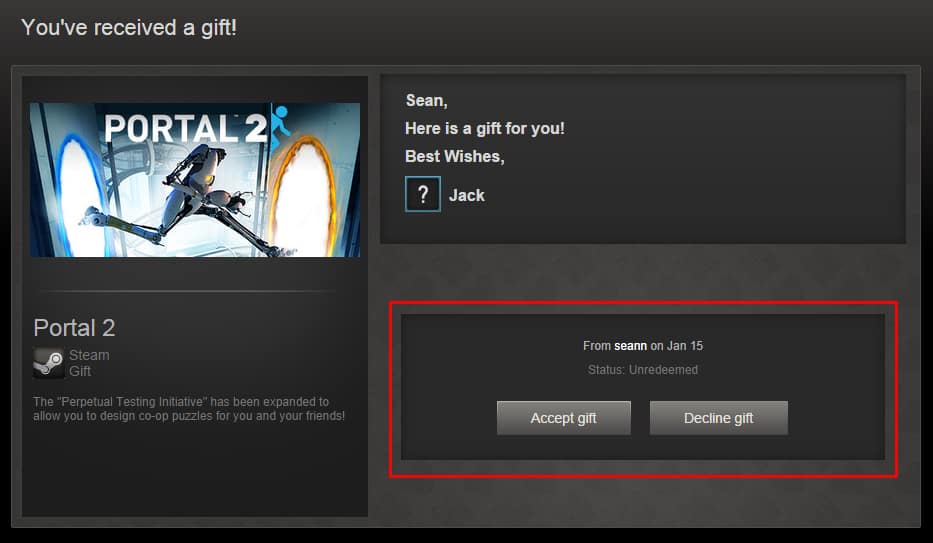
You will also be notified through email once your friend accepts the gift. If your friend declines the gift or doesn’t respond to it within 30 days, your money will be refunded.