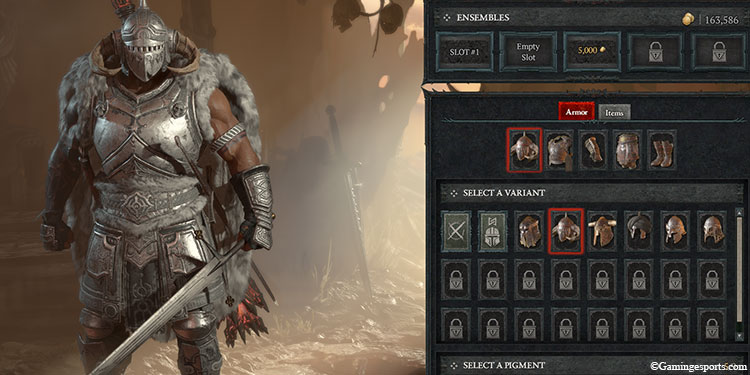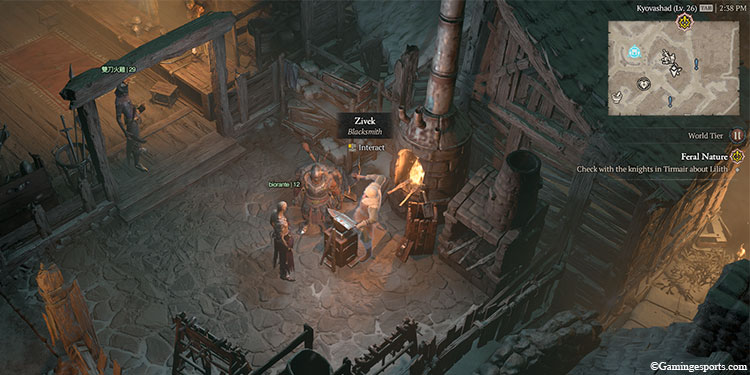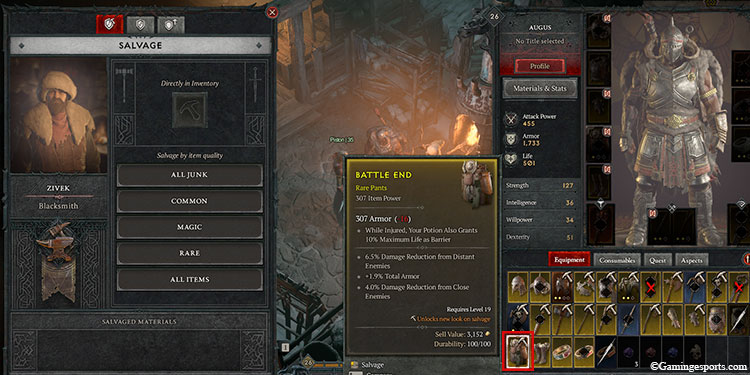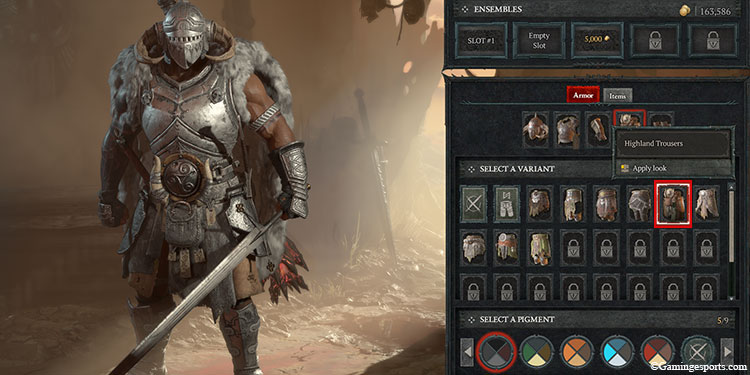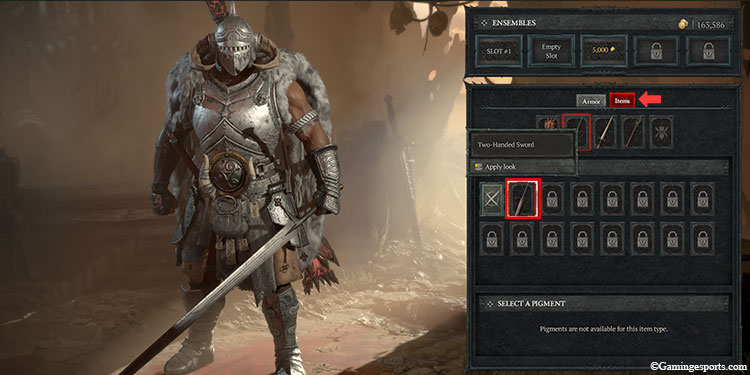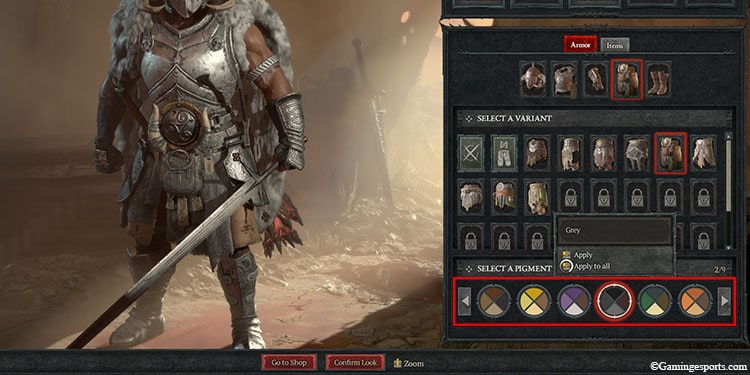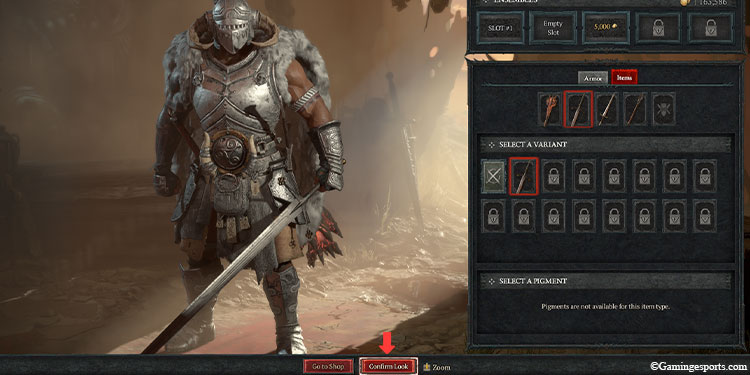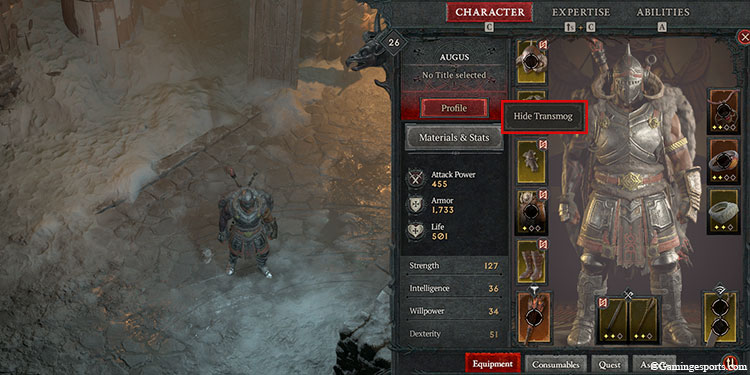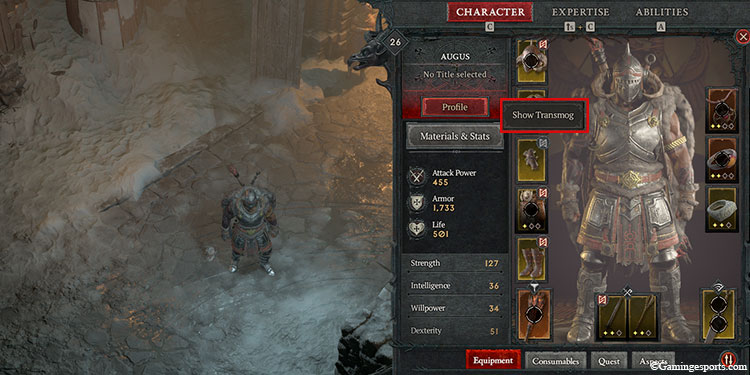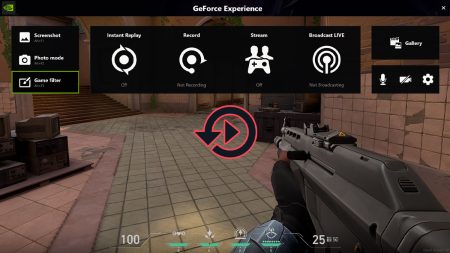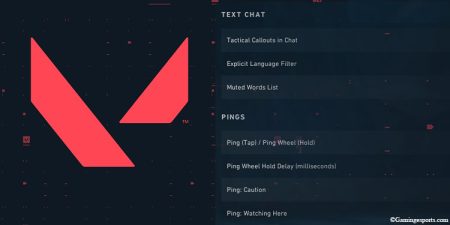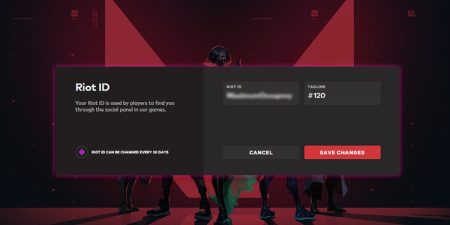Oftentimes, you might’ve often come across cool-looking armors with very poor stat rolls or mediocre-looking ones with very good stat rolls. This can be quite bothersome as you’ll have to choose between making your character look cool or strong.
The transmog system aims to fix this dilemma by bringing the best of both worlds. This system allows you to apply the looks of your favorite gear onto any piece of equipment.
But hold on a second; there are a few things that you’ll need to do in order to use the transmog.
- First, you must unlock the appearance of your favorite gear by salvaging it at the blacksmith. You should note that salvaging an item will destroy it permanently, so make sure to use duplicate gears or the ones that you no longer need.
- Secondly, you must locate and use the Wardrobe to apply the unlocked appearances. You can find a wardrobe in every major city in the game. However, the most convenient place is Kyovashad, as you’ll come across this town in the early stages of the main campaign.
That being said, let’s transmog some gears then,
Step 1: Unlock New Appearances
The first thing that we’ll need to do is to unlock the appearance of the gear which we can later apply to our other gears.
To do so, you must salvage your gears at the Blacksmith. Blacksmith are found in almost any town in the game.
- Find a Blacksmith and Interact with him.
- On the Salvage menu, click on the Pickaxe icon.
- Head over to your Inventory menu and click on the gears with a small pickaxe icon. Doing this will permanently unlock the appearance of that gear in your wardrobe. This will also give you some resources that you can use later to upgrade your gears.
- Alternatively, you can drag the item from your inventory to the pickaxe icon on the Salvage menu to unlock the look.
Note: The gears without the pickaxe icon means that their appearance has already been unlocked.
Step 2: Apply the New Appearances
After we’ve unlocked the said appearance at the blacksmith, we’ll apply them to our gears.
To apply the new appearance, you must first locate the Wardrobe. They can be found in any major city in the game, like Kyovashad, and they’re also usually right next to your stash box.
You can also look for the Wardrobe icon on your map to locate it.
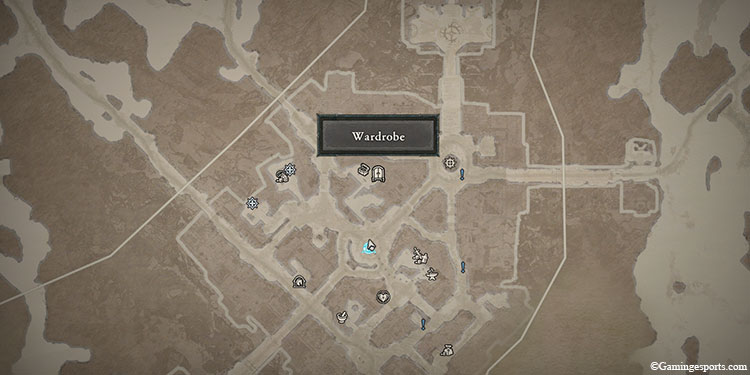
- After locating the Wardrobe, interact with it.
- Now, select the armor piece for which you want to change the look. You can change the look of the helm, cuirass, pants, gloves, and boots.
- Choose the unlocked appearance from the given menu. You can also mix and match different pieces of gear. Also, don’t forget to use the scroll wheel to zoom in and see all the finer details of the armor.
- Switch over to the Items tab if you want to change the appearance of your weapons.
- You can also change the color of your gear from the color pigment wheel given at the bottom of the menu.
- After you’ve made all your changes, click on the Confirm Look button.
Note: You can also buy ensemble slots to quickly save your favorite appearances and apply them to your entire gear.
Here’s a video guide.
How to Hide Transmog Gear?
If you want to stop using the new appearance and revert back to the gear’s original look, you can do so in the character menu.
- Open your character screen by pressing the C button.
- Hover on an item and press the Hide Transmog button.
- You can re-enable it again by pressing the button again.