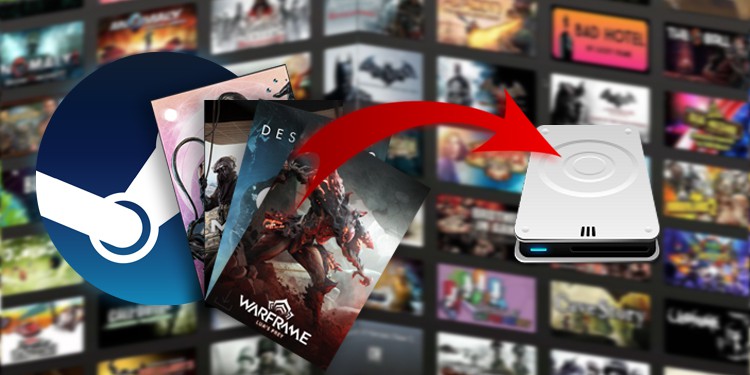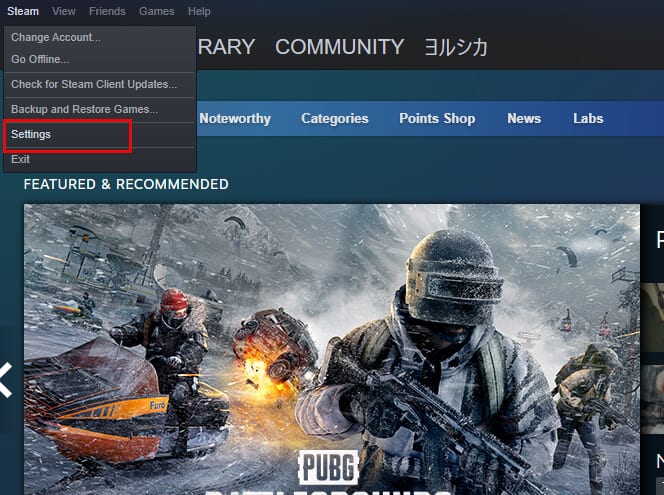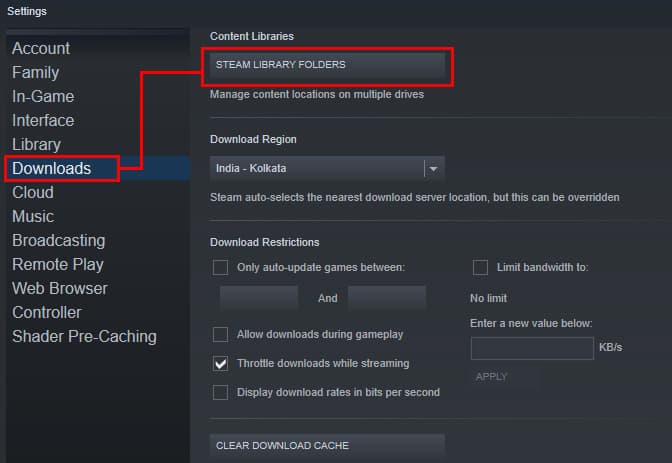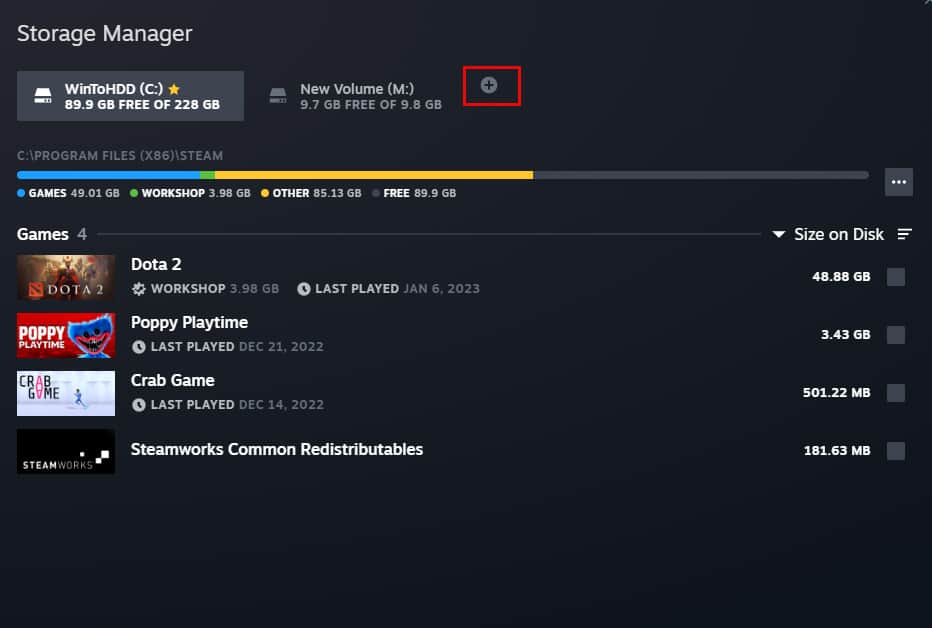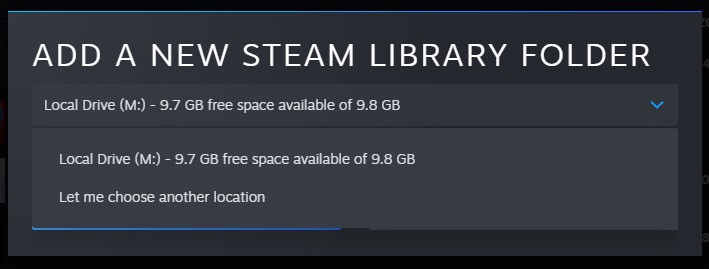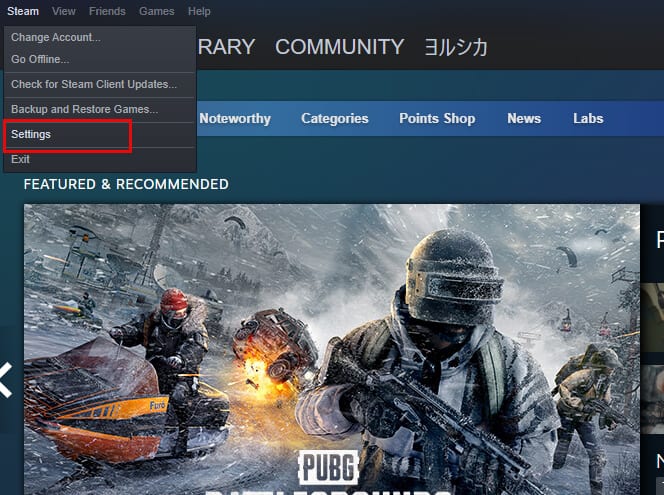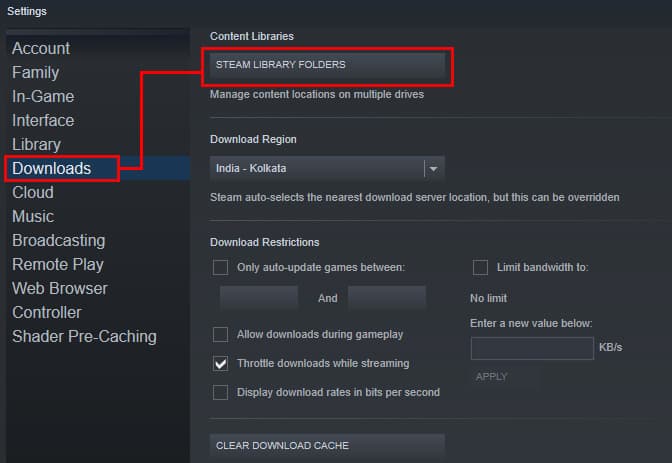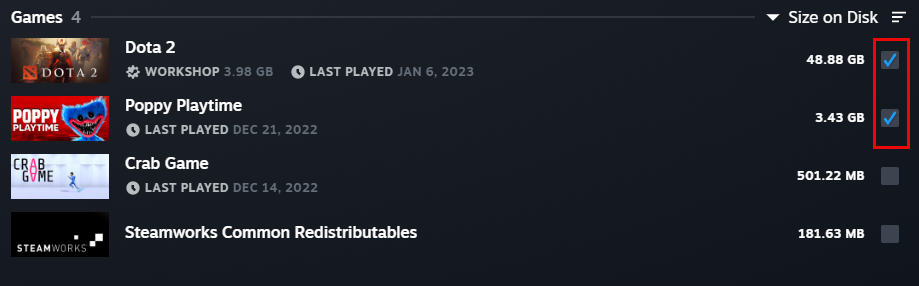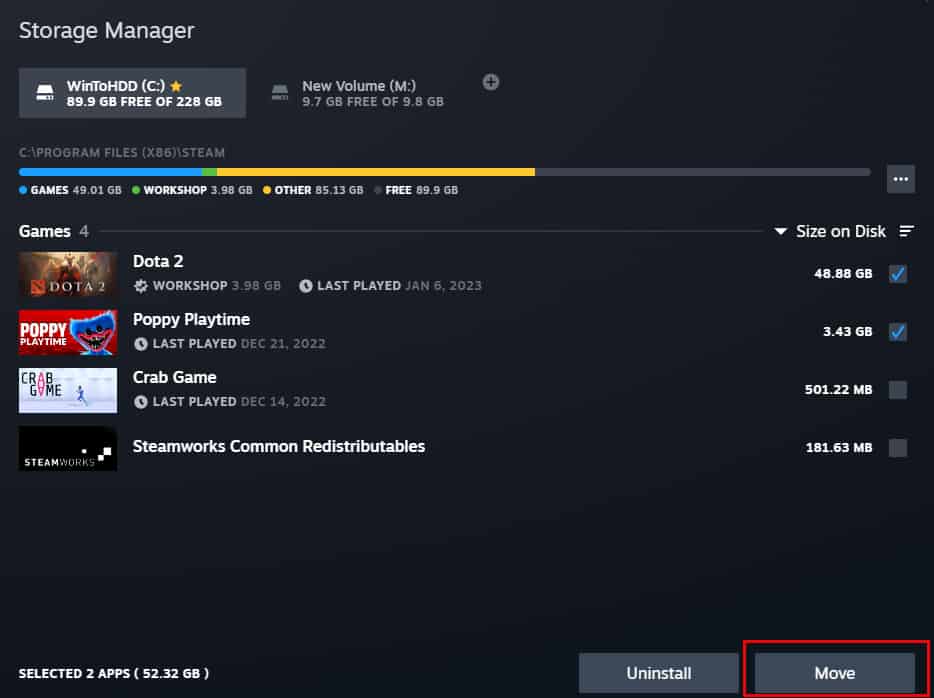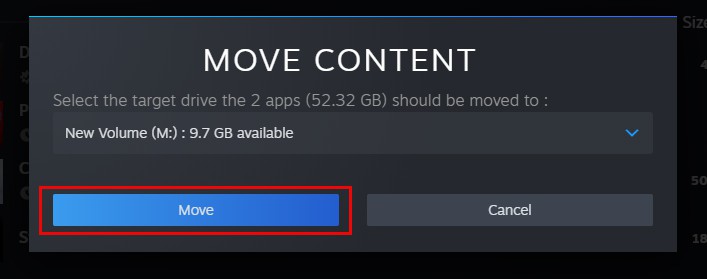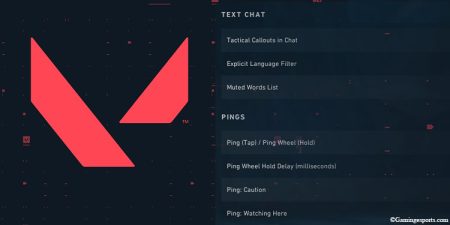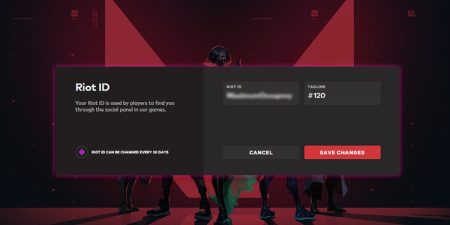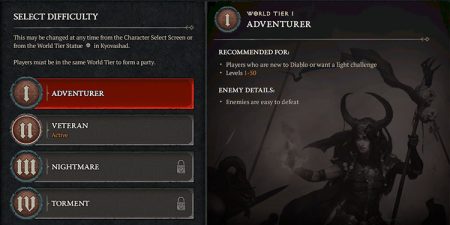Steam is a perfect place to find and play all your favorite games but it can be quite frustrating when you have tons of un-played games taking up your space. It is also not a very good idea to delete these games as you’ll surely run into this problem sooner or later.
The best option in this situation is to create a new installation drive where you can install all your future games. This way, you can keep enjoying your unfinished games whenever you want while also keep adding new games to your library.
Steam does a pretty good job of providing all the necessary features to its users. And as such, it also provides you an option to change the installation drive of your games. Here’s everything you need to know about changing the installation drive on Steam.
- Open the Steam launcher on your PC, then click on Steam from the top-left window.
- Then, select the Settings option from the dropdown menu.
- On the Settings window, click on the Downloads tab > Steam Library Folders.
- This will bring up the Storage Manager window for Steam. To add a new installation drive or folder, click on the “+” icon next to your current installation drive.
- Then, select a new drive to install your games on.
Now, every time you install a new game, it will be installed in this new drive.
Move Existing Games to the New Installation Folder
In case you’re running out of storage on your main drive, you can also move your existing games to this new installation drive. Here’s how,
- Open the Steam app on your PC and go to Settings.
- Select the Downloads tab and click on the Steam Library Folders button.
- Now, select the drive where your games are located and check the tick boxes next to the ones that you want to move.
- After selecting the games to move, click on the Move button from the bottom-right corner.
- Then, select a drive to move your games and click on Move once again.
After this, Steam will move your games to the new drive. And depending on the size of your games, this process may take anywhere between a few seconds to a few minutes. Also, make sure that you have adequate space on the new drive to move the games.