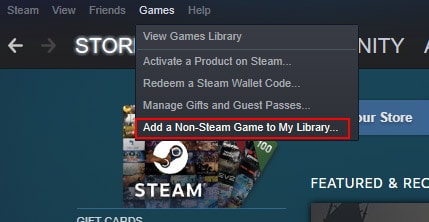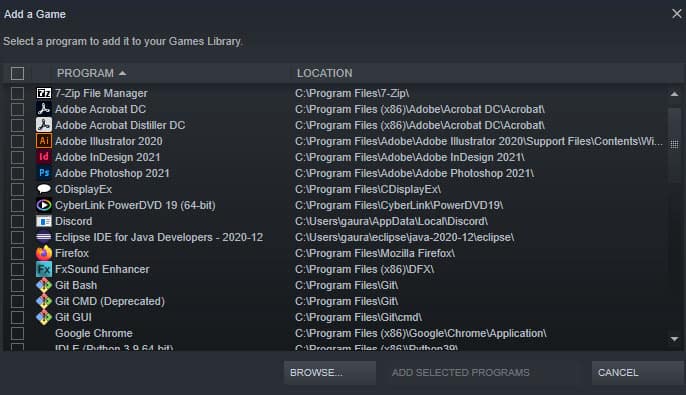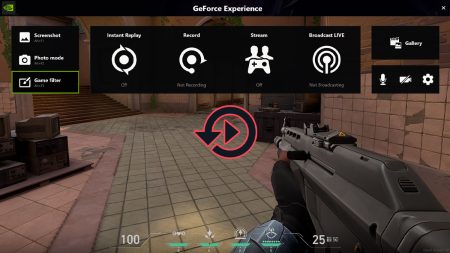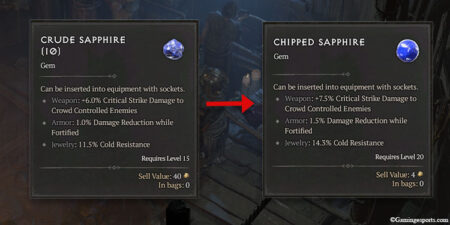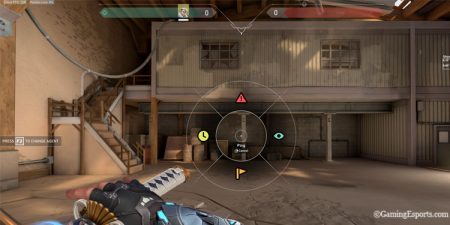It is so frustrating when you just want to enjoy a game but the developers want you to launch the game via their platform. If you play games developed by Ubisoft, I’m sure you’re quite familiar with this issue.
If you want to launch a Ubisoft game, the only you can do that is by launching it through its platform called “Ubisoft Connect,” also known as “Uplay,” which is a complete joke as most gamers prefer to launch their games only from the Steam.
Ubisoft has made some good games over the past few decades. Just to name a few, they have games like Far Cry, Watch Dogs, and Assassin Creed franchise which are listed as A tiers in the gaming community. And it’s fair to say that a lot of people still play these games.
Ubisoft and Steam
Now, the problem is that Ubisoft and Steam don’t really get along well, and if you try searching for Ubisoft games on Steam, you’ll find some of them missing. It’s because Ubisoft wants people to buy their games exclusively from “Ubisoft Connect.”
So, let’s suppose you bought a game from the Uplay Store and installed it on your computer. But, even in such a case, you’d still prefer to launch the game from the Steam. After all, having to install multiple launchers when you just want to play a game and enjoy your time is a great hassle.
So, how do you fix this problem? If you can somehow add your Uplay games to the Steam and launch them from the Steam directly, it would save you from the trouble of having to open different launchers when you want to play different games.
How to Add Your Uplay Games to Steam
You can add your game’s exe file to your Steam desktop client library as a non-steam game and see if it works. You can do so by following these simple steps:
Note: Keep in mind that it won’t transfer any of your achievements over from your play account. Also, it is kind of a hit-and-miss method, so don’t be disappointed if it doesn’t work for you.
- Step 1: Launch Steam and click on the Games tab from the top-left corner of the screen.
- Step 2: From the list of options, select Add a non-steam game to my Library.
- Step 3: This will show a pop-up of a list containing all the games and apps installed on your PC. Check if you can find your game on the list.
- Step 4: If you see the game you want to add to Steam, click on the checkmark box to select it.
- Step 5: Now, click on Add Selected Programs to add the game to Steam.
Or, - Step 6: If you cannot find your game in the list, you can manually add it by clicking on the browse button. (It will be easier if you locate the path of the game beforehand)
- Step 7: Head to the game’s location, select the exe file of your game and click Open.
Now, you should be able to see the selected game in your Steam Library.
However, in some cases, launching them will open the Uplay Launcher instead. There isn’t a sure-shot way to add your Uplay games to your Steam Library.
So, the best way to enjoy these games is to launch them directly from Uplay. Or buy them from the Steam store if they are available. I know this isn’t exactly a solution, but what can you do when the developers themselves want you to purchase the games from their store.