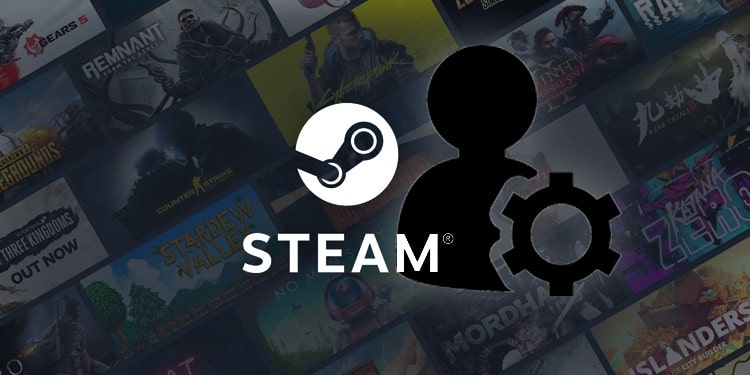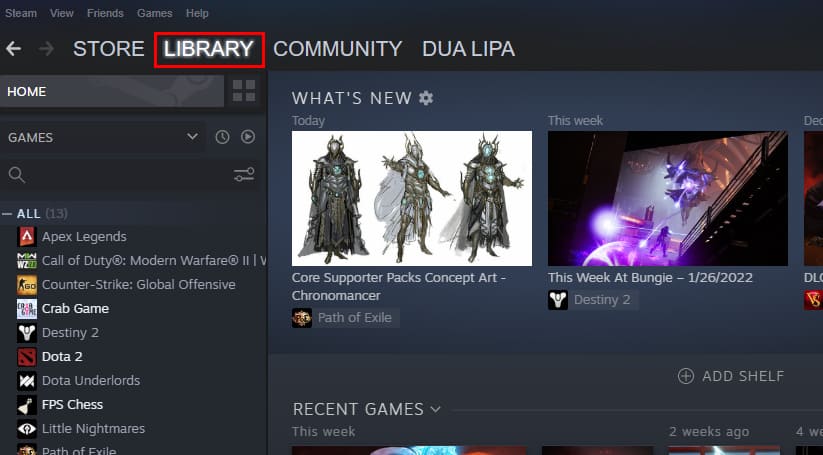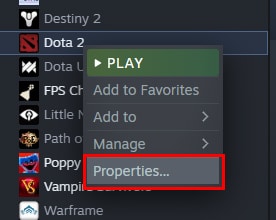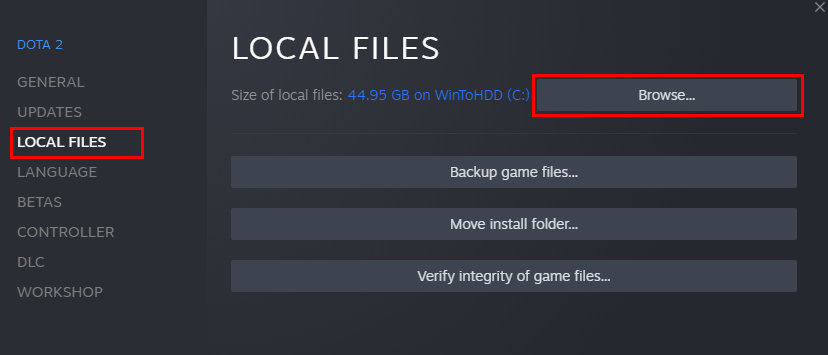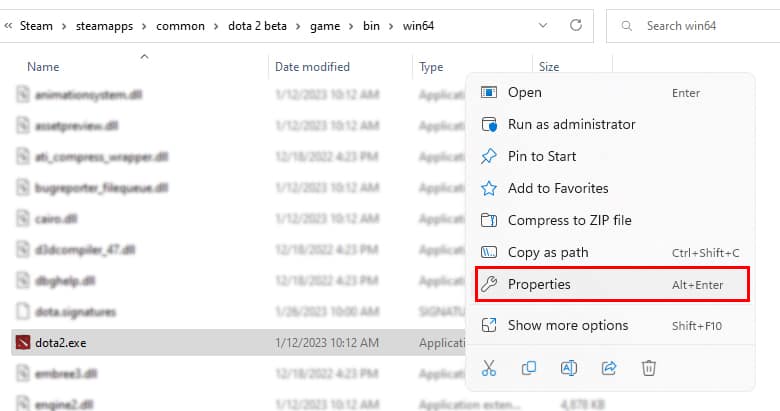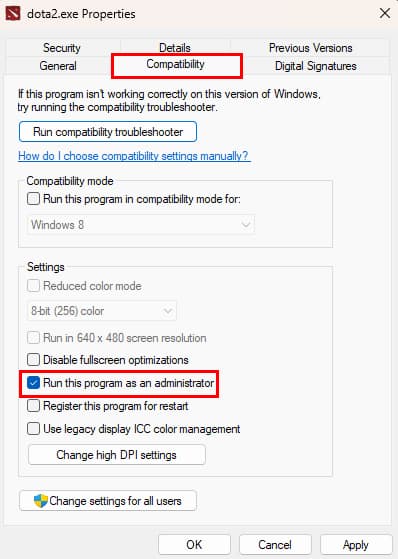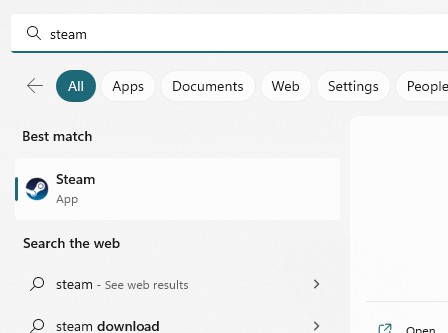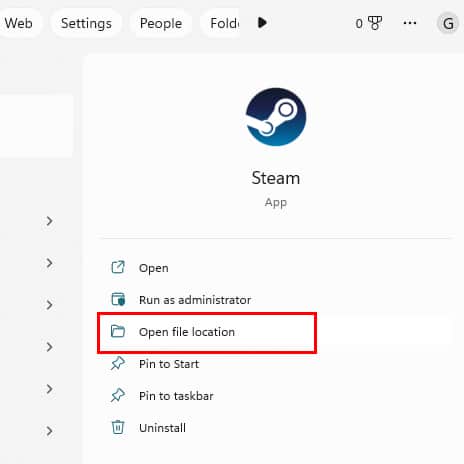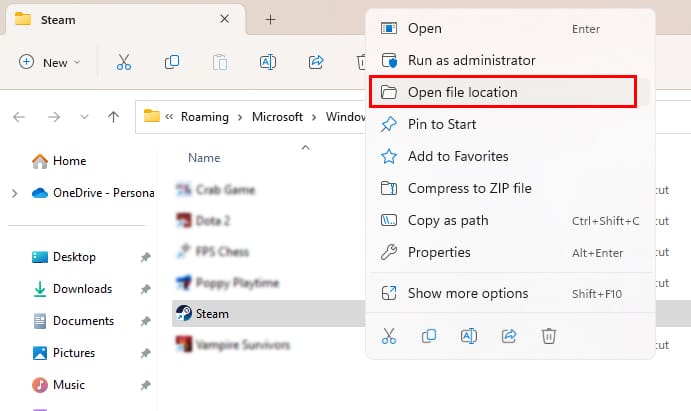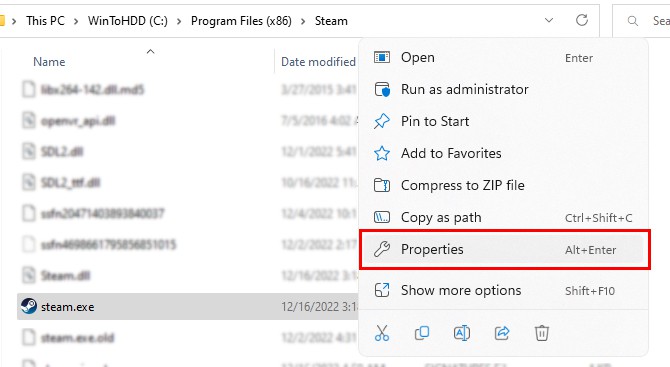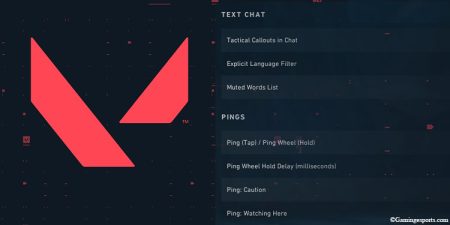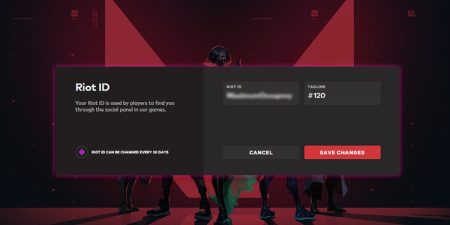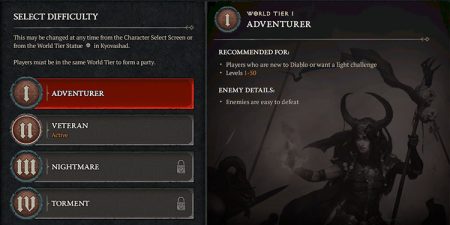The Steam desktop client app is optimized for most users and they can play their games without any issues. However, for a very small number of users that may not be the case.
Every now and then, a few players are complaining on Steam community forums about how they can’t run certain games no matter what they do. And oftentimes, the fix is quite simple – you just need to run the game in administrator mode.
So, if you are facing the same problem, run the game as an administrator once fix the problem for once and all.
Here’s how you can run your games in administrator mode,
- Open Steam on your PC, and click on the Library tab.
- Now, locate the game that you want you to want to run as administrator and right-click on it.
- Then, select Properties from the drop-down menu.
- Once the Properties window opens, select the Local Files tab and then click on the Browse button.
- Now, navigate to the folder where the game files are located.
- Select the .exe file of the game and right-click on it.
- Then, select Properties.
- Now, click on the Compatibility tab and check the Run this program as an administrator option.
Now, the game will automatically run in administrator mode whenever you launch it. You can also add more games to run in administrator mode by following the same process.
How to Run Steam as an Administrator
Apart from the games on your Steam Library, you can also set Steam to launch in administrator mode. This can fix any permission-related issue your PC is having with Steam.
- Open the Start menu and type “
Steam” in the search bar. - Now, click on the Open file location option under the Steam application.
- Right-click on the Steam icon again, then select Open file location once more.
- This will take you to the folder where Steam is installed on your PC.
- Alternatively, you can also right-click on the Steam icon from your desktop and select the Open file location option.
- Now, locate the steam.exe file and right-click on it. Then, select Properties.
- Click on the Compatibility tab and check the Run this program as an administrator option.