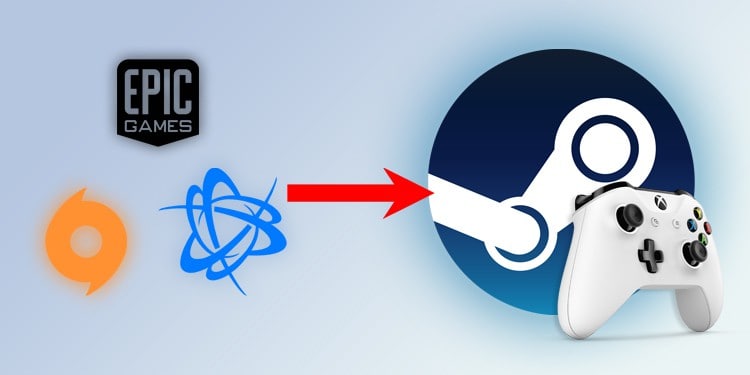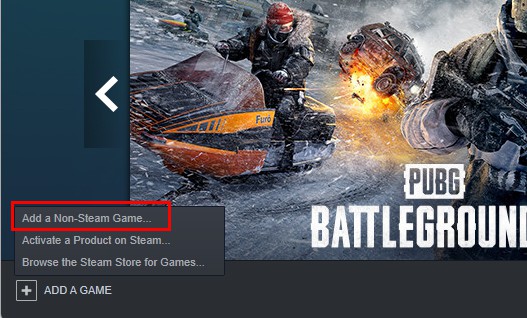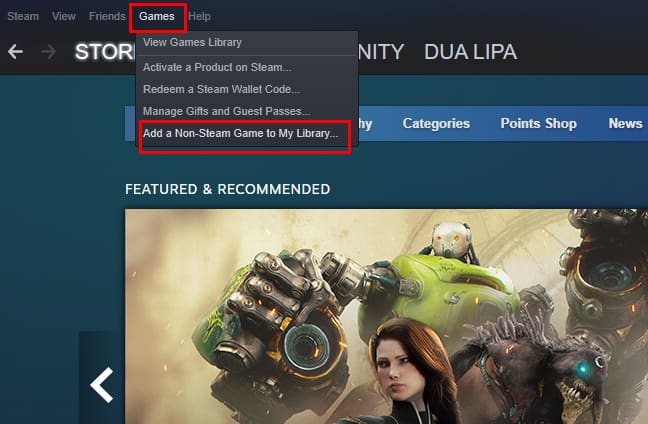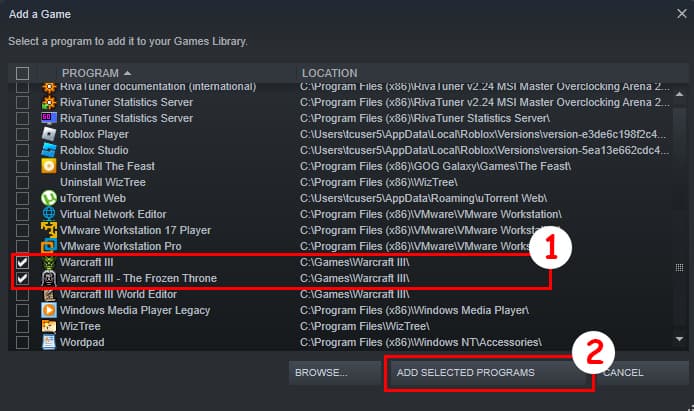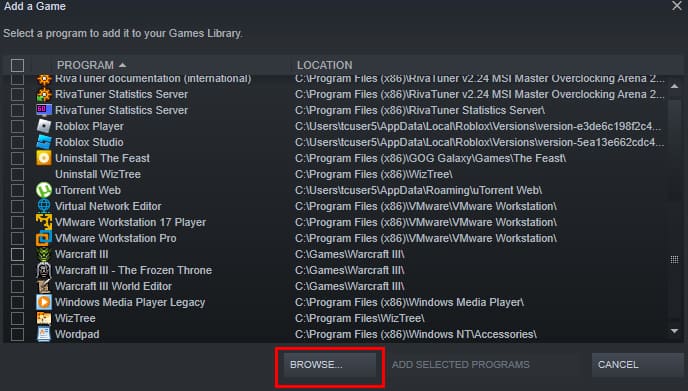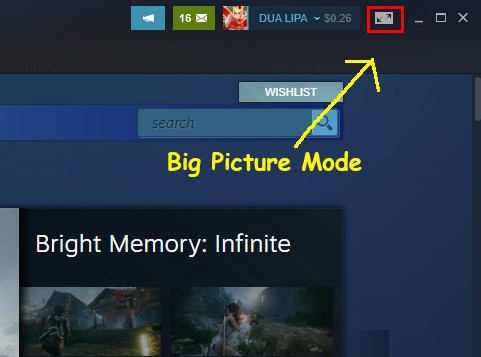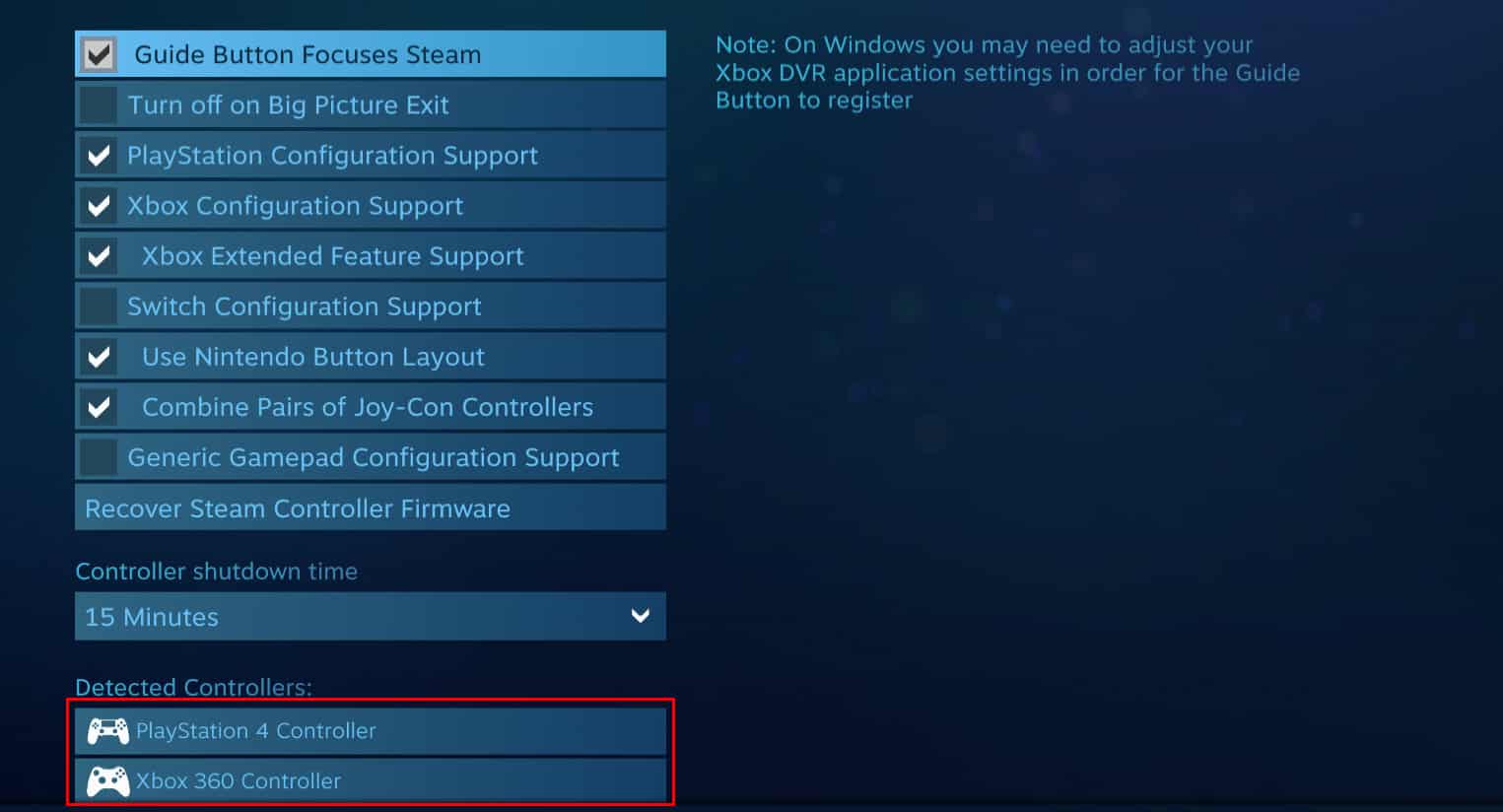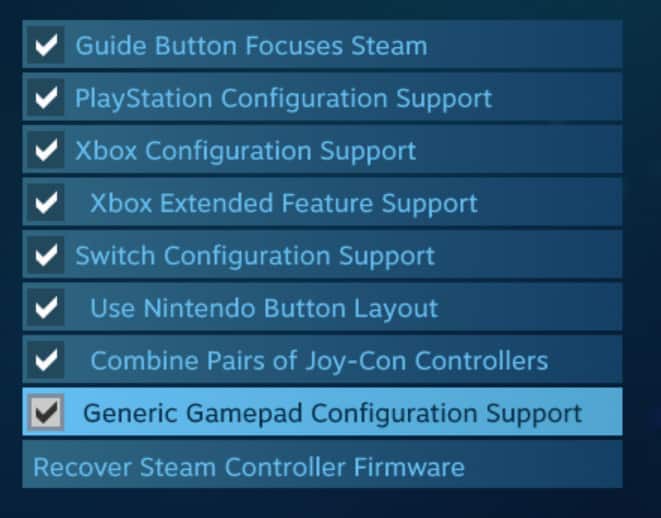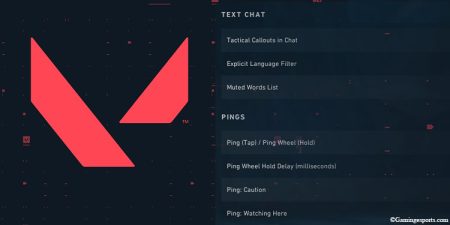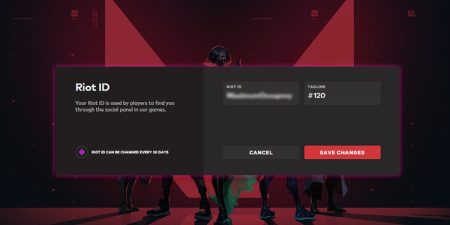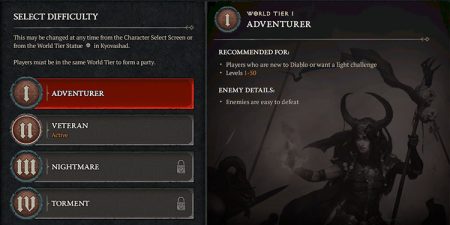For those people who want to use their Steam controller settings on non-Steam games, Steam provides a great feature for that. Using Steam, you can add any non-Steam game to your library and play using its native controller settings. To use this feature for non-Steam games:
- Open the Steam client application on your desktop and click on the “+ Add a Game” button from the bottom-left corner of the app.
- Now, select Add a Non-Steam game option to add a non-Steam game to your Steam library.
- Or, alternatively, you can also click on Games from the menu bar, then select Add a Non-Steam Game to My Library.
- Now, Steam will show you a list of programs on your PC that are currently not in your Steam library. To add a game from this list to your Steam library, select the game and then click Add Selected Programs.
- In case the game you want to add is not on the list, you can add them manually by clicking on the Browse button.
- Then, navigate to the folder where your game is located and select the .exe file of the game.
- Then, click on Add Selected Programs to add that game to your Steam library.
- Now, plug in your controller to your PC and launch Steam in big-picture mode. You can switch to the big-picture mode by clicking the big-picture mode icon.
- Then, click on Settings > Controller Settings and make sure that your controller is detected.
- Also, check all the boxes on Controller Settings.
- Now, navigate to your Library and select the non-Steam game you want to play on steam.
You should now be able to use your Steam controller settings on your Non-Steam games. But, if you’re still facing a problem, make sure that your game is running in Normal mode and not in Administrator mode.