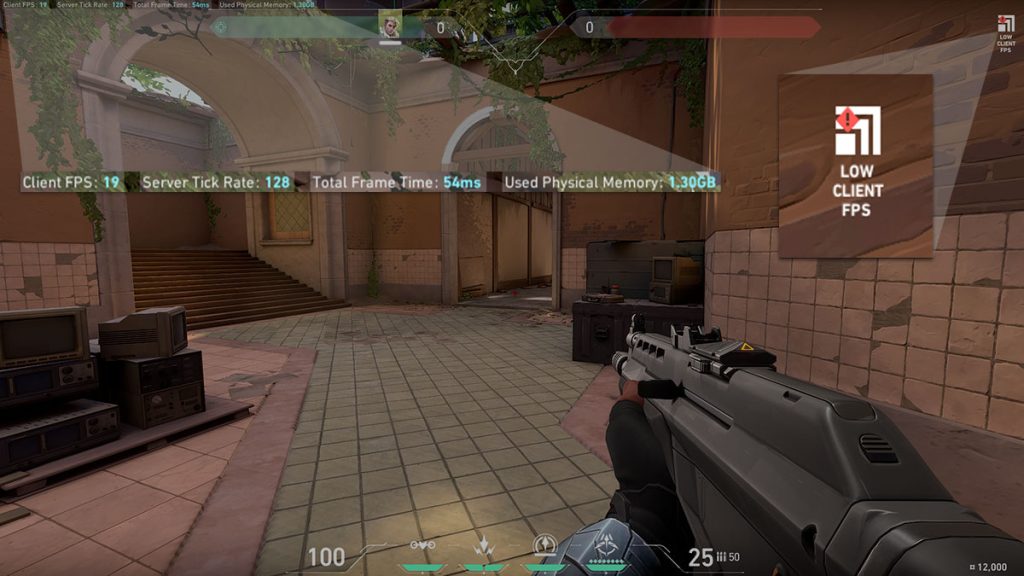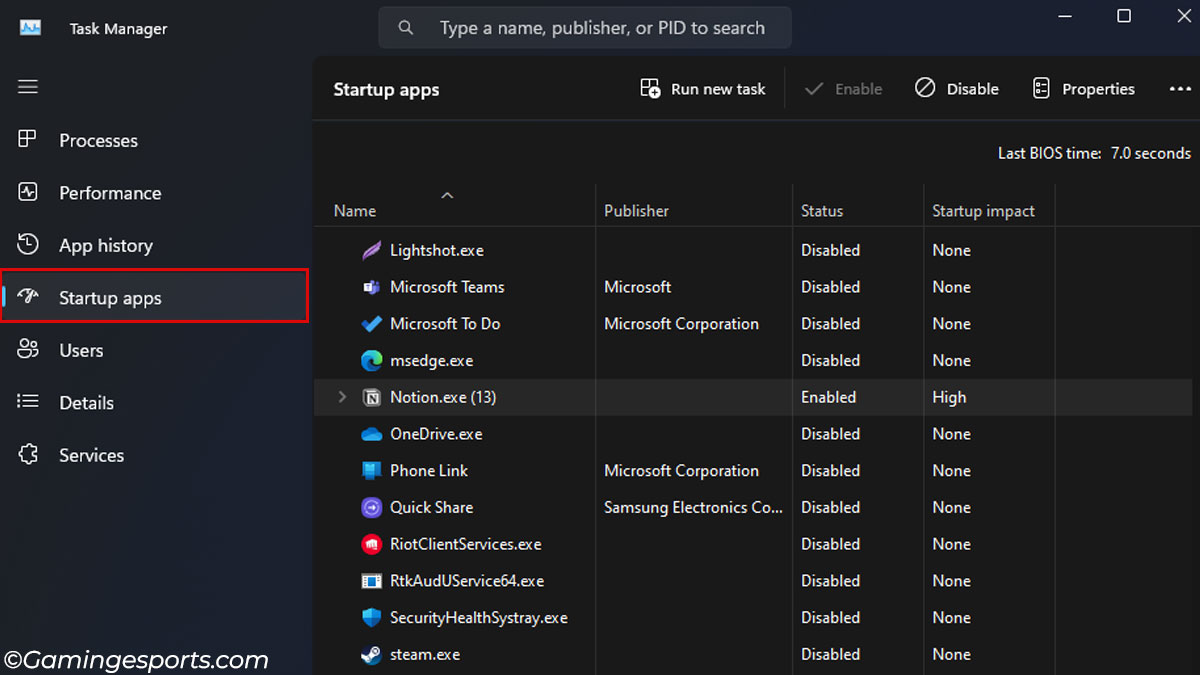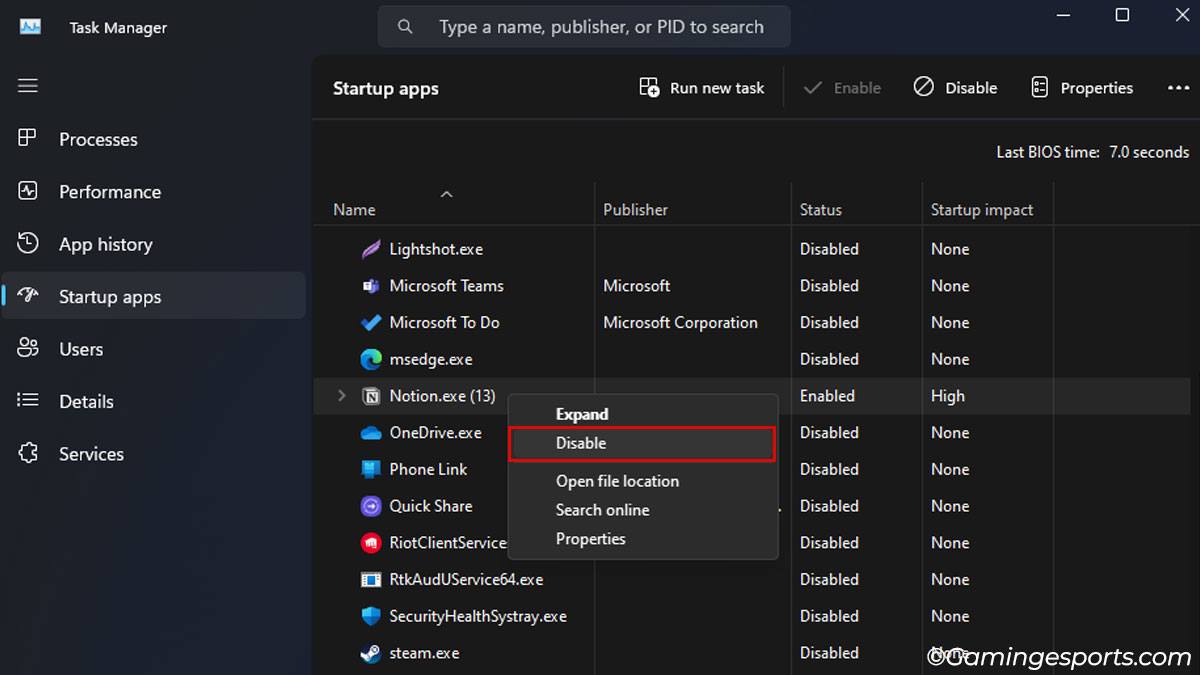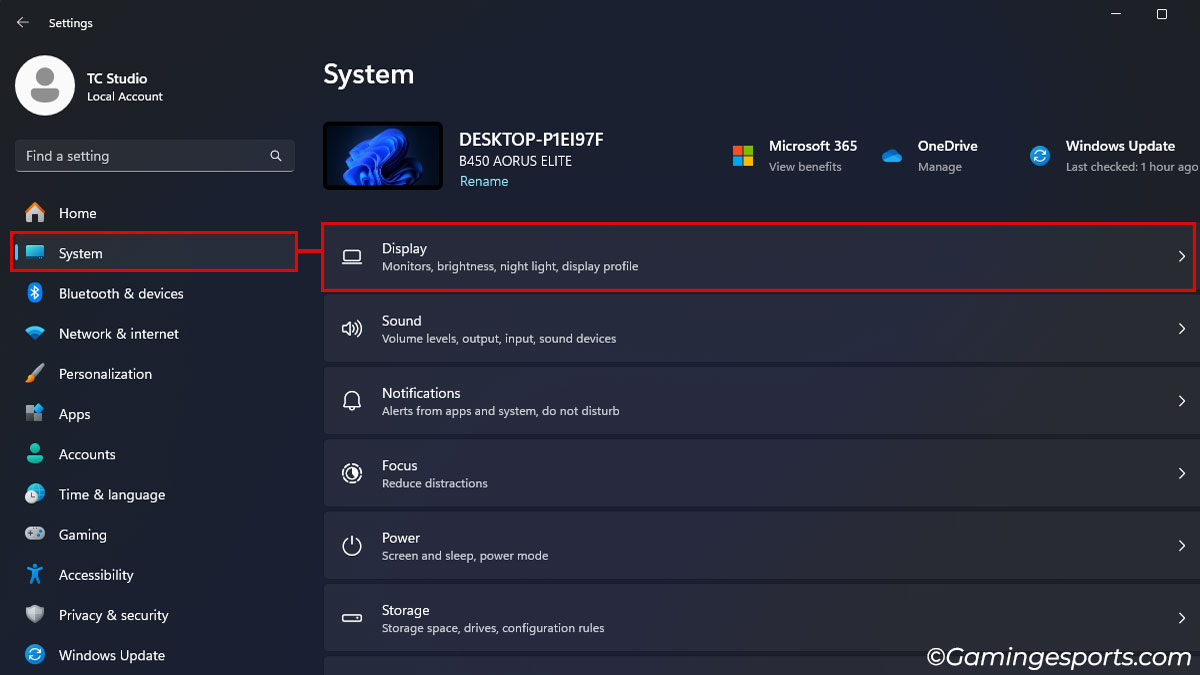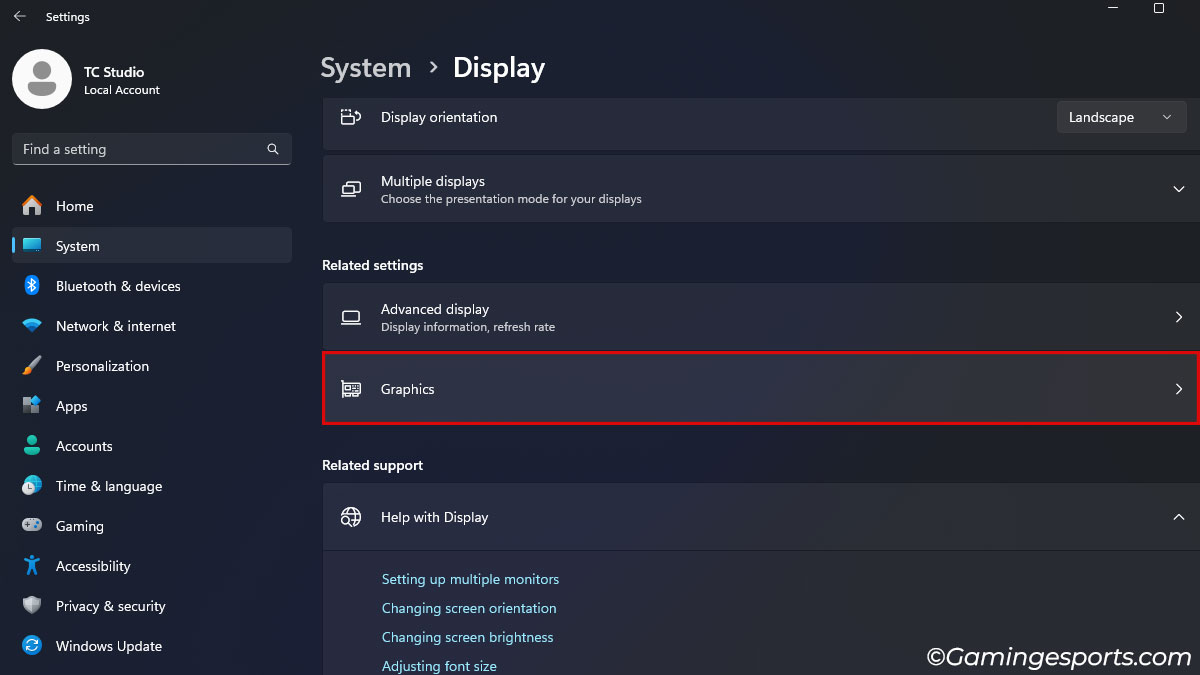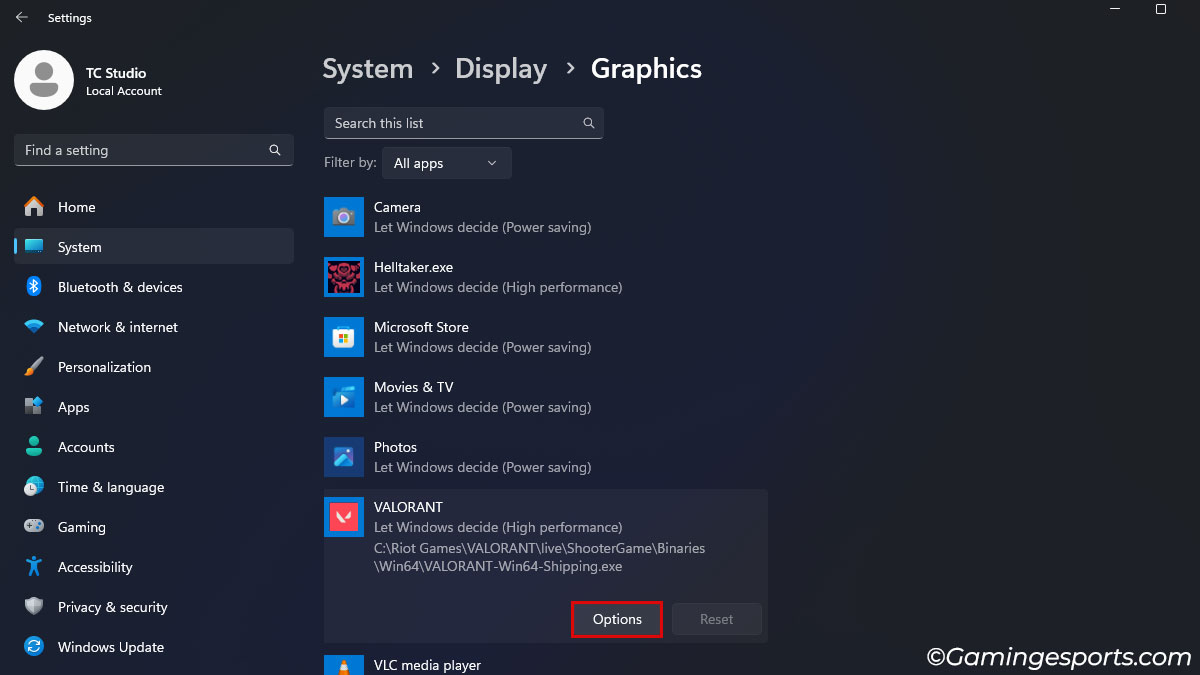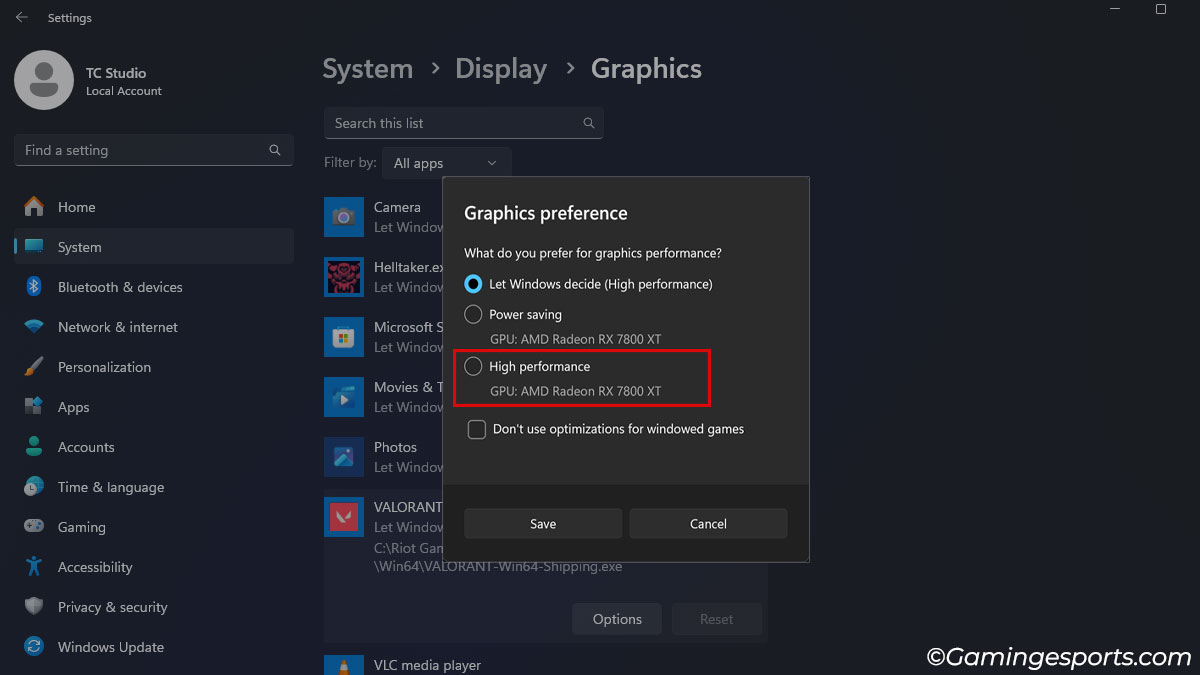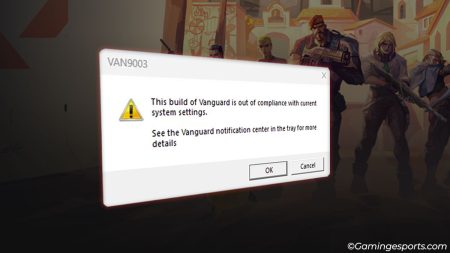Lags in Valorant (or in any game) are a common issue usually caused by hardware limitations, software configurations, or both.
And since Valorant is an online-only game, we should also consider the network as a plausible factor that can induce latency lag.
Determining the correct source of the problem will make the troubleshooting process much easier.
- Network-related lag usually occurs if there’s any disturbance in your internet connection. E.g., high pings, frequent network disruptions, etc.
- As the name suggests, system-related lag occurs when there are problems with the system configuration or even the hardware.
With that being said, let’s go through the fixes one by one.
Perform a Reboot
The very first step when it comes to troubleshooting any sort of problem is a reboot.
Restarting your system often clears out any glitched process running on your system that can interfere with other applications, including Valorant’s services.
So, make sure to reboot your system before moving on to the other fixes.
Check Your Internet Connection
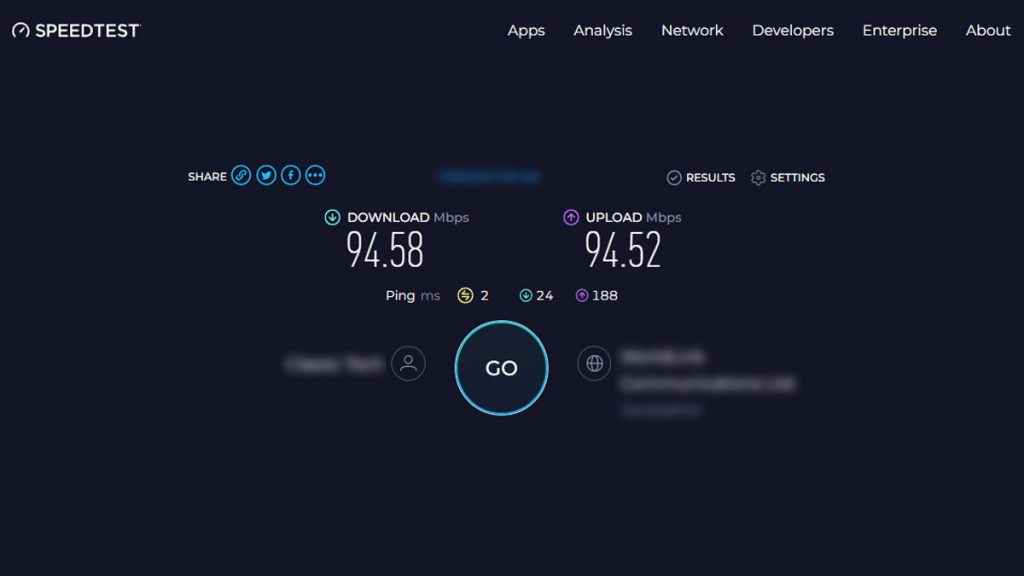
Next, you’ll need to check your internet connection as it affects the latency, causing input delay and lag.
I suggest you look for the average ping in matches. If you’re getting high ping numbers while playing, then there’s a good chance that the lag is caused by your internet connection.
Now, it is a bit difficult to pinpoint the exact reason behind your problematic network. Still, here are some general fixes you can try to improve your connection.
- Change your Valorant server region in the game to the one with low ping.
- Test your connection speed and check if it suffers from frequent dips.
- Restart your modem or router. Better yet, hardwire your internet connection instead of using a wireless connection.
- Close unnecessary bandwidth applications or pause large file download processes while playing the game.
- Close VPN services as they tend to limit your connection speed.
- If everything fails, consult with your ISP to resolve the network issue.
Check Your System Specification
Compared to other triple-A titles, Valorant’s system requirements are relatively low which allows it to run on pretty much any decent system.
It can even run on computers that lack a dedicated graphics card.
That being said, it is always a good idea to check whether the game’s minimum requirement matches up with your system specification.
Your system must be better than the aforementioned specifications for a smoother gameplay experience.
Optimize the Graphical Settings
Besides meeting the game’s minimum requirement, it is also important that you adjust your graphical settings according to your system specifications.
Doing so will help tremendously reduce lag and maximize the game’s FPS. This will especially benefit users who play the game on a relatively weaker system.
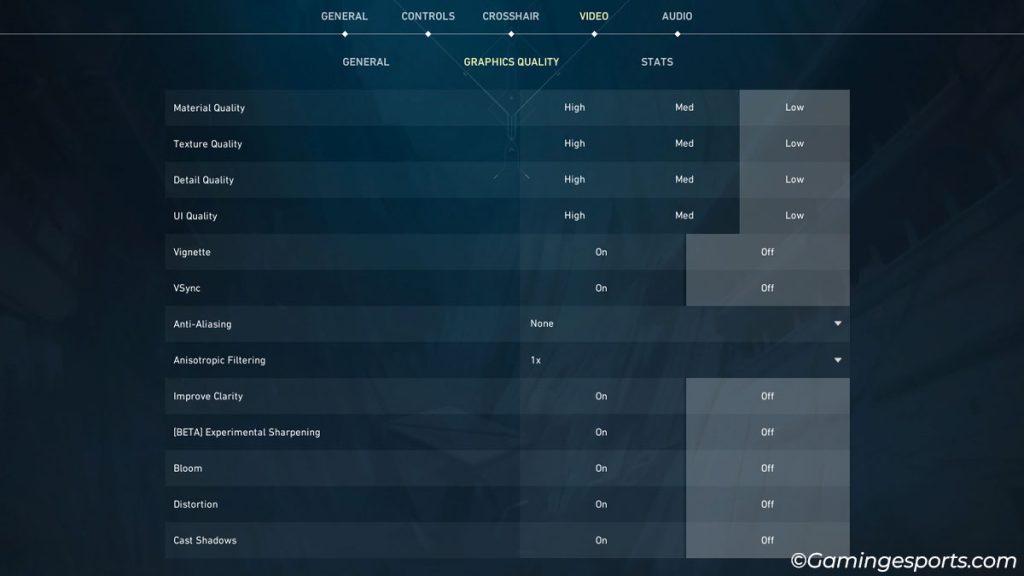
Here are some video settings you should lower or turn off for a better game performance.
- Multithreaded rendering (Turn off)
- Game’s resolution
- Material quality
- Texture quality
- Detail quality
- Vsync (Turn off)
- Anti Aliasing (Turn off)
- Anisotropic filtering
- Bloom (Turn off)
- Cast shadow (Turn off)
Close Background Application
While we’re on the topic of optimizing your system for better performance, it is also equally important that you close unwanted applications running in the background.
For example, streaming applications, recording software, music apps, web browsers, etc.
These applications can take a good chunk of the system resources, making it very difficult for Valorant to run smoothly.
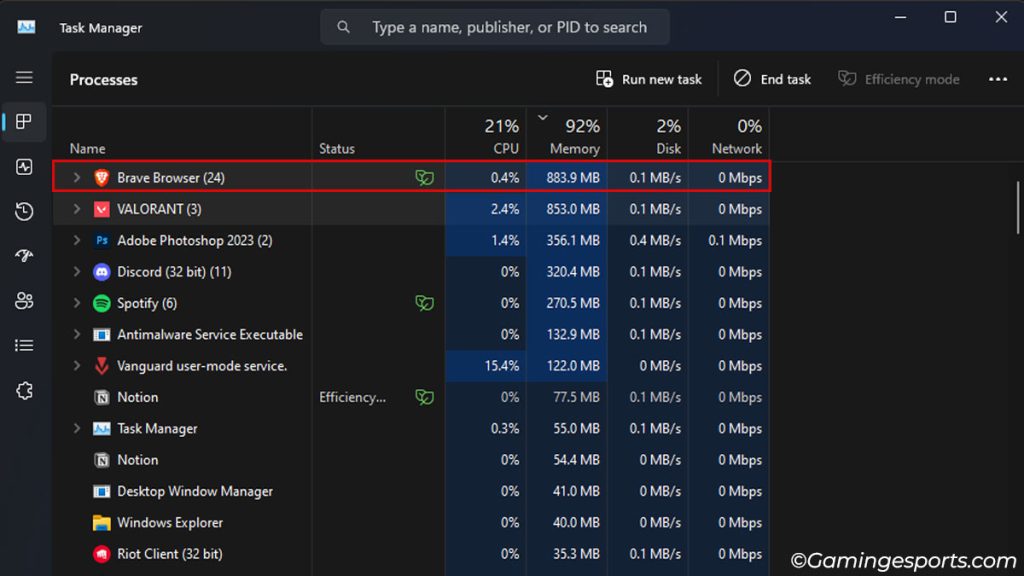
If you’re unsure how to close the resource-hogging applications, open the Task Manager by pressing the Ctrl + Shift + Esc shortcut keys.
Then, Right-click and close the unwanted application utilizing the highest Memory/CPU.
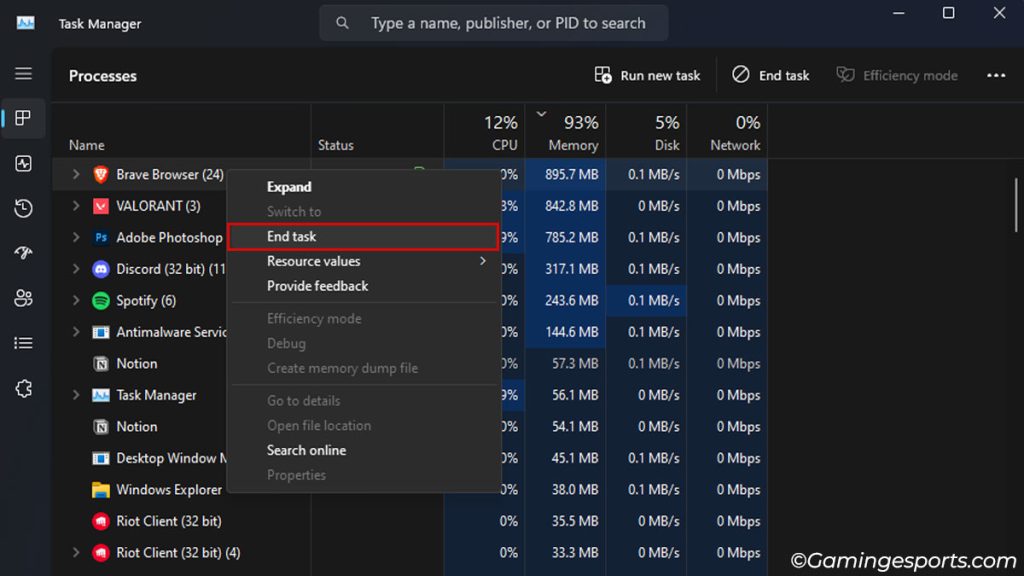
You can also take this step further and prevent unnecessary applications from starting when you boot Windows.
To do so, follow the steps below:
- Open Task Manager.
- Switch to the Startup tab.
- Right-click on the application process and select Disable to prevent the process from starting automatically.
Use the Correct Graphics Card
Another common scenario where Valorant would suffer from lag despite having a powerful computer is the game’s poorly configured video/graphic settings.
Usually, this issue is more prevalent on laptops where your system uses integrated graphics or APU to render the game instead of the dedicated GPU.
To resolve this problem, you need to assign your dedicated GPU as the default rendering device manually. To do so, follow the steps below:
- Open Windows Settings by pressing the Windows + I shortcut keys.
- Switch to the Systems tab and open Display
- Click on Graphics.
- Click on Valorant and hit the options button.
- Pick the High-performance option and hit Save.
- After doing so, launch Valorant and test whether the correct GPU is being used. You can check your GPU usage from the Task Manager.
Turn Off Overlays Application
Now, game overlays can be helpful for screenshotting, saving replay clips, recording game footage, etc.
But it can also negatively affect the game’s overall performance as it runs simultaneously with the game, taking up system resources.
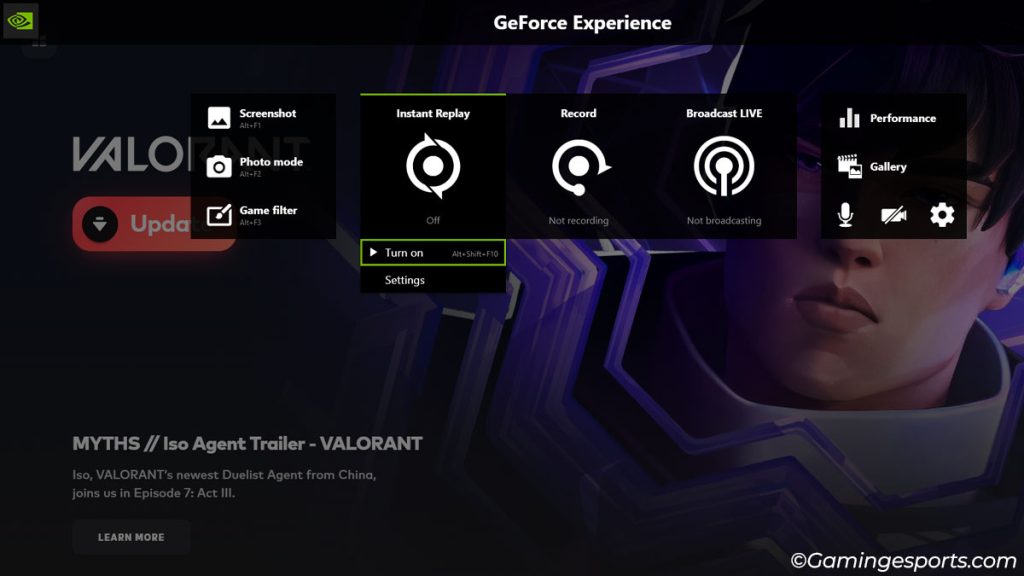
So, ensure to turn off game overlays such as OBS Studio, Nvidia Shadowplay, or AMD Adrenaline software before launching Valorant.
Update the Graphics Driver
Besides game files and settings, you can also experience lags if your graphics driver is missing optimization files and patches for Valorant.
The best way to resolve this issue is to update your graphics driver.
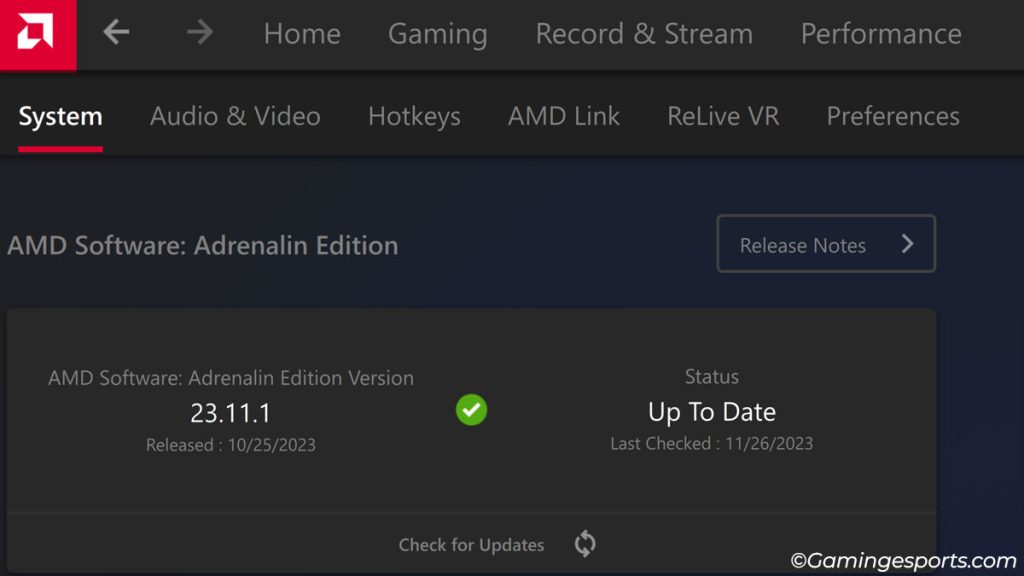
While you can update your graphics drivers from the Device Manager windows, I strongly advise updating it manually by downloading and installing the driver file or via the graphics card OEM software.
Check Your System Thermals
Believe it or not, your system thermals are vital to your system’s overall performance.
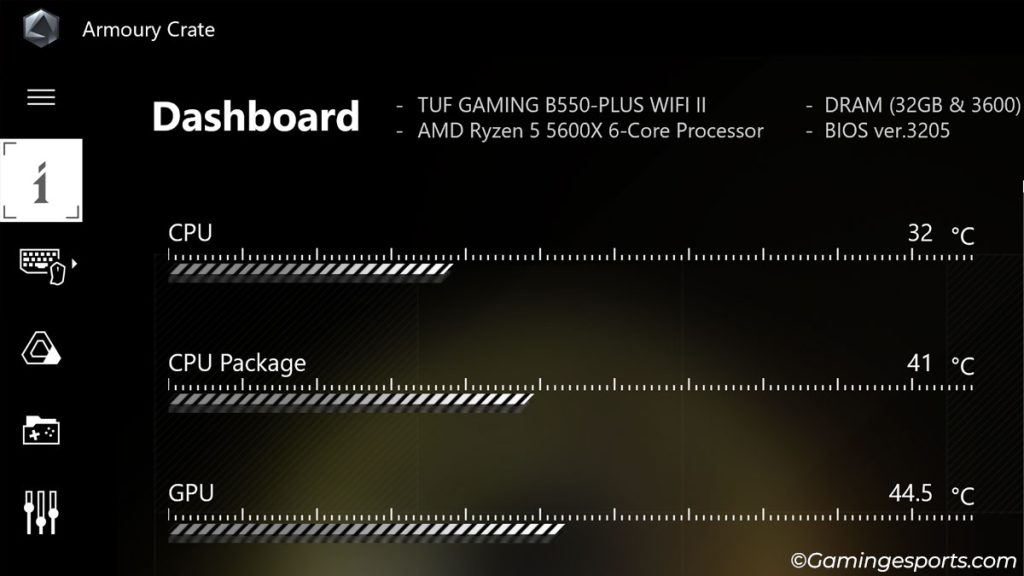
If the CPU or GPU runs too hot while gaming, your system will automatically lower its clock speed to reduce the workload and control the temperature. A lower clock speed will handicap your CPU/GPU, causing lags and stuttering.
I experienced this firsthand when I was playing Valorant on an older laptop. The system’s intake fan was clogged with dust, and its thermal paste was dried out, which led to a high overall system temperature.
This heavily throttled my system, causing lags and dropping the FPS to single digits. Later, I resolved the thermal throttling issue after cleaning the system and replacing its thermal paste.
So, if it’s been a while since you’ve taken your system to the servicing center, maybe now’s the time to do so.