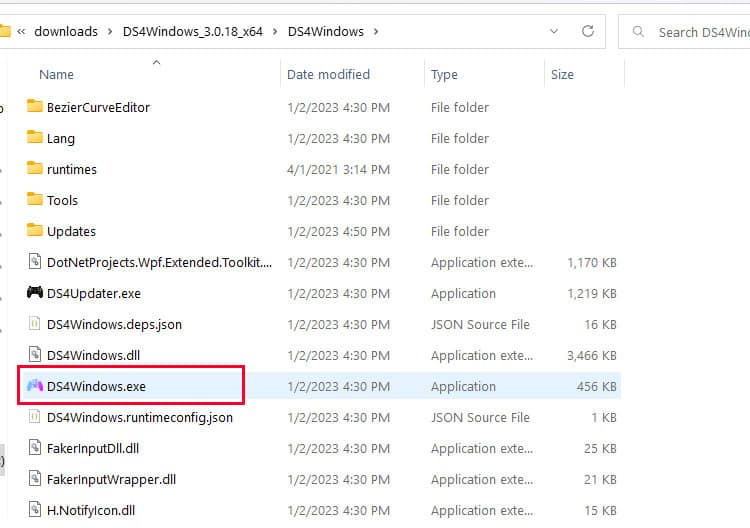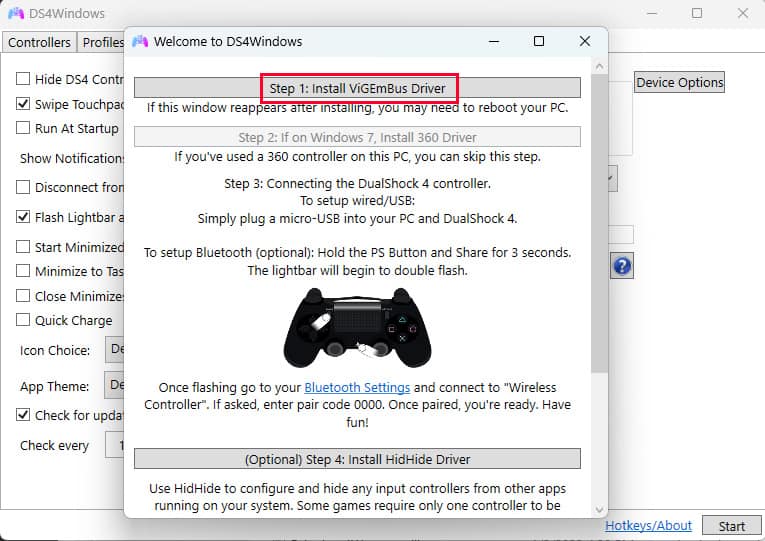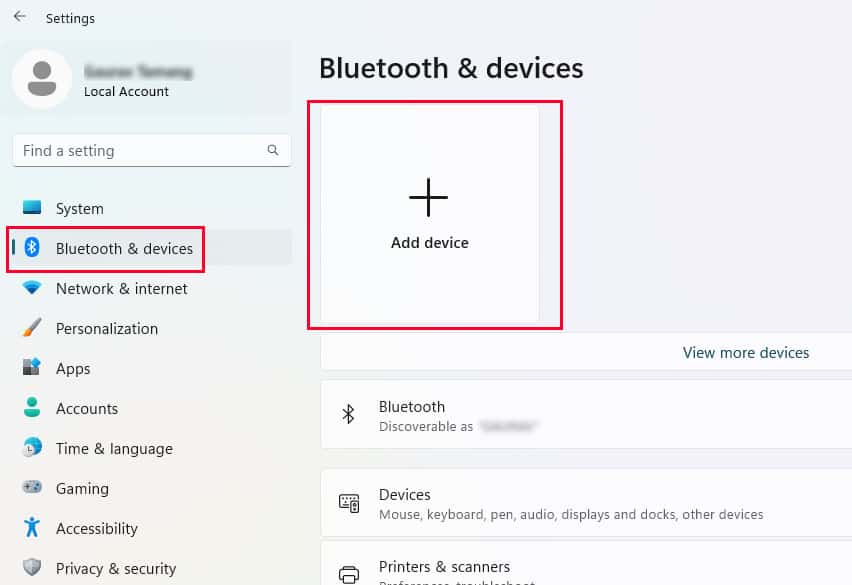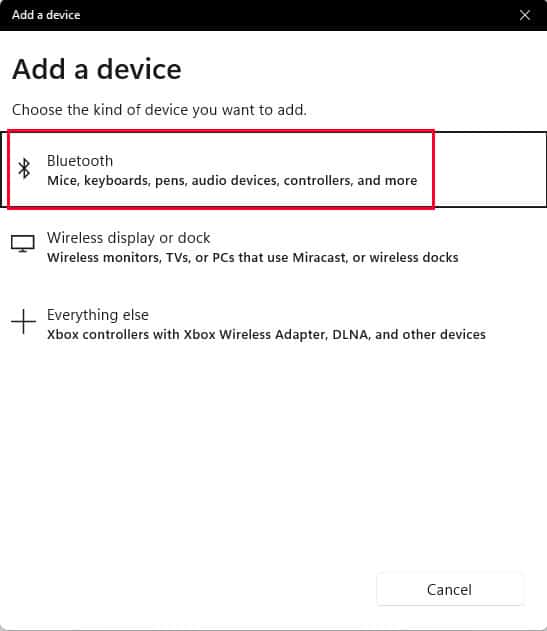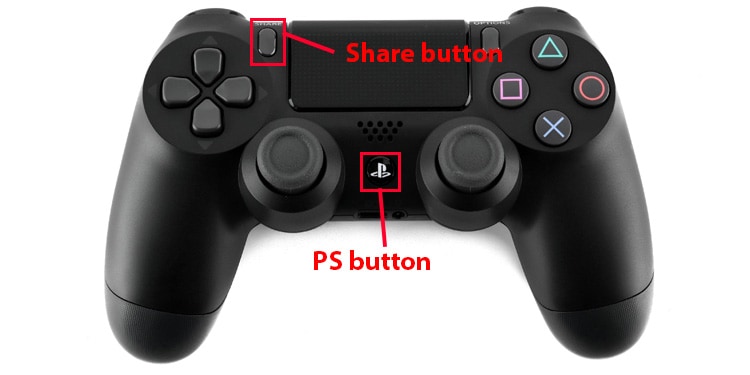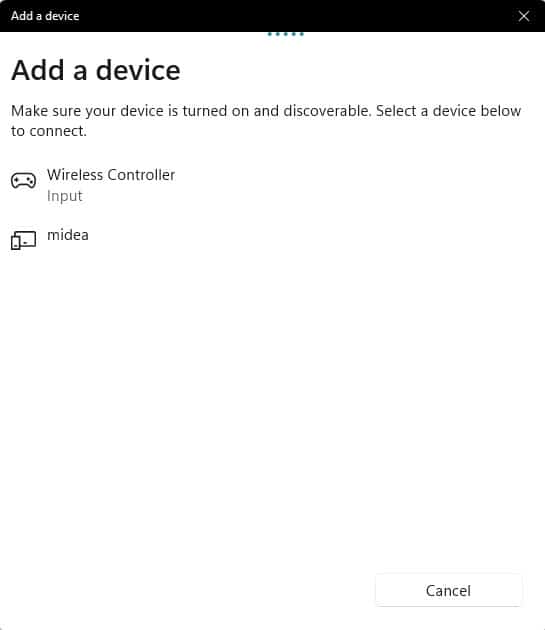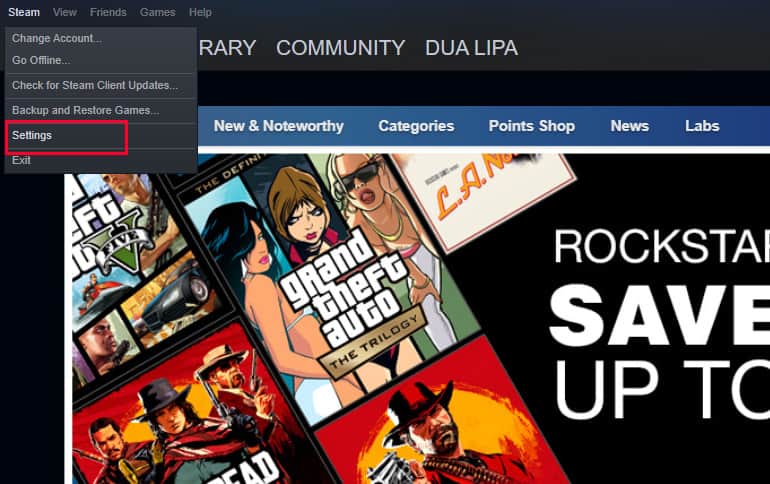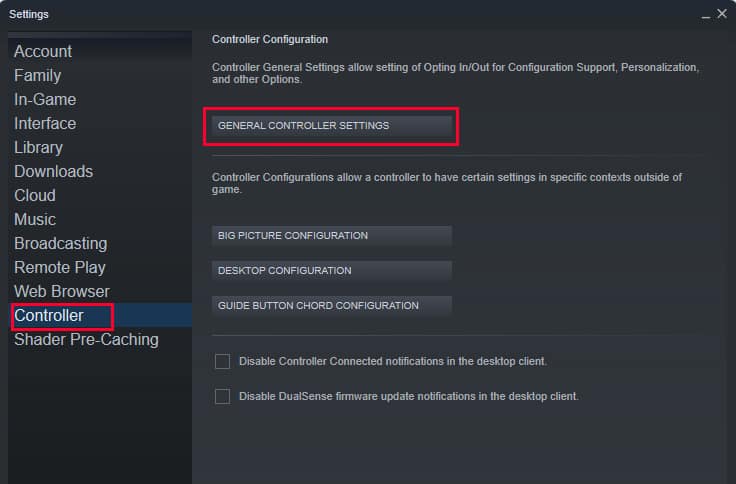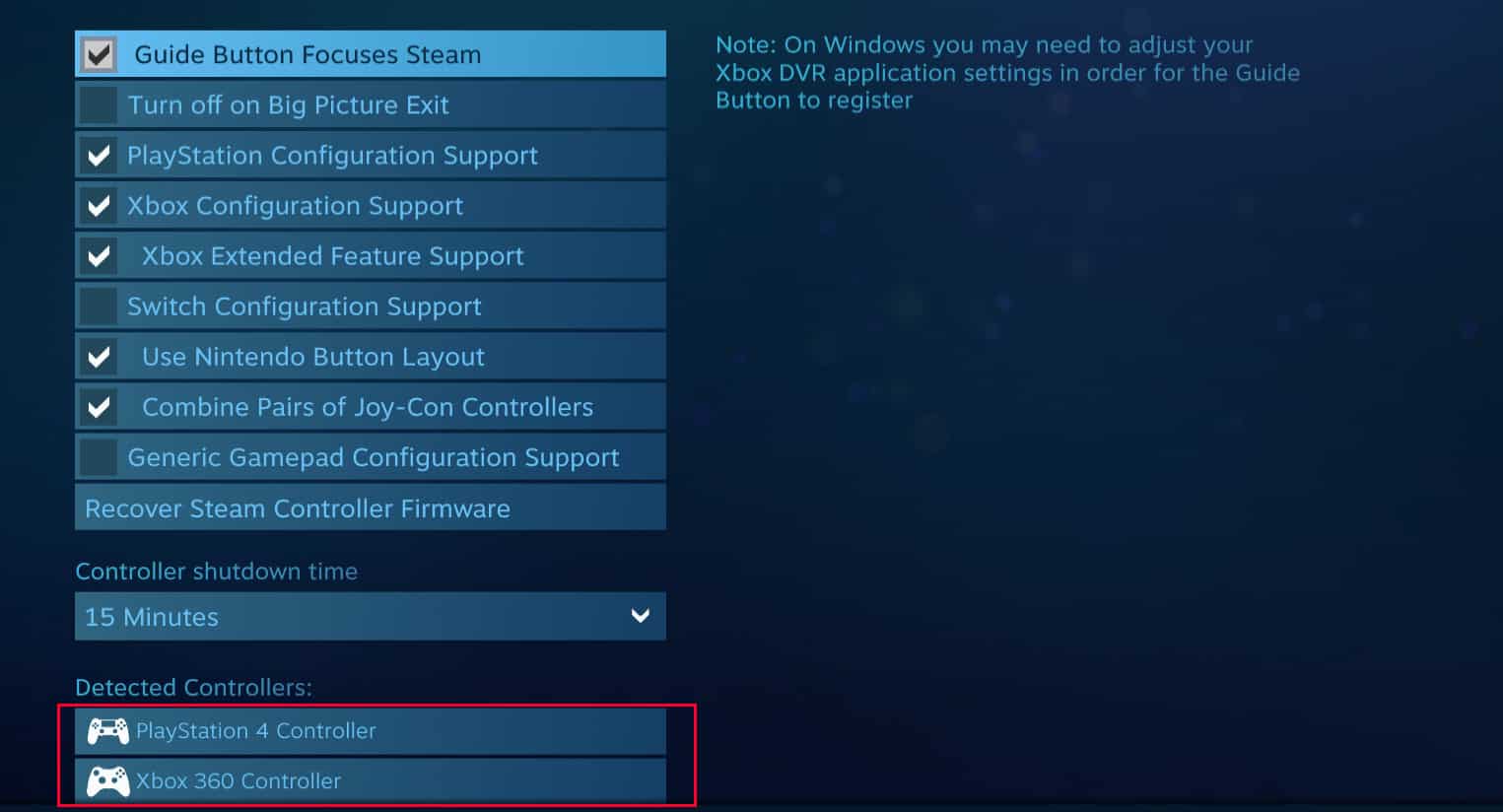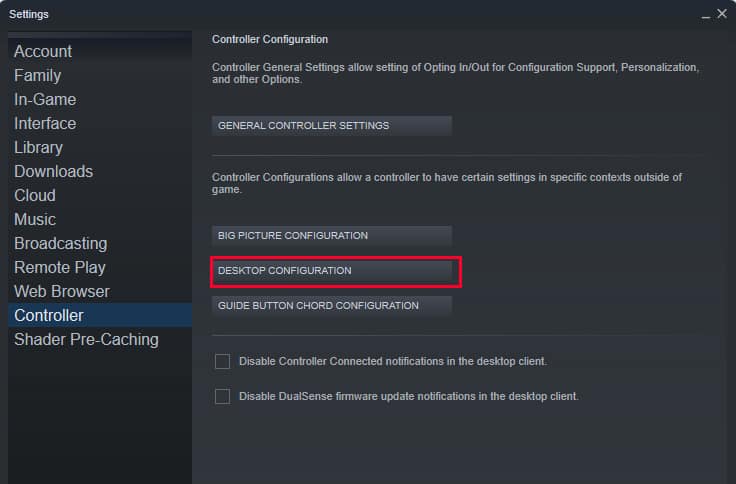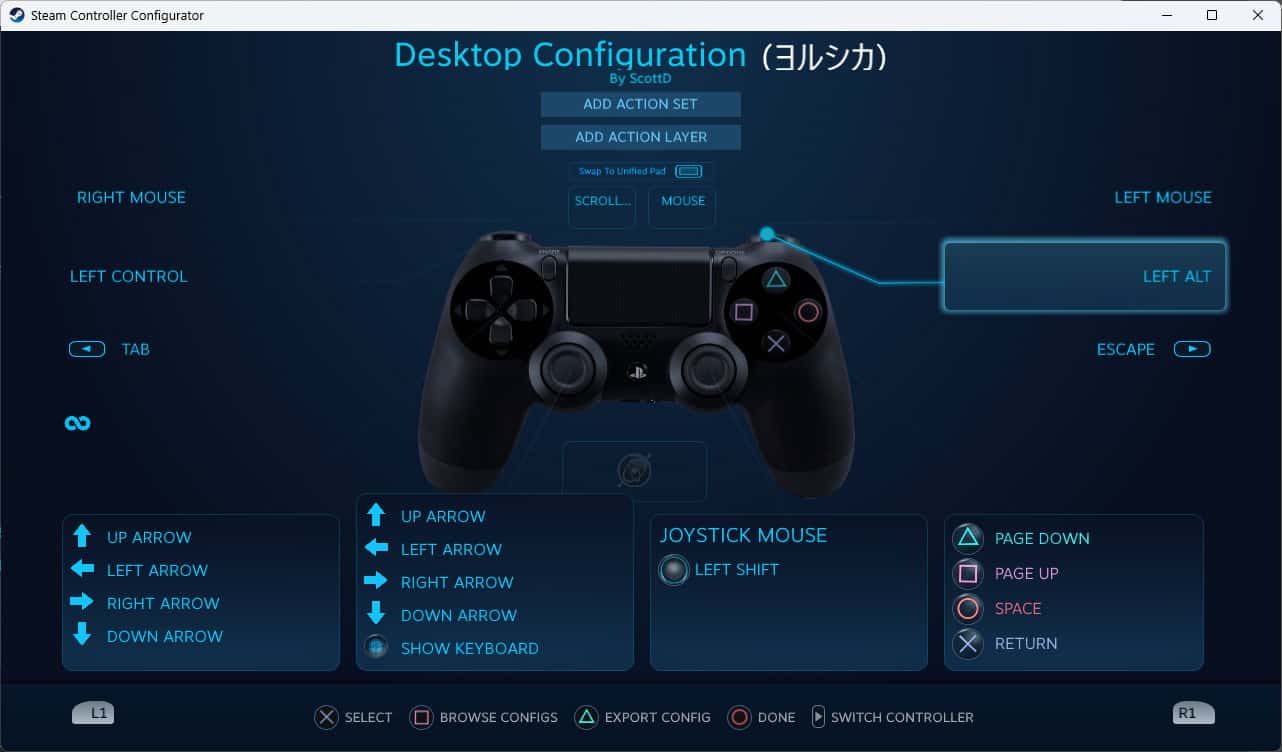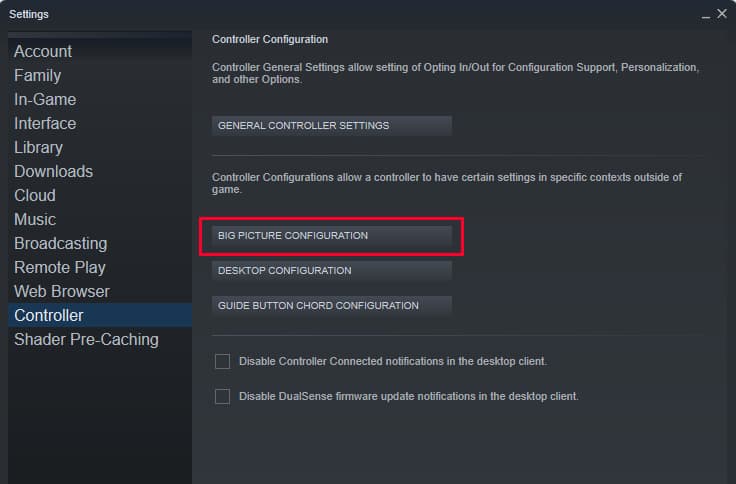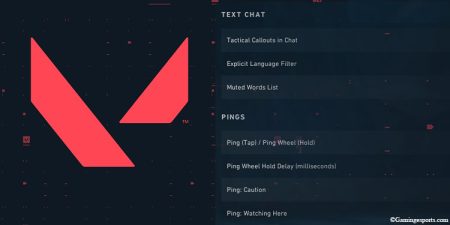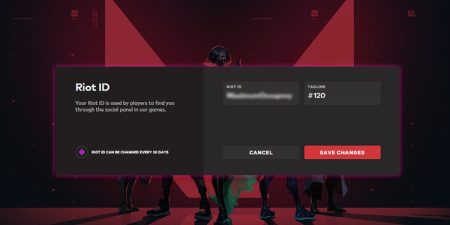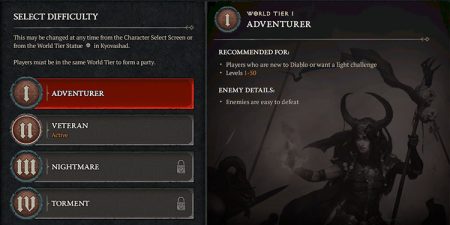Steam is home to all kinds of games of various genres. Some of these games feel great when played on a keyboard and mouse, while some of them are great on controllers and some feel absolutely amazing when played on VR.
You might be already aware that you can use a controller on all Steam games that have controller support. Also, you can use almost any type of controller to play your games on Steam.
The official support for PS4’s DualShock controller was added to Steam back in 2018. However, to be able to use the DualShock 4 pad on your Steam games, you first need to set up and configure it for Steam. You can easily do this by navigating through Steam settings so if you’re having a hard time trying to use a PS4 controller on Steam games, this article might just be the thing you were looking for.
Here’s how to set up and use a PS4 controller on Steam games,
Use DS4Windows to Connect Your Controller to Your PC
As some games do not have native support for the DualShock controllers, you first need to install a small application called DS4Windows which emulates the input controls of XBox 360 controller on your PS4 controller.
- First of all download the official version of dot net on your PC.
- After the download is complete, install the program and restart your PC.
- Then, download the suitable version of the DS4Windows app.
- After the download is complete, extract the files and navigate inside the folder.
- Now, double-click on the DS4Windows application to launch it.
- Then, select the Program Folder option to install the application inside the Program Files. That way, you can easily remove the program when you no longer need it.
- When the installation is complete, the program will launch automatically and you should be able to see a welcome screen with a bunch of options.
- Click on Install ViGEmBus Driver and restart your computer.
- After restarting, relaunch DS4Windows and plug in your controller (either via USB Cable or Bluetooth).
- Then click on Start from the bottom-right corner of the program.
Once the program detects your controller, you are set to go.
Pair Your Controller to Your PC Using Bluetooth
If you want to pair your controller to your PC wirelessly, you can do so by using Bluetooth.
- Open the Start menu and click on Settings.
- Select the Bluetooth & devices tab and click on Add device.
- Click Bluetooth and it will search for available devices to pair.
- On your controller, hold down the Share and PS buttons together.
- Your controller now will be available in the list of available devices. Just click on it to pair it with your PC.
Set Up Your Ps4 Controller for Steam
After successfully connecting your DualShock 4 pad to your PC, you are ready to set it up and configure it for your Steam games.
- Open the Steam client desktop app on your PC.
- Then, click on Steam from the top-left corner and select Settings from the given dropdown options.
- Once the Settings window opens, select the Controller tab and click on General Controller Settings under the Controller Configuration section.
- This will bring up the Controller Settings window for Steam. Now, make sure that your PS4 controller is detected by Steam.
- Then click on PlayStation Configuration Support and close the window.
- On the Settings window, click on Desktop Configuration.
- Setting up your controller for desktop configuration allows you to use your controller as a mouse. To set it up, click on the Browse Configs button from the bottom of the window.
- Now, select the Recommended tab and click on Desktop Configuration to set the default configuration for your controller.
- You can also make your own configuration by selecting the Personal tab.
- Now, go back and click on Apply Configuration.
- Click on Done to exit the Desktop Configuration settings.
- Now, click on Big Picture Configuration to set up your controller for Steam Link or casting.