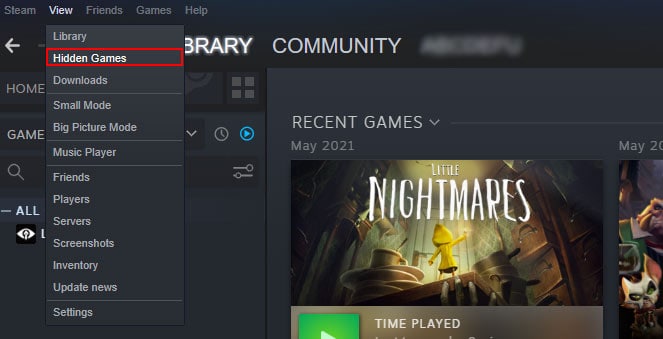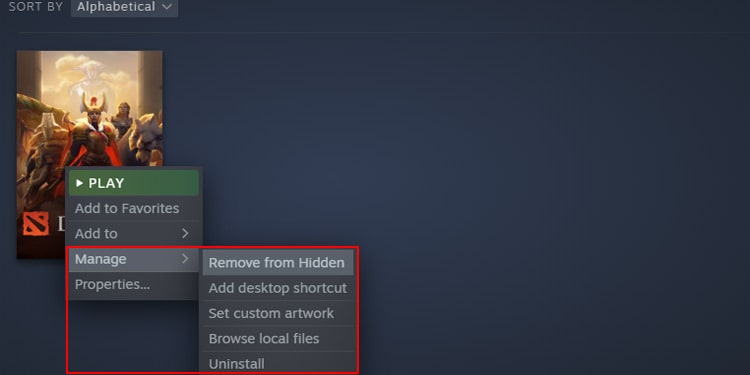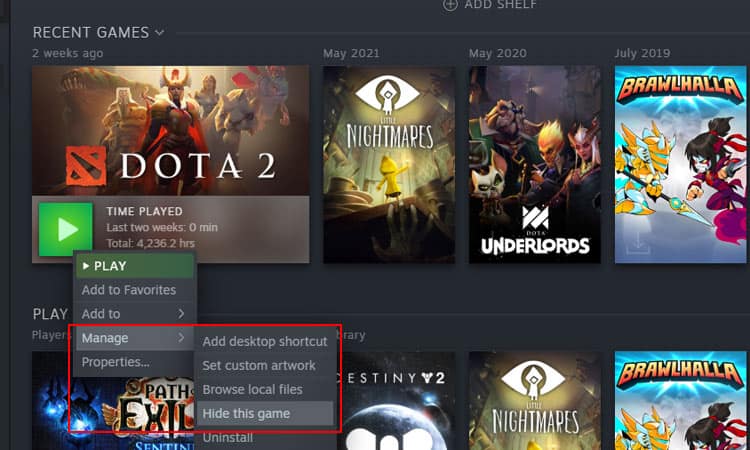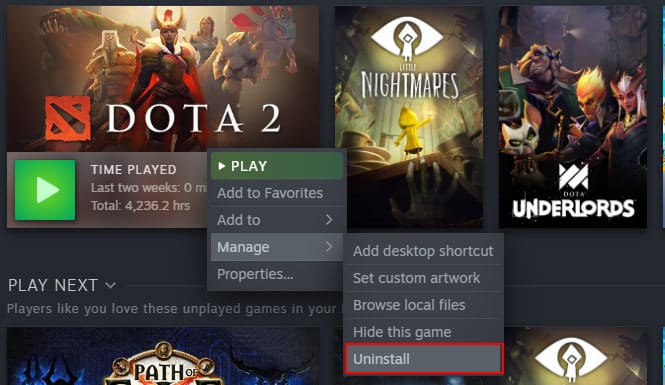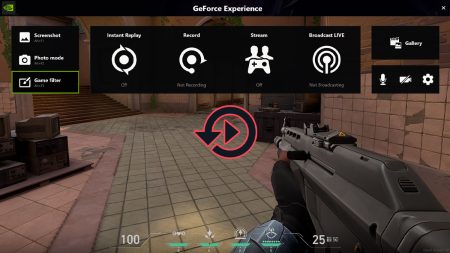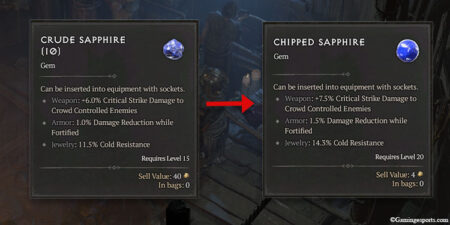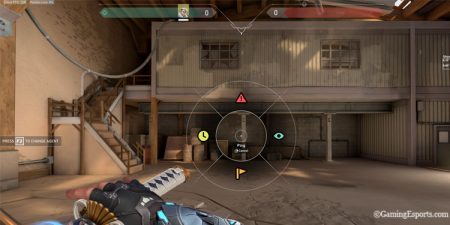Imagine launching Steam, hoping that you’ll finally beat the boss that’s been troubling you for days, only to find out that your game is gone. You can see all your other games but not the one you were currently playing, yet you don’t remember uninstalling it.
Luckily, after doing some research, you find out that you might have accidentally hidden it. Now, if this has happened to you for the first time, it can be quite frustrating and challenging to unhide the game.
So, if you’re searching for a way to unhide your game and get back to grinding, here’s a quick fix on how to view hidden games on Steam.
How to Unhide Games on Steam
You can also unhide the games if you ever want to play them again. You can follow these simple steps to unhide your steam games and move them to your Library.
- Launch the Steam app.
- Log in to your account. (You can skip this step if you’re already logged in).
- Click on the View tab located at the top of the screen.
- Select Hidden Games from the list of options.
- Now, you should be able to see a list of games that you’ve hidden in the past.
- Next, Right-click on the game that you wish to unhide.
- Move your cursor over the Manage option.
- You should be able to see the “Remove from Hidden” option next to it. Click on it to remove the game from the hidden games list.
The game should now appear in your Library, and you should be able to launch and play as usual.
Why Does Steam Have the Hidden Games Feature?
Although you might have accidentally discovered this feature, it has been on Steam for quite a while. As all your games are on the single library inside the Steam, it can be very difficult to manage them once you have accumulated a large number of games.
In such a case, having an option to hide your games can be a lifesaver as opposed to uninstalling the whole game.
Another reason for hiding your game is; if you grew bored of playing the game and you think that hiding those games would be better as you don’t have plans for playing the game anymore.
Can You Hide Your Games on Steam?
Whatever the case, hiding games can be a beneficial feature for a lot of reasons. The developers of Steam have also seemed to realize this. As a result, Steam has always had a feature to hide your games. You can hide as many games as you like with a few clicks here and there.
How to Hide Games on Steam
If you have a lot of games on Steam and you’ve been having trouble finding your favorite game because of that, you don’t need to worry as you can easily hide games that you don’t play anymore.
- Launch the Steam app on your PC and navigate to the Library section by clicking on the Library tab.
- You should be able to see the games that you have on your Steam Library. You can also see the list on the left side of the screen.
- Search for the game you want to hide or don’t play anymore.
- Next, Right-click on the game and hover your mouse over the Manage option.
- From the drop-down, click on the “Hide this game” option.
This should hide the game you’ve selected and move them to the hidden games list.
Removing the Game from Steam
If you’re done with playing the game or if the game is taking up too much space on your PC, uninstalling a game can be a better solution than hiding it.
Note: Keep in mind that uninstalling a game will completely remove that game from your PC. However, you can always reinstall the game as long as you have paid for it.
If you want to uninstall a game from your Library, you can follow these steps:
- Launch Steam and go to your Library menu by clicking on the Library tab.
- Navigate the game you want to remove from the Steam.
- Right-click on it and select the “Manage” option.
- Now, click on the Uninstall option to remove it from your PC.
Related Questions
Can You Play Games Even If They are Hidden From Your Library?
Yes, you can always play the game, even if it is hidden from your library. Hidden game doesn’t mean that it is inaccessible. It just means that it isn’t listed in your library.
By going to the hidden games tab, you can launch the game as you’d do with any other game and play it normally. You can also perform other activities like completing achievements and even teaming up with your friends.
Can Your Friends See If You are Playing a Hidden Game?
Hiding your games doesn’t really help you when you want to hide yourself from your friends. Your friends will be able to see you crystal clear when you’re playing a game, even if you’ve hidden the game.
If you don’t want your friends to find out when you are playing a game, you can always put your active status to “Offline.” However, keep in mind that by doing so, you won’t be able to see when your friends come online as well.
However, if you complete any achievements in the game, it will show in your feed, and your friends will be able to see them as well.
That’s it. I hope that this article helped you with what you were searching for. Do comment for any more querries.