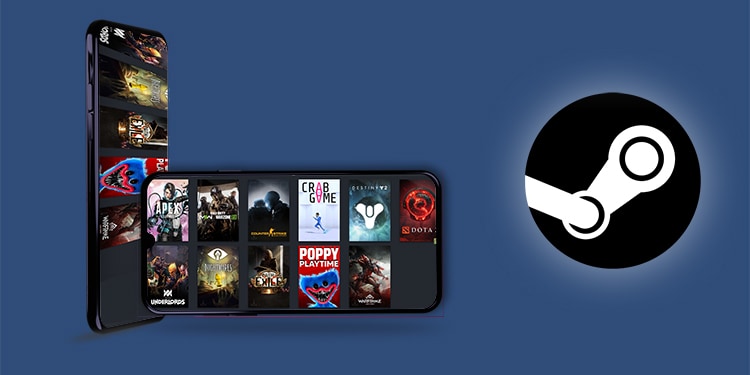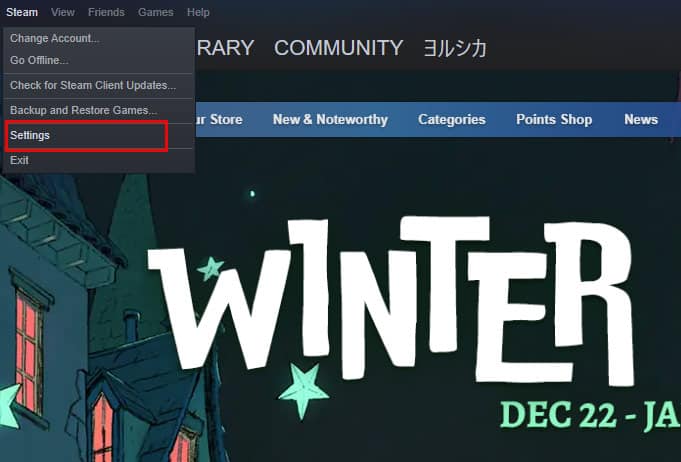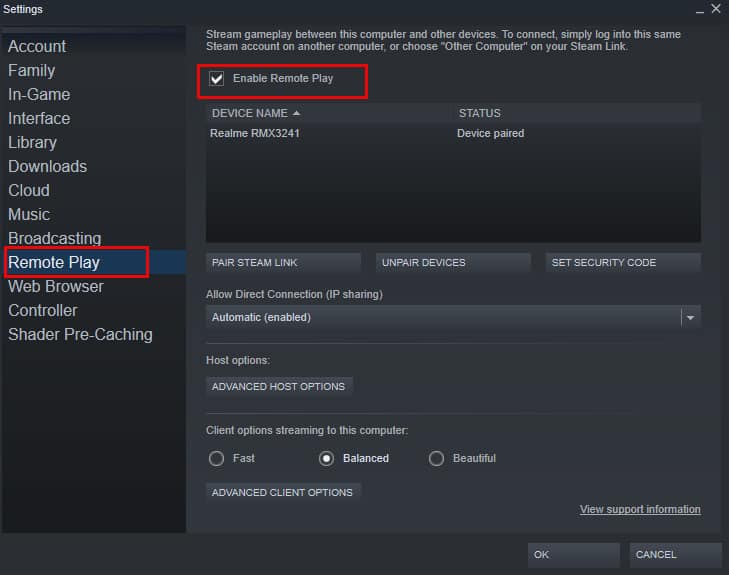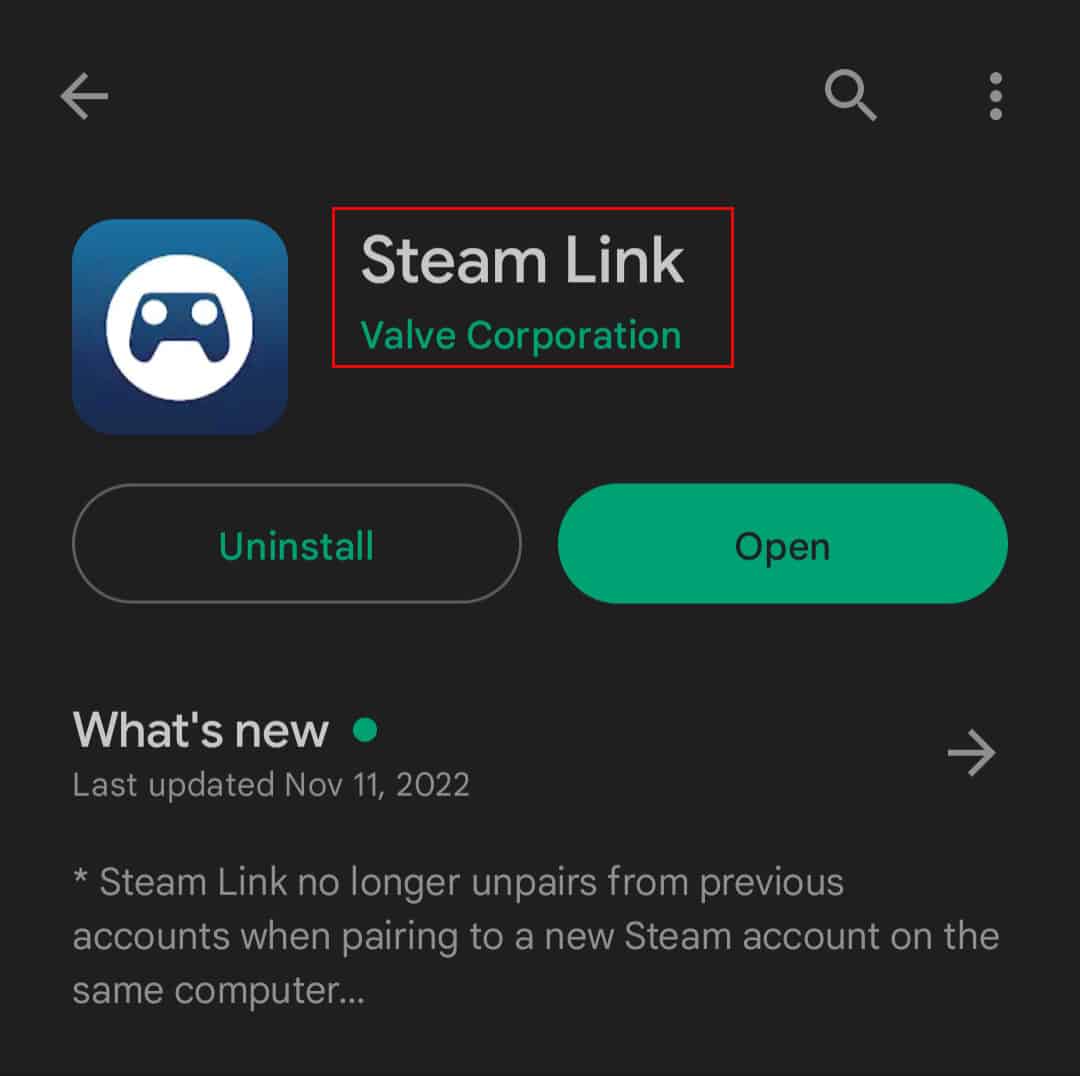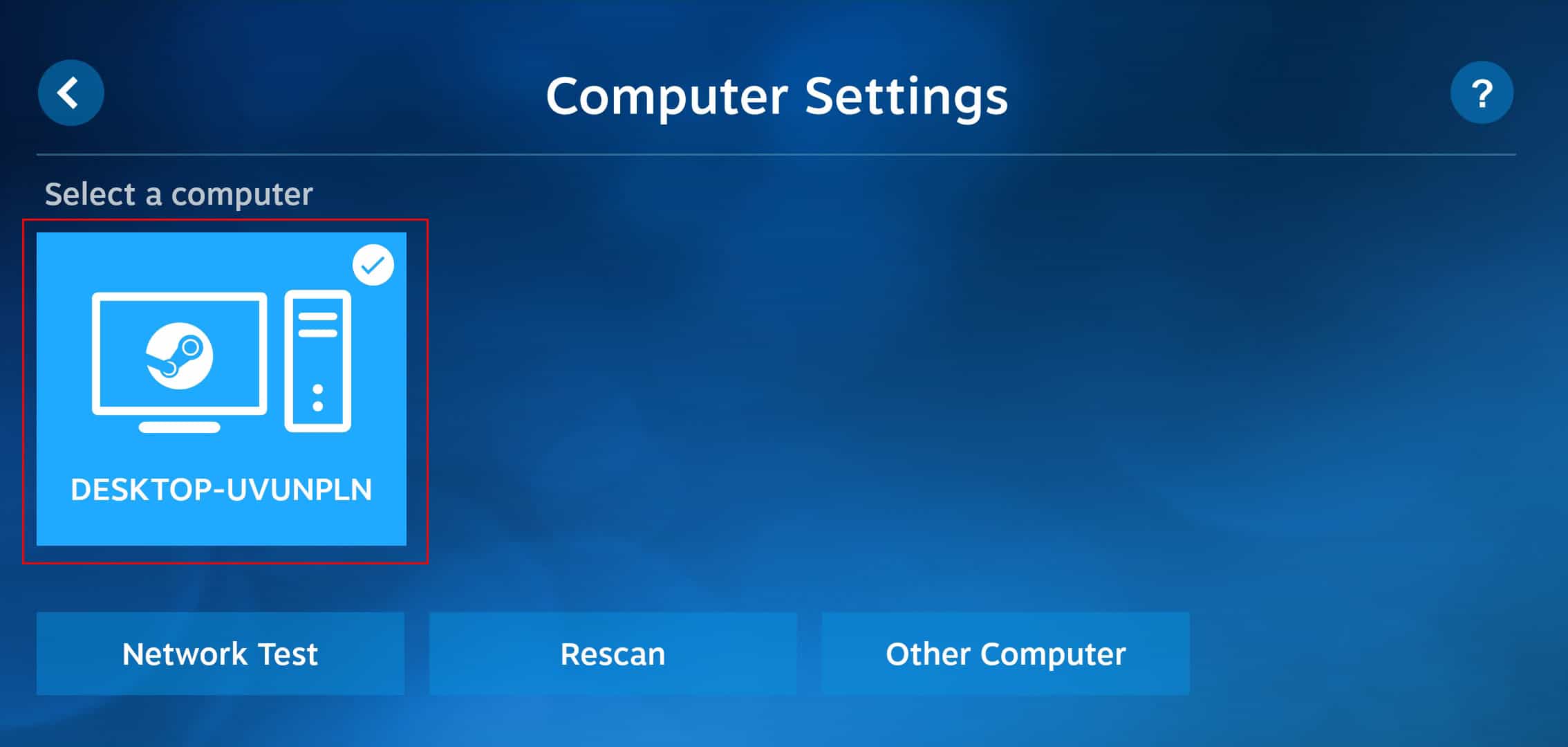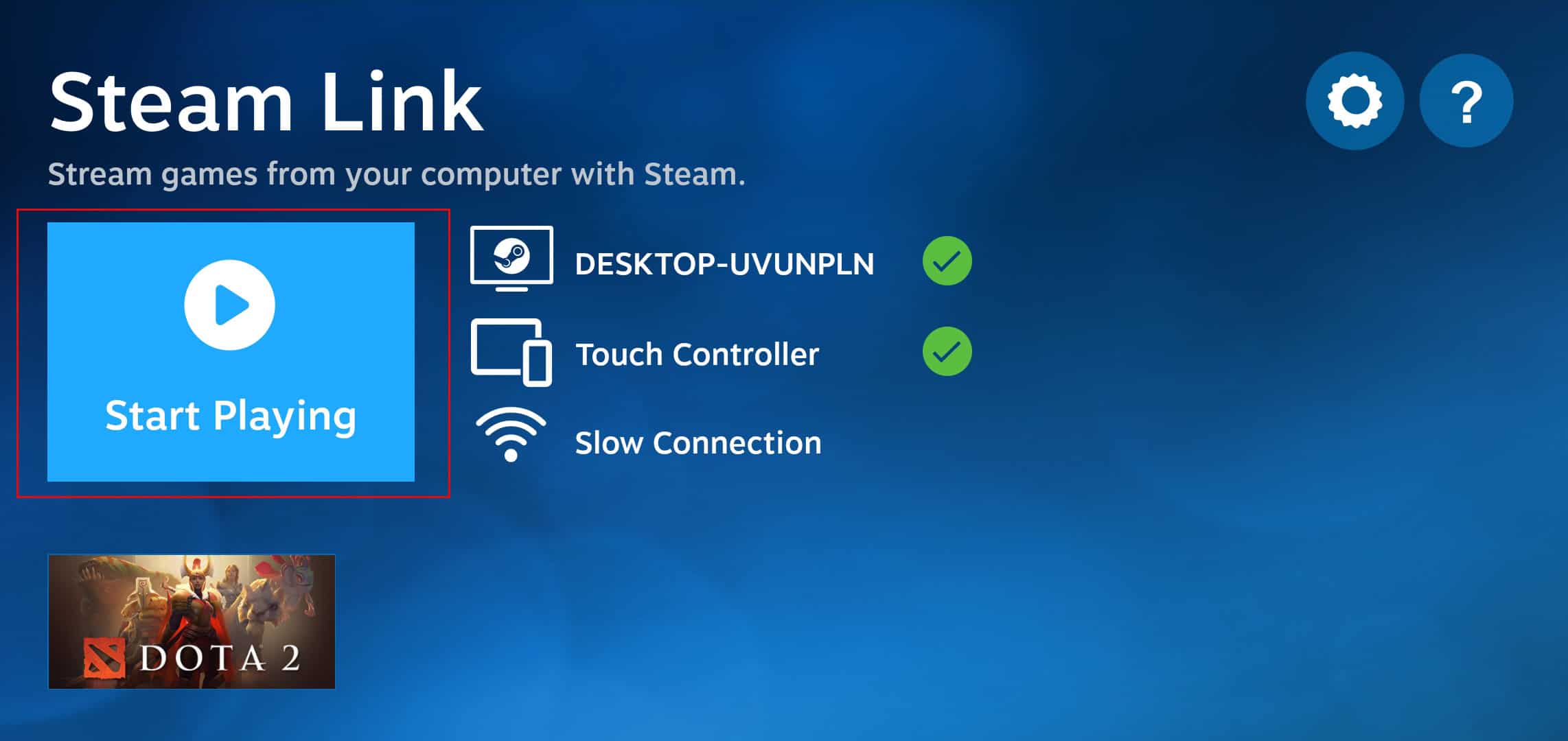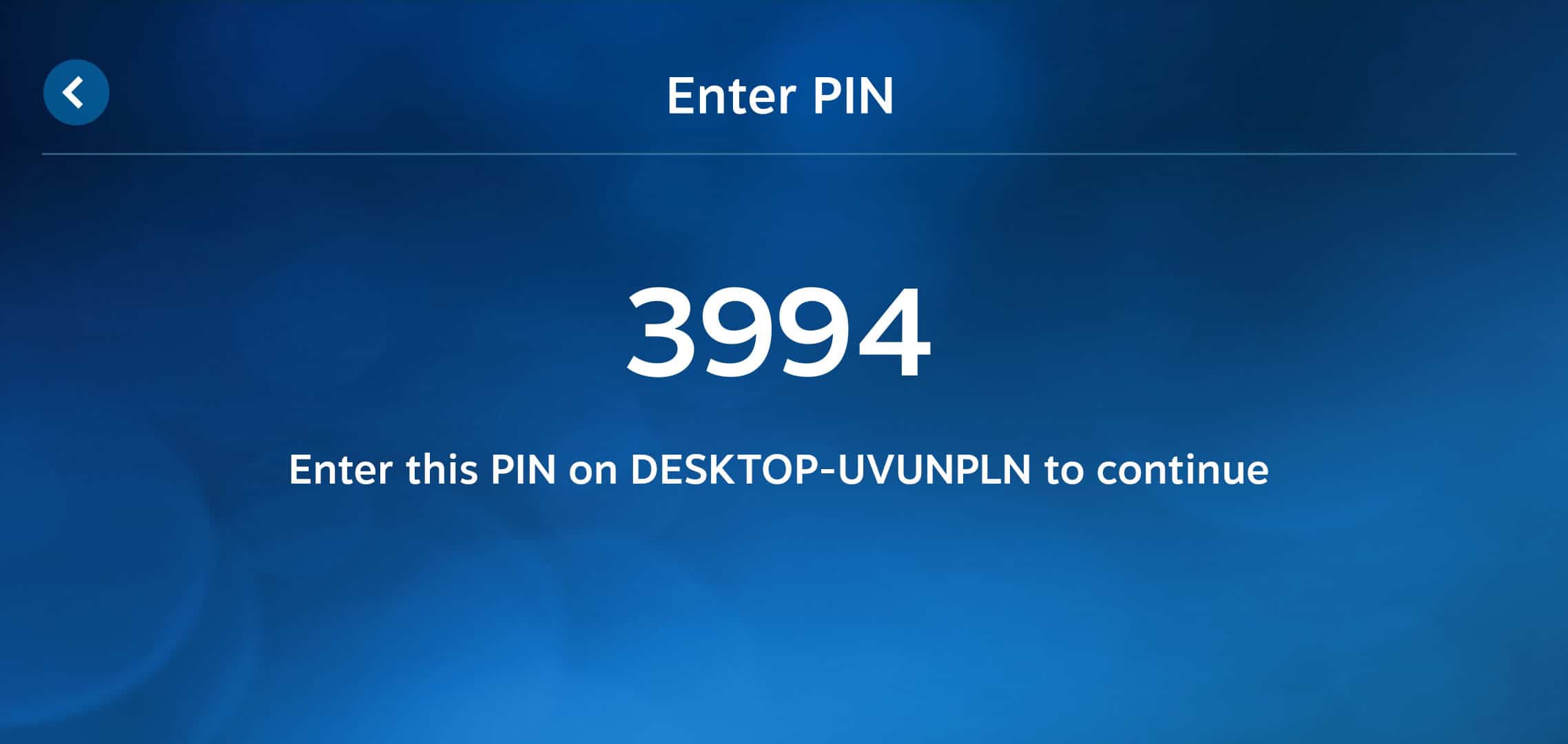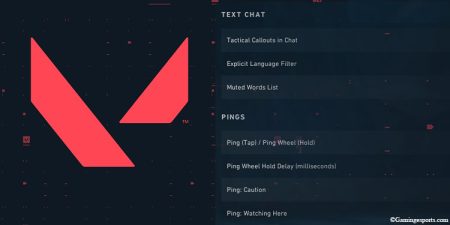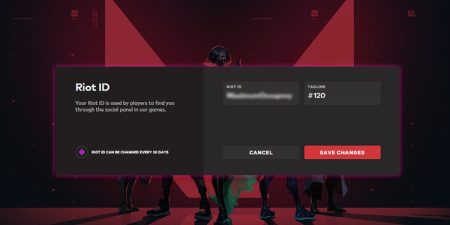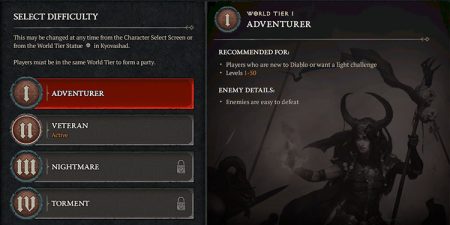Have you ever thought of playing games that are installed on your Steam Library on your phone? The idea of playing PC games on your phone might seem pretty unrealistic at first glance but it’s not entirely impossible given how powerful mobile phones have become in recent years.
So, can you play PC games on your mobile phone? And if so, how can you set it up? Well, the straightforward answer to this question is – yes! You can play games that are installed on your Steam Library on your mobile phone with the help of an app called Steam Link. Steam allows its users to remotely access their library through a feature called Remote Play.
However, to access this feature, you’ll need to make sure that your PC is turned on and you have a stable internet connection. As it just imitates your PC screen on your phone, you still need to rely on the Steam client app on your PC to run these games.
You can still use your phone as a controller to interact with the screen. You will also need to enable the Remote Play feature on the Steam app to use this feature.
If you are searching for good games to play on Steam, you should check out this article as well.
How to Play Steam Games on Phone
Here is the step-by-step guide to play your Steam games on phone:
- On your PC, open the Steam client app and click on Steam from the top-left window.
- Then, select Settings.
- Once the Settings window opens, click on the Remote Play tab and make sure to check the Enable Remote Play option.
- Now, on your phone, open the Google Play Store and search for an app called “
Steam Link” made by Valve Corporation. (Go to the App Store in case you have an iPhone.) - Download and install this app on your phone, and launch the app after installing.
- When you launch the app for the first time, it will perform a scan and show you all the devices where Steam is installed.
- Now, select your PC from the list of shown devices.
- Then, tap on the Start Playing option.
- Once you click on this option, you will be asked to enter a code on your Steam desktop app.
- The code is shown on your phone screen.
- After pairing your phone with your PC, you can start playing games from your PC on your phone.
Now, you can play almost every game from your Steam account on your phone whenever you feel like it. You can also connect a controller to your phone using bluetooth or a cable.